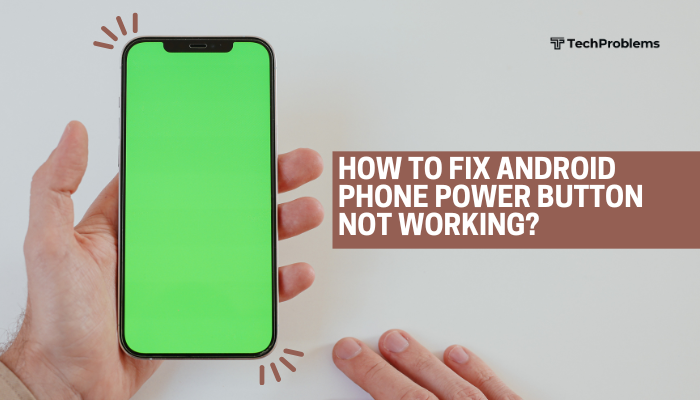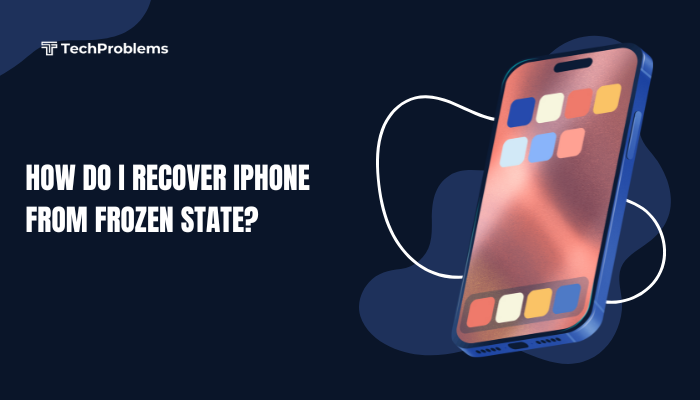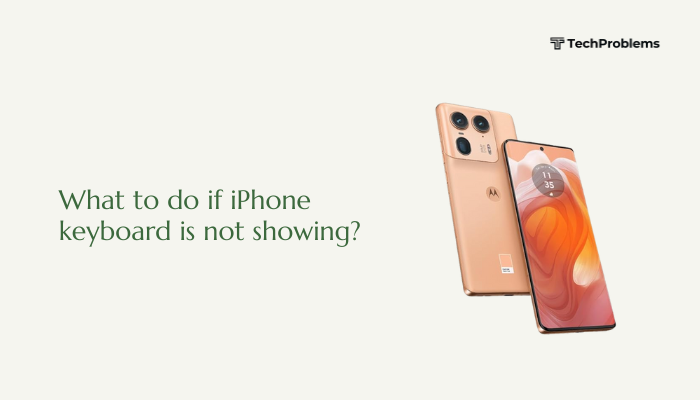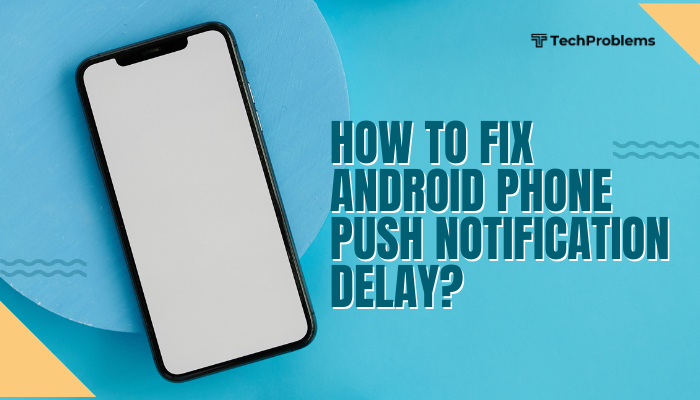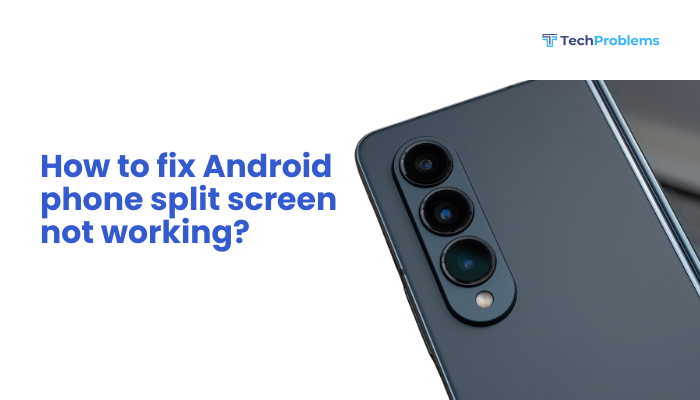A boot loop is a frustrating issue where your Android device keeps restarting repeatedly and never fully loads the operating system. This problem often leaves the phone unusable, stuck on the boot animation or logo screen. Whether it was caused by a system update, faulty app, corrupted files, or hardware failure, there are several ways to fix an Android boot loop without losing your data—although sometimes a full reset is necessary.
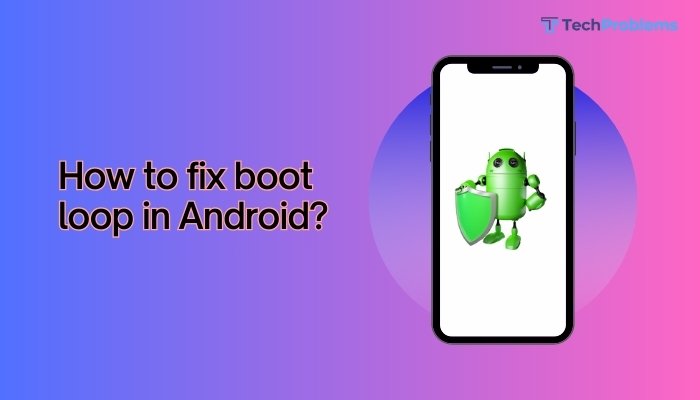
This guide explains what causes boot loops, how to diagnose the issue, and step-by-step solutions to resolve the problem on Android devices.
What Is a Boot Loop?
A boot loop occurs when your Android phone begins to boot, displays the logo or animation, but then restarts again in an endless cycle. The device never reaches the home screen or becomes usable.
Common Causes of Boot Loop on Android
- Failed software updates
- Incompatible or corrupted apps
- System crashes or OS corruption
- Faulty root attempts or custom ROMs
- Full internal storage
- Virus or malware
- Damaged system partitions
- Defective hardware components (e.g., battery or motherboard)
Initial Checks Before You Begin
- Ensure the phone is charged (at least 30%).
- If possible, remove the SD card and SIM card—sometimes faulty storage can cause boot loops.
- Try connecting your phone to a charger or PC to see if it’s detected.
Step-by-Step Solutions to Fix Boot Loop in Android
Force Reboot the Phone
The simplest first step is to force a reboot.
How to do it:
- Press and hold the Power + Volume Down buttons for about 10–20 seconds.
- On Samsung or other brands, use Power + Volume Up if needed.
A force reboot might break the boot loop if it’s caused by temporary glitches or background crashes.
Boot into Safe Mode
If a third-party app is causing the issue, booting into Safe Mode can help you uninstall the problematic app.
Steps:
- Power off the device completely.
- Power it back on and hold the Volume Down button as soon as the logo appears.
- The device will boot into Safe Mode (you’ll see the words on the bottom corner).
Once in Safe Mode:
- Uninstall any recently installed or suspicious apps.
- Reboot normally to check if the issue is resolved.
Safe Mode runs only system apps, making it a good tool for diagnosing app-related issues.
Wipe Cache Partition via Recovery Mode
A corrupted system cache can trigger boot loops. Wiping it can often resolve the issue without deleting your data.
Steps:
- Power off the phone.
- Press and hold Power + Volume Up (or Power + Volume Down, depending on the device).
- Use volume buttons to navigate to “Wipe cache partition.”
- Confirm with the Power button.
- Select Reboot system now.
This doesn’t erase personal data and is safe for most users.
Use Recovery Mode to Perform a Factory Reset
If wiping the cache doesn’t work, a factory reset may be required. This will erase all data, so only proceed if necessary.
Steps:
- Boot into Recovery Mode (Power + Volume Up).
- Navigate to Wipe data/factory reset.
- Confirm with Power button.
- After the process, choose Reboot system now.
This resets your device to factory settings and removes the cause of persistent boot loops.
Use ADB to Fix Boot Loop (Advanced)
If USB Debugging was previously enabled, you can use Android Debug Bridge (ADB) via a computer to pull data or issue commands.
Steps:
- Connect the phone to your PC.
- On the PC, open a command prompt where ADB is installed.
- Use adb devices to confirm detection.
- You can try commands like adb reboot or adb uninstall <package_name> to remove apps causing issues.
This method is complex and only works if debugging was already turned on.
Flash Stock Firmware via Fastboot or OEM Tools
If the OS is severely corrupted, flashing the original firmware can fix the issue.
Tools:
- Samsung: Use Odin
- Xiaomi: Use Mi Flash Tool
- Pixel/Nexus: Use Fastboot commands
- OnePlus: Use OnePlus MSM Tool
Requirements:
- Unlocking the bootloader (may void warranty).
- Correct ROM files for your device model.
This is a powerful fix but requires caution and technical knowledge.
Tips to Prevent Boot Loops in the Future
- Avoid installing unverified or modified apps.
- Ensure adequate storage space—don’t fill the device to 100%.
- Keep your system and apps updated.
- Don’t force-stop essential system apps.
- Avoid interrupting updates or flashing processes.
- Backup data regularly to cloud or external storage.
Pros and Cons of Each Fix
| Fix | Pros | Cons |
| Force Reboot | Quick and easy | May not work for major issues |
| Safe Mode | No data loss | Limited to app-related problems |
| Wipe Cache Partition | Safe and non-destructive | Doesn’t work if deeper issue exists |
| Factory Reset | Clears most system-related issues | Data loss |
| ADB / Firmware Flashing | Advanced recovery tools | Requires technical skills and PC |
Conclusion
A boot loop on Android can feel like a nightmare, especially when you can’t access your data or use your device. Thankfully, there are multiple solutions—from simple force reboots to advanced methods like flashing firmware. Start with the non-destructive methods like Safe Mode or wiping cache, and only perform a factory reset or firmware flash as a last resort.
By understanding what causes boot loops and applying the appropriate fix, you can restore your Android phone to normal operation. And with proper prevention—like avoiding unsafe apps and keeping your system updated—you can minimize the chances of facing this issue again.