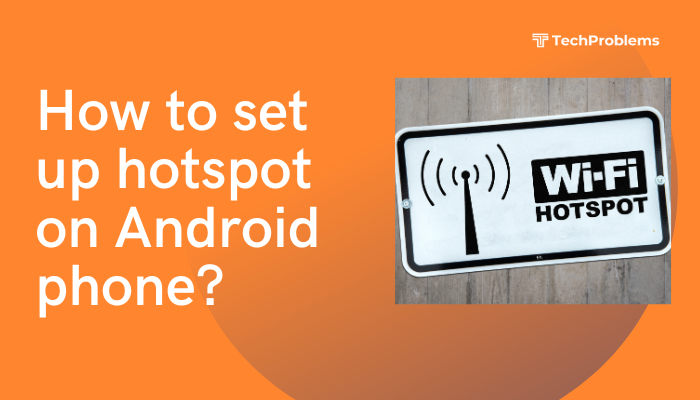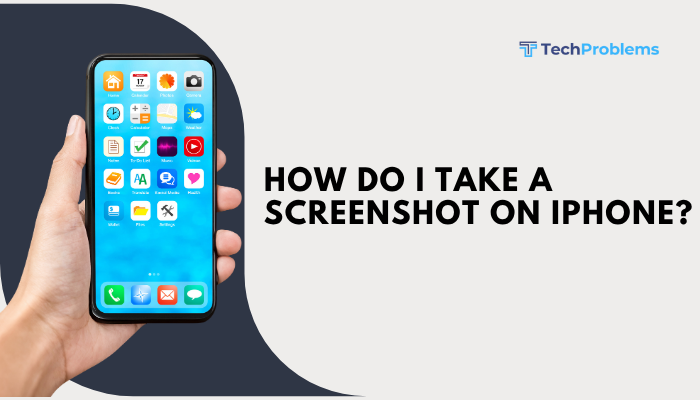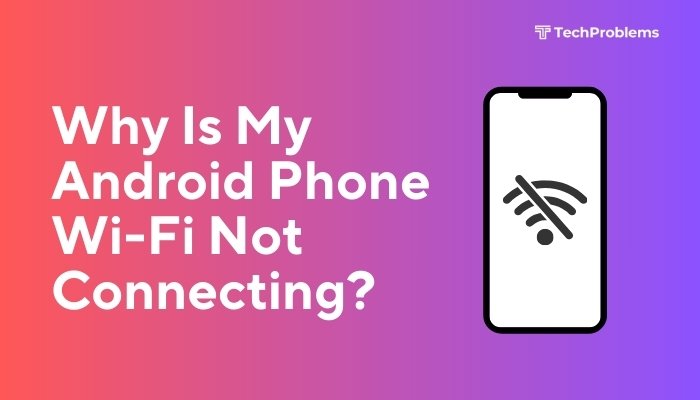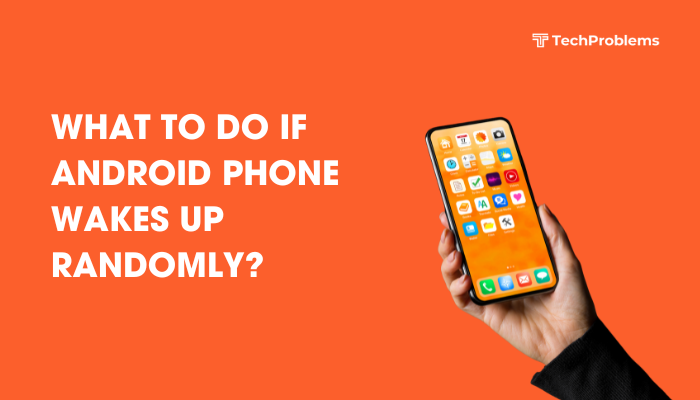Having trouble updating apps on your Android phone can be frustrating—especially when you rely on them daily for messaging, banking, or entertainment. Whether you’re getting stuck on the “pending” message, updates are failing, or apps won’t even start the update process, there are several ways to fix this issue.
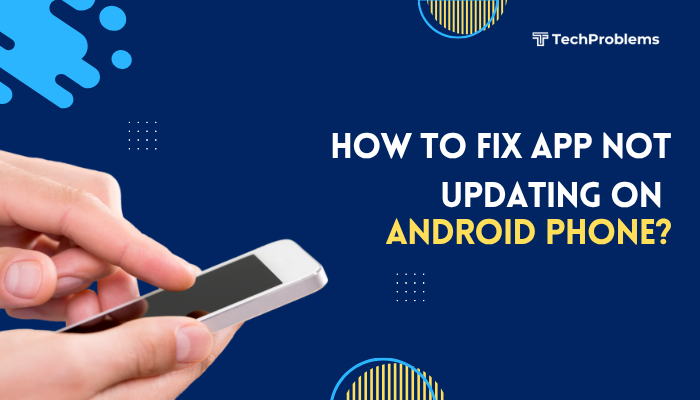
This complete guide walks you through the most common reasons apps won’t update on Android and provides step-by-step solutions to restore normal functionality.
📌 Common Signs of App Update Problems
- Apps show “Pending” or “Download failed” in Play Store
- App update starts but doesn’t finish
- You get errors like “Can’t install app” or “Update not available”
- Apps crash or behave unpredictably due to outdated versions
- You receive update notifications, but updates don’t apply
🔍 Why Apps May Not Update on Android
- Poor or unstable internet connection
- Insufficient storage space
- Corrupt Play Store cache or data
- Auto-update disabled
- Battery or data saver restrictions
- Outdated version of Google Play Services or Play Store
- Conflicts with installed apps or system settings
✅ Step-by-Step Fixes to App Not Updating
Check Your Internet Connection
An unstable Wi-Fi or mobile network can block updates.
What to do:
- Switch between Wi-Fi and mobile data
- Restart your router or toggle Airplane mode ON/OFF
- Try other apps or browsing to test connectivity
Tip: Avoid public networks with restricted bandwidth or captive portals.
Restart Your Phone
Restarting clears background glitches that may interfere with updates.
- Hold the Power button
- Tap Restart
- Open the Google Play Store and try updating apps again
Check Available Storage Space
Low storage can prevent app updates.
Steps:
- Go to Settings > Storage
- Ensure you have at least 500 MB to 1 GB free space
- Delete unused apps, old downloads, or large media files
Use Files by Google for smart suggestions to clear space quickly.
Clear Cache and Data for Google Play Store
Corrupt cache or data can block updates.
Steps:
- Go to Settings > Apps > Google Play Store
- Tap Storage & cache
- Tap Clear Cache
- If issue persists, tap Clear Storage (resets the Play Store)
Repeat for Google Play Services and Download Manager as well.
Enable Auto-Update and Check Update Settings
Auto-update might be turned off.
Steps:
- Open the Play Store
- Tap your profile icon > Settings > Network Preferences > Auto-update apps
- Choose Over any network or Over Wi-Fi only
Also make sure the individual app hasn’t been disabled from updating:
- Go to Play Store > Manage apps & device > Updates available
- Check if the app is listed and manually tap Update
Disable VPN or Proxy Settings
VPNs or proxies may interfere with Google Play downloads.
- Turn off any active VPN or proxy app
- Restart your phone and retry the update
If using a work or school VPN, try updating using your home or mobile network.
Remove and Re-add Your Google Account
Your Google account may have sync or credential issues.
Steps:
- Go to Settings > Accounts > Google > [Your account]
- Tap Remove account
- Restart your phone
- Re-add your account under Settings > Accounts > Add account > Google
Open Play Store and try updating the apps again.
Update Google Play Store Manually
If the Play Store itself is outdated, it may not function correctly.
Steps:
- Open Google Play Store
- Tap profile > Settings > About > Play Store version
- If an update is available, it will start downloading
You can also download the latest version from a trusted source like APKMirror and install it manually (be cautious).
Disable Battery Saver and Data Saver Modes
These modes may restrict background activity needed for updates.
To disable:
- Go to Settings > Battery > Battery Saver > Turn OFF
- Go to Settings > Network & internet > Data Saver > Turn OFF
- For the Play Store app:
- Go to Settings > Apps > Google Play Store > Battery
- Set it to Unrestricted
Uninstall Play Store Updates (Advanced Fix)
Resetting the Play Store to its factory version can resolve update problems.
Steps:
- Go to Settings > Apps > Google Play Store
- Tap the three-dot menu > Uninstall updates
- Restart your phone
- Open Play Store again (it will auto-update shortly)
Then try updating your apps again.
Use Google Play’s Web Version
If your phone’s Play Store won’t update apps:
- Visit https://play.google.com on a browser
- Log into the same Google account
- Search for the app and click Install
- It will push the update to your phone automatically (if online)
Factory Reset (Only as a Last Resort)
If none of the above steps work, a factory reset can help resolve persistent issues.
⚠️ Backup your data before resetting.
Steps:
- Go to Settings > System > Reset options > Factory data reset
- Follow the on-screen instructions
Once complete, reinstall apps and try updating again.
🛠️ When to Contact Support
- The app update fails repeatedly across multiple devices
- You’re getting error codes like DF-DLA-15, RPC:S-7:AEC-0, or Error 403
- The issue occurs with only one app (e.g., Facebook, WhatsApp)
Then contact:
- Google Play Support: support.google.com/googleplay
- Or the app’s developer (via Play Store > App > Developer Contact)
✅ Conclusion
Apps that refuse to update on your Android phone are usually blocked by connectivity issues, insufficient storage, app cache errors, or power-saving restrictions. By systematically clearing the cache, checking your network, and updating the Play Store, most problems can be resolved quickly.
If all else fails, removing and re-adding your Google account or performing a factory reset can get your updates working again. Always keep your system and apps up-to-date for the best performance and security.