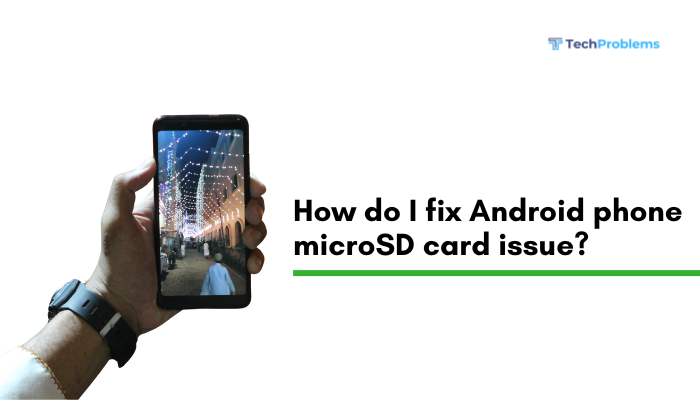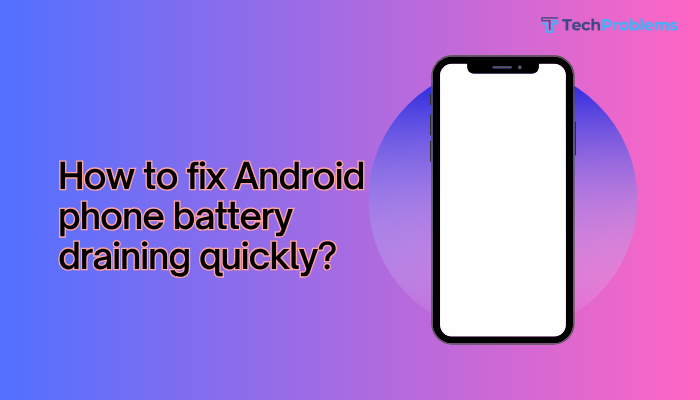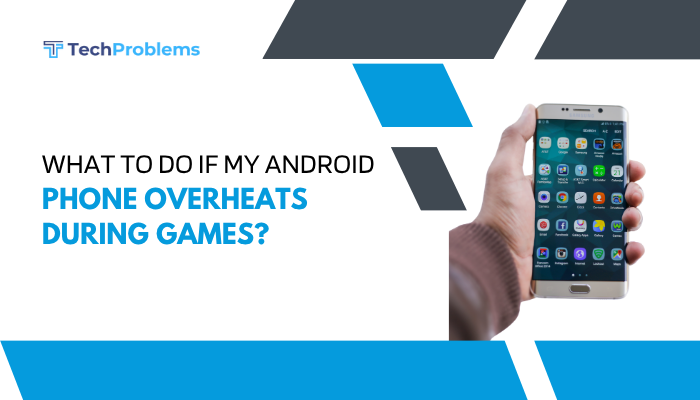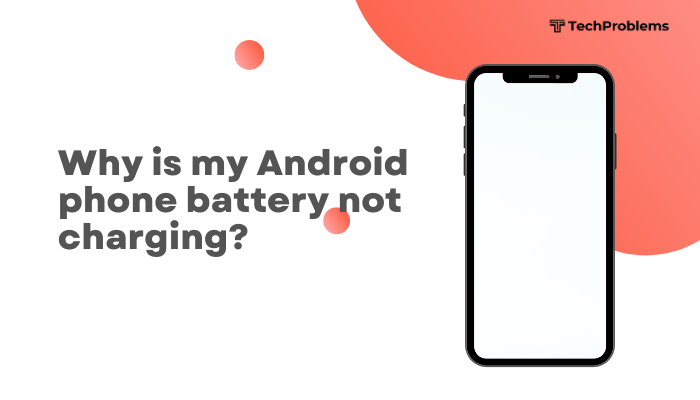When your Android phone’s voice recorder refuses to save audio files, you lose important notes, interviews, and reminders. Recordings might not save due to storage issues, misconfigured permissions, software bugs, or corrupted app data. This 1,500-word guide provides 12 practical fixes—each with clear, step-by-step instructions—to restore reliable recording on your Android device.

Verify Available Storage Space
Why This Matters
If your phone’s storage is full, the recorder cannot write new files.
Steps
- Open Settings → Storage (or Device care > Storage on Samsung).
- Check Available space; ensure at least 100 MB free for temporary audio files.
- If low, tap Free up space or manually delete large unused files (videos, downloads).
- After freeing space, reopen the voice recorder and test saving a new recording.
Tip: Consider moving photos or videos to cloud storage to maintain local space.
Check and Grant Storage Permissions
Why This Helps
Without permission to write to storage, the recorder can’t save files.
Steps
- Settings → Apps & notifications → See all apps.
- Select your Voice Recorder app.
- Tap Permissions → Storage (or Files and media) → choose Allow.
- If your app uses Microphone, ensure that permission is also Allowed.
- Re-launch the recorder, record, and save to confirm.
Change Default Save Location
Why This Helps
Your recorder may be set to an invalid or full folder.
Steps
- Open the Voice Recorder app.
- Tap the Settings (gear) icon within the app.
- Find Save location (or Storage path).
- Switch between Internal storage and SD card (if present).
- Record and save a test clip to verify the new location works.
Note: Ensure your SD card is properly mounted and not corrupted under Settings > Storage.
Clear App Cache and Data
Why This Helps
Corrupt cache or app data can block file creation.
Steps
- Settings → Apps & notifications → See all apps → select Voice Recorder.
- Tap Storage & cache → Clear cache.
- If issues persist, tap Clear storage (or Clear data)—this resets app settings and lists.
- Reopen the app, grant permissions, and test saving a new recording.
Warning: Clearing data may erase saved in-app metadata like tags or notes; export any you need first.
Update the Voice Recorder App and Android OS
Why This Helps
Developers often release fixes for saving bugs in newer versions.
Steps
- Open Google Play Store → tap your Profile icon → Manage apps & device → Updates available.
- Update your Voice Recorder app.
- Settings → System (or About phone) → System update → Check for updates → install if available.
- Reboot your phone and test the recorder again.
Outcome: Up-to-date software ensures you have the latest bug patches and compatibility improvements.
Test in Safe Mode to Identify Conflicts
Why This Helps
Third-party apps (file managers, cleaners) can block or delete recordings.
Steps
- Press and hold Power until the power menu appears.
- Long-press Power off until Reboot to safe mode pops up; tap OK.
- In Safe Mode (watermark visible), open the recorder, make, and save a test recording.
- If it saves successfully, exit Safe Mode (restart) and uninstall recently added or suspect apps.
Common Culprits: Storage savers, antivirus, or automated cleaning tools.
Disable Battery Optimization for the Recorder
Why This Helps
Android’s Doze mode can prevent apps from writing files when backgrounded.
Steps
- Settings → Battery → Battery optimization (or Apps & notifications > Special app access > Battery optimization).
- Switch to All apps, find Voice Recorder, and select Don’t optimize.
- Restart the recorder and test saving a recording.
Insight: Exempting trusted apps ensures they can complete saving even when the screen is off.
Recreate the Recorder’s Folder Manually
Why This Helps
If the recorder’s designated folder is missing or corrupted, manually recreating it restores write access.
Steps
- Install a file-manager app (e.g., Files by Google).
- Navigate to Internal storage and locate the recorder’s folder (often /VoiceRecorder/ or /Recordings/).
- If missing or empty, tap New folder, name it exactly as the recorder expects (check the app’s settings).
- Restart the recorder and test saving; it will now create files in the new folder.
Tip: Use the recorder’s export feature to confirm the correct path if unsure.
Check SD Card Health and Mounting
Why This Matters
A failing or unmounted SD card prevents saving to external storage.
Steps
- Settings → Storage → tap SD card.
- If it shows Unmounted or Corrupted, tap Eject, remove the card, reinsert it, then tap Mount.
- Under Storage, run Format as portable if it still fails (this erases all SD data).
- Update your save location in the recorder to the SD card and test.
Warning: Formatting deletes all files—back up any photos or media first.
Use an Alternative Recorder App
Why This Helps
If the stock recorder is irreversibly buggy, a third-party app can restore functionality immediately.
Steps
- Open Google Play Store → search Voice recorder.
- Install a reputable alternative (e.g., Easy Voice Recorder, Audio Recorder, Hi-Q MP3 Voice Recorder).
- Launch the new app, grant permissions, and record & save a test clip.
- If this works, use it permanently or compare settings to repair your stock app.
Note: Third-party apps often offer more settings, higher bitrate, and cloud-backup options.
Wipe Cache Partition in Recovery Mode
Why This Helps
Clears low-level system caches that may corrupt media-writing services used by the recorder.
Steps
- Power off your device.
- Boot into Recovery Mode (common: hold Volume Up + Power; varies by OEM).
- Navigate with volume keys to Wipe cache partition, press Power to select.
- Confirm Yes, then select Reboot system now.
- After reboot, open the recorder and test saving.
Outcome: Non-destructive cache wipe often cures stubborn write-errors without data loss.
Factory Reset as a Last Resort
Why This Helps
If deep system corruption blocks audio-file creation, only a full reset clears it.
Preparation
- Backup all personal data (photos, contacts, app data) via Settings → System → Backup or Google Drive.
- Export any saved recordings you can access.
Reset Steps
- Settings → System → Reset options → Erase all data (factory reset).
- Confirm and wait for the phone to wipe and reboot.
- Set up the phone, then test the stock recorder before restoring any backups or reinstalling other apps.
Warning: A factory reset erases all user data—use only if every other option fails.
Conclusion
A voice recorder that won’t save recordings can disrupt everything from lectures to vital interviews. By following these 12 clear fixes—checking storage, granting permissions, clearing caches, updating software, troubleshooting in Safe Mode, recreating folders, and, if necessary, using an alternative app or performing a factory reset—you’ll restore reliable audio saving on your Android phone. Combine these steps with preventive habits—periodic cache wipes, regular backups, and monitoring SD-card health—to ensure your recordings are always safe and accessible when you need them.