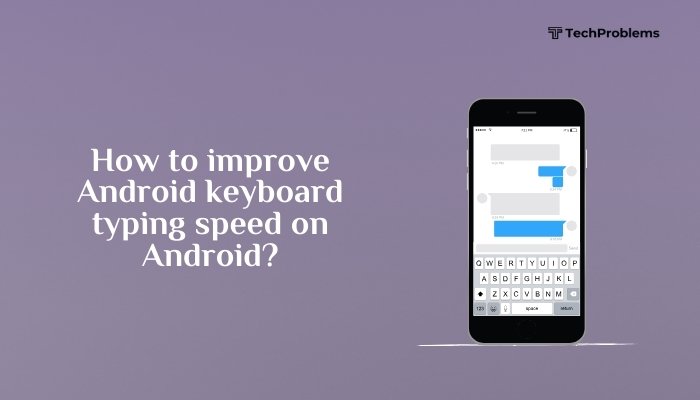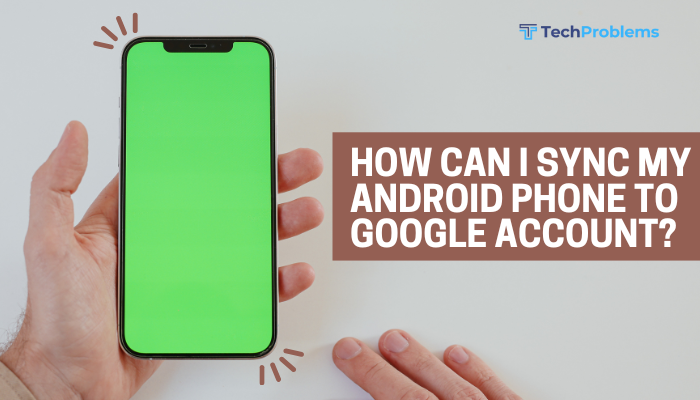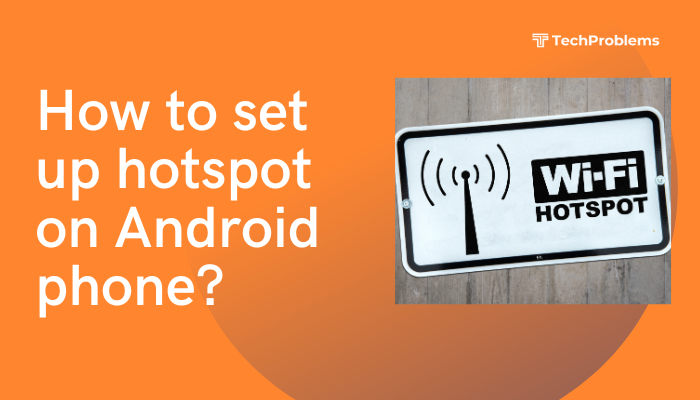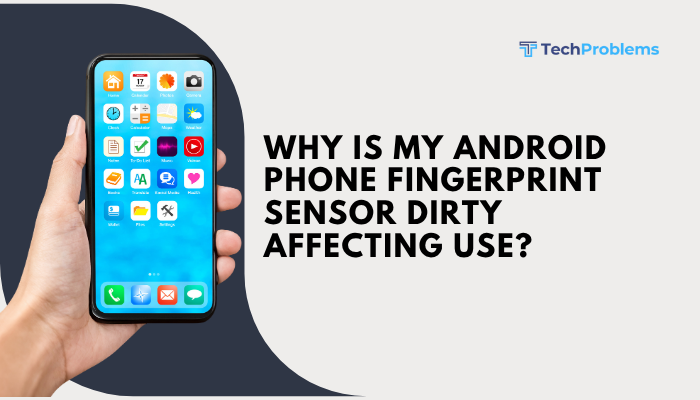If your Android phone stops vibrating, it can lead to missed calls, notifications, and alarms—especially when your device is on silent mode. Vibration issues may be caused by simple settings misconfigurations, app-specific bugs, or hardware failure. Thankfully, many of these problems are easy to diagnose and fix.
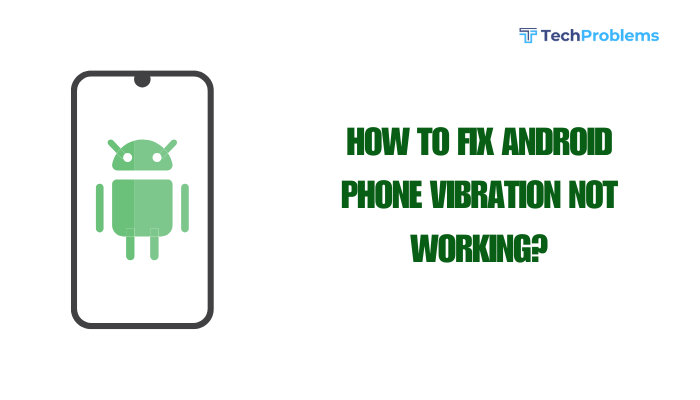
This detailed guide walks you through the most common causes and step-by-step solutions to restore vibration functionality on your Android device.
📌 Common Signs of Vibration Not Working
- No vibration during calls or message notifications
- No haptic feedback when typing or using the keyboard
- Alarm rings without vibrating (when set to vibrate only)
- Phone doesn’t vibrate in Silent or Do Not Disturb mode
🔍 Why Vibration May Stop Working on Android
- Vibration setting turned off
- Do Not Disturb (DND) mode enabled
- Battery saver disabling vibration
- App-specific notification settings
- Physical damage to vibration motor
- Software glitches or outdated firmware
✅ Step-by-Step Fixes to Restore Vibration
Restart Your Phone
Start with the simplest fix. A reboot can resolve temporary software conflicts.
- Hold the Power button > Tap Restart
- After rebooting, check if the vibration works with a call or message
Check Vibration Settings for Sound & Notifications
Make sure vibration is enabled for calls and notifications.
Steps:
- Go to Settings > Sound & vibration
- Tap Vibrate for calls (on some devices)
- Select Always vibrate or Vibrate first then ring
- Enable Vibration for notifications
- On some phones, toggle Touch vibration or Haptic feedback
Tip: Toggle vibration off and on again to reset the setting.
Check Do Not Disturb Mode
Do Not Disturb may block both sound and vibration.
To check:
- Go to Settings > Notifications > Do Not Disturb
- Tap People or Exceptions
- Make sure Calls, Messages, and Alarms are allowed to vibrate
- Alternatively, turn off DND mode and test vibration again
Test Vibration Motor Manually
You can check if the vibration motor is working using the dialer or an app.
Option 1: Dialer code (brand-specific)
- Open Phone app and dial: *#0*# (for Samsung)
- Tap Vibration and the phone should vibrate
Option 2: Use third-party apps
- Install Vibration Tester or Test Your Android from the Play Store
- These apps simulate vibration and help confirm if the motor is working
If there’s no vibration at all, your motor may be damaged.
Enable Keyboard & Touch Vibration
Haptic feedback gives small vibrations during typing and touch gestures.
Gboard (Google Keyboard):
- Go to Settings > System > Languages & input > On-screen keyboard > Gboard
- Tap Preferences
- Enable Haptic feedback on keypress
- Adjust vibration strength if available
Samsung Keyboard:
- Go to Settings > General management > Samsung Keyboard settings
- Toggle on Key-tap feedback
Check App Notification Settings
Some apps can override system vibration settings.
To check for apps like Messages, WhatsApp:
- Go to Settings > Apps > [App name] > Notifications
- Tap on message or notification category (e.g., Message alerts)
- Select Vibrate under Sound or Advanced settings
Make sure app-specific vibration isn’t turned off.
Turn Off Battery Saver and Adaptive Battery
Battery optimization may limit vibration to save power.
Steps:
- Go to Settings > Battery > Battery Saver > Turn it off
- Go to Battery > Adaptive Battery > Toggle off
- Restart the phone and test vibration again
Update Android Software
Vibration issues may stem from firmware bugs or app incompatibilities.
To check for updates:
- Go to Settings > System > Software update
- Tap Check for updates and install if available
Also update essential apps like Gboard or Google Messages from the Play Store.
Reset App Preferences
If a setting or permission was disabled accidentally, this can restore defaults.
Steps:
- Go to Settings > Apps
- Tap three-dot menu > Reset app preferences
- Confirm and restart the phone
This won’t delete data but resets app settings like notifications and permissions.
Factory Reset (As a Last Resort)
If none of the above methods work and your vibration motor is confirmed functional, a factory reset may solve deep system bugs.
⚠️ Backup your data before proceeding.
Steps:
- Go to Settings > System > Reset > Factory data reset
- Follow on-screen instructions
- Test vibration before reinstalling third-party apps
🔧 When to Seek Professional Repair
- The vibration motor doesn’t respond at all
- Phone was dropped or exposed to water
- You’ve tried all software fixes
It’s likely a hardware failure. Visit an authorized service center for:
- Motor replacement
- Motherboard inspection
- Loose component re-soldering
🛡️ Preventive Tips
- Avoid dropping your phone or exposing it to water
- Restart your phone regularly to clear memory
- Use official firmware and avoid unsafe apps
- Periodically check system and app update status
✅ Conclusion
A non-working vibration on Android can result from simple software misconfigurations or deeper hardware issues. Start by checking system sound settings, app permissions, and battery optimizations. If the vibration motor works during diagnostic tests, the problem is likely fixable with a few setting tweaks or updates.
However, if there’s no response even in test mode, it could be a physical fault requiring professional repair. Following this guide will help you isolate the issue and restore your phone’s haptic functionality efficiently.