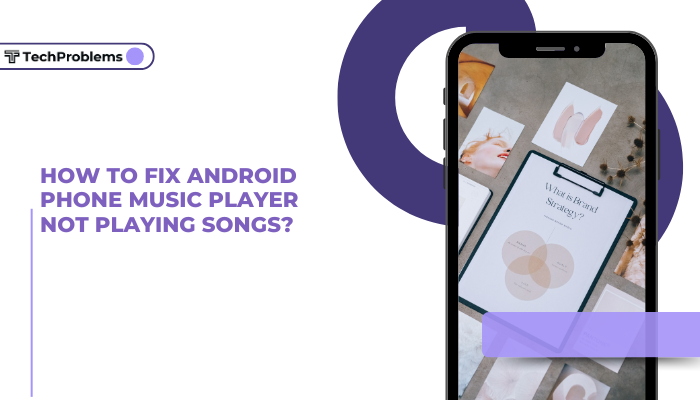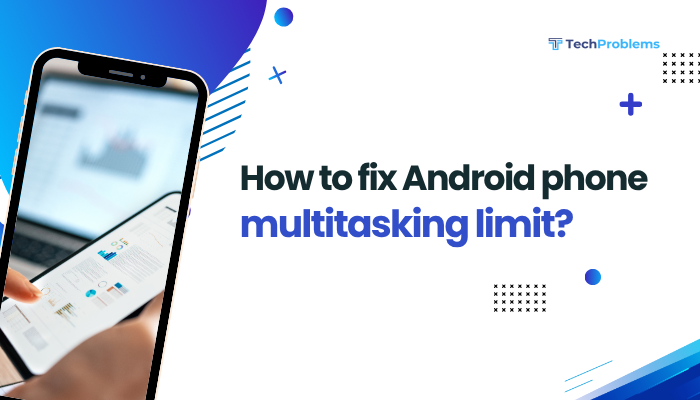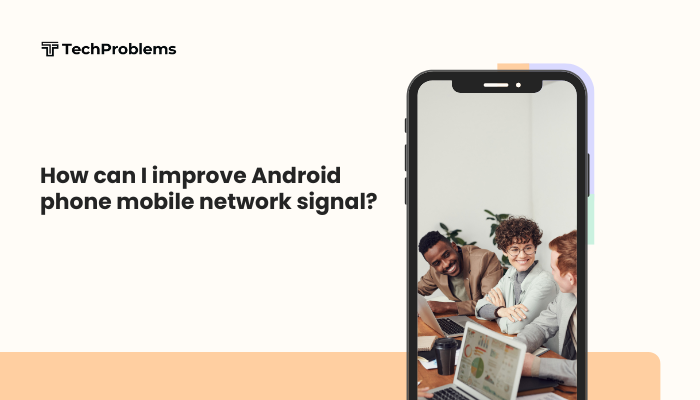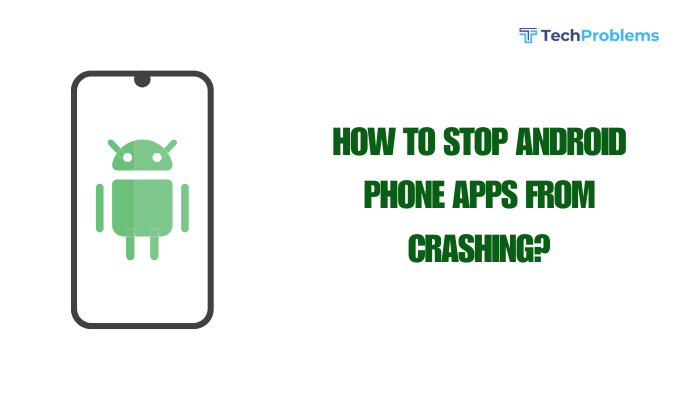When your Android phone won’t sync with your PC, you can’t transfer files, back up data, or manage media. Syncing problems often stem from simple misconfigurations—but they can feel baffling. This comprehensive 1,500-word guide walks you through every step, from basic cable checks to advanced driver fixes, to get your Android and PC working together seamlessly.

Why Android–PC Syncing Fails
Sync issues usually arise from one or more of these causes:
- Faulty USB cable or port: Data pins damaged or using a charging-only cable.
- Incorrect USB mode: Phone set to “Charge only” instead of “File transfer (MTP).”
- Missing or corrupt drivers: Windows doesn’t recognize Android’s MTP or ADB interface.
- Disabled Developer options: USB debugging off prevents ADB tools from working.
- Outdated software: Android OS or PC’s media feature pack outdated.
- Security software conflicts: Antivirus or firewall blocking USB communication.
- OEM software requirements: Some manufacturers require proprietary suites (e.g., Samsung Smart Switch).
Understanding these factors helps you target the right solution.
Check USB Cable and Port
Why This Matters
A damaged or power-only cable can deliver current but not data.
Steps
- Use the Original Cable: Always start with the cable that came with your phone.
- Inspect for Damage: Check both ends for bent pins or frayed insulation.
- Try Different Ports: Plug into a rear USB port on a desktop PC (often more reliable than front ports or hubs).
- Swap Cables: If possible, test with another USB-C or micro-USB data cable.
Tip: A high-quality USB 3.0 cable often handles data better than older USB 2.0 cables.
Enable the Correct USB Mode on Android
Why USB Mode Matters
Android offers multiple connection modes; only MTP or PTP will allow file transfer.
Steps
- Connect Your Phone via USB to your PC.
- Swipe Down from the top of your screen to open Notifications.
- Tap the USB options notification (it might read “Charging this device via USB”).
- Select File transfer (MTP) or Transferring images (PTP).
- Wait a few seconds for your PC to recognize the device.
Note: Some Android skins hide the USB settings; if you don’t see the option, go to Settings > Connected devices > USB.
Install or Update MTP Drivers on Windows
Why MTP Drivers Matter
Without a proper MTP driver, Windows cannot enumerate your phone’s storage.
Steps
- Open Device Manager: Press Windows + X, choose Device Manager.
- Locate Your Phone: Look under Portable Devices or Other devices for your Android model (it may show as “Unknown device”).
- Update Driver: Right-click the device > Update driver > Browse my computer > Let me pick > MTP USB Device.
- Install Media Feature Pack (Windows N/KN): If you’re on an N/KN edition of Windows, download Microsoft’s Media Feature Pack to enable MTP support.
Tip: You may need to reboot after driver installation for Windows to properly detect your phone.
Enable Developer Options & USB Debugging
Why USB Debugging Helps
Although primarily for developers, enabling USB debugging can resolve certain authorization and ADB-based sync issues.
Steps
- Unlock Developer Options:
- Go to Settings > About phone > tap Build number seven times until confirmation appears.
- Access Developer Options:
- Return to Settings > System (or Additional settings) > Developer options.
- Enable USB Debugging:
- Scroll down and toggle on USB debugging.
- Confirm any prompts on your phone.
Caution: USB debugging grants PC control over your device; disable it after troubleshooting if you prefer stricter security.
Use Your Manufacturer’s PC Suite
Why OEM Suites Matter
Some phones (e.g., Samsung, Huawei) rely on proprietary software for optimal syncing.
Steps
- Download Official Software:
- Samsung: Install Smart Switch.
- Huawei: Install HiSuite.
- Sony: Install Xperia Companion.
- Install and Launch: Follow on-screen setup instructions.
- Connect Your Device: The suite will auto-detect your phone and install any necessary drivers.
- Use Built-In Sync Tools: Transfer files, back up data, or update firmware directly through the suite interface.
Pro Tip: Even if you prefer Windows Explorer, installing the OEM suite often resolves underlying driver conflicts.
Restart ADB and MTP Services
Why Restarting Services Helps
Sometimes Windows’ MTP service or Android Debug Bridge (ADB) hangs, blocking new connections.
Steps for MTP
- Open Services App: Press Windows + R, type services.msc, and press Enter.
- Restart Windows Mobile-based Device Enumeration Service:
- Find Windows Mobile-based device connectivity, right-click > Restart.
Steps for ADB
- Open Command Prompt: Shift-right-click in a folder > Open PowerShell window here (ensure ADB is installed in PATH).
Restart ADB Server:
bash
CopyEdit
adb kill-server
adb start-server
adb devices- Authorize Connection: Approve the PC’s RSA fingerprint prompt on your Android device.
Note: You’ll need the Android SDK Platform Tools installed for ADB commands.
Check Security Software and Firewall
Why Security Software Affects Sync
Overzealous antivirus or firewall settings can block MTP or ADB ports.
Steps
- Temporarily Disable Antivirus/Firewall:
- Turn off real-time protection in Windows Defender or your third-party antivirus.
- Disable your firewall for a test.
- Attempt Sync Again: If it works, whitelist the MTP service (svchost.exe) and ADB (adb.exe) in your security software.
- Re-enable Protections: After successful syncing, turn your protections back on.
Tip: Some VPN clients also interfere—disable them if you continue to have issues.
Update Android OS and PC Software
Why Updates Matter
Manufacturers release updates that fix USB connectivity and MTP bugs on both mobile and desktop platforms.
Steps
- Update Android:
- Go to Settings > System > System update (or About phone > Software update).
- Download and install the latest patch.
- Update Windows:
- Go to Settings > Update & Security > Windows Update > Check for updates.
- Install any pending updates, including optional “Driver updates.”
Hint: Some driver updates hide behind the “Optional updates” link; check that section too.
Use an Alternative Sync Method
Why Alternatives Help
If MTP remains unreliable, consider wireless or network-based sync options.
Options
- Wi-Fi File Transfer Apps:
- AirDroid, Pushbullet, Sweech – Wi-Fi File Transfer.
- Install the app on your phone and access via a browser at the provided local IP address.
- Cloud Storage:
- Google Drive, Dropbox, OneDrive.
- Upload files on your phone and download on your PC without any cables.
- FTP/SFTP Server on Android:
- Use apps like FTP Server or SSHDroid.
- Connect via an FTP client (FileZilla) on your PC over your local network.
Benefit: Eliminates cable and driver issues entirely—ideal for large transfers or frequent syncing.
Repair Corrupt Registry Entries (Windows)
Why Registry Repairs Help
Corrupt MTP registry entries can prevent Windows from enumerating MTP devices correctly.
Steps
- Backup Registry:
- Press Windows + R, type regedit, and export the full registry.
- Navigate to MTP Entries:
- Locate HKEY_LOCAL_MACHINE\SYSTEM\CurrentControlSet\Services\WudfSvc and usbaudio.
- Delete UpperFilters/LowerFilters:
- Under Enum\USB, delete any UpperFilters or LowerFilters keys.
- Reboot: Let Windows rebuild the entries upon startup.
- Reinstall MTP Driver: Repeat the driver installation from Step 3.
Warning: Editing the registry can harm your system; proceed only if you’re comfortable with advanced troubleshooting.
Troubleshoot on macOS or Linux
macOS Users
- Install Android File Transfer: Download from Android’s official site.
- Use Open-Source Alternatives:
- HandShaker, OpenMTP, or Commander One.
- Enable “Use USB for File Transfer” as in Step 2—macOS only supports MTP via third-party apps.
Linux Users
Install MTP Tools:
bash
CopyEdit
sudo apt-get install mtp-tools mtpfsMount Device:
bash
CopyEdit
mtp-detect
mtpfs ~/Phone- Use File Managers: Many distros auto-mount MTP devices in Nautilus or Dolphin once mtpfs is installed.
Note: Linux distros vary; refer to your distribution’s documentation for the exact package names.
When to Seek Professional Help
Hardware Fault Indicators
- No USB notifications ever appear on the phone.
- Other devices sync normally with the same PC and cable.
- Visible damage to the phone’s USB port (loose, bent pins).
Professional Repair Steps
- Contact Manufacturer Service Center: If under warranty, they may fix or replace the USB port.
- Local Repair Shops: For out-of–warranty devices, a qualified technician can replace the charging/data port assembly.
- Data Backup: Always back up critical files before any hardware service.
Tip: Repairing a micro-USB or USB-C port is generally affordable compared to buying a new phone.
Preventive Tips to Avoid Future Sync Issues
- Use High-Quality Cables: Avoid no-name cables with poor shielding.
- Keep Ports Clean: Blow out dust monthly with compressed air.
- Safely Eject Devices: Always Eject or Safely Remove before unplugging.
- Update Regularly: Keep both your phone and PC software current.
- Use Wireless Sync: Adopt cloud or Wi-Fi methods for frequent transfers.
Conclusion
Syncing your Android phone with your PC shouldn’t be a headache. By systematically checking cables, USB modes, drivers, and software configurations—as well as exploring wireless alternatives and, if needed, professional repair—you can resolve virtually any syncing problem. Follow these 12 steps, and you’ll be transferring files and managing data between devices effortlessly once again.