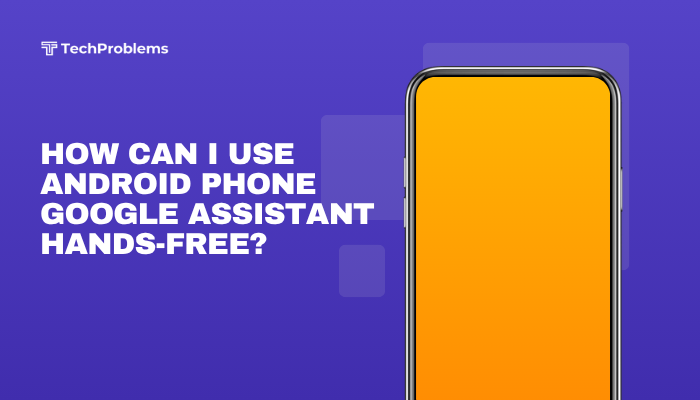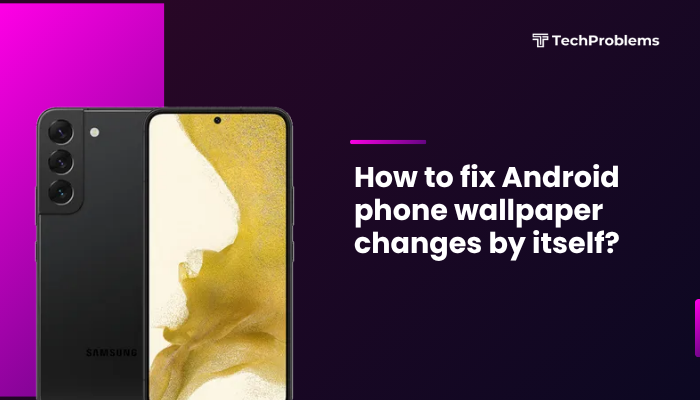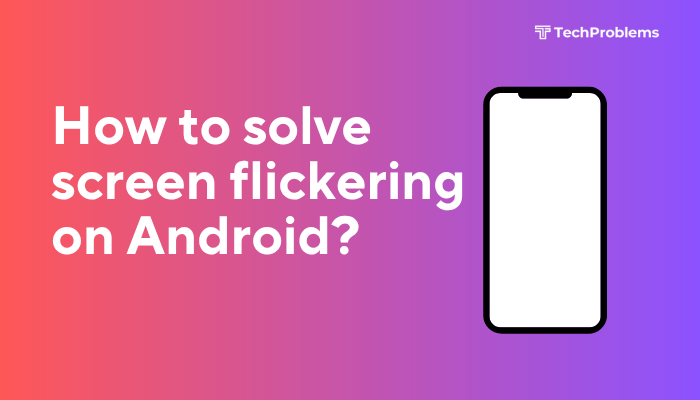When your Android phone thinks headphones are plugged in even when they’re not, audio routes to a non-existent jack, and speakers stay dead. This “stuck in headphones” problem can stem from software glitches, moisture or debris in the jack, accessory settings, or faulty hardware. In this 1,500-word guide, you’ll find 12 practical solutions—each with clear steps—to restore normal speaker audio and end phantom headphone mode.
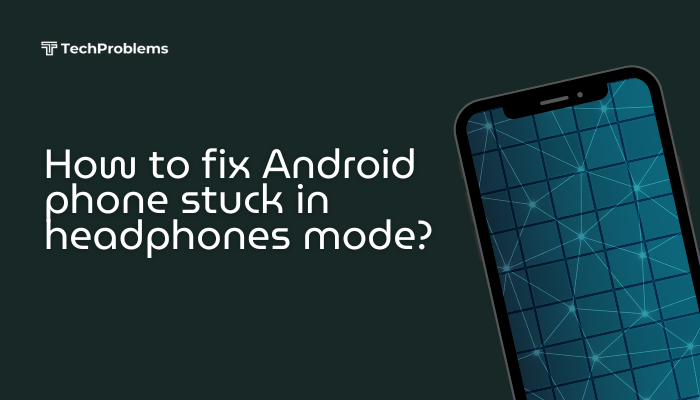
Why Phones Get Stuck in Headphones Mode
Understanding causes helps you choose the right fix:
- Debris or moisture in the headphone jack triggers the detection switch.
- Software bugs or caching in the audio service lock the output state.
- Bluetooth glitches keep the phone routed to a phantom headset profile.
- Third-party apps override audio routing (e.g., sound boosters).
- Faulty headphone jack hardware or flex cable wear.
By isolating the root cause, you can apply targeted remedies rather than guesswork.
Plug and Unplug Headphones Repeatedly
Why This Helps
Rapid insertion/extraction nudges the internal detection switch and dislodges debris.
Steps
- Use your headphone plug (or a similar 3.5 mm audio plug).
- Insert fully, then remove quickly.
- Repeat 10–15 times, varying angles slightly to clear obstructions.
- Play some music to check if the speaker output has returned.
Tip: If the jack feels sticky, proceed to step 3 for cleaning before repeating.
Clean the Headphone Jack
Why This Helps
Lint, dust, or moisture in the jack can hold the detection switch down.
Steps
- Power off your phone.
- Compressed air: Spray short bursts into the jack to dislodge dust.
- Toothpick or plastic tool: Gently scrape out visible lint, being careful not to damage contacts.
- Isopropyl alcohol swab: Lightly dampen a cotton swab and insert briefly, then immediately blow dry or let air-dry before powering on.
- Test audio by playing a clip.
Warning: Avoid metal objects and excessive liquid that could short contacts.
Toggle Audio Output via Quick Settings
Why This Helps
Manually forcing the audio route can reset the system’s detection.
Steps
- Swipe down twice to open Quick Settings.
- Tap Media output (or Audio output) tile.
- Choose Phone speaker instead of Headphones or Bluetooth.
- If no tile, open Settings > Connected devices > Connection preferences > Media output.
- Play a video or song to confirm speaker audio.
Note: The exact path varies by Android version and OEM skin.
Reboot into Safe Mode to Rule Out App Conflicts
Why This Helps
Third-party apps (sound boosters, audio FX) may override hardware detection.
Steps
- Press and hold Power button.
- Long-press “Power off” until the Reboot to safe mode prompt appears; tap OK.
- In Safe Mode, audio should default to speakers.
- If fixed, reboot normally and uninstall any recent audio-related apps.
Common Culprits: Equalizers, headphone virtualization apps, and task-killers.
Clear Cache of Audio and Media Services
Why This Helps
Cached audio service data can lock the output state incorrectly.
Steps
- Settings > Apps & notifications > See all apps.
- Tap the three-dot menu, choose Show system.
- Find Media Storage, Sound Picker, or AudioFX.
- Tap Storage & cache > Clear cache.
- Repeat for Bluetooth and Phone (or Dialer) apps if they handle audio routing.
- Reboot and test speakers.
Note: Clearing cache is safe; it won’t erase personal data.
Disable Bluetooth and Nearby Playback
Why This Helps
Sometimes Bluetooth profiles remain active and audio routes to a disconnected headset.
Steps
- Quick Settings: tap Bluetooth to turn it Off.
- Settings > Connected devices > Bluetooth, toggle off Media audio for all paired devices.
- If you have Nearby Share or Media Share, disable these under Settings > Google > Device connections.
- Play audio to verify speaker output.
Insight: Modern Android adds “Media output” for cast devices—ensure no output is selected.
Update System Software and Audio Drivers
Why This Helps
Manufacturers issue patches to fix audio-jack detection bugs.
Steps
- Settings > System > System update (or About phone > Software update).
- Tap Check for updates and install any available.
- If your OEM provides a separate Audio driver update (via a companion app), install that too.
- Reboot and test.
Hint: Some Samsung devices update audio drivers via Galaxy Store under My apps.
Use an Audio Test App to Reset Detection
Why This Helps
Diagnostic apps can force the system to re-scan for connected audio outputs.
Steps
- Install Lesser AudioSwitch or Audio Router from the Play Store.
- Open the app, grant required permissions.
- Tap Force Speaker or Speaker icon to switch output.
- Reboot and test if speakers stay active.
Tip: These apps offer widgets for quick toggling outside the app.
Perform a Factory Reset of Settings only
Why This Helps
Resets all system settings—including audio and accessibility options—without erasing data.
Steps
- Settings > System > Reset options.
- Tap Reset Wi-Fi, mobile & Bluetooth; this sometimes resets audio too.
- Alternatively, Reset all settings (may be under General management on some OEMs).
- Confirm and wait for settings to revert.
- Test audio on speakers.
Note: You’ll need to reconfigure Wi-Fi and Bluetooth after this reset.
Inspect for Liquid Damage or Hardware Faults
Why This Matters
Water or wear can short the detection switch and lock the system in headphone mode.
Steps
- Visual Check: Look for corrosion or moisture indicators (usually white/red stickers) near the SIM tray or jack.
- Professional Drying: If wet, power off and leave in a warm, dry place for 24–48 hours or use silica packets.
- Service Center: If hardware is damaged or cleaning doesn’t help, visit an authorized repair shop to replace the headphone jack module or flex cable.
Warning: Don’t apply heat or use hair dryers—excessive heat can warp components.
Try a USB-C or Bluetooth Audio Adapter
Why This Helps
By bypassing the faulty headphone jack, you can route audio via USB-C or Bluetooth temporarily.
Steps
- USB-C to 3.5 mm Adapter:
- Plug in a certified DAC adapter and connect headphones—if audio works through the adapter, the jack is at fault.
- Bluetooth Headset/Speaker:
- Pair a Bluetooth audio device and disable the built-in jack detection.
Outcome: Confirms jack hardware failure and provides a stopgap solution.
Factory Reset Your Phone as a Last Resort
When to Use
If all software fixes fail and you suspect deep firmware corruption.
Preparation
- Backup photos, contacts, and app data via Settings > System > Backup.
- Note down Wi-Fi passwords and account logins.
Steps
- Settings > System > Reset options > Erase all data (factory reset).
- Confirm and allow the phone to wipe.
- After setup, test speaker audio before restoring backups or reinstalling apps.
Warning: Factory reset erases all personal data—use only after all other steps.
Conclusion
“Stuck in headphones mode” on Android can arise from simple lint buildup to complex software glitches or hardware breakdowns. By following these 12 methods—plug-unplug cycling, jack cleaning, software toggles, safe-mode tests, cache clears, Bluetooth resets, driver updates, diagnostic apps, settings resets, and, if needed, hardware repair or factory reset—you’ll systematically diagnose and repair the issue. Should the headphone jack hardware fail beyond cleaning, professional replacement or use of USB-C/Bluetooth audio adapters provides a reliable workaround. With these solutions, you’ll restore normal speaker output and enjoy your audio again.