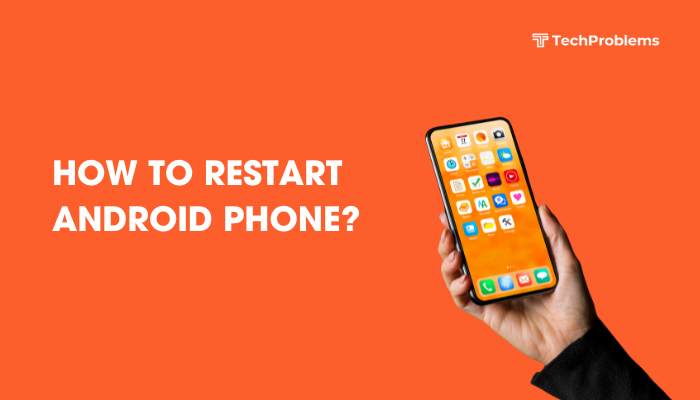Split-screen mode (also called multi-window) lets you run two apps side-by-side or one above the other for multitasking. When split screen misbehaves—windows overlap, one app disappears, or the divider won’t move—you lose productivity. This 1,500-word guide provides 12 clear fixes to restore a smooth multi-window experience on your Android phone.
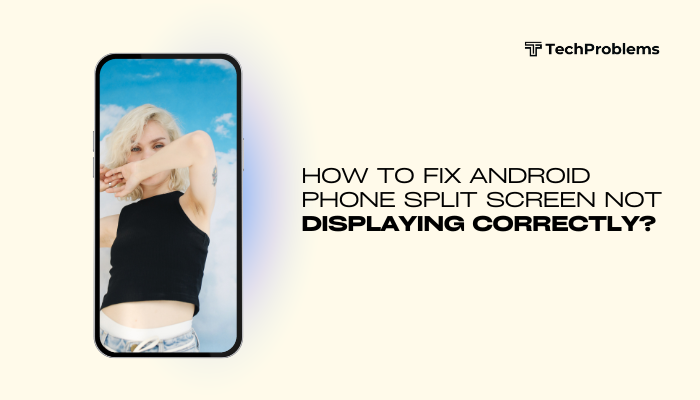
Why Split Screen Might Fail
Split-screen relies on system frameworks, app compatibility, and UI settings. Common causes of display issues include:
- Unsupported apps: Some apps don’t support multi-window and crash or refuse to resize.
- Launcher conflicts: Custom launchers may not handle split-screen gestures properly.
- Software bugs: Android versions or OEM skins can introduce glitches.
- Corrupted cache: System UI or app caches may block proper rendering.
- Developer options tweaks: Forced activities or background limits interfere with window management.
- Insufficient memory: Low RAM causes one app to close when split mode is invoked.
Understanding these helps you apply the right fix.
Verify App Support for Split Screen
Why This Matters
Not all apps are designed to scale to a partial window. Unsupported apps will crash or display blank regions.
Steps
- Check App Info:
- Settings → Apps & notifications → See all apps → select the app → Advanced → Picture-in-Picture & Multi-window.
- Ensure Allow in multi-window (or similar) is toggled On.
- Test with a Known-Good App:
- Try Chrome or YouTube (which support split view).
- If these work but your target app doesn’t, the app itself is the issue.
- Update or Replace:
- In the Play Store, update the app.
- If no update, consider an alternative app that supports split-screen.
Tip: Some banking or DRM-protected apps deliberately block multi-window for security.
Use the Correct Gesture or Button Sequence
Why This Helps
Each Android version and OEM skin has its own way to invoke split screen. Using the wrong method may yield no result.
Stock Android (Android 9+)
- Open Recent Apps: Swipe up and hold (gesture nav) or tap Recent (3-button nav).
- Tap App Icon at the top of its card.
- Select Split screen.
- Choose the second app from your recent list or app drawer.
Samsung One UI
- Recent Apps: Swipe up, tap Recent.
- Tap the app icon on the card, choose Open in split screen view.
- Select the second app below.
Note: On older Samsung (Android 7/8), long-press Recent to enter split-screen.
Restart System UI and Launcher
Why This Helps
System UI or launcher glitches can lock split-screen controls.
Steps
- Clear Launcher Cache:
- Settings → Apps → select your Launcher (e.g. Pixel Launcher, One UI Home) → Storage & cache → Clear cache.
- Clear System UI Cache:
- In Settings → Apps → three-dot menu → Show system → System UI → Storage & cache → Clear cache.
- Reboot the phone and retry split screen.
Outcome: A fresh UI context often resolves stuck gestures or missing menu items.
Update Android and Apps
Why This Helps
Updates patch known bugs in multi-window frameworks and app compatibility.
Steps
- System Update:
- Settings → System (or About phone) → System update → Check for updates.
- App Updates:
- Open Google Play Store → Profile → Manage apps & device → Updates available → Update all.
- Reboot and test split-screen.
Hint: OEMs like Samsung release One UI updates in Galaxy Store; check there too.
Test in Safe Mode
Why This Helps
Safe Mode disables third-party apps, revealing if an installed app conflicts with split-screen.
Steps
- Enter Safe Mode:
- Press and hold Power → long-press Power off → tap OK to reboot into Safe Mode.
- Test Split Screen: Try opening two system apps.
- If It Works: Uninstall recently installed or suspect apps, then reboot normally.
Common Culprits: Task killers, screen-overlay apps, floating window managers.
Reset App Preferences
Why This Helps
Resets disabled apps, default apps, and background restrictions that can hamper multi-window.
Steps
- Settings → Apps & notifications → See all apps.
- Tap three-dot menu → Reset app preferences → Reset.
- Reboot and try split-screen again.
Result: All apps revert to default states without losing personal data.
Free Up RAM and Storage
Why This Helps
Split-screen requires additional memory; low RAM can force the OS to kill one of the split apps.
Steps
- Close Background Apps: Swipe away unused apps in Recent.
- Uninstall Unused Apps: Settings → Apps → select app → Uninstall.
- Storage Cleanup: Settings → Storage → Free up space → delete junk files.
- Reboot and test split screen.
Tip: Aim for at least 1 GB free RAM and 10% free internal storage.
Adjust Developer Options
Why This Helps
Developer options let you tweak background process limits and animations that affect window management.
Steps
- Enable Developer Options:
- Settings → About phone → tap Build number seven times.
- Limit Background Processes:
- Settings → System → Developer options → Background process limit → set to Standard limit.
- Window Animation Scale:
- In Developer options, set Window animation scale, Transition animation scale, and Animator duration scale to 0.5x or off for snappier split-screen response.
- Reboot and retry.
Caution: Don’t set background limit too low (1–2 processes), or apps in split mode may close.
Wipe Cache Partition
Why This Helps
Clearing system cache in recovery mode fixes low-level glitches in multi-window services.
Steps
- Power off your phone.
- Boot into Recovery Mode (Volume Up + Power, varies by OEM).
- Select Wipe cache partition → confirm.
- Choose Reboot system now.
- Test split-screen after boot.
Note: This does not delete personal data or apps.
Switch to a Different Launcher
Why This Helps
Custom launchers may not fully support system split-screen gestures. Switching can isolate launcher-related issues.
Steps
- Install a popular launcher like Nova Launcher or Action Launcher from Play Store.
- Press Home and select the new launcher as default.
- Try split-screen within the new launcher context.
- If it works, either stick with the new launcher or troubleshoot your original one further.
Tip: You can switch back anytime via Settings → Apps → Default apps → Home app.
Factory Reset (Last Resort)
Why This Helps
A full reset clears deep system corruption that other methods can’t reach.
Preparation
- Backup photos, contacts, and app data through Settings → System → Backup.
- Note important app configurations.
Reset Steps
- Settings → System → Reset options → Erase all data (factory reset).
- Confirm and let the phone restore to factory defaults.
- After setup, test split-screen before restoring backups.
Warning: Factory reset erases all personal data—use only if split-screen remains broken after all other fixes.
Seek Professional Repair for Hardware Issues
Why This Matters
If the touch digitizer or display controller is damaged, split-screen gestures may not register correctly.
Diagnosis
- Test Gestures in Other Modes: If swipes/double-taps don’t register only in split-screen but work in navigation, software is likely at fault.
- If touch is unresponsive near the screen edge where split-screen handle appears, hardware may be damaged.
Repair Options
- Authorized Service Center: Warranty or paid screen/digitizer replacement.
- Local Repair Shop: Often cheaper, but ensure quality parts and technician reputation.
Tip: Demonstrate the issue to the technician to avoid misdiagnosis.
Preventive Tips for Stable Split Screen
- Keep OS Updated: Install Android and OEM skin updates promptly.
- Avoid Aggressive Battery Savers: Many kill background apps needed for split-screen.
- Use Compatible Apps: Prefer apps certified for multi-window in the Play Store description.
- Clean Cache Periodically: Wipe cache partition after major OS upgrades.
- Limit Heavy Widgets: Too many live widgets consume resources and can break layouts.
Frequently Asked Questions
Q1: Why does split-screen close when I open another app?
A1: Android limits the number of background processes; if RAM is low or background process limit is too strict, the first split app may be killed. Free up RAM or adjust background process limit in Developer options.
Q2: Can I use three apps at once?
A2: Some OEMs (Samsung One UI, EMUI) support “pop-up view” in addition to split-screen, letting a third app float in a resizable window.
Q3: Why is the divider stuck and won’t move?
A3: The divider handle area may be unresponsive due to touch-screen damage or a software bug. Ensure system and launcher caches are cleared; test in Safe Mode.
Q4: Split screen turned off after reboot—how to keep it on? A4: Android doesn’t persist split-screen across reboots by design. Use Tasker with AutoInput plugin to re-invoke split-screen on startup, if you need automation.
Q5: Is split-screen available on all Android versions?
A5: Native split-screen appeared in Android 7.0 (Nougat). Custom OEM skins may back-port or limit the feature; on older versions use third-party multi-window apps, but they’re less stable.
Conclusion
Android split-screen enhances multitasking but can fail due to app incompatibility, launcher bugs, software glitches, low memory, or hardware damage. By systematically applying these 12 fixes—from verifying app support, clearing caches, updating software, tweaking Developer options, testing in Safe Mode, switching launchers, to factory resets and professional repair—you’ll restore reliable multi-window functionality. Combine these with preventive maintenance—regular updates, cache wipes, resource management—and your Android phone will deliver seamless split-screen performance every time.