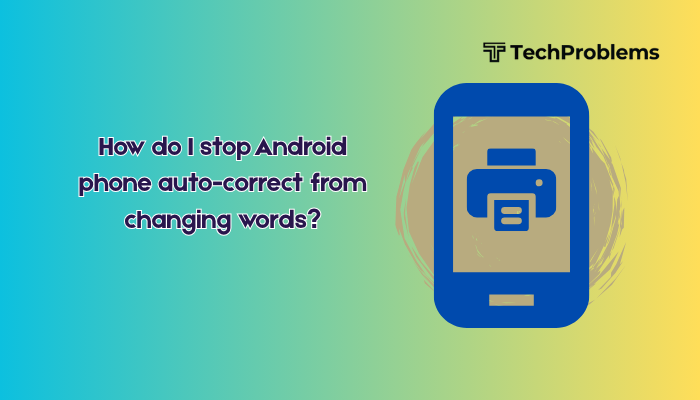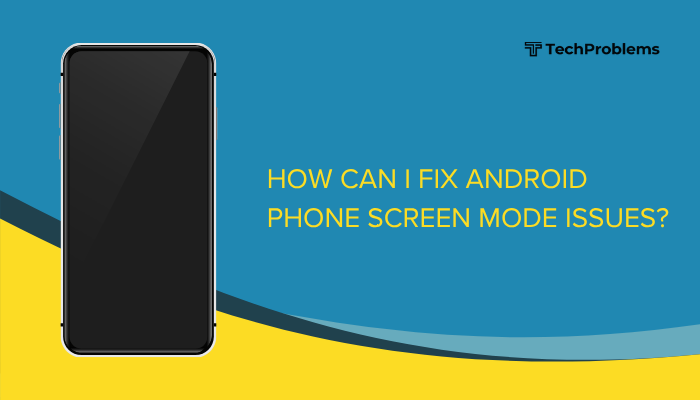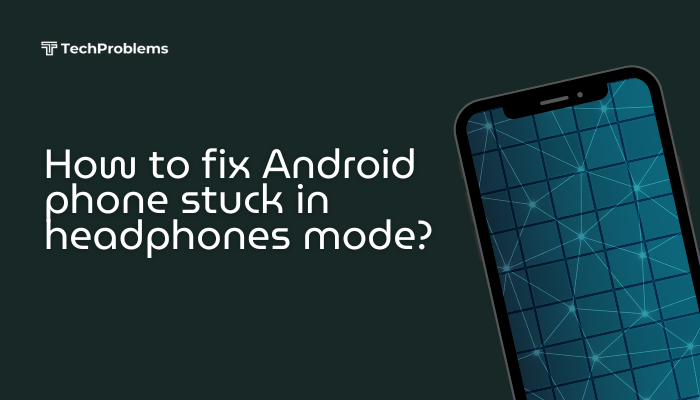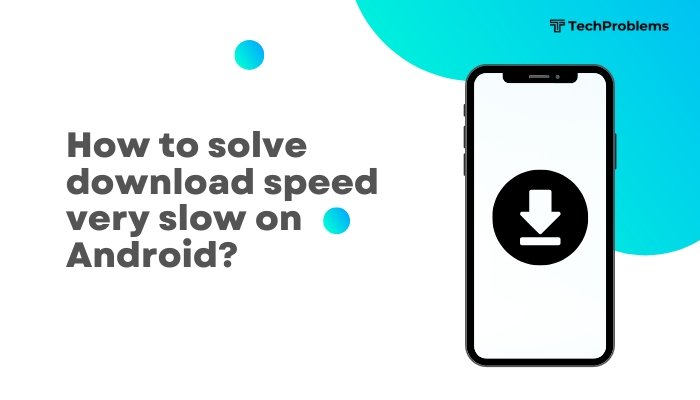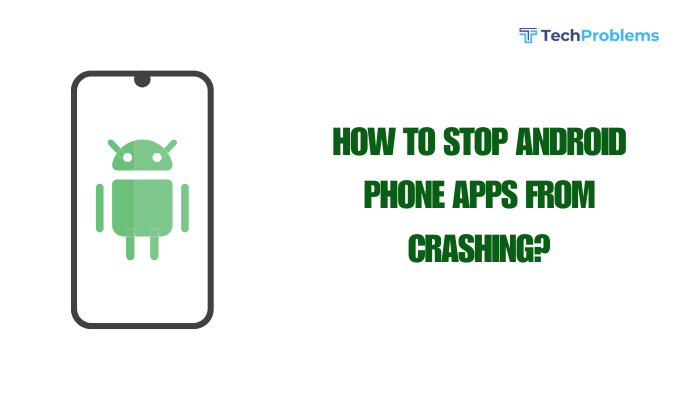Push notification delays on your Android phone can be frustrating, especially when they involve messaging apps, email updates, or important alerts. Delayed notifications can cause missed messages, late responses, and poor app functionality. This issue is often linked to battery optimization settings, background restrictions, or network problems.
This comprehensive guide explains the causes of delayed push notifications and walks you through step-by-step solutions to ensure your apps deliver alerts instantly and reliably.
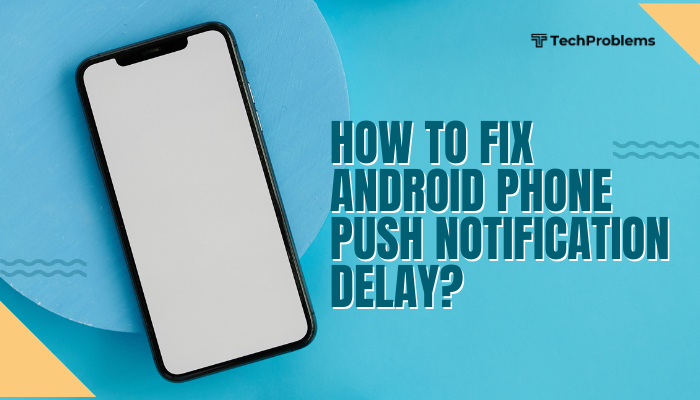
📩 What Are Push Notifications?
Push notifications are real-time alerts sent from apps like:
- WhatsApp, Telegram, or Messenger (chat notifications)
- Gmail, Outlook, or Yahoo Mail (email alerts)
- News apps, weather apps, or banking apps (updates or warnings)
These alerts are delivered via Google’s Firebase Cloud Messaging (FCM) or the app’s own notification servers.
⚠️ Symptoms of Push Notification Delay
- You receive messages only when you open the app
- Notifications arrive in batches instead of real-time
- Alerts for calls, chats, or emails are significantly delayed
- Battery saver or background restrictions are enabled
- Delay happens only on mobile data or only on Wi-Fi
🔍 Common Causes of Notification Delay
- Battery optimization restricts app activity
- Do Not Disturb or Focus modes block alerts
- App not allowed to run in background
- Data saver or Wi-Fi restrictions
- Outdated app versions or Android system
- Device-specific custom ROMs (e.g., MIUI, EMUI) affecting background services
✅ Step-by-Step Solutions to Fix Push Notification Delay
Turn Off Battery Optimization for Affected Apps
Battery-saving features often delay or block background activity.
Steps:
- Go to Settings > Apps > [App Name] > Battery
- Set to Unrestricted or Don’t optimize
- Alternatively:
- Go to Settings > Battery > Battery Optimization
- Select All Apps and find the app
- Tap it and choose Don’t Optimize
Repeat for messaging, email, or calendar apps.
Disable Battery Saver Mode
Battery Saver restricts background data and notifications.
Steps:
- Go to Settings > Battery > Battery Saver
- Toggle OFF
- Ensure your phone is not in Power Saving Mode
Allow Background Activity
Your app may be restricted from running when not in use.
Steps:
- Go to Settings > Apps > [App Name] > Mobile Data & Wi-Fi
- Enable Allow background data usage
- Also go to Battery > Background activity > Allow
Check Do Not Disturb Settings
You may have DND or Focus Mode active unintentionally.
Steps:
- Go to Settings > Sound > Do Not Disturb
- Turn it Off, or review Exceptions
- On some phones: Settings > Digital Wellbeing > Focus Mode
Make sure the app isn’t being silenced by system rules.
Turn Off Data Saver
Data Saver blocks apps from using background mobile data.
Steps:
- Go to Settings > Network & Internet > Data Saver
- Turn Data Saver OFF
- Tap Unrestricted data access
- Enable access for key apps like WhatsApp, Gmail, etc.
Disable App-Specific Notification Delays
Some apps have their own internal notification settings.
Example:
- In Gmail, go to Settings > [Your Account] > Sync Settings
- Ensure Notifications = All and Sync Gmail = On
In apps like WhatsApp or Messenger, check:
- In-app Notification Settings
- Set to High Priority Notifications (if available)
Keep Apps Updated
Outdated apps may experience sync or push notification bugs.
Steps:
- Open Google Play Store > Profile > Manage apps
- Tap Update All
- Also update Google Play Services and Android WebView
Check Network Settings
Network problems can delay notifications.
- Test on both Wi-Fi and mobile data
- Disable VPNs, which may interfere with push delivery
- Reset your Network settings:
- Settings > System > Reset > Reset Wi-Fi, Mobile & Bluetooth
Reinstall the App
If a specific app has consistent delays:
- Uninstall the app
- Reboot your phone
- Reinstall from Play Store
- Reconfigure notification settings
This clears any internal misconfigurations.
Enable Auto-Start (For MIUI, EMUI, and Others)
Phones from Xiaomi, Huawei, Vivo, etc., have aggressive app-killing features.
For MIUI (Xiaomi):
- Go to Security > Battery > App Battery Saver
- Set affected app to No Restrictions
- Enable Auto-start from Settings > Apps > Permissions > Autostart
🛠️ When to Seek Support
You should contact the app developer or your phone brand’s support team if:
- Notifications fail across multiple apps even after fixes
- Delays persist despite correct settings and app updates
- Your phone uses custom firmware with aggressive background restrictions
- Your Google Account sync fails altogether
🧠 Tips to Avoid Notification Delays
- Restart your phone every few days to refresh background services
- Avoid installing “battery saver” or “booster” apps
- Regularly check for system updates
- Use default launchers and themes—some custom launchers interfere with notifications
- Avoid force-stopping important apps like Gmail, WhatsApp, or Telegram
✅ Conclusion
Push notification delays on Android phones are usually caused by battery optimizations, background data restrictions, or device-specific software behaviors. The good news is that most issues can be resolved by adjusting system settings, disabling power-saving features, and ensuring apps are updated and allowed to run freely in the background.
By following the steps in this guide, you can ensure faster and more reliable notifications—whether it’s for work emails, urgent messages, or time-sensitive alerts.