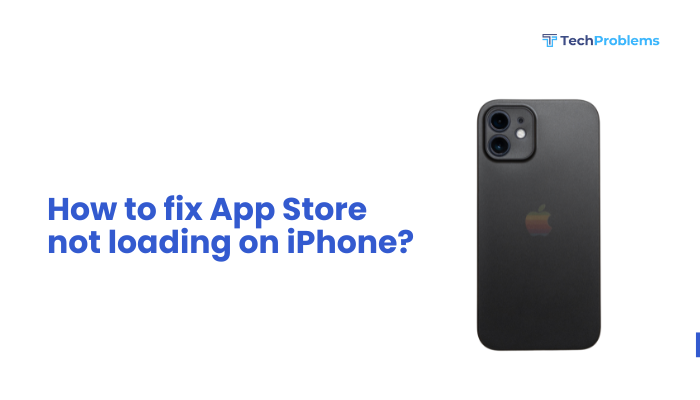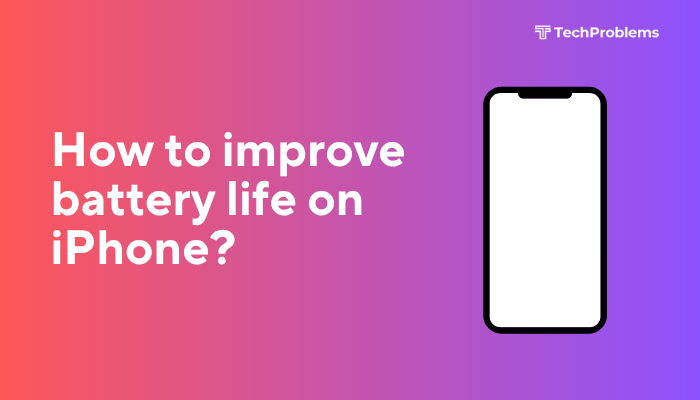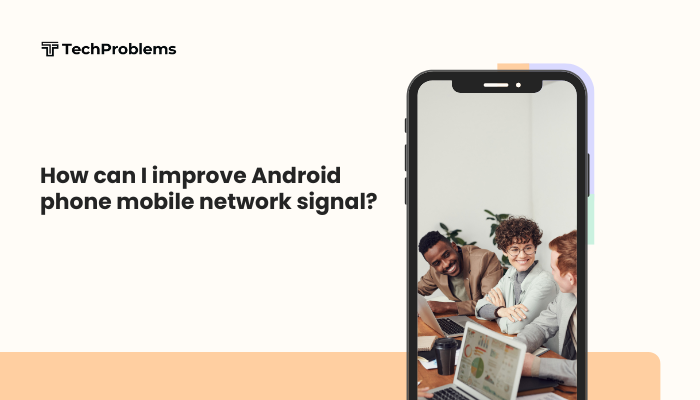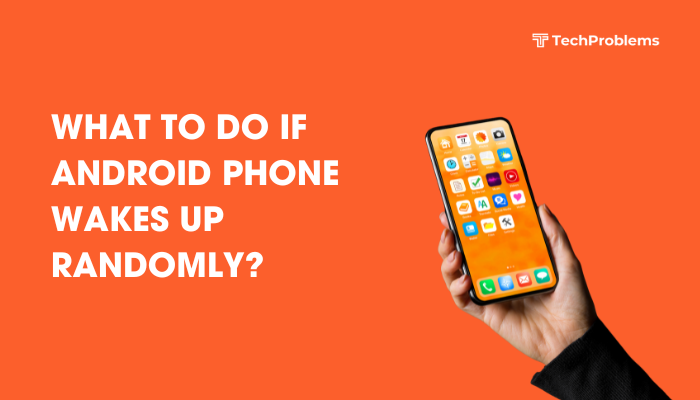A broken or unresponsive power button on your Android phone can leave you unable to wake, unlock, restart, or power off your device. Before rushing to the repair shop, try these 12 practical methods—ranging from simple software tweaks to DIY hardware fixes—to restore functionality and keep your phone powered on when you need it.
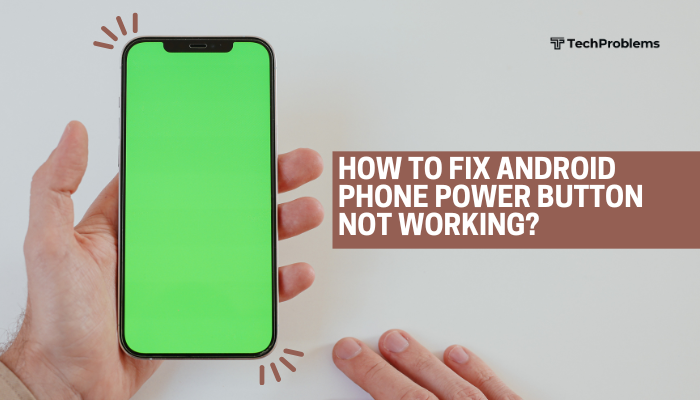
Use Alternative Power Controls
Why This Helps
If the physical button is failing, software shortcuts can simulate its functions.
Methods
- Double-tap to wake/sleep:
- Open Settings > Gestures (or Display).
- Enable Double-tap to wake and Double-tap to sleep if available.
- On-screen Power Menu:
- Go to Settings > Accessibility.
- Enable Accessibility Menu (Android 10+) or Assistive Touch.
- Tap the floating icon to access Power off, Restart, and Screenshot.
- ADB Command (advanced):
- On your PC, install Android Platform Tools.
- Connect your phone via USB with USB debugging on.
- Open a terminal and run adb shell input keyevent 26 to toggle power.
Tip: Third-party apps like “Power Button to Volume Button” can remap volume keys to act as a power button.
Reconfigure Auto-Power On with Scheduled Power On/Off
Why This Helps
Some Android skins (Xiaomi, Huawei) allow scheduled power on/off, letting you turn your phone on without the button.
Steps
- Settings > System (or Advanced Settings).
- Tap Scheduled power on/off.
- Set a Power on time when you need your phone active.
- Save and test—your phone will boot automatically at the scheduled time.
Note: This doesn’t replace powering off, but helps wake an off device.
Clean Around the Power Button
Why This Matters
Dirt, dust, and debris can jam the button mechanism.
Steps
- Power off your phone.
- Use a dry toothbrush or compressed air to blow around the button edges.
- Press the button repeatedly to work out lodged particles.
- Wipe the area gently with a microfiber cloth.
Caution: Avoid liquids or metal tools that can damage circuitry.
Test in Safe Mode to Rule Out Software Conflicts
Why This Helps
Faulty apps or custom skins can override button behavior.
Steps
- Press and hold Power until the menu appears.
- Long-press Power off until Reboot to safe mode is offered.
- Tap OK; the phone restarts in Safe Mode (third-party apps disabled).
- Test if the power button works for sleep/wake.
- If it does, uninstall recent or suspect apps, then reboot normally.
Common Culprits: Screensavers, gesture-control apps, or battery savers.
Update System Software and Firmware
Why This Helps
Software bugs in your Android version can break button functions.
Steps
- Settings > System > System update (or About phone > Software update).
- Tap Check for updates; download and install any available.
- Restart and test the button.
Hint: OEM skins like Samsung One UI and MIUI often include hotfixes for hardware integration.
Remap Buttons with Third-Party Apps
Why This Helps
You can assign power functions to other keys if that button is dead.
Recommended Apps
- Button Mapper: Allows you to remap volume and other buttons to trigger power functions.
- All in one Gestures: Assign gestures (swipe, pinch) to simulate power button actions.
Setup Example (Button Mapper)
- Install Button Mapper from Play Store.
- Open the app and grant Accessibility permission.
- Select Volume Down > Single press > Power menu.
- Test by pressing volume down to bring up the power menu.
Note: Remapping requires accessibility access; use cautiously for other emergency keys.
Check for Hardware Damage Internally
Why This Matters
If cleaning doesn’t help, the internal button contacts or flex cable may be damaged.
DIY Inspection (Advanced)
- Power off, remove the back cover and battery (if possible).
- Locate the power button flex cable.
- Look for loose connectors or tears in the flex ribbon.
- Re-seat the cable firmly into its socket.
- Reassemble and test.
Warning: Opening your phone can void warranties. Proceed only if comfortable with small electronics.
Use USB C Cable to Simulate Power Button (for USB-C Phones)
Why This Helps
Some phones support USB-C PD wake signals if power is applied.
Steps
- Connect your phone to a powered USB-C port or charger.
- Some models will wake automatically when charging begins.
- Disconnect and test wake/sleep by briefly plugging/unplugging.
Compatibility: Works on certain Pixel and OnePlus devices but not all OEMs implement this feature.
Factory Reset to Resolve Deep Software Issues
When to Use
If software corruption prevents the system from responding to button presses.
Preparation
- Backup contacts, photos, and app data via Google’s built-in backup.
- Note down Wi-Fi passwords and account settings.
Reset Steps
- Settings > System > Reset options > Erase all data (factory reset).
- Confirm and wait for your phone to restore to factory status.
- Reconfigure location, accounts, and test the power button.
Warning: A factory reset erases all user data—use only if other methods fail.
Replace the Power Button Module
Why This Helps
A worn-out or broken switch can only be fixed by swapping in a new component.
Options
- Authorized Service Center: Warranty or paid replacement of the button assembly.
- Local Repair Shop: Cheaper, but ensure you choose a reputable technician.
- DIY Replacement: Order a power button flex cable and follow a teardown guide for your phone model (iFixit.com).
Tip: Compare parts prices and labor costs—sometimes a new phone is more cost-effective on very old devices.
Use Power and Volume Key Combination to Force Reboot
Why This Helps
If your power button is intermittently working, you can still reboot using volume keys.
Steps
- Press and hold Volume Up + Volume Down simultaneously for 10–15 seconds.
- The phone will force reboot as if you used the power key.
- Once booted, rely on software workarounds until you replace the button.
Note: Not all OEMs support this combination—Samsung, Pixel, and many others do.
Consider a Device Upgrade
Why This Matters
If your phone is aging and multiple hardware issues emerge, upgrading may be more cost-effective.
Recommendations
- Look for ruggedized or water-resistant models with proven button durability.
- Consider phones with side-mounted instead of small top-mounted power buttons for easier access.
- Evaluate under-display fingerprint or raise-to-wake features as alternatives to a physical button.
Trade-off: A new purchase invites the opportunity to backup fresh and migrate data seamlessly.
Conclusion
A non-working power button on your Android phone need not be the end of the world. By systematically trying alternate software controls, cleaning and inspecting the button, remapping keys, updating software, or resorting to a factory reset, you can often restore functionality without expensive repairs. If the button is truly broken, replacing the flex cable or seeking professional service will make your device reliable again. And if your phone is near end-of-life, a modern replacement with advanced wake methods can make the power button obsolete. With these 12 strategies, you’ll always stay in control of your Android—no trapped power button required.