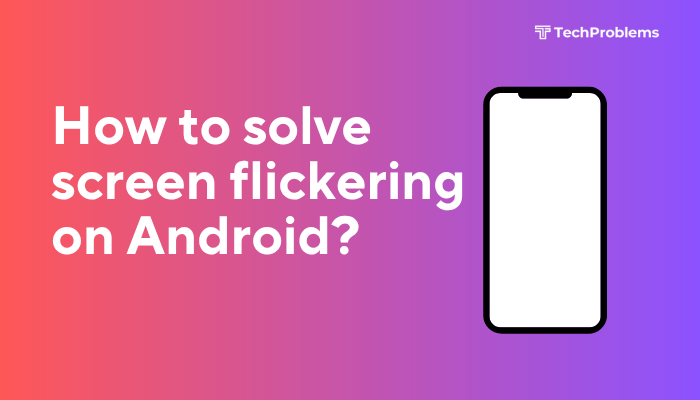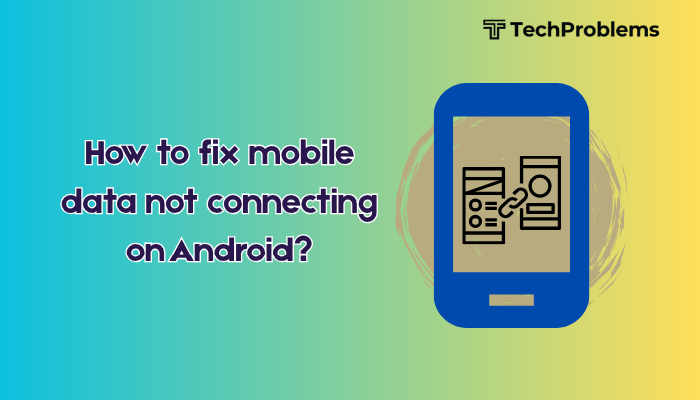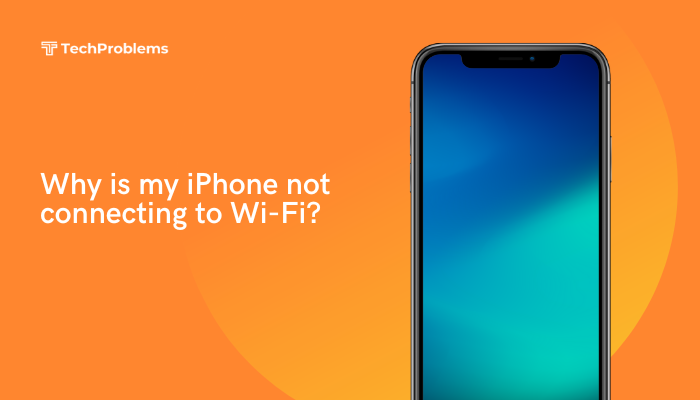When your Android phone heats up even while idle, it can shorten battery life, throttle performance, and damage internal components. Standby overheating often stems from rogue apps, background processes, or hardware faults. This 1,500-word guide walks you through 12 proven fixes—each with clear, step-by-step instructions—so you can restore cool, reliable standby performance.
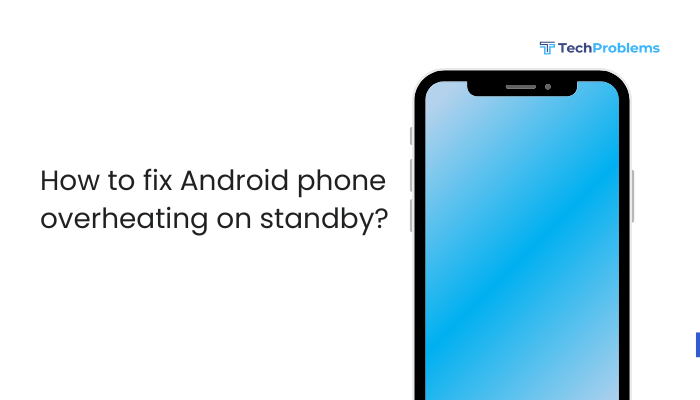
Why Your Phone Overheats on Standby
Understanding the root causes helps you apply the right solution:
- Background Apps and Services: Misbehaving apps or system services can keep the CPU awake.
- Wakelocks: Apps or system processes holding the device awake even with the screen off.
- Corrupted System Cache: Glitches in temporary files can mismanage power states.
- Outdated Software or Firmware: Bugs in Android or modem firmware can cause runaway processes.
- Poor Signal Reception: The radio works overtime searching for cell or Wi-Fi.
- Hardware Issues: Faulty batteries or internal short circuits generate heat.
- Charging While Idle: Fast charging or wireless charging generates heat, especially under load.
By isolating which of these applies, you’ll know which fix to try first.
Identify and Uninstall Rogue Apps
Why This Helps
Some third-party apps run relentless background tasks that keep the CPU active, overheating the phone even in standby.
Steps
- Check Battery Usage:
- Settings > Battery (or Device Care > Battery on Samsung).
- Tap Usage since last full charge to see which apps consumed the most power while idle.
- Uninstall Offenders:
- If an app you rarely use shows high background usage, uninstall it:
- Settings > Apps & notifications > See all apps > select the app > Uninstall.
- If an app you rarely use shows high background usage, uninstall it:
- Test Standby Temperature:
- After removal, leave the phone idle for 30 minutes and monitor if heat still builds.
Tip: Social media, news, and streaming apps are common culprits—delete or replace them with lighter alternatives.
Restrict Background Activity
Why This Helps
Even without full uninstallation, limiting an app’s ability to run in the background can prevent wakelocks and CPU wakeups.
Steps
- Settings > Apps & notifications > See all apps.
- Select the high-usage app > Battery > Background restriction > Restrict.
- Confirm the prompt.
- Repeat for other suspect apps.
- Reboot and verify if the standby temperature stabilizes.
Note: Restricting essential system apps (e.g., Google Play Services) may negatively impact functionality—only restrict clear violators.
Wake-Lock Diagnosis and Management
Why This Matters
Wakelocks are OS-level permissions that keep the CPU or radios active. Identifying abnormal wakelocks pinpoints the exact misbehaving process.
Steps
- Install BetterBatteryStats:
- Download from F-Droid or sideload the APK.
Grant required permissions via adb:
sql
CopyEdit
adb shell pm grant com.asksven.betterbatterystats android.permission.DUMP- Collect Data:
- Run the app, leave phone idle for 30–60 minutes, then collect a bug-report snapshot.
- Analyze Wakelocks:
- In BetterBatteryStats, look under Partial Wakelocks and Kernel Wakelocks.
- Note any process with prolonged wakelock durations.
- Address the Culprit:
- Uninstall or restrict the identified app, or search for known issues related to that service.
Tip: Common wakelock offenders include custom launchers, VPNs, and misuse of location services.
Clear System Cache Partition
Why This Helps
Over time, Android’s temporary system cache can become corrupted, leading to mismanaged CPU and radio power states even in standby.
Steps (Stock Android)
- Power off the phone.
- Boot into Recovery Mode:
- Hold Volume Down + Power (or device-specific combo).
- Use Volume keys to highlight Wipe cache partition, press Power to select.
- Confirm by selecting Yes.
- Once complete, choose Reboot system now.
OEM Note: Samsung devices use Volume Up + Bixby + Power to enter recovery.
Update Android OS and Modem Firmware
Why This Helps
Bugs in Android’s core OS or the modem’s baseband firmware can cause runaway background services or radio loops.
Steps
- Settings > System > System update (or About phone > Software update).
- Tap Check for updates and install any available patches.
- For carriers-specific firmware, use your carrier’s updater or service-center tool.
- Reboot and monitor standby heat.
Pro Tip: Enable Automatic system updates during off-peak hours to stay current.
Optimize Location and Connectivity Settings
Why This Matters
Constant GPS, cell, or Wi-Fi scanning drains power and generates heat even when the phone is “idle.”
Steps
- Disable Unnecessary Location Services:
- Settings > Location > App permissions.
- Revoke Precise location for apps that don’t need it.
- Turn Off Wi-Fi Scanning:
- Settings > Location > Advanced > Wi-Fi scanning > toggle Off.
- Disable Bluetooth Scanning:
- Under Settings > Location > Advanced > Bluetooth scanning, toggle Off.
- If you don’t need mobile data in standby, consider toggling Data Saver and (if safe) disabling Mobile data overnight.
Outcome: Reducing radios’ background scanning drastically cuts idle CPU and modem workloads.
Use Battery Saver and Adaptive Battery Wisely
Why This Helps
Android’s Battery Saver and Adaptive Battery features limit background activity and deferrable tasks during standby.
Steps
- Settings > Battery > Adaptive Battery > toggle On.
- Settings > Battery > Battery Saver > toggle On.
- Configure Battery Saver to activate automatically at a higher threshold (e.g., 85%) to preemptive throttle.
- Monitor standby temperature after 30 minutes in head-down mode.
Caution: Some notifications and sync may be delayed when Battery Saver is active.
Remove or Replace High-Power Live Wallpapers and Widgets
Why This Matters
Animated wallpapers and data-polling widgets continue drawing CPU and GPU cycles even with the screen off.
Steps
- Switch to Static Wallpaper:
- Settings > Wallpaper > Choose a static image.
- Remove Live Widgets:
- On your home screen, long-press any weather, news, or clock widgets and remove them.
- Verify Effect:
- Leave the phone idle for 30 minutes; notice the standby temperature drop.
Tip: Use simple, minimal home-screen setups to minimize background activity.
Calibrate Battery and Perform a Charge Cycle
Why This Helps
A miscalibrated battery meter can misreport charge and trigger cyclic charging behaviors that heat the device.
Steps
- Charge to 100% without interruption.
- Use phone until it auto-shuts down at 0%.
- Charge uninterrupted back to 100% again.
- Reboot after reaching full charge.
Result: Calibration ensures the battery-management system reports accurate state-of-charge, preventing phantom charge cycles.
Factory Reset to Resolve Deep Software Corruption
When to Use
If corrupted system files or rogue updates cause persistent, unexplained CPU wakeups.
Preparation
- Backup photos, contacts, and app data via Settings > System > Backup.
- Note important app settings and credentials.
Steps
- Settings > System > Reset options > Erase all data (factory reset).
- Confirm and allow the phone to restore to factory defaults.
- Re-test standby temperature before restoring backups or reinstalling apps.
Warning: Factory reset erases all personal data—use only after exhausting other remedies.
Inspect for Hardware Faults and Overheating Components
Why This Matters
Failing batteries or shorted components can generate heat independently of software.
Inspection Tips
- Feel the Hot Spot: Note whether heat concentrates near the battery, CPU area, or camera module.
- Check for Swelling: A bulging back cover can indicate battery failure.
- If under warranty, contact your manufacturer; out-of-warranty, consult a reputable repair shop to test battery health and inspect internal boards.
Tip: Avoid DIY battery replacement unless you’re experienced—lithium-ion cells are hazardous if mishandled.
Use External Cooling and Signal-Boosting Accessories
Why This Helps
If your phone overheats due to environmental factors or poor signal (modem runs hard), external aids can mitigate heat.
Options
- Cooling Pads or Fans: USB-powered mini fans can clip to your phone during heavy background sync or standby in poor coverage.
- Signal Booster: A cell-signal repeater reduces the modem’s power draw by providing a stronger local signal.
- Avoid Direct Sunlight and High Ambient Temperatures: Keep your phone shaded and below 35 °C (95 °F) when idle.
Outcome: External cooling and improved signal reception reduce the phone’s internal thermal load.
Preventive Maintenance Tips
- Keep Software Updated: Always install the latest Android and security patches.
- Avoid Untrusted Apps: Only install from the Play Store or reputable sources.
- Monthly Cache Wipes: Use recovery-mode cache partition wipes after major OS updates.
- Battery Health Checks: Monitor with apps like AccuBattery and replace the battery if capacity falls below 80%.
- Minimal Home Screen: Limit widgets, live wallpapers, and background-polling services.
By combining proactive maintenance with the fixes above, you’ll minimize future overheating.
Frequently Asked Questions
Q1: Why does my phone heat up overnight even with the screen off?
A1: Likely a background app or wakelock keeps the CPU or radios active. Use BetterBatteryStats to identify the culprit or restrict background activity as in Steps 1–2.
Q2: Is it bad to leave my phone charging overnight?
A2: Modern devices throttle charging at 100 % and stop current flow, but some trickle charging can generate heat. Use a quality charger and avoid heat-trapping cases.
Q3: Will a factory reset void my warranty?
A3: No. Factory resets are a recommended troubleshooting step and don’t affect warranty status.
Q4: Can software overheating damage hardware?
A4: Prolonged high temperatures can degrade battery health and solder joints. Address overheating promptly to avoid permanent damage.
Q5: How can I monitor my phone’s temperature in real time?
A5: Apps like CPU-Z, AIDA64, or Phone Info display thermal sensors under the device’s hardware section—use them to track thermal behavior.
Conclusion
Standby overheating on Android phones is a multifaceted problem—ranging from misbehaving apps and background wakelocks to hardware faults and environmental factors. By following these 12 solutions—identifying and restricting rogue apps, clearing caches, updating software, optimizing connectivity, performing charge-cycle calibrations, and, if needed, resetting or repairing hardware—you’ll systematically diagnose and cure idle overheating. Combine these with preventive maintenance, and your Android phone will stay cool, efficient, and reliable, even when left untouched.