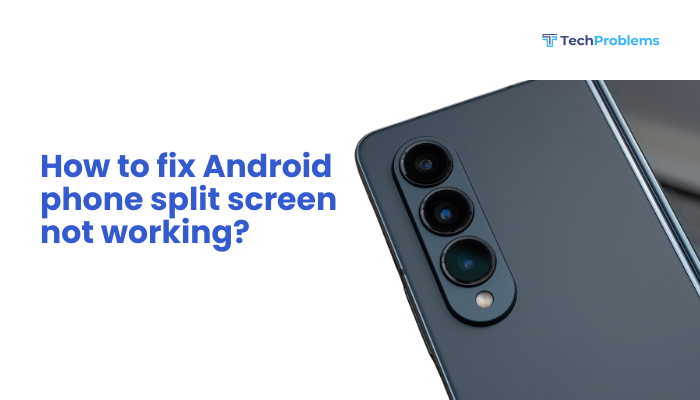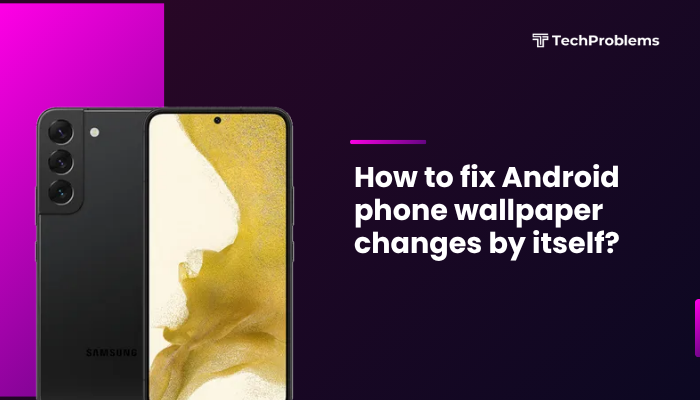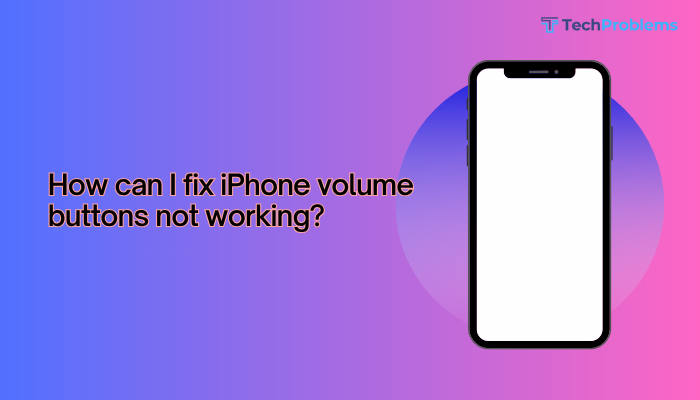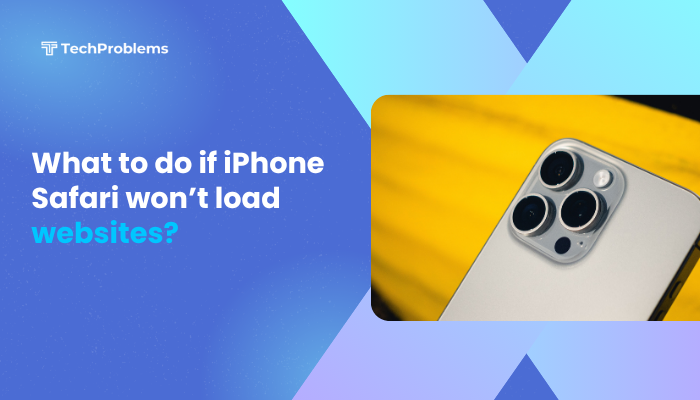If your Android phone suddenly has no sound—no ringtones, media, or call audio—it can be extremely frustrating. Sound issues can arise due to software glitches, hardware damage, misconfigured settings, or even app conflicts. Fortunately, most audio problems on Android phones can be resolved with basic troubleshooting.
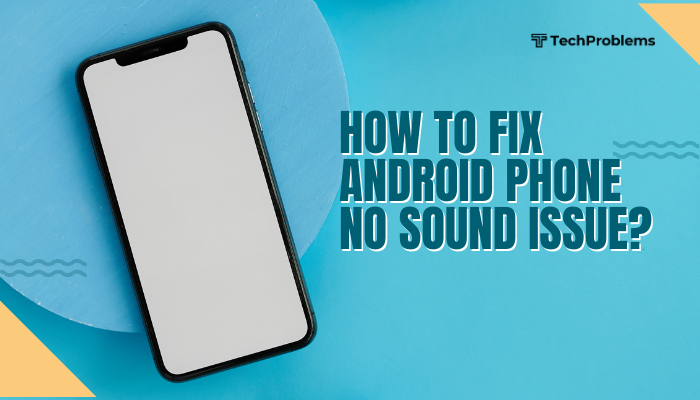
This guide walks you through simple to advanced steps to restore sound on your Android device.
Common Causes of No Sound on Android
Before jumping into solutions, it helps to understand what might be causing the problem:
- Volume accidentally muted or turned down
- Phone is on Do Not Disturb or Silent mode
- Bluetooth devices redirecting audio
- Headphone jack or port obstruction
- App conflicts or settings issues
- System software bugs
- Hardware damage (e.g., speaker failure)
Check Volume and Mute Settings
Start with the basics:
- Press the Volume Up button several times.
- Go to Settings > Sound & vibration and make sure:
- Media volume
- Ring volume
- Alarm volume
are all turned up.
- Ensure Silent Mode or Do Not Disturb isn’t active.
Restart Your Phone
Sometimes a simple reboot can fix temporary audio glitches.
- Hold the Power button and select Restart.
- If that doesn’t help, try shutting it down, wait 10 seconds, then power it back on.
Unplug Accessories and Disable Bluetooth
Remove headphones:
- If your phone thinks headphones are connected, sound may be routed through them.
Check:
- No wired earphones are plugged in.
- No dirt or lint is stuck in the headphone jack.
Turn off Bluetooth:
- If your phone is connected to a Bluetooth speaker or headset, audio will redirect there.
Go to Settings > Bluetooth and toggle it Off.
Test Sound in Safe Mode
Safe Mode disables third-party apps and helps identify app-related issues.
To enable Safe Mode:
- Press and hold the Power button.
- Long-press Power off until you see the Reboot to Safe Mode option.
- Tap OK.
Now test sounds:
- Try ringtones, media apps, and notifications.
If sound works in Safe Mode, a third-party app is causing the issue. Try uninstalling recently installed apps.
Clear Cache of Sound-Related Apps
If the issue is limited to specific apps like YouTube or Spotify:
- Go to Settings > Apps.
- Select the app (e.g., YouTube).
- Tap Storage & cache.
- Tap Clear cache.
This removes temporary data that could interfere with audio playback.
Reset Sound Settings
If volume profiles or customizations are causing problems:
- Go to Settings > System > Reset options.
- Tap Reset app preferences or Reset all settings.
Note: This won’t delete your data, but it resets preferences like sound, network, and notification settings.
Check Sound with a Diagnostic App
Use tools like Samsung Members (for Samsung devices) or third-party apps like Device Info HW or Phone Doctor Plus to test the speaker.
These apps can help identify whether your phone’s speaker is physically working.
Perform a Factory Reset (Only if Necessary)
If no other steps work, consider a full factory reset:
- Backup your data first.
- Go to Settings > System > Reset > Factory data reset.
- Follow the prompts.
This deletes all your data and restores the phone to default settings, which can fix deep software problems.
Check for Water or Physical Damage
If your phone got wet or was dropped recently, the speaker might be damaged.
Look for signs like:
- Distorted or crackling sound
- No vibration or weak vibration (may also signal internal damage)
In such cases, visit a certified service center for inspection.
Update Your Software
Outdated system software can lead to bugs affecting sound.
- Go to Settings > System > Software update.
- Tap Check for updates and install if available.
Bonus Tip: Use an External Speaker Temporarily
While you troubleshoot or wait for repairs:
- Use a Bluetooth speaker or wireless earbuds.
- Install sound control apps like SoundAssistant (for Samsung) or Wavelet to manage sound routing.
Conclusion
No sound on your Android phone can result from simple issues like muted volume or more complex problems like hardware failure. Start with basic checks like volume, Bluetooth, and restart. Move on to Safe Mode, cache clearing, and software updates if needed. For persistent issues, a factory reset or professional repair may be required.