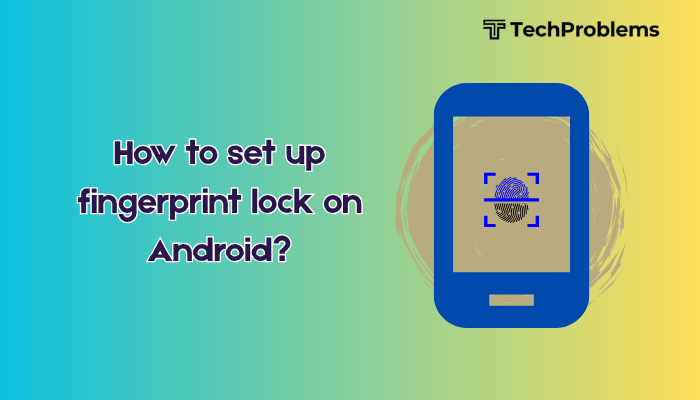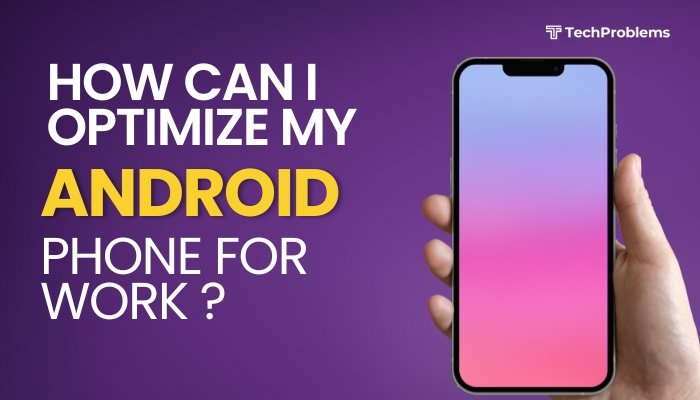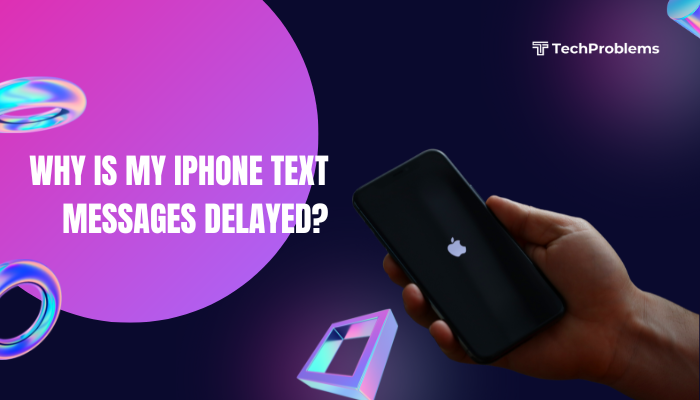When your Android music player refuses to play songs, it can be frustrating—especially if you rely on your phone for workouts, commutes, or relaxation. Playback failures stem from software glitches, corrupted files, misconfigured settings, or hardware issues. This 1,500-word guide walks through 12 proven fixes—each with clear, step-by-step instructions—to restore seamless music playback on your Android device.
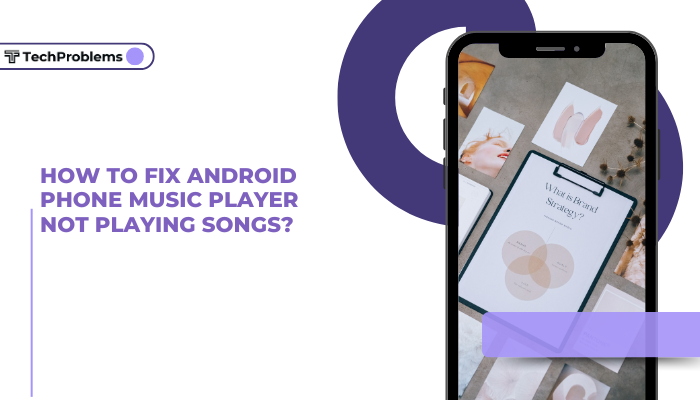
Verify Volume and Mute Settings
Even if your music player appears functional, simple volume or mute settings can block audio output.
- Unmute: Press the Volume Up button on the side; ensure the volume isn’t at zero or muted (check for a crossed-out speaker icon).
- Media vs. Call Volume: Tap the gear icon next to the slider and confirm you’re adjusting Media volume, not Ringtone or Notifications.
- Do Not Disturb: Swipe down to open Quick Settings. If Do Not Disturb is on, tap to disable it or configure it to allow media sounds.
- Headphones Mode: If you previously used headphones or Bluetooth, disconnect them and retry playback on the phone’s speaker.
A quick volume sanity check often solves playback silence immediately.
Restart Your Music Player App
Apps can hang or crash in the background, preventing new playback sessions.
- Close the App: Tap the Recent apps button (or swipe up on gesture navigation) and swipe away your music app.
- Force Stop: Go to Settings > Apps & notifications > See all apps, select your music player, tap Force stop, then confirm.
- Reopen the player and attempt to play a song.
This ensures you start with a fresh app process free of transient errors.
Reboot Your Phone
A full reboot clears system-level glitches affecting audio services.
- Press and hold the Power button until the power menu appears.
- Tap Restart (or Reboot).
- After the device boots, open your music player and try playback again.
Rebooting often restores corrupted audio frameworks used by all apps.
Check File Compatibility and Integrity
Unsupported file formats or corrupted files won’t play in some music players.
- Check Format: Verify your song files are in supported formats—MP3, AAC, WAV, FLAC, or OGG.
- Test a Known-Good File: Transfer a known-working MP3 from your PC to your phone; see if it plays.
- Re-encode Corrupt Files: If files fail, re-download them or use a converter (e.g., Audacity) on your computer to export to MP3.
- Rename and Relocate: Move the file to a simple folder (e.g., /Music) and remove special characters from the filename.
Ensuring files are valid and in supported formats rules out file corruption or codec issues.
Clear App Cache and Data
Corrupted temporary data can block a music player’s ability to scan and play songs.
- Settings > Apps & notifications > See all apps.
- Select your music player (e.g., Google Play Music, Spotify, Poweramp).
- Tap Storage & cache.
- Tap Clear cache.
- If issues persist, tap Clear storage (or Clear data), then reconfigure the app (you may need to log in or re-scan your library).
Clearing cache forces the app to rebuild its media database from scratch.
Grant Necessary Permissions
Android’s permission model can block apps from accessing storage or microphone.
- Settings > Apps & notifications > See all apps → your music app → Permissions.
- Ensure Storage (or Files and media) is Allowed so it can read song files.
- If using a recording or microphone feature, also allow Microphone access.
Without proper permissions, the player cannot locate or decode music files correctly.
Update the Music App and Android System
Outdated software often contains bugs fixed in newer releases.
- App Update: Open the Google Play Store → tap your Profile icon → Manage apps & device → Updates available → find your music player → Update.
- System Update: Settings > System > System update (or About phone > Software update) → Check for updates → install any available patches.
- Reboot and test playback.
Keeping both app and OS current ensures compatibility with new codecs and audio frameworks.
Disable Battery Optimization for Your Music App
Android’s Doze mode can throttle background playback or stop apps from running.
- Settings > Battery > Battery optimization (or Apps & notifications > Special app access > Battery optimization).
- Switch to All apps, find your music player, and select Don’t optimize.
- Confirm, then restart playback.
This prevents the system from killing or pausing your player in the background.
Check Bluetooth and External Audio Routes
If you’ve paired wireless audio devices, your phone may still be routing sound to them.
- Settings > Connected devices > Bluetooth → ensure no devices are shown as Connected for audio.
- If your player supports an Audio output menu (e.g., Android’s Quick Settings “Media output”), tap it and choose Phone speaker.
- Unpair or turn off any unwanted Bluetooth devices and retry.
This forces audio to use the built-in speaker or wired headphones.
Reinstall the Music App
If clearing data and updating failed, a fresh install may restore lost components.
- Uninstall the app: Settings > Apps & notifications > See all apps > [Your player] > Uninstall.
- Reboot your phone.
- Install the latest version from the Google Play Store.
- Open, grant permissions, reconfigure, and test playing songs.
Reinstallation removes residual misconfigurations or missing library files.
Test in Safe Mode to Identify Conflicts
Safe Mode disables all third-party apps, revealing if another app conflicts with your music player.
- Press and hold Power until the power menu appears.
- Long-press Power off until Reboot to safe mode pops up; tap OK.
- In Safe Mode, open your music player and play a song.
- If playback works, reboot normally and uninstall recent or suspect apps (e.g., task killers, sound enhancers).
Safe Mode testing isolates app and system conflicts that block audio playback.
Factory Reset as a Last Resort
When all else fails, a factory reset clears deep software corruption affecting the audio subsystem.
Preparation
- Backup your photos, contacts, and files via Settings > System > Backup or Google Drive.
- Note down Wi-Fi passwords and app settings.
Reset Steps
- Settings > System > Reset options (or General management) → Erase all data (factory reset).
- Confirm and wait for the process to finish.
- Set up the phone, reinstall your music player, transfer songs, and test playback before restoring other data.
Warning: Factory reset erases all personal data. Use only when you suspect system-level corruption.
Preventive Tips for Smooth Music Playback
- Keep Libraries Organized: Store songs in a dedicated /Music folder for easy scanning.
- Avoid Unsupported Codecs: Stick to MP3 or AAC for universal compatibility.
- Regularly Update: Enable auto-updates for your player and Android system.
- Maintain Free Storage: Ensure at least 10% free internal space so the player can create temporary files.
- Use Quality Files: Download from reputable sources to avoid corrupt or DRM-locked tracks.
By following these practices alongside the 12 fixes above, you’ll minimize future playback issues and enjoy uninterrupted music.
Frequently Asked Questions
Q1: Why does my music stop when the screen turns off?
A1: Check Settings > Apps > [Player] > Battery to allow background activity, and disable aggressive battery savers. Also confirm Lock screen controls are enabled in the player’s settings.
Q2: Can corrupted SD cards cause playback failure?
A2: Yes. If your songs are on an SD card, test by moving one file to internal storage. Repair or reformat a corrupt card under Settings > Storage.
Q3: Why do only downloaded songs fail, but streaming works?
A3: Offline files may be DRM-protected or corrupted. Clear app data and re-download or transfer fresh copies.
Q4: Do I need root to fix playback issues?
A4: No. All solutions here work on stock, unrooted devices. Rooting adds complexity and can break warranty.
Q5: How do I choose the best music player for reliability?
A5: Look for players with regular updates, broad codec support (MP3, AAC, FLAC), background playback features, and positive user reviews—e.g., VLC, Poweramp, or BlackPlayer EX.
Conclusion
A music player that won’t play songs disrupts your routine, but most playback failures arise from simple issues: volume or mute settings, file incompatibility, app cache corruption, or battery optimizations. By methodically applying these 12 solutions—verifying settings, clearing cache, granting permissions, updating and reinstalling apps, testing in Safe Mode, and as a last resort, factory resetting—you’ll restore reliable, seamless music playback. Combine these fixes with preventive maintenance—organized libraries, supported codecs, and regular updates—to keep your Android phone ready to play your favorite tunes anytime.