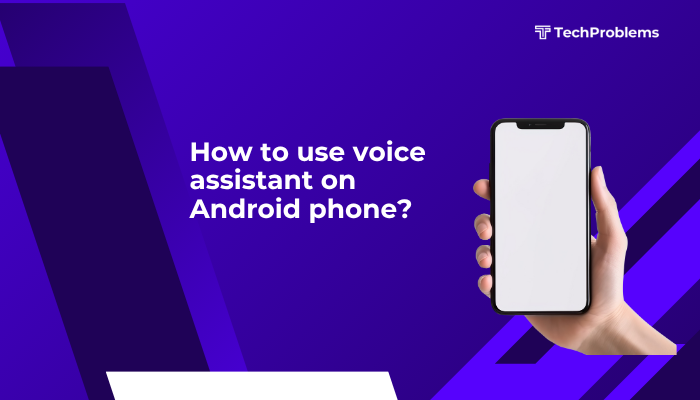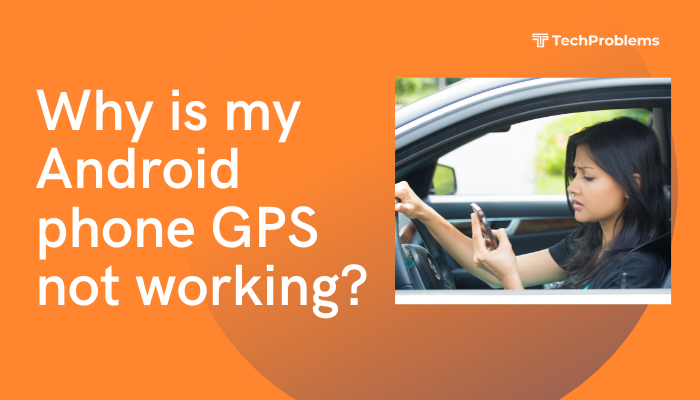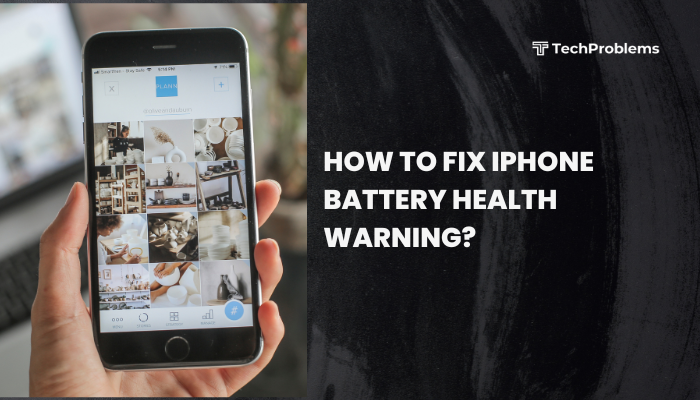microSD cards expand your Android phone’s storage, but they can sometimes be undetected, corrupted, or read-only. This 1,500-word guide walks you through every solution—from basic physical checks to advanced data recovery—so you can restore reliable microSD functionality.
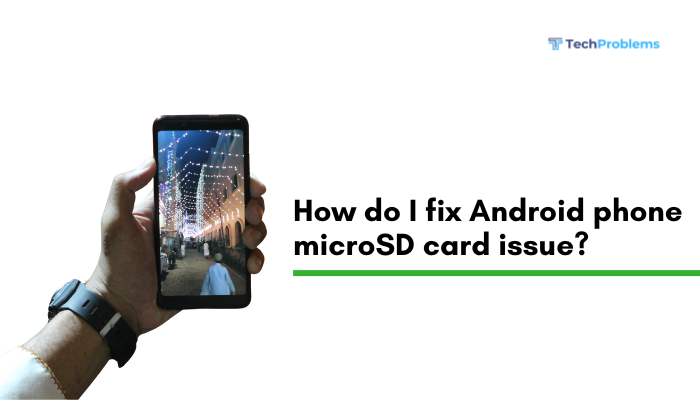
Why microSD Cards Fail on Android
microSD cards can experience problems for various reasons:
- Improper installation: Card not seated fully in the slot.
- Incompatible format: Wrong file system or capacity limits.
- Corrupted file system: Unexpected removal or power loss.
- Dirty contacts or slot: Dust, lint, or oxidation blocking contacts.
- Wear and tear: Flash memory has limited write cycles.
- Software conflicts: Third-party apps or outdated firmware.
- Defective card or phone slot: Hardware failure on either end.
Understanding the cause helps you choose the right fix.
Perform Basic Physical Checks
Reseat the Card Properly
- Power off your phone.
- Eject the SIM/microSD tray using the tool or a paperclip.
- Remove the card, inspect it for cracks or bends.
- Gently clean its gold contacts with a soft, dry cloth.
- Reinsert firmly—ensure it clicks or locks into place.
- Power on and check Settings > Storage.
Test on Another Device or Adapter
- Insert the card into another Android phone or a camera.
- Use a USB card reader on your PC.
- If undetected elsewhere, the card is likely faulty; replace it.
Check Compatibility and Capacity Limits
Confirm Phone’s max microSD Capacity
- Consult your phone’s user manual or manufacturer website.
- Many older devices cap at 32 GB or 64 GB; newer ones support up to 1 TB.
Verify Card Speed Class and Format
- High-speed cards (Class 10, UHS-I/UHS-II) work on most phones, but very high data rates may exceed older slots.
- Standard Class 4/6 cards suffice for photos, music, and light video.
Format microSD Card via Android Settings
Backup Your Data First
- Copy photos, videos, and documents to cloud or PC.
Format as Portable Storage
- Open Settings > Storage.
- Tap your microSD entry, then Format.
- Choose Format as portable storage.
- Confirm and wait for completion.
Note: This removes all data and resets the file system to FAT32 or exFAT, the formats Android supports.
Format or Repair on a PC
Use Windows Disk Management
- Insert microSD via USB adapter.
- Right-click Start > Disk Management.
- Locate the card, right-click its partition > Format.
- Choose FAT32 (≤32 GB) or exFAT (>32 GB).
- Confirm and complete.
Use macOS Disk Utility
- Open Disk Utility, select the card in the sidebar.
- Click Erase, choose MS-DOS (FAT) or ExFAT.
- Click Erase to reformat.
Run File System Check Tools
Windows CHKDSK
- Open Command Prompt as administrator.
- Type chkdsk X: /f (replace X with your card’s drive letter).
- Allow it to scan and repair bad sectors.
Third-Party Utilities
- SD Card Formatter (by SD Association) ensures proper low-level format.
- HDD LLF Low Level Format Tool can zero out and reinitialize the card.
Clear Android’s Cache Partition
Why It Helps
A corrupted system cache can prevent Android from mounting external storage.
Steps (Stock Android)
- Power off.
- Boot into Recovery (Volume Down + Power on most devices).
- Use volume keys to highlight Wipe cache partition, press Power.
- Reboot system now.
Note: OEM-specific key combos may vary (Samsung: Volume Up + Bixby + Power).
Troubleshoot Software and Permissions
Check App Permissions
- Settings > Apps & notifications > App name > Permissions.
- Ensure Storage access is granted for file managers and camera apps.
Safe Mode Diagnosis
- Long-press power menu > Reboot to safe mode.
- In Safe Mode, Android disables third-party apps.
- If the card mounts, an app conflict existed.
- Uninstall recently added storage utilities or file explorers.
Test with Another microSD Brand
Why This Helps
Some cheap or counterfeit cards fail prematurely.
- Purchase from reputable brands: SanDisk, Samsung, Kingston, Lexar.
- Look for genuine cards with holographic seals; avoid eBay deals below market price.
Use Android’s Adoptable Storage (Optional)
When to Use
If you need more permanent internal-like space and your Android version (6.0+) supports it.
Steps
- Settings > Storage > tap microSD > Format as internal.
- Android encrypts and adopts the card, merging it with internal storage.
- Warning: Card can no longer be read by other devices without reformatting.
Tip: Only use high-speed, high-durability cards for adoptable storage to prevent sluggishness.
Update Android OS and Phone Firmware
Why Updates Matter
Manufacturers release patches that improve external storage handling.
- Settings > System (or About phone) > System update.
- Download and install any available updates.
- Reboot and re-test the microSD card.
Factory Reset as a Last Resort
When to Use
If all software and formatting fixes fail, and you suspect a deep system corruption.
Steps
- Backup All Personal Data (photos, contacts, app data).
- Settings > System > Reset options > Erase all data (factory reset).
- Confirm and wait for your phone to restore to factory defaults.
- Reinsert and reformat the microSD card as in Step 3.
Warning: You’ll lose all personal settings and app data. Only proceed when necessary.
Seek Professional Repair or Replacement
Hardware Fault Indicators
- Card still undetected in multiple devices and PCs.
- Phone slot physically damaged or loose.
- Visible corrosion or broken pins in the slot.
Professional Options
- Manufacturer Service Center: If under warranty, they can repair or replace the slot assembly.
- Local Repair Shop: Qualified technicians can replace the slot module at modest cost.
- Card Replacement: If the card itself is defective and out of warranty, purchase a new, reliable microSD.
Preventive Tips for microSD Health
- Eject Safely: Always use Settings > Storage > Eject or Android’s notification before removal.
- Avoid Extreme Conditions: Keep cards away from moisture, excessive heat, and magnetic fields.
- Use High-Quality Readers: Cheap adapters can damage the card—invest in a branded USB reader.
- Monitor Card Health: Use apps like SD Insight to verify genuine card specs.
- Regular Backups: Sync important files to cloud or PC to avoid data loss if the card fails.
Frequently Asked Questions
Q1: Why does my phone say “SD card corrupted”?
A1: Corruption often results from sudden removal during data transfer. Run CHKDSK on PC or reformat the card in Android to restore functionality (Steps 3–5).
Q2: Can I recover files from a corrupted microSD?
A2: Yes—before formatting, use recovery tools like Recuva (Windows) or PhotoRec (cross-platform). Recover to your PC, then reformat.
Q3: How can I tell if my card is counterfeit?
A3: Counterfeits report inflated capacity. Use H2testw (Windows) or F3 (macOS/Linux) to verify true capacity and speed.
Q4: Is adoptable storage reversible?
A4: No. To revert, you must reformat the card, which erases all data. Backup before converting to internal storage.
Q5: Does exFAT work on all Android phones?
A5: Most modern Android versions support exFAT, but very old devices may require FAT32. If your phone can’t read exFAT, format as FAT32 on PC.
Conclusion
microSD card issues on Android range from loose seating and dirty contacts to corrupted file systems and firmware bugs. By following this 12-step guide—starting with basic physical checks, moving through formatting and repair tools, and ending with factory resets or professional service—you’ll diagnose and fix virtually any microSD problem. Regular maintenance, cautious handling, and timely backups will keep your external storage reliable, so you can enjoy the expanded capacity without interruption.