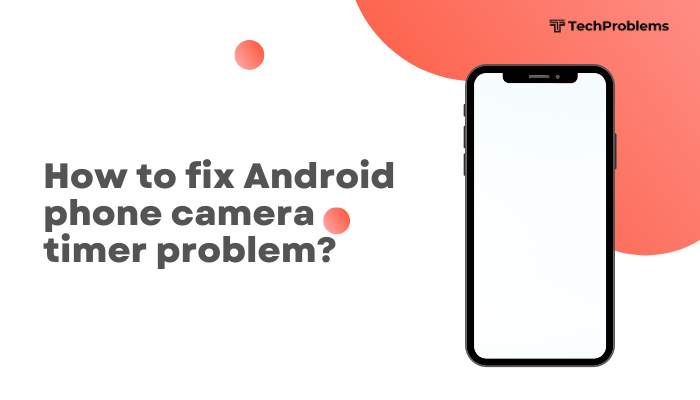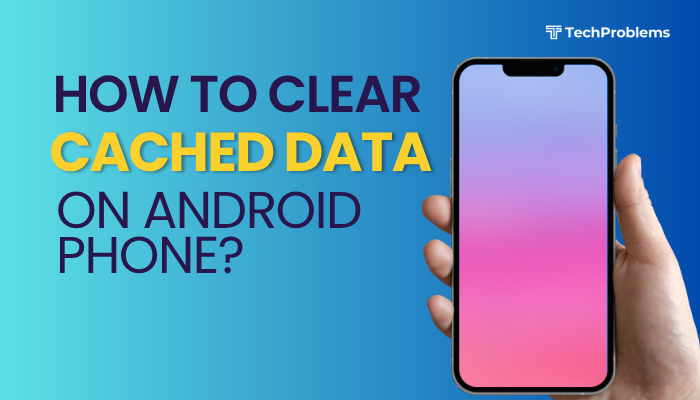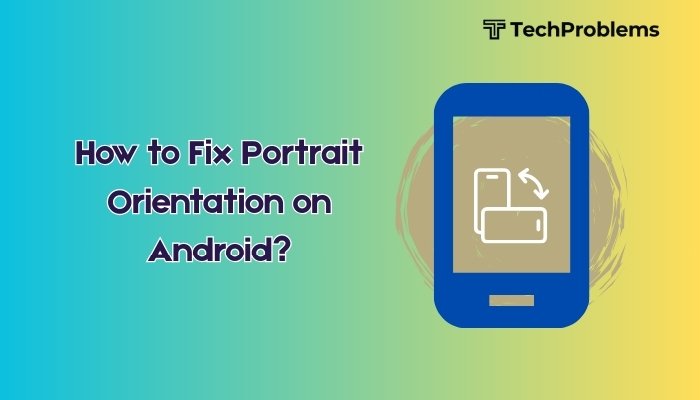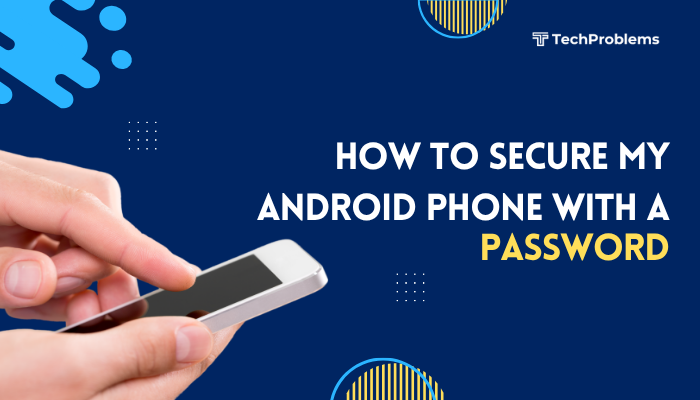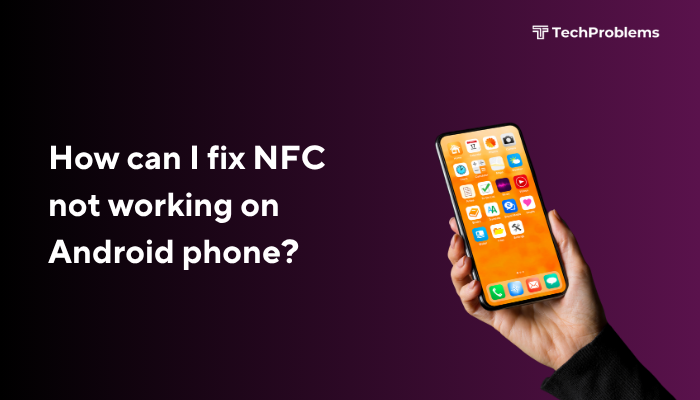When your Android phone’s location services fail, apps like Maps, weather, and ride-hailing can’t determine where you are. This 1,500-word guide outlines 12 proven fixes—from basic settings checks to advanced system resets—so you can restore reliable GPS and network positioning.
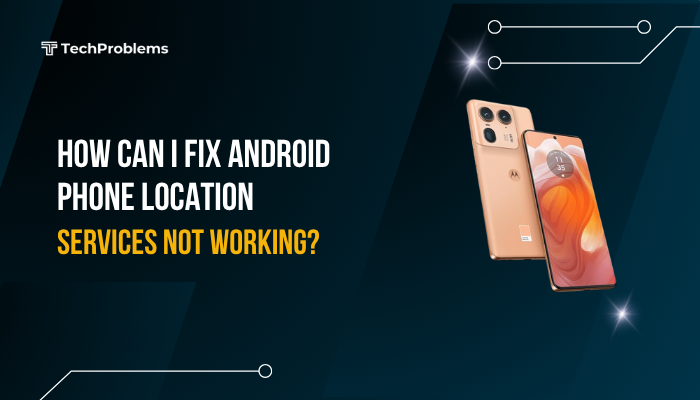
Verify Location Services Are Enabled
Why This Matters
If location is off, no app can access GPS or network-based positioning.
Steps
- Swipe down twice to open Quick Settings.
- Tap the Location icon to turn it On (it should highlight).
- Alternatively, go to Settings > Location and toggle Use location on.
- Confirm you see “Location is on” at the top.
Tip: Some OEM skins relocate this setting under Settings > Connections or Privacy.
Check App Permissions
Why This Matters
Apps need explicit permission to use location data.
Steps
- Open Settings > Apps & notifications > See all apps.
- Select the problematic app (e.g., Google Maps).
- Tap Permissions > Location.
- Choose Allow only while using the app or Allow all the time, depending on your need.
Insight: On Android 12+, you must grant Precise location for accurate GPS.
Ensure Correct Location Mode
Why This Matters
Android offers multiple positioning modes—GPS only is slow; battery-saving uses Wi-Fi/cell but can be inaccurate.
Steps
- Settings > Location > Advanced > Google Location Accuracy (or Improve accuracy).
- Enable Use Wi-Fi and mobile networks.
- Back out and select Mode (on older Android): choose High accuracy.
Note: High accuracy uses GPS, Wi-Fi, and cell towers for best performance.
Toggle Airplane Mode
Why This Helps
Resetting radios can clear network conflicts affecting location.
Steps
- Swipe down to open Quick Settings.
- Tap Airplane Mode to enable it.
- Wait 10 seconds, then tap again to disable.
- Reopen your mapping app and check location accuracy.
Pro Tip: If your phone supports selective toggles, disable only Mobile data and Wi-Fi, then re-enable them.
Restart Your Device
Why This Helps
A simple reboot flushes temporary bugs and restarts services like GPS and network providers.
Steps
- Press and hold the Power button.
- Tap Restart (or Reboot).
- After booting, open Maps or Weather to verify location.
Note: Some location issues resolve immediately after a restart without further tweaks.
Clear Location-Related Caches
Why This Matters
Corrupted cache in Google Play Services or Maps can block location updates.
Steps
- Settings > Apps & notifications > See all apps.
- Find Google Play Services, tap Storage & cache > Clear cache.
- Repeat for Maps, Google Location Services, and any other location-based app.
- Restart your phone and test location again.
Warning: Do not tap Clear storage unless caches don’t clear the issue—you’d lose offline maps and preferences.
Update Android OS and Apps
Why Updates Matter
Manufacturers and Google release patches to fix GPS and network-location bugs.
Steps
- System Update:
- Settings > System > System update (or About phone > Software update).
- Tap Check for updates and install any available.
- App Updates:
- Open Play Store > Profile > Manage apps & device > Updates available.
- Update Maps, Google, and any third-party GPS apps.
- Reboot and test location accuracy.
Hint: On Xiaomi or Samsung, also update proprietary location or “Find my device” services via their app stores.
Calibrate Your Compass and GPS
Why This Helps
Compass calibration ensures directional accuracy; GPS assist data can become stale.
Steps
- Open Google Maps and perform the figure-8 motion to calibrate your compass (follow on-screen arrow instructions).
- To refresh GPS data, install GPS Status & Toolbox from Play Store and use its Manage A-GPS state feature:
- Tap Reset, then Download to refresh satellite data.
- Restart Maps or any navigation app and check lock-on speed and stability.
Fact: A-GPS data can expire after weeks; refreshing helps cold starts.
Test in Safe Mode to Rule Out Third-Party Interference
Why This Helps
Some battery-saving or privacy apps can block location services.
Steps
- Press and hold Power until the power menu appears.
- Long-press Power off until Reboot to safe mode appears; tap OK.
- In Safe Mode, open Maps and test GPS location.
- If accurate, exit Safe Mode (restart normally) and uninstall recently installed or suspicious apps.
Common Culprits: Task killers, VPNs, anti-tracking apps, or root management tools.
Reset Network Settings
Why This Helps
Resetting network settings clears Wi-Fi, Bluetooth, and cellular configs that can affect network-based positioning.
Steps
- Settings > System > Reset options (or General management).
- Tap Reset Wi-Fi, mobile & Bluetooth (or Network settings reset).
- Confirm and wait for the phone to reboot.
- Reconnect to Wi-Fi, enable location, and test in Maps.
Note: You’ll need to reenter Wi-Fi passwords and re-pair Bluetooth devices.
Factory Reset as a Last Resort
When to Use
Only after exhausting all other options—resets all configs and clears deep software corruption.
Preparation
- Backup Data: Photos, contacts, SMS, and app settings to Google Drive or a PC.
- Note Setup: Record Wi-Fi details and any custom location preferences.
Steps
- Settings > System > Reset options > Erase all data (factory reset).
- Confirm and wait for the process to complete.
- Set up your device, grant location permissions, and test GPS.
Warning: Factory reset deletes all personal data—proceed only if you’re comfortable with a clean slate.
Seek Professional Help for Hardware Issues
Indicators of a Faulty GPS Receiver
- No satellite lock even outdoors.
- Inaccurate location (off by hundreds of meters).
- Rapid battery drain when location is on.
Steps
- Test Outdoors: Go to an open area with clear sky; open Maps and wait up to 2 minutes for a GPS fix.
- Inspect for Damage: Water ingress or a drop may have damaged the GPS antenna.
- Authorized Service Center: If under warranty, contact your manufacturer.
- Local Repair Shop: A qualified technician can replace or re-solder the GPS module if needed.
Tip: Bring your phone to the service center already in diagnostic mode (Maps open) to demonstrate the issue.
Preventive Tips to Maintain Reliable Location Services
- Keep Software Updated: Install system and app updates promptly.
- Avoid Battery-Saving Extremes: Don’t over-restrict location in battery manager.
- Refresh A-GPS Data Periodically: Use GPS status apps to keep satellite data fresh.
- Limit Third-Party Trackers: Only install reputable apps; avoid those requesting unnecessary permissions.
- Clean Antenna Areas: Keep the back of your phone free of metal attachments which may block GPS signals.
Regular maintenance and cautious app installs ensure consistent, accurate location performance.
Frequently Asked Questions
Q1: Why does GPS lock take too long?
A1: Cold starts can take up to two minutes if A-GPS data is stale. Refresh data with a GPS status app or ensure Wi-Fi is on for assisted fixes.
Q2: Can Wi-Fi alone give my location?
A2: Yes—network-based location uses Wi-Fi and cell-tower data for faster but less precise fixes. Enable High accuracy mode for best results.
Q3: Why does location jump around?
A3: Weak GPS signal or indoor use causes jitter. Move outdoors or near a window, and calibrate your compass.
Q4: Does disabling battery saver help GPS? A4: Absolutely—battery saver throttles CPU and background services, which can block location polling. Turn it off when you need accurate GPS.
Q5: Will a screen protector affect GPS or Wi-Fi?
A5: Generally no. Only metal or magnetic mounts that cover the antenna area can degrade signal quality.
Conclusion
Android location services depend on correct settings, fresh satellite data, and unobstructed hardware. By following these 12 steps—verifying permissions and modes, clearing caches, updating software, calibrating GPS, testing in Safe Mode, resetting network settings, and performing a factory reset only when necessary—you can restore accurate, reliable positioning. If hardware damage is to blame, professional repair may be required. With regular maintenance and the right configuration, your Android’s location services will stay fast and precise, keeping you on track wherever you go.