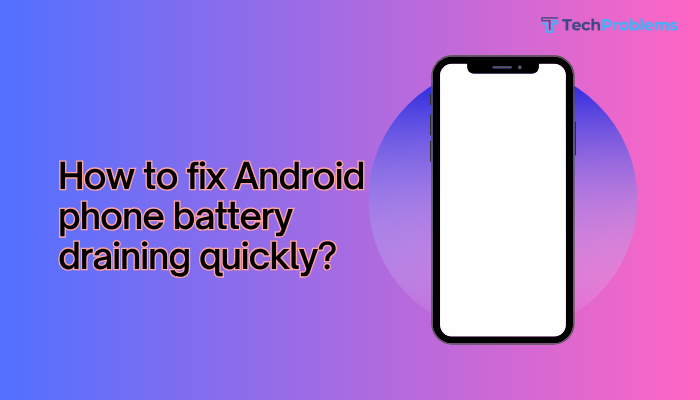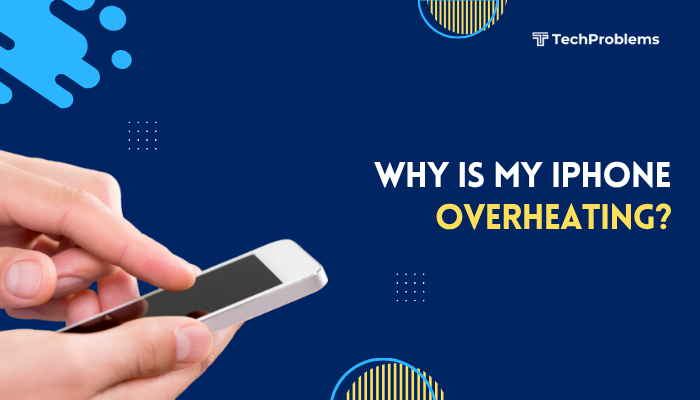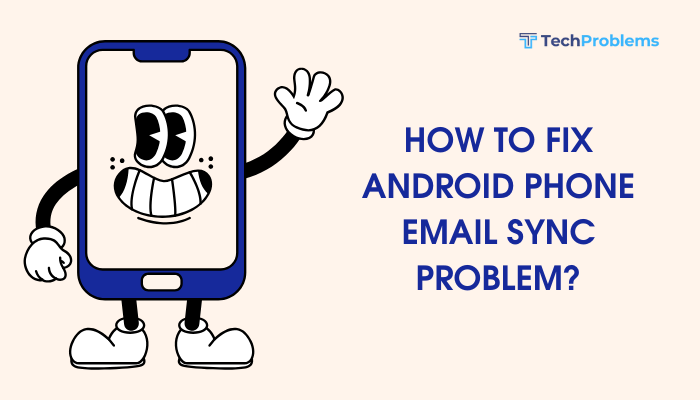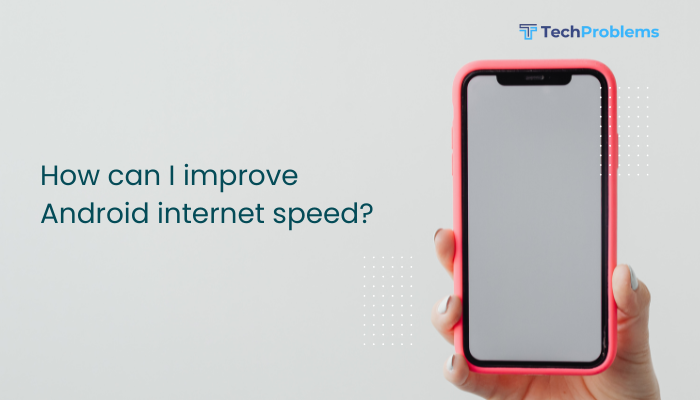When your Android phone displays the wrong language, formats dates incorrectly, or shows region-restricted content, it disrupts daily use. Language or region errors can stem from misconfigured system settings, outdated software, mixed SIM-region profiles, or rogue apps.
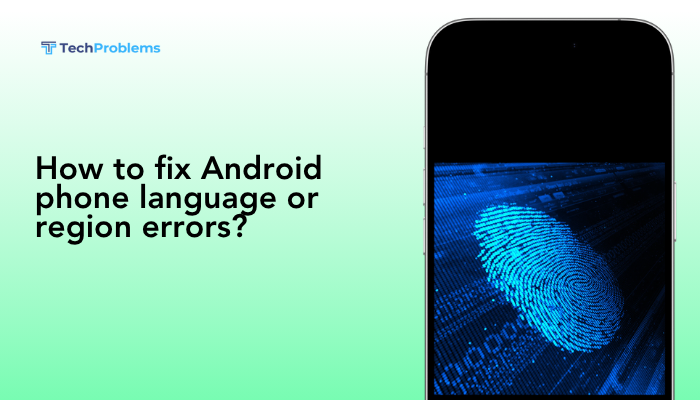
Verify System Language and Region Settings
Why This Helps
Your phone’s global language and region settings determine UI language, date/time formats, currency symbols, and region-locked features like app availability and network compatibility.
Steps
- Open Settings → System (or General management on Samsung).
- Tap Language & input (or Language and region).
- Select Language → tap Add a language, choose your preferred language, then drag it to the top of the list.
- Go back, tap Region (or Region/Locale) and choose your country.
- Restart your phone to ensure all apps adopt the new settings.
Tip: On Android 13+, you can assign app-specific languages—long-press an app in the Language menu and override individually.
Update Android System Software
Why This Helps
Bugs in earlier Android versions can misapply locale data or crash region modules. Updates often include fixes for language-pack errors.
Steps
- Settings → System (or About phone) → System update.
- Tap Check for updates, download any available, and install.
- After reboot, revisit Language & input to confirm correct options appear (e.g., new languages or region codes).
Note: For carrier-branded phones, ensure you’re connected to Wi-Fi to avoid data charges when downloading large updates.
Clear System UI and Settings Cache
Why This Helps
Corrupted cache in the Settings or System UI components can lock old language or region data, preventing changes from applying.
Steps
- Settings → Apps & notifications → See all apps.
- Tap the three-dot menu → Show system.
- Find System UI, tap Storage & cache → Clear cache.
- Similarly clear cache for Settings and Google Services Framework.
- Reboot and test language selection again.
Tip: Do not tap “Clear storage” for System UI or Google Services Framework—only clear cache.
Reinstall or Refresh Language Packs
Why This Helps
Some Android skins (MIUI, EMUI, One UI) download language packs separately; a corrupted pack can cause missing translations or fallback to another language.
Steps for MIUI
- Settings → Additional settings → Region & language → Language → Download languages.
- Find your language pack, tap Remove, then Download again.
- Reboot the device and reapply the language.
Steps for Samsung One UI
- Settings → General management → Language and input → On-screen keyboard → Languages and types.
- For each keyboard (Samsung Keyboard, Gboard), remove and re-add language packs.
- Return to Language settings and verify UI translations.
Disable VPNs and Region-Spoofing Apps
Why This Helps
VPNs and region-spoofers can force your phone to report an incorrect location, affecting region-locked services like app stores, streaming content, and some language packs.
Steps
- Settings → Network & internet → VPN.
- If any VPNs are connected, tap the gear icon and Disconnect or Forget.
- Uninstall any apps like Fake GPS, Region changer, or custom DNS apps.
- Disable Private DNS under Settings → Network & internet → Private DNS or set to Automatic.
- Restart and test region-specific apps or store availability.
Insight: Some OEMs include built-in “Smart DNS” or “Carrier apps” that also need disabling if they hijack location.
Reset App Preferences
Why This Helps
Resetting app preferences restores disabled system apps and resets permission defaults, which can correct misrouted locale APIs.
Steps
- Settings → Apps & notifications → See all apps.
- Tap the three-dot menu → Reset app preferences → Reset.
- Confirm; this will re-enable disabled apps and reset default apps.
- Reopen Settings and reapply your language/region choices.
Note: No personal data is lost—only app-level settings like defaults and background restrictions.
Test in Safe Mode to Rule Out Third-Party Interference
Why This Helps
Third-party launchers or customization apps can override system locale or translate incorrectly.
Steps
- Press and hold Power until the power menu appears.
- Long-press Power off until Reboot to safe mode prompt appears; tap OK.
- In Safe Mode (watermark visible), open Settings → Language & input and confirm selections apply correctly.
- If fixed, exit Safe Mode (restart normally) and uninstall suspect customization apps (icon packs, locale-switchers).
Common Culprits: Icon pack apps, launchers with built-in language support, or dual-SIM region manager tools.
Configure Keyboard and Input Languages
Why This Helps
If your keyboard remains in the wrong language, typing fails even if the UI is correct.
Steps for Gboard (Google Keyboard)
- Settings → System → Language & input → Virtual keyboard → Gboard.
- Tap Languages → Add keyboard → choose your language and layout.
- Remove old or unwanted languages by tapping the three-dot menu next to each.
- While typing, tap the globe icon to switch among installed keyboards.
Tip: Enabling Show language switch key in Gboard settings offers quick toggling.
Adjust Regional Formats (Date, Time, Number, Currency)
Why This Helps
Even with correct language, formats may stay in the old region—leading to DD/MM vs. MM/DD or comma vs. period in numbers.
Steps
- Settings → System → Date & time.
- Disable Automatic date & time and Automatic time zone.
- Manually set Time zone to your region.
- In Settings → System → Language & input → Region, ensure correct locale.
- Some OEMs include Settings → Additional settings → Date & time formats—adjust to 24-hour clock or desired date order.
Outcome: All system apps and compatible third-party apps will adopt the new formats.
Reinsert SIM Cards and Refresh Carrier Profiles
Why This Helps
Dual-SIM phones can sometimes latch onto a different region from a roaming SIM, affecting locale APIs.
Steps
- Power off your phone.
- Eject the SIM tray and swap/invert SIM positions.
- Reinsert and power on.
- Settings → Network & internet → SIM cards: set the primary and secondary SIM’s region associations properly.
- Settings → System → Reset options → Reset Wi-Fi, mobile & Bluetooth to refresh carrier provisioning.
Note: Some carriers push region settings via SIM-based provisioning SMS—refreshing SIM can prompt a re-provision.
Wipe Cache Partition in Recovery Mode
Why This Helps
System-level caches for locale and region modules can become corrupted—lying beyond the reach of ordinary cache clears.
Steps
- Power off your phone.
- Boot into Recovery Mode (hold Volume Up + Power, varies by OEM).
- Use volume keys to highlight Wipe cache partition, press Power to confirm.
- Select Yes, then Reboot system now.
- After boot, revisit region/language settings to verify correct application.
Safety: Wiping cache partition does not delete user data; it only clears temporary system files.
Factory Reset as a Last Resort
Why This Helps
Deep-seated firmware or system software corruption that affects regional modules can only be removed by returning to a factory-fresh state.
Preparation
- Backup contacts, photos, and app data via Settings → System → Backup or Google Drive.
- Note any custom APNs, VPNs, or specialized settings you’ll need to reconfigure.
Reset Steps
- Settings → System → Reset options → Erase all data (factory reset).
- Confirm and wait for the phone to fully wipe and reboot.
- During setup, select correct Language and Region early.
- Before restoring apps, browse UI to confirm all system menus reflect your locale.
Warning: Factory reset erases all personal data—use only when every other fix has failed.
Conclusion
Fixing language or region errors on Android phones involves a mix of system-level settings, cache maintenance, app-specific configurations, and, if needed, SIM or firmware refreshes. By following these 12 detailed steps—from verifying and setting your system language and region, updating software, clearing caches, and resetting network settings, to testing in Safe Mode and ultimately factory resetting—you can eliminate the majority of locale-related glitches. Combine these fixes with careful preventive habits—like avoiding rogue region-spoofing apps and maintaining updated language packs—to keep your Android’s UI, formats, and region-based services working seamlessly in your preferred language and country.