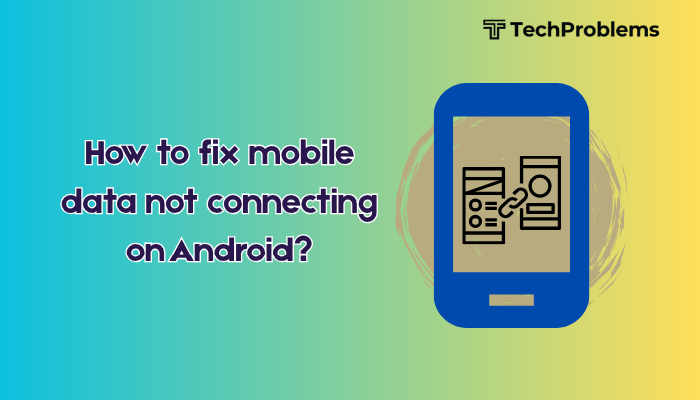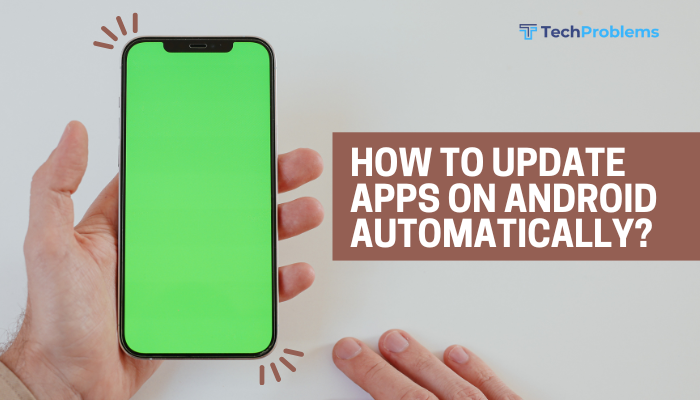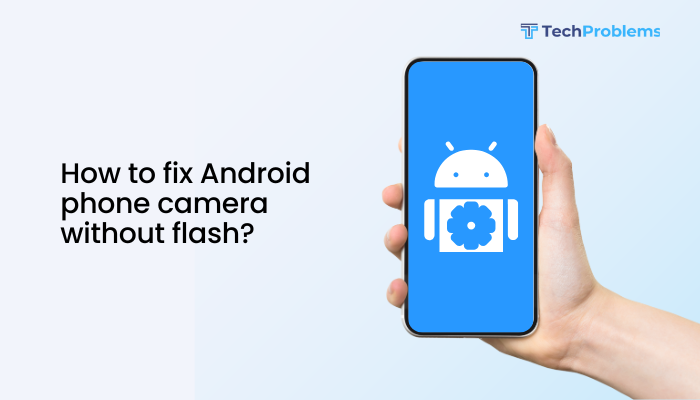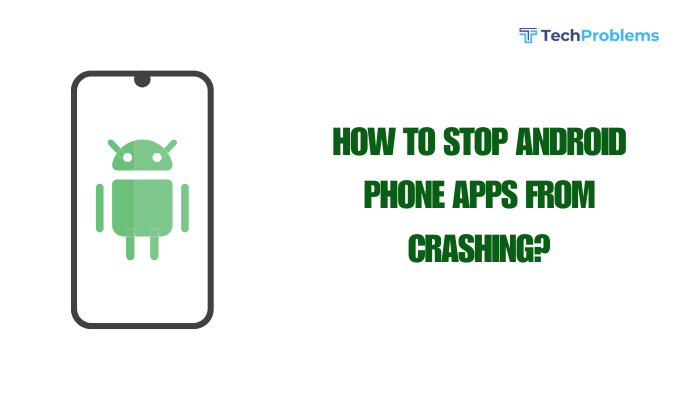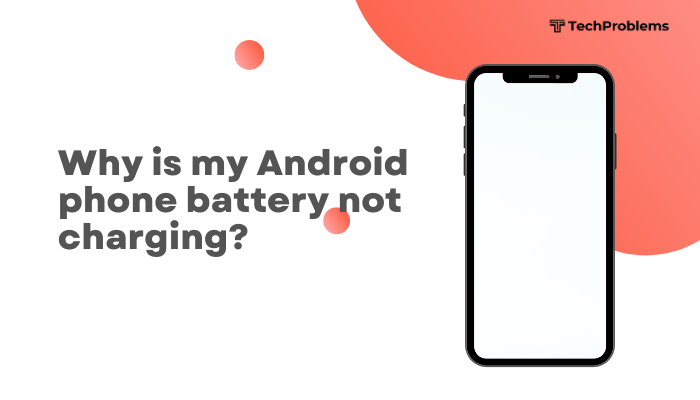Frame rate drops in Android games can ruin the experience, causing stutters, input lag, and frustration. Whether you’re battling foes or racing cars, smooth gameplay relies on both software and hardware tuning. This 1,500-word guide walks you through 12 proven strategies—from closing background apps to advanced GPU tweaks—so you can reclaim buttery-smooth performance in your favorite titles.
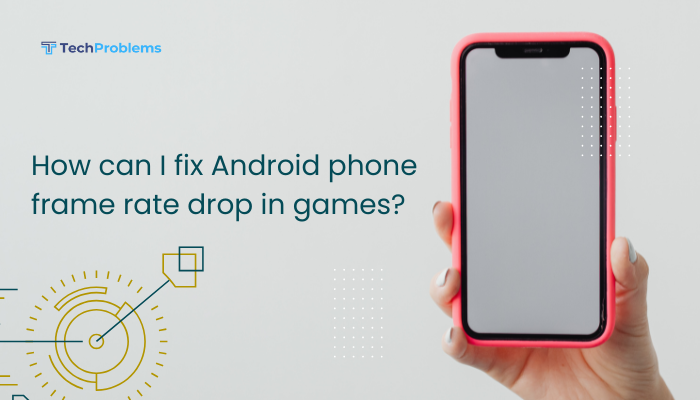
Close Background Apps and Disable Multitasking
Why This Helps
Running apps in the background consumes CPU, RAM, and GPU resources. Closing them frees these resources for your game.
Steps
- Open Recent Apps: Swipe up from the bottom (or tap Recent).
- Swipe Away all non-essential apps.
- Turn Off Split-Screen or Pop-Up View in Settings > Apps if you use multi-window.
- Use a Game Booster: Many OEMs include a Game Space/Game Launcher that automatically kills background tasks when a game starts.
Tip: Check battery-hogs like social media or streaming apps, which often run services in background.
Enable Game Mode or Performance Profiles
Why This Helps
Game Mode (or Performance Mode) from your OEM or a third-party app prioritizes CPU/GPU and network for gaming.
Steps
- Built-in Game Mode:
- Settings > Advanced features > Game Launcher/Game Space (Samsung)
- Settings > Game Mode (Xiaomi, OnePlus)
- Third-Party Boosters:
- Install Game Booster 4x Faster or GFX Tool from Play Store.
- Grant required permissions and add your games to the booster list.
- Configure Profile:
- In Game Mode, set Performance or High Performance.
- Disable notifications and set high-priority network.
Outcome: The OS allocates more CPU cores and locks CPU frequency for sustained performance.
Lock Screen Refresh Rate (If Supported)
Why This Matters
High refresh-rate screens (90 Hz, 120 Hz) deliver smoother visuals but can crash frame rates if the GPU can’t keep up.
Steps
- Settings > Display > Refresh rate.
- Select 60 Hz if you experience drops, which reduces GPU load.
- Test in your game to see if frame stability improves.
- Optionally, switch back to High refresh rate for less demanding games.
Tip: Choose a dynamic or auto-switch option if your phone supports it, so the refresh rate adapts to content.
Update Games and System Software
Why This Helps
Patches fix performance regressions in games and optimize system-level GPU drivers.
Steps
- System Update:
- Settings > System > System update (or About phone > Software update) > Check for updates.
- Game Updates:
- Open Google Play Store > Profile > Manage apps & device > Updates available > update your games.
- Reboot your phone to ensure updated drivers are loaded.
Hint: Some OEMs deliver GPU driver updates separately via in-system “Graphics driver” updates—install these too.
Clear Cache Partition and Game Cache
Why This Helps
Corrupted system caches or stale game data can cause hiccups and stutters.
Steps for System Cache
- Power off your device.
- Hold Volume Up + Power (or manufacturer combo) to enter Recovery Mode.
- Select Wipe cache partition; confirm.
- When done, choose Reboot system now.
Steps for Game Cache
- Settings > Apps & notifications > See all apps.
- Find your game > Storage & cache > Clear cache.
- Reopen the game and test performance.
Note: Wiping the system cache does not delete personal data; clearing game cache preserves save files.
Optimize Developer Options and GPU Settings
Why This Helps
Hidden Developer Options let you force GPU optimizations that improve rendering performance.
Steps
- Enable Developer Options:
- Settings > About phone > Build number (tap 7×) > return to Settings > System > Developer options.
- Force 4x MSAA:
- Scroll to Hardware-accelerated rendering and toggle Force 4x MSAA On.
- This forces multisample anti-aliasing in OpenGL ES 2.0 apps, improving GPU utilization.
- Disable HW Overlays:
- Toggle Disable HW overlays so the GPU handles all screen compositing.
- Toggle Disable HW overlays so the GPU handles all screen compositing.
- Limit Background Processes:
- Under Apps, set Background process limit to 2 or 3 to free RAM.
- Under Apps, set Background process limit to 2 or 3 to free RAM.
Caution: These options can increase battery drain; disable them when not gaming.
Free Up Storage Space and Use Faster Memory
Why This Matters
Low internal storage or slow SD-card installations can introduce stutters when games load assets.
Steps
- Check Storage:
- Settings > Storage > ensure at least 1–2 GB free on internal.
- Move Media to SD Card:
- Transfer photos and videos to free up space.
- Install Games Internally:
- Avoid installing large games on external SD cards, which have slower read/write speeds.
- Use a UFS-equipped Device:
- If possible, choose a phone with UFS 2.1 or 3.0 storage for faster asset streaming.
Tip: Use “Files by Google” cleanup recommendations to remove junk files safely.
Adjust In-Game Graphics Settings
Why This Helps
Most mobile games let you choose resolution, texture quality, and frame-rate caps to match your hardware.
Steps
- Open Game Settings: Look for an in-game Graphics or Display menu.
- Lower Resolution or Render Scale:
- Drop from 1080p to 720p to lighten GPU load.
- Reduce Texture Quality: Set to Medium or Low.
- Disable Advanced Effects: Turn off shadows, anti-aliasing, or bloom.
- Enable Frame-Rate Cap:
- Cap at 30 FPS on modest hardware or 60 FPS on high-end devices to maintain consistency.
Balance: Lowering too much degrades visuals; find the sweet spot where gameplay feels smooth but still looks good.
Control Thermal Throttling
Why This Matters
Modern phones downclock CPUs and GPUs when thermals exceed thresholds, leading to frame dips.
Steps
- Remove Phone Case:
- A tight case traps heat; remove it during gaming.
- Play in Cooler Environment:
- Avoid direct sunlight or hot rooms.
- Use External Fans or Cooling Pads:
- Clip-on USB fans or game-phone coolers (with vapor-chamber technology) can shave off several degrees.
- Limit Charging While Gaming:
- Charging generates heat; avoid playing during fast charge or use a lower-wattage charger.
Insight: Even a 5 °C reduction can prevent thermal throttling and sustain frame rates longer.
Manage Network Latency and Data Usage
Why This Helps
Online games suffer frame lags when network congestion ties up CPU threads for packet handling.
Steps
- Switch to Wi-Fi:
- A strong 5 GHz network reduces latency compared to 4G.
- Enable Game Mode Network Priority:
- In Game Space, enable Disable other network to dedicate bandwidth to the game.
- Close VPNs and Tethering:
- VPN encryption/decryption taxes CPU; disable VPN while gaming unless necessary.
- Use a Wired USB-Ethernet Adapter:
- For supported phones, an OTG-Ethernet dongle gives the lowest latency.
Outcome: Reducing network overhead frees CPU cycles for rendering.
Monitor Performance with FPS Counters and Debug Tools
Why This Helps
Seeing real-time FPS and CPU/GPU loads helps you pinpoint bottlenecks.
Steps
- Enable In-Game FPS Counter: Many games include a built-in toggle.
- Use Developer Overlay:
- In Settings > Developer options, enable Profile GPU rendering or Show refresh rate overlay.
- Install GameBench or FPS Meter:
- Third-party apps show per-second FPS, CPU/GPU utilization, and thermal data.
- Interpret Data:
- Identify dips during specific scenes or when certain effects trigger, then tweak relevant settings.
Tip: Record performance data before and after each change to measure improvement.
Factory Reset as a Last Resort
When to Use
If all software tweaks fail, a clean slate can remove hidden system corruption affecting performance.
Preparation
- Backup photos, contacts, and app data via Settings > System > Backup or Google Drive.
- Note key game settings and accounts.
Steps
- Settings > System > Reset options > Erase all data (factory reset).
- Confirm and wait for the phone to restore to factory defaults.
- Reinstall Games: Only restore the titles you play most.
- Test Performance: Before restoring other apps or data, test your top game to see baseline performance.
Warning: Factory reset erases all personal data—use only if hidden system faults are suspected.
Conclusion
Frame rate drops in Android games stem from a mix of software, hardware, and environmental factors. By methodically applying these 12 fixes—closing background apps, enabling Game Mode, adjusting refresh rates, updating software, clearing caches, leveraging Developer Options, freeing storage, tuning in-game settings, controlling thermals, managing network, monitoring performance, and resorting to a factory reset—you can diagnose and solve frame rate issues on almost any device. Combine these strategies for a holistic performance boost, and you’ll enjoy smooth, responsive gaming sessions on your Android phone.