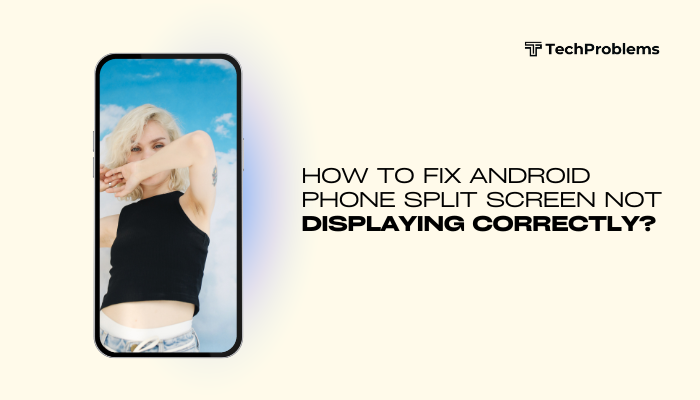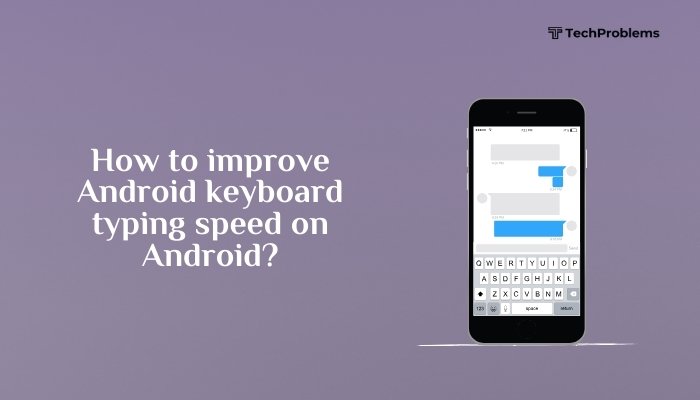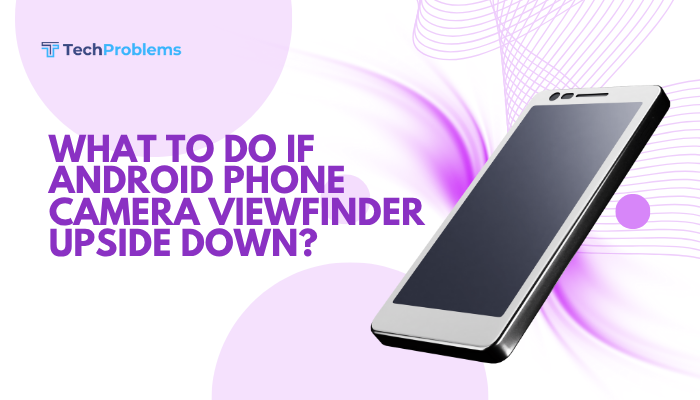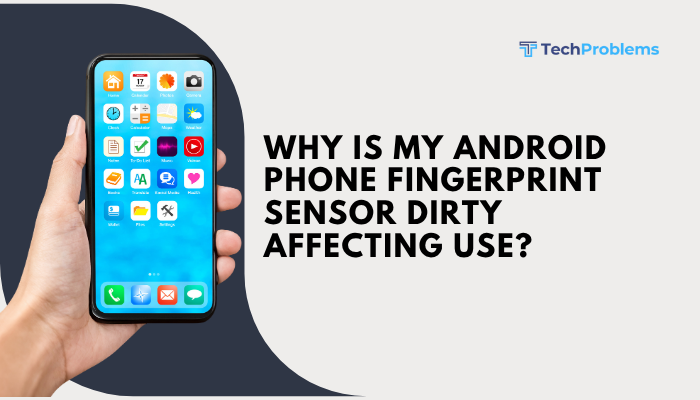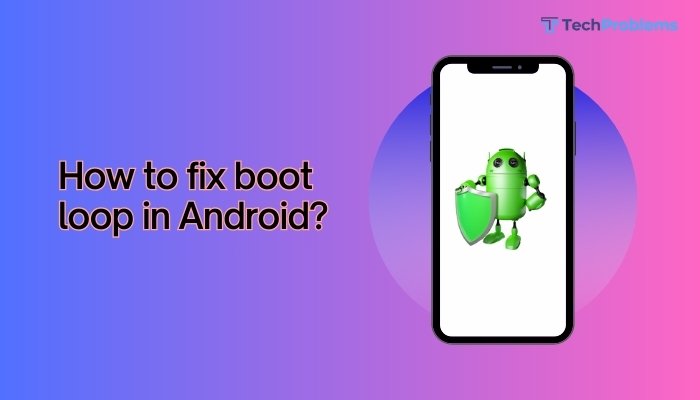Performing a factory reset on an Android phone is meant to erase all data and restore the device to its original settings. However, sometimes the reset process itself can freeze, fail, or result in a device stuck on the boot screen or in a “reset loop.” If your phone is not moving past the reset phase, it can be frustrating and worrisome, especially when it becomes unresponsive.
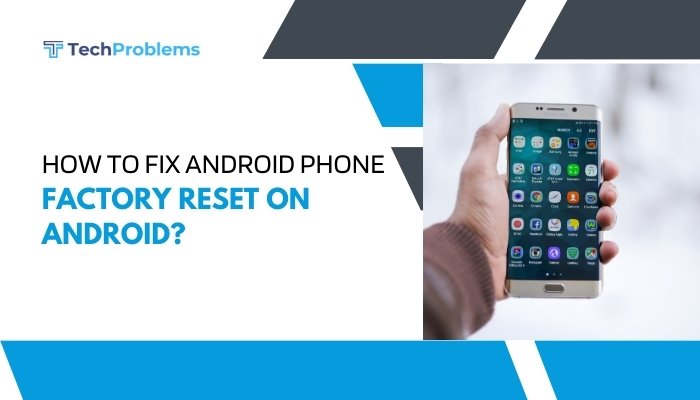
This guide will walk you through why an Android phone may get stuck during or after a factory reset—and more importantly, how to fix it.
What Happens During a Factory Reset?
A factory reset (also known as a hard reset or master reset):
- Deletes all user data (photos, apps, files)
- Restores all settings to default
- Clears system cache and app data
- Reinstalls the original operating system (if available)
Typically, it takes just a few minutes. But when the process doesn’t complete or the phone doesn’t boot afterward, it’s a sign that something has gone wrong.
Common Reasons Why Factory Reset Fails or Gets Stuck
- Corrupted system files or firmware
- Insufficient battery during reset
- Malfunctioning recovery mode
- Third-party ROMs or rooted devices
- Hardware failure (e.g., damaged internal storage)
- Interruption during reset (force shutdown, power loss)
Understanding the cause helps you choose the right solution.
Signs Your Android Is Stuck on Factory Reset
- Phone is stuck on the boot logo or boot animation for several minutes
- The screen shows “Erasing” or “Wiping data” but doesn’t progress
- Reboots automatically into the reset process in a loop
- Unresponsive touchscreen or frozen recovery screen
- No access to the home screen after reset
Step-by-Step Fixes for Factory Reset Issues
Force Restart the Device
A soft reboot may resolve temporary glitches during the reset process.
Steps:
- Hold the Power + Volume Down buttons for 10–20 seconds.
- Wait for the device to power off and restart.
If the phone was frozen mid-reset, this might trigger a proper reboot.
Charge the Phone Fully
Low battery during a reset can cause the process to stall or fail.
Steps:
- Connect the phone to a genuine charger and wait 30–60 minutes.
- Try restarting after ensuring sufficient battery charge.
Using a low-quality or faulty charger can interfere with system processes.
Boot into Recovery Mode
If your phone is stuck in a reset loop or won’t boot, Recovery Mode can help you access deeper options.
Steps:
- Power off the phone.
- Press and hold Power + Volume Up (or Power + Volume Down) until the recovery screen appears.
- Use volume keys to highlight Wipe data/factory reset (even if it was already done).
- Confirm with the Power button.
- Then select Reboot system now.
This can reinitialize the reset process properly, especially if the first attempt was interrupted.
Wipe Cache Partition
Sometimes, a factory reset fails due to leftover corrupted cache files.
Steps:
- Enter Recovery Mode as above.
- Select Wipe cache partition.
- After it completes, select Reboot system now.
This does not erase personal data but can fix post-reset boot issues.
Use Safe Mode (If Accessible)
If the device boots but is stuck or keeps rebooting:
Steps:
- Power on the device and press and hold the Volume Down button as soon as the logo appears.
- Safe Mode will be indicated in a corner of the screen.
- From here, try performing another reset via Settings > System > Reset options > Factory reset.
This is especially useful if third-party apps are interfering with boot.
Flash Stock Firmware (Advanced)
If your phone is soft-bricked or the OS is corrupted, flashing official firmware may be the only fix.
Tools:
- Samsung: Odin
- Google Pixel / Nexus: ADB + Fastboot
- Xiaomi: Mi Flash Tool
- OnePlus: MSM Download Tool
Requirements:
- A PC with drivers installed
- Correct ROM files for your model
- Patience and caution
Flashing firmware replaces the entire OS and removes any corrupted data.
Contact Manufacturer Support
If none of the above methods work, you may be facing a hardware issue or deep system corruption.
Contact the customer care center or visit an authorized service center. If the device is under warranty, the repair may be free.
Tips to Avoid Reset Problems in the Future
- Charge to 100% before doing a factory reset
- Use the official reset option in system settings
- Avoid third-party reset apps or force resets via codes
- Backup your data before resetting
- Ensure you have a stable internet connection if cloud reset or reactivation is involved
- Don’t interrupt the reset process once it starts
Pros and Cons of Factory Reset Fixes
| Fix | Pros | Cons |
| Force Restart | Quick and safe | May not resolve deeper issues |
| Recovery Mode Reset | Works even if Android won’t boot | Can erase data if not backed up |
| Cache Partition Wipe | Safe and useful post-reset | Doesn’t always solve reset-related problems |
| Flashing Firmware | Restores full system | Requires technical skill and PC |
| Manufacturer Support | Guaranteed fix for hardware faults | May be time-consuming or costly |
Conclusion
Getting stuck during a factory reset can be stressful, especially if your Android phone becomes unresponsive or enters a reboot loop. Thankfully, several solutions exist—from force restarting and using Recovery Mode to flashing firmware or contacting customer support. Always begin with non-destructive methods like clearing the cache or restarting before considering a full firmware reinstall.
To prevent future issues, ensure your phone is fully charged, use official system reset options, and avoid interrupting the process. With the right steps, you can bring your Android phone back to working condition—even after a problematic factory reset.