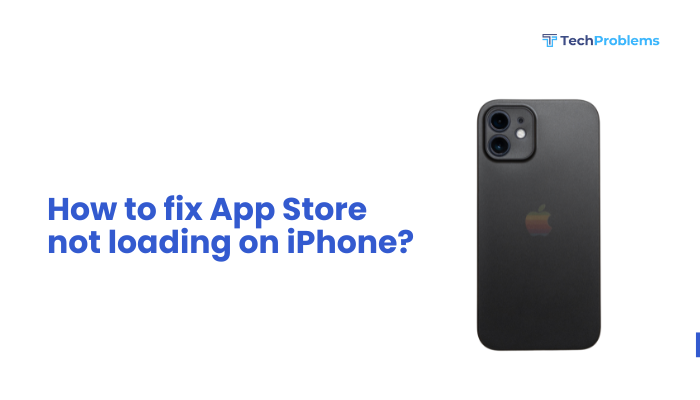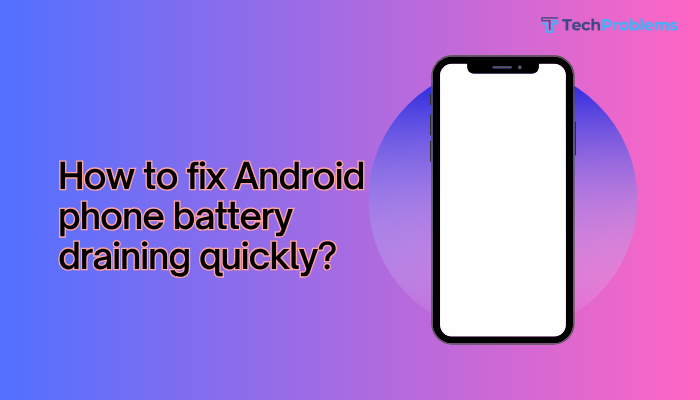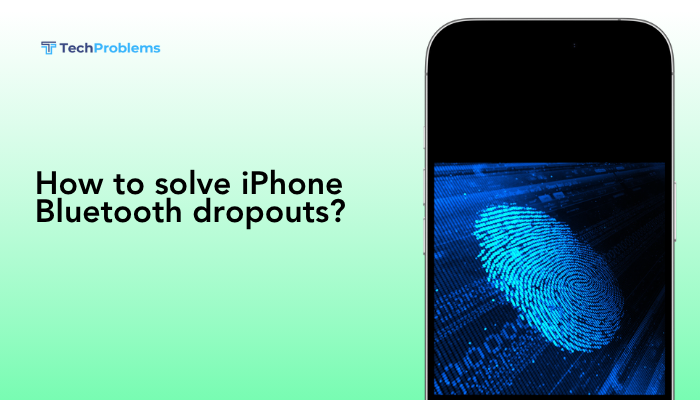Email sync problems on your Android phone can be frustrating—especially if you’re missing important work messages, personal emails, or real-time notifications. Fortunately, most email sync issues are caused by incorrect settings, disabled permissions, battery restrictions, or temporary glitches that can be easily fixed.
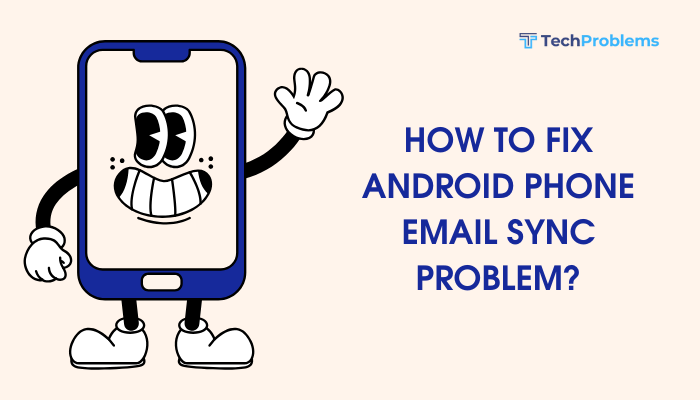
This guide will walk you through the most common reasons for email not syncing on Android and provide step-by-step solutions to restore your inbox to real-time functionality.
📌 Common Signs of Email Sync Issues
- No new emails appearing unless you open the app manually
- Delayed email notifications
- Outdated email timestamps
- “Sync is currently experiencing problems” error message
- Emails not sending or stuck in outbox
🔍 Common Causes of Email Sync Problems
- Auto-sync disabled in system or app settings
- Battery optimization limiting background activity
- Outdated email app or Android software
- Incorrect email account configuration
- Corrupt app cache or data
- Server issues with your email provider
✅ Step-by-Step Solutions to Fix Email Sync on Android
Check Global Sync Settings
If sync is disabled system-wide, no app will be able to fetch data in the background.
Steps:
- Go to Settings > Accounts > Account sync
- Tap the three-dot menu (or toggle) and make sure Auto-sync data is ON
If this setting is off, turn it back on and your email should resume syncing automatically.
Manually Sync the Email App
Sometimes, forcing a sync can trigger the system to refresh all data.
Gmail:
- Open the Gmail app
- Tap the menu icon (☰) > Settings > [Your email address]
- Scroll to Data usage section and make sure Sync Gmail is checked
- Pull down in the inbox to manually sync
Other Email Apps:
- Open the email app and go to Settings > Accounts
- Ensure sync settings are enabled for each account
Clear App Cache and Data
Corrupt cached data can block your email from syncing properly.
Steps:
- Go to Settings > Apps > Gmail (or your email app)
- Tap Storage & cache
- Tap Clear Cache
- If problem persists, tap Clear Storage (you’ll need to sign in again)
Check Email Account Settings
Incorrect configuration may prevent email from syncing.
- Double-check your IMAP, SMTP, or Exchange settings (for non-Gmail accounts)
- Ensure that server names, ports, and security types are correct (check with your email provider)
- Try removing and re-adding the account:
- Settings > Accounts > [Your email] > Remove account
- Re-add the account and allow full sync permissions
Update the Email App
Outdated apps may contain bugs or incompatibility issues.
Steps:
- Open Google Play Store
- Search for your email app (Gmail, Outlook, Yahoo Mail, etc.)
- Tap Update if available
Also update Android System WebView and Google Play Services, which impact background sync.
Disable Battery Saver and Adaptive Battery
Battery-saving features may restrict background sync.
To disable:
- Go to Settings > Battery > Battery Saver > Turn OFF
- Go to Settings > Battery > Adaptive Battery > Turn OFF
- For the email app:
- Settings > Apps > [Email App] > Battery > Set to Unrestricted
This ensures the app can sync even when the screen is off.
Allow Background Data Usage
If background data is restricted, email sync may fail when the app is not open.
Steps:
- Go to Settings > Apps > [Email App] > Mobile data & Wi-Fi
- Toggle ON:
- Background data
- Unrestricted data usage
This allows sync over both Wi-Fi and mobile data.
Check App Notification Settings
If emails are syncing but you’re not getting notified:
- Go to Settings > Apps > [Email App] > Notifications
- Ensure All Notifications are turned on
- Tap specific channels like “Inbox” or “Primary” and set to High priority
Also check Do Not Disturb or Focus modes are not blocking email alerts.
Reboot Into Safe Mode (Optional)
Third-party apps like battery savers or task killers can block sync in the background.
Steps:
- Hold the Power button > Long press Power off > Tap OK to boot into Safe Mode
- Open your email app and test if it syncs normally
If it works in Safe Mode, uninstall recently installed apps that may interfere with background services.
Factory Reset (Last Resort)
If everything fails, a factory reset may resolve deep system-level issues.
⚠️ Backup your data before proceeding
Steps:
- Go to Settings > System > Reset options > Factory data reset
- Confirm and follow the prompts
Set up your email app from scratch and check if the sync issue is resolved.
📞 When to Contact Support
- You’re using a corporate Exchange account with strict security policies
- Sync settings appear correct but emails still won’t update
- The app displays repeated authentication or login errors
Contact your IT admin or email service provider (e.g., Google, Microsoft, Yahoo) for further troubleshooting.
✅ Conclusion
Email sync problems on Android are usually caused by misconfigured settings, battery restrictions, or app glitches. Most issues can be fixed by checking your sync settings, clearing app data, allowing background activity, and keeping your phone and apps up to date.
By following these steps, you can ensure your emails arrive in real-time—keeping you productive, responsive, and connected at all times.