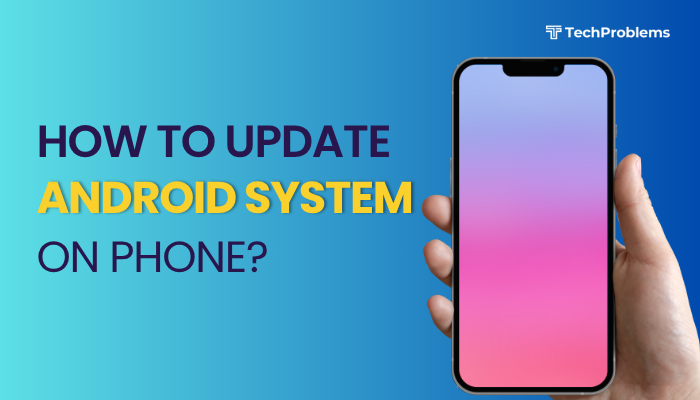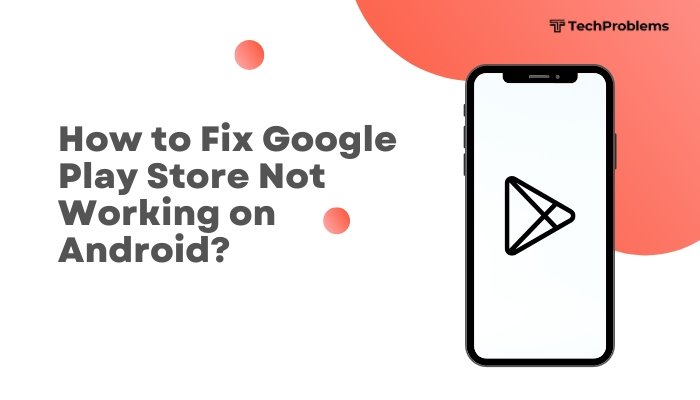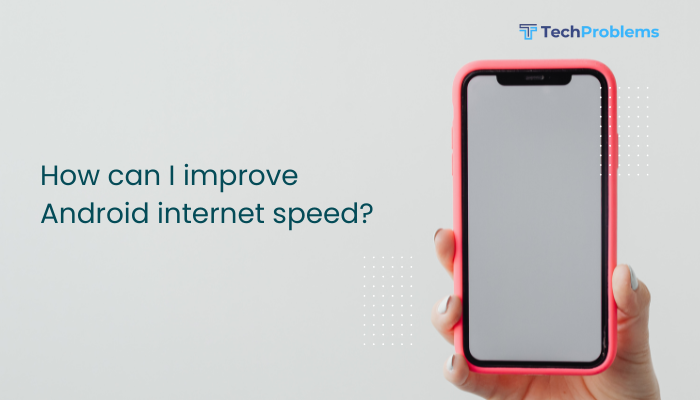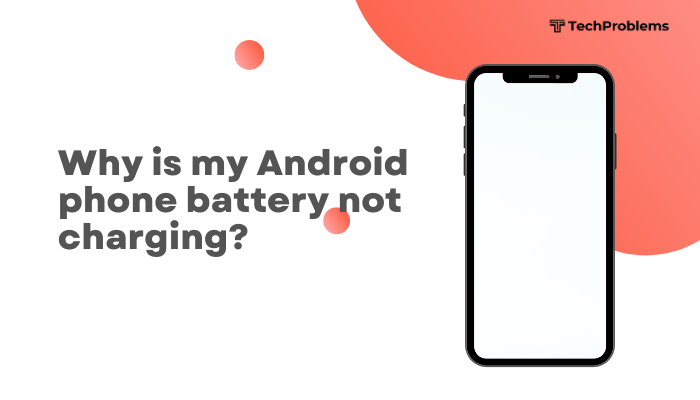Auto-brightness, also known as adaptive brightness, is a convenient Android feature that automatically adjusts your screen’s brightness based on your surrounding light. But when it doesn’t work properly—too dim indoors or too bright at night—it can become a frustrating experience.
This guide explains the common causes of auto-brightness issues on Android phones and walks you through step-by-step fixes to restore smooth and intelligent screen brightness adjustment.

🔆 What Is Auto-Brightness?
Auto-brightness uses your phone’s ambient light sensor to detect lighting conditions and adjust the screen brightness accordingly. For example:
- In bright sunlight → brightness increases
- In dark rooms → brightness decreases
This helps with:
- Reducing eye strain
- Saving battery life
- Enhancing display readability in different environments
⚠️ Common Auto-Brightness Problems
- Screen stays too dark or too bright in all conditions
- Brightness doesn’t adjust until the phone is locked/unlocked
- Brightness randomly fluctuates or “jumps”
- Auto-brightness option is missing or grayed out
🔍 What Causes Auto-Brightness to Stop Working?
- Dirty or blocked ambient light sensor
- Misconfigured or disabled adaptive brightness setting
- Battery optimization affecting screen sensors
- Corrupted system settings or cache
- Recent software updates or bugs
- Third-party apps overriding display controls
✅ How to Fix Auto-Brightness Issues on Android
Clean the Ambient Light Sensor
Your phone’s sensor is usually near the front-facing camera.
Steps:
- Wipe the top front area of your phone with a clean microfiber cloth
- Avoid screen protectors or cases that block the sensor
- Check if brightness responds when moving between dark and bright areas
Tip: Use a flashlight near the sensor to test if brightness changes.
Turn Auto-Brightness Off and On Again
Toggling the setting can reset the function.
Steps:
- Go to Settings > Display > Adaptive brightness
- Toggle it OFF, wait a few seconds
- Toggle it ON again and test
You can also find this in the Quick Settings panel by pulling down the notification bar and long-pressing the brightness slider.
Reboot Your Device
Temporary glitches in sensor data or display modules can cause issues.
- Hold the Power button and tap Restart
- After rebooting, walk from a bright to dark area and observe brightness change
Train Adaptive Brightness (Android 9 and Up)
Adaptive brightness uses machine learning to learn your preferences over time.
To retrain it:
- Manually adjust brightness often in different lighting conditions
- Android will begin to apply those preferences automatically
- Go to Settings > Display > Adaptive brightness > Reset to start fresh
This feature improves over time if you give consistent input.
Reset App Preferences and Display Settings
Corrupted settings or system misconfigurations can break auto-brightness.
Steps:
- Go to Settings > Apps > Menu (three dots) > Reset app preferences
- Go to Settings > System > Reset options > Reset display settings
- Reboot the phone and test again
Check Battery Optimization Settings
Power-saving features may restrict background sensor functions.
Steps:
- Go to Settings > Battery > Battery Saver
- Turn Battery Saver OFF
- Go to Settings > Apps > [Device Health Services or Display App] > Battery
- Set battery usage to Unrestricted
This ensures the sensor is not being throttled by power management.
Update Your System Software
Software updates often fix bugs related to display and sensors.
Steps:
- Go to Settings > System > Software Update
- Tap Check for Updates and install any available version
Also update the Device Health Services app if it’s available on the Play Store.
Boot into Safe Mode to Check App Conflicts
A third-party app may be overriding system display settings.
To enter Safe Mode:
- Hold the Power button
- Tap and hold Power off
- Tap OK to reboot into Safe Mode
Test auto-brightness. If it works fine, restart normally and uninstall recent apps that control display or power.
Factory Reset (Last Resort)
If none of the above works, a factory reset may resolve persistent sensor or software issues.
⚠️ Backup all your data first.
Steps:
- Go to Settings > System > Reset > Factory data reset
- Confirm and wait for the process to complete
- Set up the device again and test auto-brightness
🛠️ When to Visit a Service Center
Seek professional help if:
- Auto-brightness still doesn’t work after all fixes
- The sensor is physically damaged or unresponsive
- Your phone doesn’t detect light changes at all
- The display brightness fluctuates wildly without input
The sensor hardware may need cleaning, repair, or replacement.
🧠 Tips for Best Auto-Brightness Performance
- Keep your screen clean and sensors uncovered
- Don’t disable sensor permissions or system apps like Device Health Services
- Avoid overly aggressive third-party battery savers or screen dimmers
- Calibrate brightness manually in varying lighting environments for better ML-based adjustment
✅ Conclusion
Auto-brightness is a smart feature that enhances comfort and battery efficiency, but it can malfunction due to blocked sensors, software bugs, or incorrect settings. Thankfully, most issues can be fixed by restarting the phone, cleaning the sensor, adjusting settings, or updating the system.
By following the steps in this guide, you can restore smooth and reliable adaptive brightness on your Android phone. If problems persist, especially after a factory reset or software update, visiting a service center may be the best option.