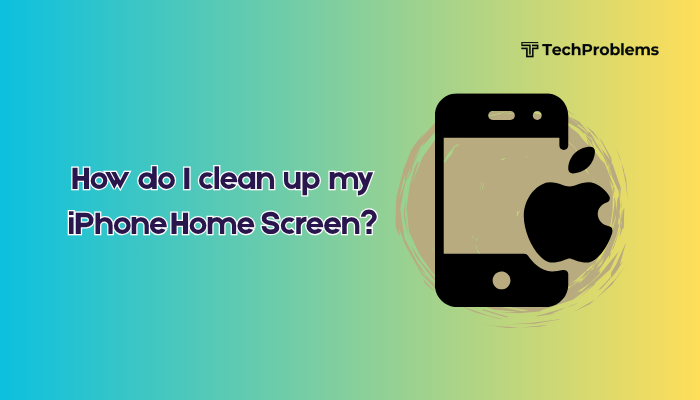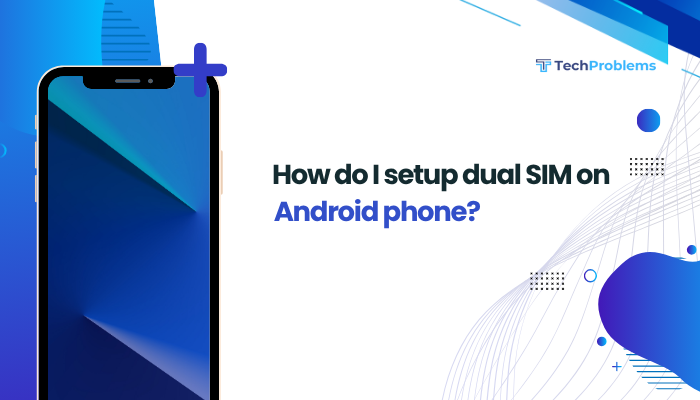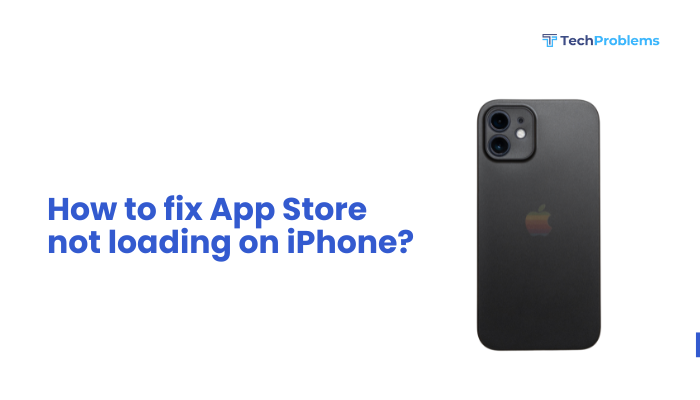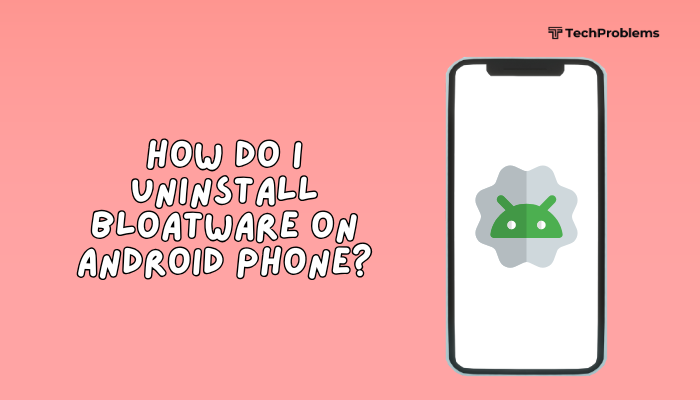When your Android phone’s default ringtone list is empty or missing the familiar system tones, you lose the quick, reliable sounds you’ve depended on. Causes range from corrupted system data to accidental deletion, misconfigured folders, or buggy updates.

Restart Your Phone
Why This Helps
A reboot clears temporary glitches in Settings and System UI that may hide or fail to load system ringtones.
Steps
- Press and hold the Power button until the power menu appears.
- Tap Restart (or Reboot) and wait for the device to cycle off and on.
- After restart, open Settings → Sound and tap Phone ringtone to see if the defaults have returned.
Tip: Always start with a restart—it often restores missing resources without further effort.
Check System Ringtones in Settings
Why This Helps
On some OEM skins, ringtone settings live under a different menu or may be collapsed under “Advanced.”
Steps
- Open Settings and search for Sound or Sound & vibration.
- Tap Phone ringtone (may appear under Advanced).
- If you see only custom or blank entries, tap the three-dot menu or “+” at the bottom—some skins let you Restore defaults.
- If that option exists, tap Restore default ringtones and confirm.
Note: Stock Android usually lists defaults immediately; custom skins (One UI, MIUI, EMUI) may hide them under Advanced.
Clear System UI and Settings Cache
Why This Helps
Corrupted cache in System UI or Settings app can prevent the ringtone picker from loading system sound files.
Steps
- Settings → Apps & notifications → See all apps.
- Tap the three-dot menu → Show system.
- Find System UI, tap Storage & cache → Clear cache.
- Back in the list, find Settings or Settings Storage, clear its cache too.
- Restart your phone and re-open Settings → Sound → Phone ringtone.
Warning: Do not clear data/storage for System UI—only cache.
Verify the Ringtones Folder and File Permissions
Why This Helps
If the system’s /system/media/audio/ringtones folder has been altered or permissions changed (rooted devices, custom ROMs), defaults vanish.
Steps (Non-Root Users)
- Install a file-manager app (e.g., Files by Google).
- Navigate to Internal storage → Ringtones. If empty, fallback to system folder isn’t accessible without root.
- If you see custom tones only, you can manually copy the default .ogg files from another device or online source into this folder.
- Restart, then check Settings → Sound → Phone ringtone.
Steps (Rooted/Custom ROM)
- Open a root-enabled file explorer (e.g., Solid Explorer with root plugin).
- Go to /system/media/audio/ringtones.
- Ensure default .ogg files (e.g., Morning_Flower.ogg, Whispering_Hope.ogg) are present.
- Long-press and check Permissions—they should be rw-r–r– (owner read/write, group/world read).
- If missing, copy them from a stock firmware package, adjust permissions, then reboot.
Caution: Root operations can brick your phone—proceed only if comfortable with file-system tweaks.
Re-install or Update System Ringtone APK (OEM-Specific)
Why This Helps
OEM skins package their ringtone library in a system APK. A bad update or uninstall can remove it.
Steps
- Search online for your phone’s stock com.android.providers.media.apk or OEM ringtone-library APK.
- Download the exact match for your model and Android version.
- Using a root explorer or ADB (with adb remount), push the APK to /system/priv-app/MediaProvider/.
- Set permissions to rw-r–r– and restart.
- Check if system ringtones reappear in the picker.
Note: This is advanced—if unfamiliar with ADB or root, skip to simpler methods.
Reset App Preferences
Why This Helps
Resetting app preferences re-enables disabled system apps and clears default associations, potentially restoring the ringtone picker’s defaults.
Steps
- Settings → Apps & notifications → See all apps.
- Tap the three-dot menu → Reset app preferences → Reset.
- Confirm; this re-enables any disabled media providers or ringtone handlers.
- Re-open Settings → Sound → Phone ringtone and inspect the list.
Result: No personal data is lost—only app defaults and disabled states reset.
Update Android System and Media Storage
Why This Helps
Bug fixes in recent updates may address missing media-provider issues that hide system ringtones.
Steps
- Settings → System → System update (or About phone → Software update) → Check for updates → download/install.
- Settings → Apps & notifications → See all apps → Show system → Media Storage.
- If an Update button appears (Play Store), update Media Storage.
- Restart and revisit the ringtone picker.
Insight: Carriers sometimes push region-specific firmware that inadvertently strips ringtone packs—re-updating can restore them.
Test in Safe Mode
Why This Helps
Safe Mode disables all third-party apps and custom launchers, revealing whether an app is blocking or overriding default ringtones.
Steps
- Press and hold Power → long-press Power off until Reboot to safe mode appears → tap OK.
- In Safe Mode (watermark displayed), open Settings → Sound → Phone ringtone.
- If defaults reappear, a third-party ringtone manager or theme app is at fault.
- Exit Safe Mode (restart) and uninstall recently added theme/ringtone apps.
Common Culprits: Theme engines, custom launcher skins, or ringtone-downloader apps.
Use a Third-Party Ringtone Picker App
Why This Helps
Apps like Ringtone Picker or QuickSound can rebuild the system’s ringtone list when the default picker fails.
Steps
- Open Google Play Store → search Ringtone Picker → install.
- Launch the app, grant Storage permission.
- Tap Rebuild system ringtones or a similar feature.
- After completion, open Settings → Sound → Phone ringtone to verify restoration.
Tip: Some third-party pickers can also export system ringtones for safekeeping.
Check Dual-SIM or Carrier SIM Settings
Why This Helps
On dual-SIM devices, each SIM profile may maintain its own ringtone list. A wrong profile can show an empty list.
Steps
- Settings → Sound → look for SIM 1 ringtone and SIM 2 ringtone.
- Tap each and verify that System defaults are available.
- If SIM-specific lists are empty, switch the default SIM (in Settings → Network & internet → SIM cards) and re-open the picker.
- Reboot after toggling SIM order.
Note: Some carriers customize SIM profiles—resetting network settings can help (next step).
Reset Network Settings
Why This Helps
While primarily for radios, resetting network settings can clear SIM-profile glitches that hide SIM-specific ringtones.
Steps
- Settings → System → Reset options → Reset Wi-Fi, mobile & Bluetooth (or Network settings reset).
- Confirm and enter your PIN.
- After reboot, reconfigure Wi-Fi, Bluetooth, and SIMs.
- Check Settings → Sound → Phone ringtone for restored defaults.
Trade-off: This wipes all Wi-Fi networks and Bluetooth pairings; have passwords handy.
Factory Reset as a Last Resort
Why This Helps
Deep system corruption or firmware errors may only be cleared by a full factory reset.
Preparation
- Backup your photos, contacts, and app data via Settings → System → Backup or Google Drive.
- Note any custom ringtones you’ve added manually.
Reset Steps
- Settings → System → Reset options → Erase all data (factory reset).
- Confirm; allow your phone to erase and reboot.
- During initial setup, choose your language and region carefully.
- Before reinstalling apps, open Settings → Sound → Phone ringtone to verify default ringtones are present.
Warning: Factory reset erases all personal data—use only when every other fix has failed.
Preventive Tips
- Backup System Ringtones: After restoration, copy /system/media/audio/ringtones/ to a safe folder or your cloud drive.
- Avoid Unverified Theme Apps: Only install themes or launchers from trusted sources to prevent missing system files.
- Keep Software Updated: Apply system and carrier updates promptly to catch bug fixes.
- Limit Third-Party Ringtone Managers: Use built-in pickers when possible; third-party apps can sometimes override or corrupt default lists.
- Regular Cache Wipes: Wipe cache partition after major OS upgrades to prevent stale resources.
Conclusion
A missing default ringtone list can stem from everything from a simple Settings glitch to deep-seated system corruption. This guide’s 12 fixes—ranging from easy restarts and cache clears to advanced root-level APK restores and factory resets—cover every angle. Always start with the simplest methods and progress only as needed. With these steps, you’ll bring back Android’s familiar system tones and restore full control over your phone’s ringtone settings.