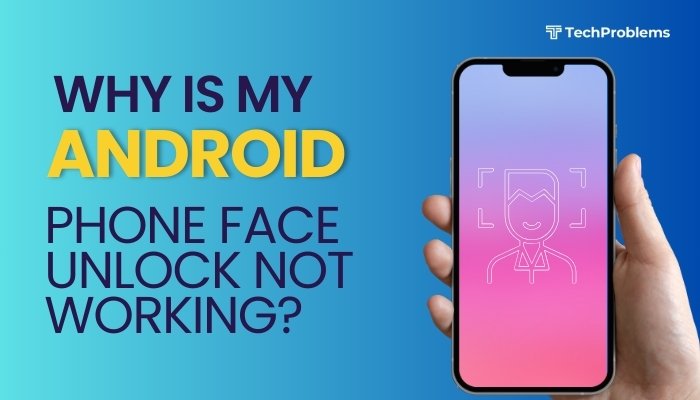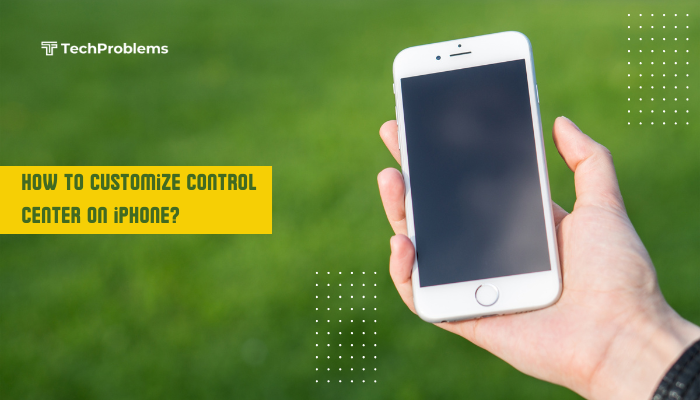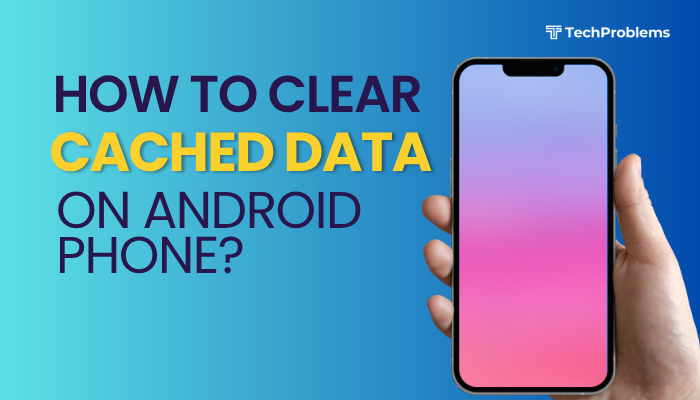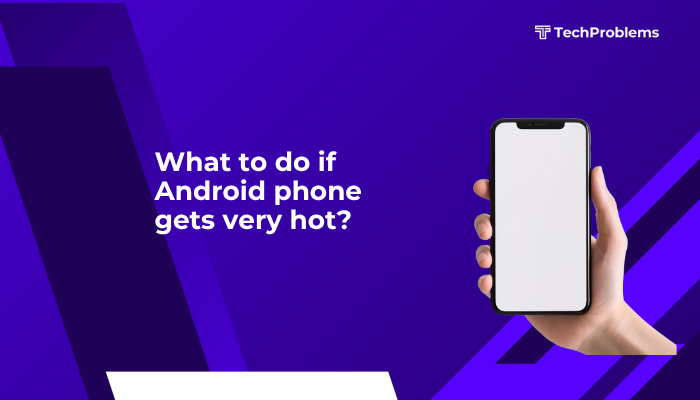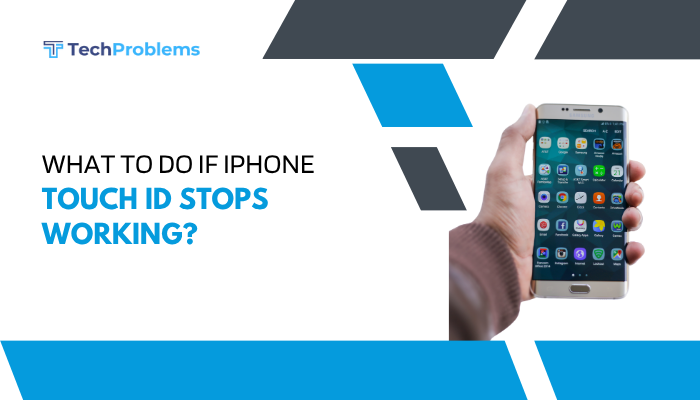If your Android phone’s camera works but the flash doesn’t, or if the camera itself isn’t working when flash is turned on, you’re not alone. This is a common issue that may occur due to software glitches, settings conflicts, third-party apps, or even hardware problems with the LED flash unit.
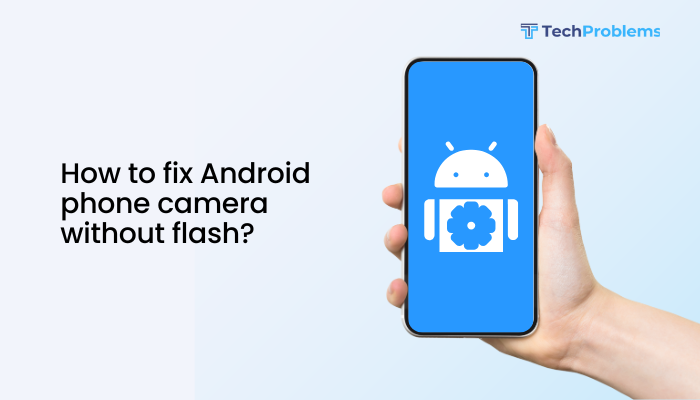
This guide provides a step-by-step approach to diagnose and fix issues where your Android phone camera works but the flash doesn’t, or where flash causes camera malfunction. All solutions are designed to be beginner-friendly and do not require advanced technical knowledge.
Common Flash-Related Camera Problems
- Flash does not fire during photo capture
- Flash option is greyed out or stuck on/off
- Flash works in flashlight mode but not during camera use
- Camera crashes when flash is enabled
- Flash works in selfie mode but not in rear camera
Causes of Flash Malfunction on Android
- Software bugs in the camera app
- LED flash hardware failure
- Incompatible third-party apps using the camera
- Battery-saving settings disabling flash
- Overheating or low battery preventing flash use
- Incorrect camera settings or permissions
- Outdated firmware or Android OS
How to Fix Android Camera Flash Issues
Restart Your Phone
Start with a simple reboot.
- Press and hold the Power button.
- Tap Restart.
- After restarting, open the Camera app, toggle flash to “On,” and try taking a photo.
A reboot can clear temporary glitches affecting camera functions.
Check Flash Settings in Camera App
Make sure the flash isn’t turned off or stuck in Auto mode.
Steps:
- Open the Camera app.
- Look for the lightning bolt icon (⚡).
- Tap to cycle through Auto, On, and Off.
- Set it to On and take a test photo in a dark environment.
If the flash still doesn’t fire, continue with the steps below.
Test Flashlight Function
Test if the LED works independently using the flashlight.
How:
- Pull down the Quick Settings panel.
- Tap the Flashlight icon.
- If the flashlight turns on, the hardware is likely fine.
If flashlight doesn’t work:
- The LED module may be faulty.
- Consider hardware repair or replacement at a service center.
Clear Camera App Cache and Data
Sometimes cached data can interfere with camera behavior.
Steps:
- Go to Settings > Apps > Camera.
- Tap Storage & cache.
- Select Clear Cache.
- If the issue persists, tap Clear Storage (resets camera settings).
Reopen the Camera app and test the flash again.
Use Another Camera App
Try a third-party camera app like:
- Open Camera
- Camera MX
- Footej Camera
If the flash works in another app, the default app may be buggy or misconfigured. Consider updating or replacing it.
Check for Third-Party App Conflicts
Apps that use the flashlight or camera (e.g., QR scanners, flashlight apps, Instagram, WhatsApp) can cause conflicts.
What to do:
- Boot your phone into Safe Mode to disable third-party apps.
- Test the camera with flash in Safe Mode.
To enter Safe Mode:
- Press and hold Power > Tap and hold “Power off” > Tap OK.
If flash works in Safe Mode:
- Uninstall recently added apps that use camera or flashlight.
- Restart to exit Safe Mode.
Check Battery and Overheating Restrictions
Your Android phone may restrict flash usage under certain conditions:
- Low battery (below 15%) – Flash is often disabled to save power.
- Overheating – The system disables power-intensive features to prevent damage.
Let your phone cool down and charge above 20%, then test the flash again.
Update System Software and Apps
Outdated software can lead to bugs, including camera and flash issues.
Steps:
- Go to Settings > System > Software Update.
- Install any available updates.
- Also update your Camera app from the Google Play Store.
System and app updates often include fixes for known camera issues.
Reset App Preferences
Restores permissions and defaults without erasing data.
Steps:
- Go to Settings > Apps.
- Tap the three-dot menu > Reset app preferences.
- Confirm the reset.
This helps if camera access was disabled or restricted by mistake.
Factory Reset (Last Resort)
If everything else fails, consider a factory reset.
⚠️ Back up your data before proceeding.
Steps:
- Go to Settings > System > Reset > Factory data reset.
- Confirm and complete the reset.
- Set up the phone again and test the camera flash before installing other apps.
When to Seek Professional Help
- Flashlight doesn’t work even in Quick Settings
- Camera crashes only when flash is turned on
- There are signs of physical or water damage
Then it’s likely a hardware issue. Visit a certified service center to inspect the LED flash module, power IC, or camera unit.
Conclusion
Flash-related camera issues on Android phones can usually be traced back to settings errors, app conflicts, or temporary software bugs. Start by testing the flashlight, checking flash settings, and clearing cache. Use Safe Mode to isolate apps and update your system regularly to prevent bugs.
If the flash still doesn’t work—even after using third-party apps or factory resetting—it’s time to consult a technician for potential hardware repairs. Regular software maintenance and careful use of camera-related apps can help prevent such problems in the future.