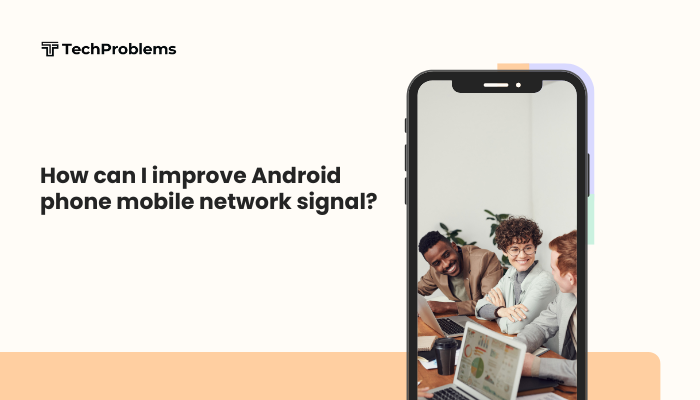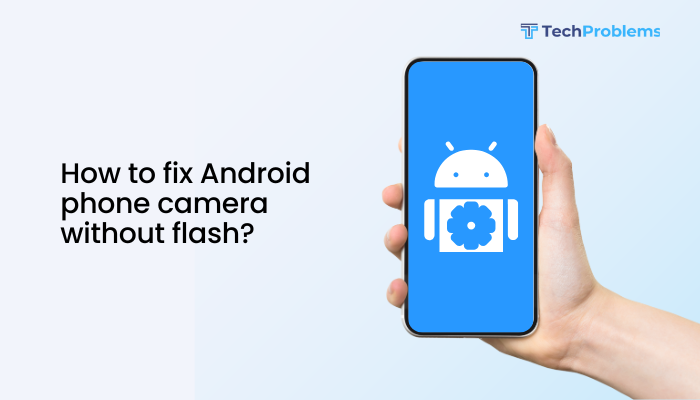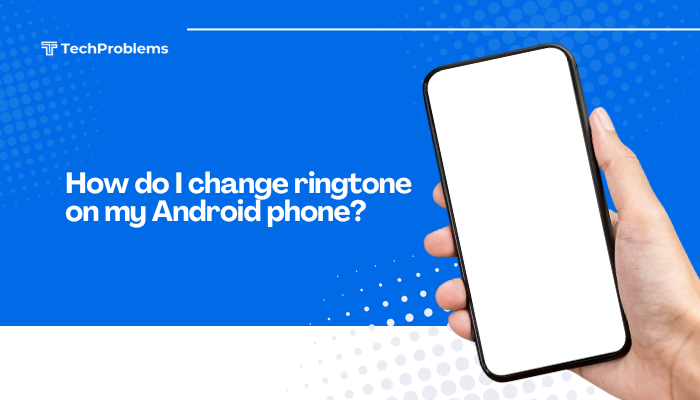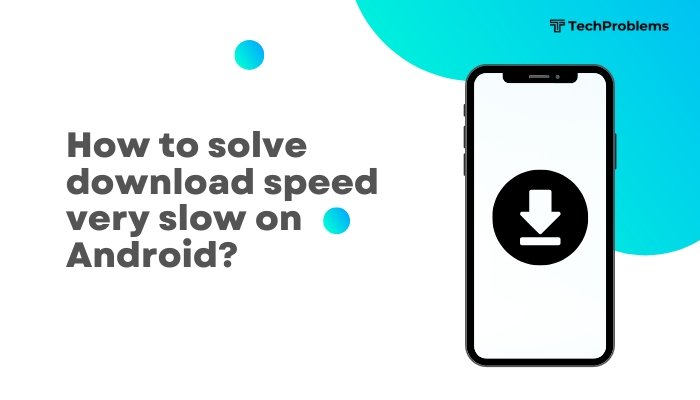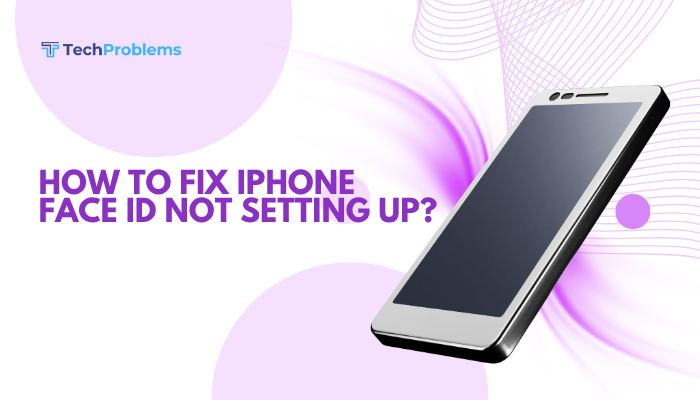A malfunctioning camera timer on your Android phone can be frustrating, especially when you’re trying to take group shots, selfies, or hands-free photos. Whether the timer doesn’t start, freezes, skips counting down, or doesn’t capture the photo at the end, the issue is usually due to software glitches, misconfigured settings, or third-party app conflicts.
This guide walks you through the common causes of Android camera timer problems and provides step-by-step solutions to fix them effectively.
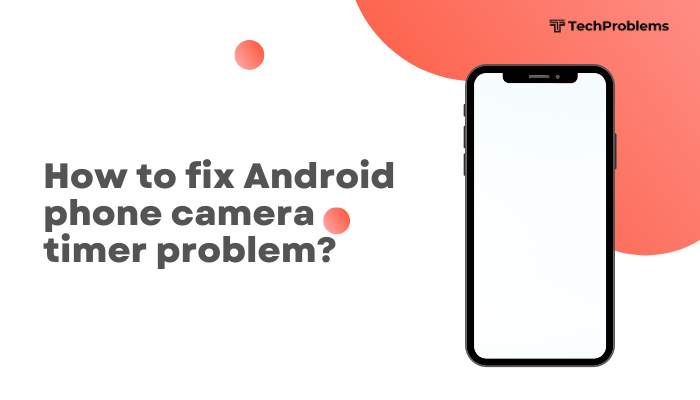
📸 What Is the Camera Timer and How Should It Work?
The camera timer lets you delay the shutter for a few seconds after you press the capture button—usually 2, 5, or 10 seconds. It’s useful for:
- Taking hands-free selfies
- Giving time to adjust your pose
- Including the photographer in group shots
When working properly, you should hear a countdown sound or see visual cues before the photo is taken.
❗ Common Camera Timer Problems
- Timer doesn’t start after tapping the shutter
- Timer counts down but doesn’t take a photo
- Timer is missing or greyed out in the camera app
- App freezes or crashes during the countdown
- Timer works in selfie mode but not in rear camera mode
- No sound or visual indicator during countdown
🔍 Causes of Camera Timer Issues
- Temporary software glitch in the camera app
- Outdated camera software or phone firmware
- Third-party apps interfering with the camera
- Corrupt cache or camera data
- Conflicts after a system update
- Low memory or background process overload
- Disabled camera permissions or features
✅ Step-by-Step Solutions to Fix Camera Timer Problem
Restart the Phone
Sometimes, a simple restart can clear minor software hiccups.
Steps:
- Hold the Power button
- Tap Restart
- Open the Camera app and test the timer again
Clear Camera App Cache and Data
Corrupted cache files can disrupt the timer function.
Steps:
- Go to Settings > Apps > Camera
- Tap Storage & cache
- Tap Clear Cache
- If the issue persists, tap Clear Storage (Note: This will reset camera settings)
Reopen the app and try setting the timer again.
Update the Camera App and System Software
Outdated software can cause timer bugs.
Steps:
- Open Google Play Store > My apps & games
- Update the camera app (if available)
- Go to Settings > System > Software Update
- Install pending Android updates
These updates often fix bugs or improve camera performance.
Reset Camera Settings to Default
If you’ve tweaked many settings, resetting may fix the timer.
Steps:
- Open the Camera app
- Tap the gear/settings icon
- Scroll down and tap Reset settings or Restore defaults
- Confirm and recheck the timer feature
This removes custom configurations that might interfere with the timer.
Check If Timer Works in Different Modes
Sometimes the timer issue is mode-specific.
Try:
- Switching between photo, portrait, and pro mode
- Testing the timer with both front and rear cameras
- Trying night mode or HDR mode and seeing if the issue persists
This helps isolate whether the problem is with the mode or the whole app.
Check Storage Space and Background Load
If your phone is low on RAM or internal storage, the camera timer may lag or fail.
Tips:
- Close background apps from the recent apps menu
- Go to Settings > Storage and ensure there is at least 1GB of free space
- Avoid using the camera while downloading or updating apps in the background
Boot into Safe Mode to Check App Conflicts
Third-party apps (e.g., selfie editors or camera boosters) might interfere with the default camera.
To enter Safe Mode:
- Hold the Power button
- Tap and hold Power Off, then tap OK when “Reboot to safe mode” appears
- In Safe Mode, open the camera and test the timer
If it works fine in Safe Mode:
- Restart normally
- Uninstall any recent apps that affect the camera or photo editing
Try a Different Camera App
If the default camera still fails, test a third-party camera app.
Recommended apps:
- Open Camera
- Google Camera (GCam)
- Camera MX
These apps often include timer features and can work around bugs in the stock camera app.
Check for Camera Permissions
Missing permissions can block the timer or other camera features.
Steps:
- Go to Settings > Apps > Camera > Permissions
- Ensure permissions for Camera, Microphone, and Storage are enabled
Factory Reset (Last Resort)
If nothing else works, perform a factory reset to fix persistent system issues.
⚠️ Backup all your data first.
Steps:
- Go to Settings > System > Reset > Factory data reset
- Follow prompts and complete the setup
Check the camera timer function before restoring apps and settings.
🛠️ When to Visit a Service Center
- The timer fails even in Safe Mode and other apps
- The camera app crashes frequently
- The shutter doesn’t respond even after updates
- You’ve recently dropped or damaged the phone
It may be a hardware-related issue. A technician can inspect and repair the camera module or firmware.
📌 Bonus Tips
- Avoid using the camera while charging, especially if the phone is hot
- Set a 2 or 5 second timer instead of 10 seconds to reduce memory use
- Don’t overload the phone with too many background apps while taking photos
- Check if a camera firmware update is available in system settings (on some brands)
✅ Conclusion
Camera timer issues on Android are often caused by software conflicts, outdated apps, or app-specific settings. In most cases, restarting the phone, clearing camera cache, updating software, and checking mode settings will resolve the problem. If the timer only fails in the stock app, third-party camera apps can be a good temporary solution.
By following these steps, you can restore full camera timer functionality and ensure smooth, hands-free photography every time.