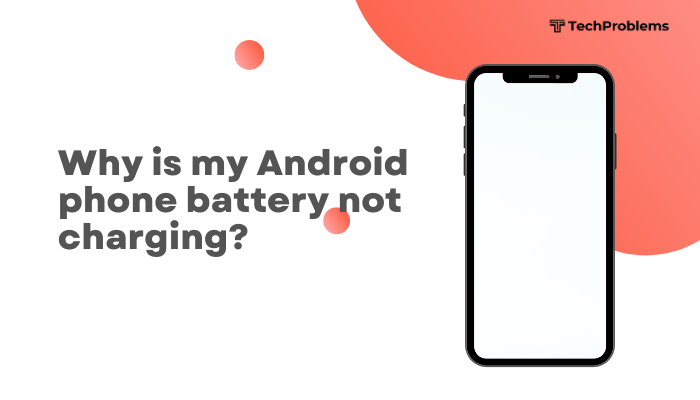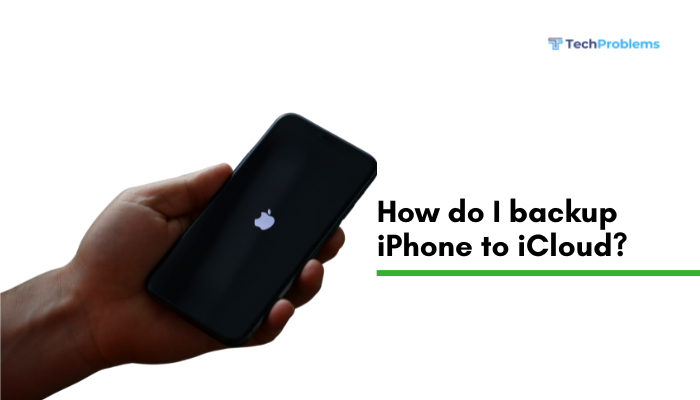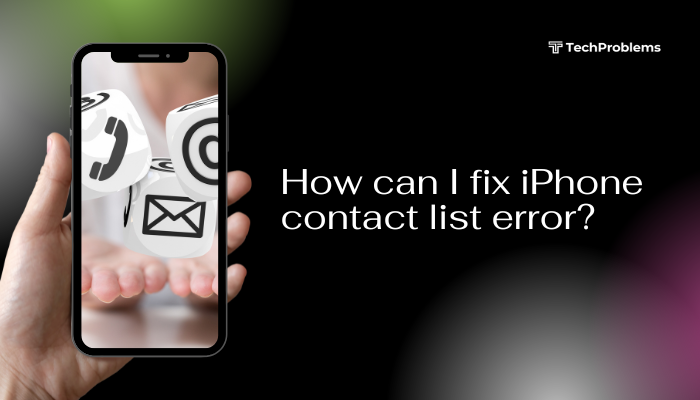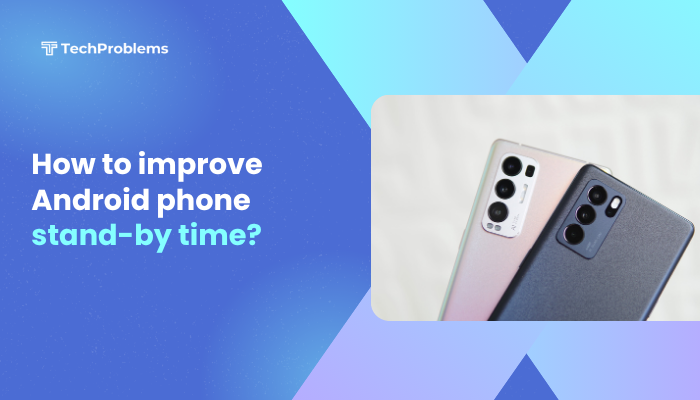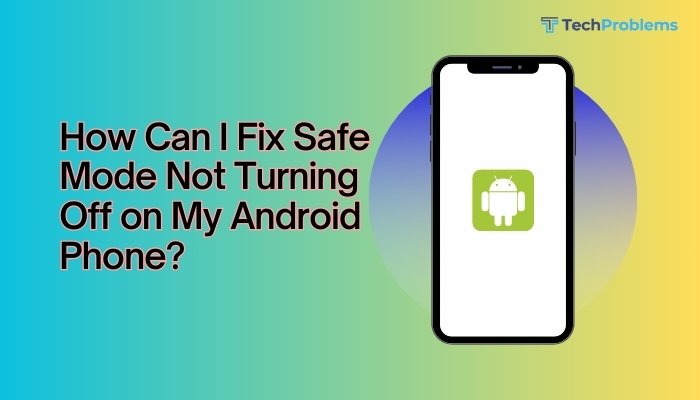When your Android phone’s screen remains blindingly bright no matter how low you set it, it not only drains your battery but also strains your eyes. Brightness stuck at maximum can result from software glitches, corrupted settings, faulty sensors, or physical obstructions. This 1,500-word guide presents 12 clear, practical solutions—each with step-by-step instructions—so you can restore smooth, manual control over your display’s brightness.
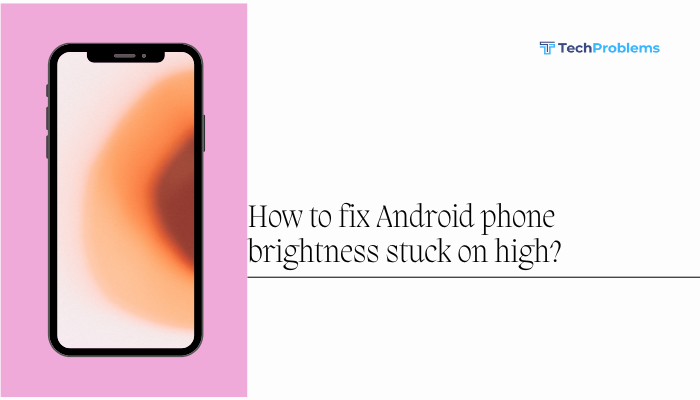
Toggle Auto-Brightness (Adaptive Brightness)
Many Android phones use adaptive or auto-brightness to adjust screen luminosity based on ambient light. If that feature malfunctions, your screen may stay at full brightness.
Steps to Disable and Re-enable
- Open Settings → Display (or Display & brightness).
- Locate Adaptive brightness (or Auto-brightness) and toggle it Off.
- Manually slide the brightness control to a comfortable level.
- Wait 30 seconds, then toggle Adaptive brightness On again.
- Observe if the system now responds correctly.
Tip: Toggle Adaptive brightness off permanently if it continues to misbehave.
Restart Your Phone
A simple reboot clears temporary glitches and restarts the display services that manage brightness.
Steps
- Press and hold the Power button until the power menu appears.
- Tap Restart (or Reboot) and wait for the device to power down and back up.
- After reboot, test the brightness slider in Settings > Display.
Insight: Restarting often resolves minor software hiccups without further action.
Clear Cache of Display-Related Services
Corrupted cache in system services can disrupt brightness control.
Steps
- Settings → Apps & notifications → See all apps.
- Tap the three-dot menu → Show system.
- Find Display (or Display Service, Brightness).
- Tap Storage & cache → Clear cache.
- If no explicit Display app exists, clear cache for System UI and Google Services Framework.
- Reboot and retest brightness.
Note: Clearing cache does not erase personal data or settings.
Calibrate the Ambient Light Sensor
If debris or software misreads the ambient light sensor, your screen stays too bright.
Steps
- Clean the area near the front-facing camera and earpiece with a microfiber cloth.
- Install Light Sensor Reset from the Play Store.
- Open the app and follow its calibration instructions—usually covering the sensor and exposing it to light/dark.
- Test Adaptive brightness in a brightly lit and a dim environment.
Tip: Some phones include a hidden service menu (e.g., dial *#0*#) with sensor tests.
Boot into Safe Mode
Safe Mode disables third-party apps, isolating whether a downloaded app is overriding brightness settings.
Steps
- Press and hold Power until the power menu appears.
- Long-press Power off until Reboot to safe mode shows; tap OK.
- In Safe Mode (watermark at bottom), go to Settings > Display and adjust brightness.
- If the slider works, uninstall recently installed or suspect apps, then reboot normally.
Common Culprits: Screen-filter, blue-light filter, or “night mode” apps.
Disable Blue Light and Night Modes
Built-in blue-light filters or scheduled “Night Mode” can lock brightness at high levels.
Steps
- Settings → Display → Night Light (or Blue Light filter, Comfort view).
- Toggle Off and disable any automatic schedule.
- Return to brightness slider and test.
Note: Some OEM skins nest these under Settings > Display > Advanced.
Update System Software and Display Drivers
Manufacturers release patches to fix display-related bugs.
Steps
- Settings → System (or About phone) → System update.
- Tap Check for updates and install any available Android patches.
- Some phones offer separate Graphics driver or Display driver updates in system settings—install those too.
- Reboot and verify brightness control.
Hint: Enable Auto-download updates on Wi-Fi for future fixes.
Reset App Preferences
Misconfigured default apps or permissions can interfere with system UI behaviors.
Steps
- Settings → Apps & notifications → See all apps.
- Tap the three-dot menu → Reset app preferences.
- Confirm to reset disabled apps, default apps, and background restrictions.
- Restart and test brightness slider.
Result: All app preferences return to default without erasing personal data.
Wipe Cache Partition in Recovery Mode
System-level caches can corrupt over time, impacting display services.
Steps
- Power off the phone.
- Boot into Recovery Mode (common: hold Volume Up + Power; OEMs vary).
- Use volume keys to highlight Wipe cache partition, press Power to confirm.
- After wipe, select Reboot system now.
- Test brightness function post-boot.
Note: Wiping cache is safe—it doesn’t delete user data or settings.
Factory Reset as a Last Resort
When all else fails, a factory reset clears deep system corruption.
Preparation
- Backup photos, contacts, and app data via Settings > System > Backup or Google Drive.
- Note down Wi-Fi networks and passwords, and any custom display settings.
Reset Steps
- Settings → System → Reset options → Erase all data (factory reset).
- Confirm and wait for the phone to restore to factory defaults.
- After setup, go to Settings > Display and test brightness before restoring backups.
Warning: Factory reset erases all personal data—use only when system corruption is suspected.
Check for Hardware Issues
If software fixes fail, the display or sensor hardware may be damaged.
Diagnostics
- Visual Inspection: Look for cracks or damage on the screen that could affect the sensor.
- Test in Safe Mode: If brightness still stuck, hardware is likely at fault.
- Professional Service: Visit an authorized service center for sensor or display module replacement.
Tip: Describe all troubleshooting steps you performed to technician for faster diagnosis.
Use Third-Party Brightness Control Apps
As a temporary workaround, apps can override system brightness.
Recommended Apps
| App Name | Features |
| Lux Auto Brightness | Fine-tuned manual and automatic control |
| Velis Auto Brightness | Curve sliders, per-app settings |
| Screen Brightness Control | Quick toggles, custom widgets |
Setup & Use
- Download from Google Play Store.
- Grant Display over other apps and Accessibility permissions.
- Use the app’s slider or widget to set brightness at comfortable levels.
- Disable when you apply a permanent system fix.
Note: These apps may increase battery use; disable when not needed.
Conclusion
Brightness stuck at maximum on Android phones typically comes down to misbehaving auto-brightness, corrupted caches, faulty sensors, or hardware damage. By following these 12 methods—from toggling and recalibrating adaptive brightness, clearing display caches, updating software, and testing in Safe Mode to wiping system caches, factory resetting, and exploring third-party apps—you’ll systematically restore fine-grained control over your screen’s luminosity. If the issue persists after software remedies, seek professional repair for potential sensor or display assembly faults. With these fixes, you’ll regain comfortable, adjustable brightness and extend your battery life.