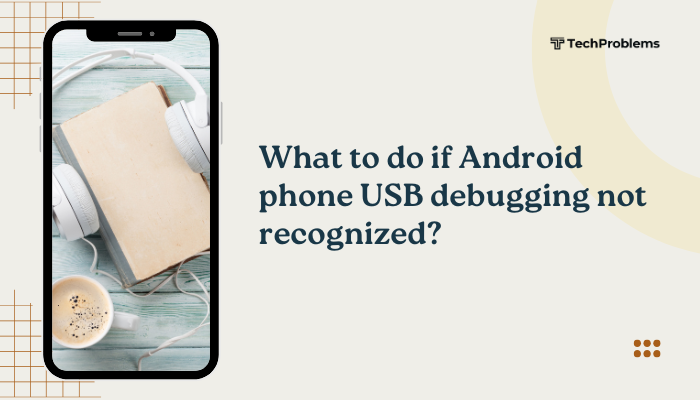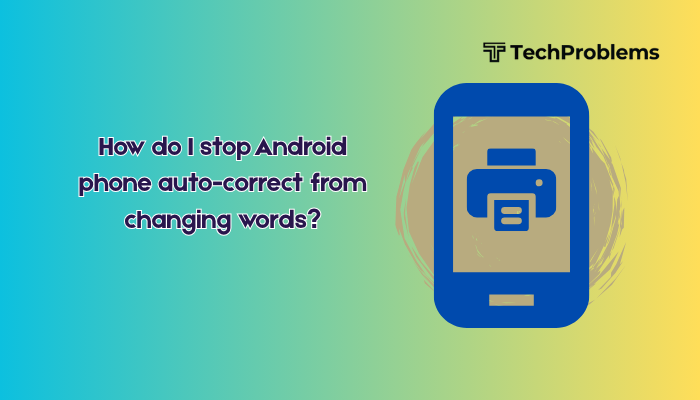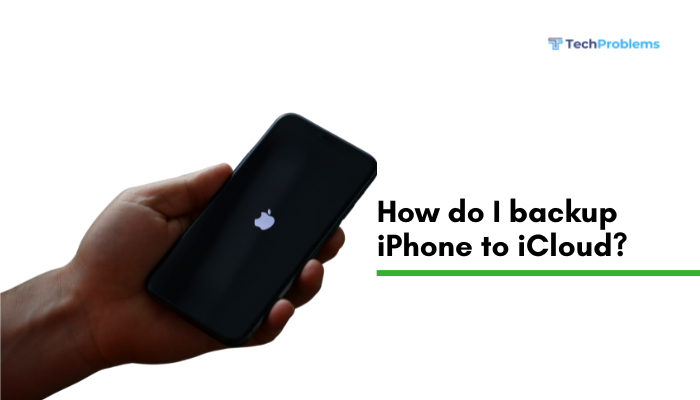A black screen issue on an Android phone is one of the most frustrating problems a user can encounter. The device may appear powered on—vibrating, ringing, or receiving notifications—but the screen stays dark, unresponsive, or completely blank. This can result from software glitches, hardware failure, incompatible apps, or even battery issues.
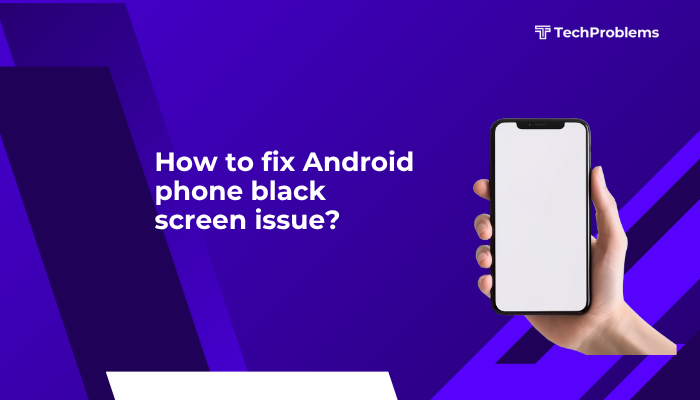
This guide outlines the common causes of the Android black screen problem and provides step-by-step solutions to get your phone working again.
Common Causes of Black Screen on Android
- System crash or frozen OS
- Battery or charging issues
- Corrupted apps or firmware
- Overheating or physical damage
- Display connector issues
- Malware or rogue apps
Knowing the root cause helps you apply the right fix.
Step-by-Step Solutions to Fix Black Screen on Android
Force Restart the Device
A force reboot often resolves temporary software glitches that cause a black screen.
Steps:
- Press and hold Power + Volume Down buttons simultaneously for 10–15 seconds.
- For some devices: try Power + Volume Up.
- Release the buttons when the phone vibrates or the logo appears.
If successful, your screen should light up during the boot process.
Charge Your Phone for At Least 30 Minutes
If your phone is completely drained, the screen might stay black for a few minutes even after plugging it in.
What to do:
- Plug your phone into a working charger and wall socket.
- Wait at least 30 minutes.
- Then attempt a normal or forced restart.
Also try a different charger and cable to rule out charging issues.
Check for Screen Damage
If your phone vibrates, rings, or plays sounds but the screen remains dark, the issue may be hardware-related.
What to check:
- Shine a flashlight on the screen—look closely for faint visuals (indicates backlight failure).
- Check for cracks, burn marks, or signs of water damage.
- If the screen shows lines or flashes before going black, a display connector may be loose.
In such cases, professional repair is recommended.
Remove External Accessories
Faulty or incompatible accessories can cause booting or screen issues.
Try this:
- Remove your SD card, SIM card, and phone case.
- Disconnect from any USB devices or headphones.
- Restart your phone without these accessories.
Sometimes a malfunctioning SD card can cause boot errors or screen freeze.
Boot into Safe Mode
Safe Mode disables third-party apps and lets you check if an app is causing the black screen.
Steps:
- Press and hold the Power button until the logo or menu appears.
- Tap and hold Power off until the Safe Mode prompt appears.
- Tap OK.
If the screen works in Safe Mode:
- A third-party app is likely the problem.
- Uninstall recently installed apps that may be causing the crash.
To exit Safe Mode, simply restart the phone.
Connect to a Computer via ADB (Advanced)
If USB Debugging was previously enabled, you can use Android Debug Bridge (ADB) to check the phone status.
Steps:
- Connect your phone to a PC using a USB cable.
Open a command prompt and type:
nginx
CopyEdit
adb devicesIf your device appears, type:
nginx
CopyEdit
adb rebootThis command may restart your phone and bring the screen back, especially if the OS is running but the UI is frozen.
Wipe Cache Partition (Using Recovery Mode)
Corrupt cache files may cause boot issues and black screens.
Steps:
- Power off the phone.
- Press Power + Volume Up together to enter Recovery Mode (varies by brand).
- Use the volume buttons to highlight Wipe cache partition.
- Press the Power button to confirm.
- After wiping, select Reboot system now.
This doesn’t delete your data and is safe to try before a factory reset.
Perform a Factory Reset (Last Resort)
If nothing else works, and your screen becomes visible in recovery mode, a factory reset can remove corrupt system files.
Warning: This erases all your data. Back up if possible before proceeding.
Steps:
- Enter Recovery Mode (Power + Volume Up).
- Select Wipe data/factory reset.
- Confirm and wait for the process to complete.
- Reboot your device.
If the issue is software-related, this may restore full functionality.
When to Visit a Repair Center
If your Android screen remains black after trying all the above:
- The display hardware (e.g., screen, GPU, connector) might be damaged.
- Moisture or drop impact may have affected internal components.
- Battery or motherboard failure may also be the root cause.
Visit an authorized service center or technician to diagnose and repair hardware issues.
Preventive Tips to Avoid Black Screen Issues
- Avoid installing unverified or suspicious apps.
- Keep your device software up to date.
- Restart your phone weekly to clear system memory.
- Use original charging accessories to prevent hardware stress.
- Avoid exposing your phone to water, extreme heat, or impacts.
Conclusion
The black screen problem on Android phones can stem from both software glitches and hardware damage. In many cases, a simple force restart, safe mode boot, or cache wipe can resolve the issue. However, if your screen stays unresponsive despite all efforts, professional repair is the safest path forward.
By following regular maintenance practices and troubleshooting carefully, you can restore functionality without data loss or costly repairs.