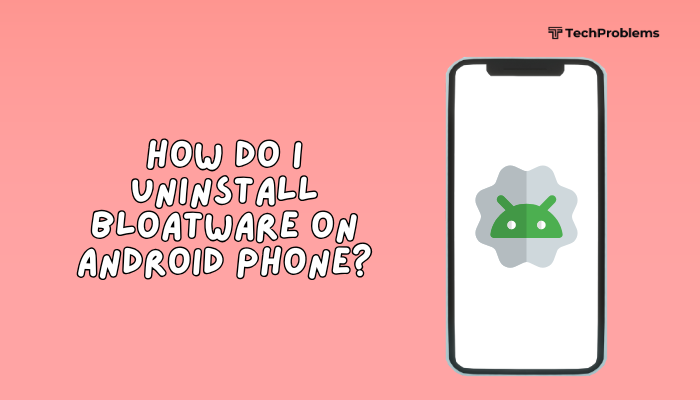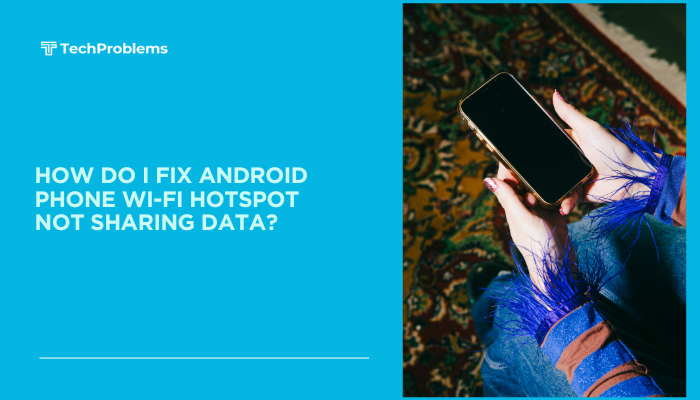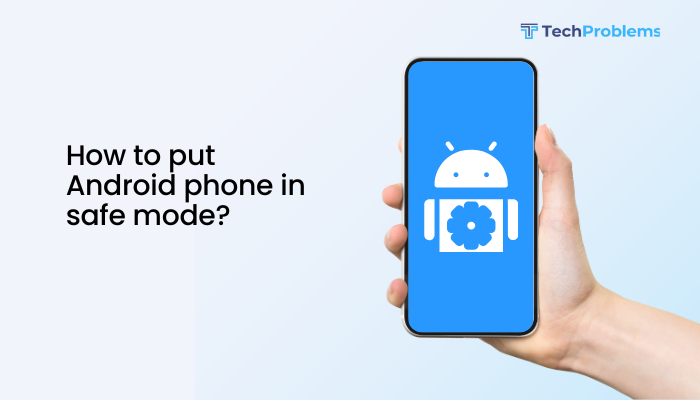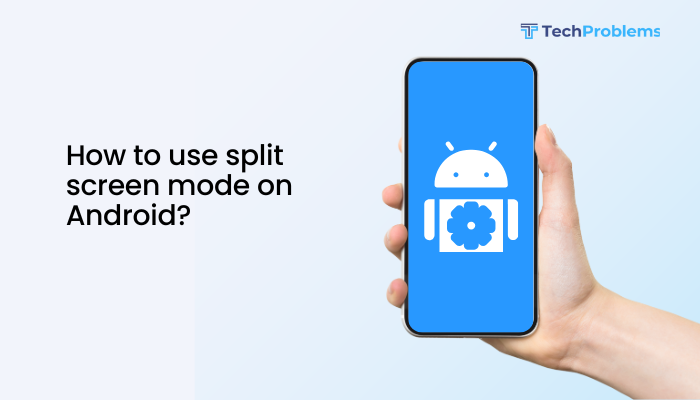Android’s background execution limits preserve battery life and performance—but sometimes they’re too aggressive, killing essential apps (like messengers, health trackers, or music players). When your apps stop updating, sending notifications, or syncing in the background, follow these 12 proven fixes to restore reliable background operation.
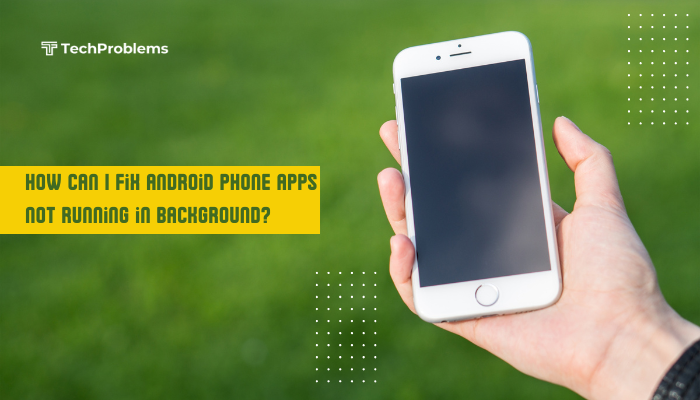
Disable Battery Optimization for Specific Apps
Why This Helps
Android’s Doze and App Standby modes throttle background activities for unoptimized apps.
Steps
- Open Settings → Battery → Battery optimization (or Apps & notifications → Special app access → Battery optimization).
- Tap Not optimized and switch to All apps.
- Find your affected app, tap it, and choose Don’t optimize.
- Repeat for each app that needs background freedom.
Tip: On Android 10+, you may find Battery optimization under Settings → Battery → Three-dot menu.
Whitelist Apps in “Ignore Background Restrictions”
Why This Helps
Some OEM skins (OnePlus, Samsung) impose their own “background restrictions” beyond stock optimization.
Steps for Samsung One UI
- Settings → Device care → Battery → App power management.
- Disable Sleeping apps and Deep sleeping apps.
- Tap Apps that won’t be put to sleep → Add apps → select your app.
Steps for OnePlus OxygenOS
- Settings → Battery → Battery optimization → Advanced optimization.
- Turn Off for apps you rely on in the background.
Insight: Huawei/MIUI have App launch controls where you manually enable Autostart, Secondary launch, and Background activity.
Enable Autostart in OEM Settings
Why This Helps
“Autostart” ensures your app can launch itself after device boot or after being killed.
Steps for Xiaomi MIUI
- Settings → Apps → Manage apps → select the app.
- Tap Battery saver → select No restrictions.
- Back out and tap Autostart, toggle On.
Steps for Huawei EMUI
- Settings → Apps → App launch.
- Find the app, toggle Manage manually, then enable all three options.
Note: MIUI’s deep background management can kill apps after 5–10 minutes unless whitelisted.
Turn Off Aggressive Power-Saving Modes
Why This Helps
Manufacturers include “Maximum power saving” or “Ultra battery saver” that halts background apps entirely.
Steps
- Settings → Battery.
- If Power saving mode is On, toggle Off.
- Similarly disable any Ultra power saving or Super power saver modes.
- Ensure Adaptive battery (Android 9+) is set to On for smarter, app-specific management.
Tip: Some devices auto-enable power-saving at a battery threshold—check schedules under Battery settings.
Allow Background Data Usage
Why This Matters
If background data is restricted, apps can’t sync or receive updates when not in the foreground.
Steps
- Settings → Network & internet → Data usage.
- Tap Data saver and toggle Off, or add your app to Unrestricted data list.
- Under App data usage, select the app and ensure Background data is Allowed.
Note: On dual-SIM devices, check data settings for both SIMs if separated.
Adjust Developer Options: Background Process Limit
Why This Helps
By default, Android will keep a “standard” number of processes; lowering it kills background apps faster.
Steps
- Settings → About phone → tap Build number seven times to enable Developer Options.
- Settings → System → Developer options → scroll to Apps section.
- Tap Background process limit → select Standard limit or a higher number.
- Avoid options like “No background processes.”
Caution: More background apps mean higher RAM use; test to find the sweet spot for your device.
Lock Apps in Recent Apps
Why This Helps
Many OEMs let you “lock” an app in the Recent-apps overview to prevent it from being cleared.
Steps
- Open the app you want to keep alive.
- Tap Recent apps (gesture or button).
- Tap the app’s icon or pin icon and choose Lock this app (or Keep open).
- Confirm; the app now shows a lock symbol and won’t be killed by system or manual swipes.
Tip: On Huawei EMUI, swipe down on the app’s card and tap the lock icon.
Clear App Cache and Data
Why This Helps
Corrupt cache or data can cause apps to crash or refuse to run background services.
Steps
- Settings → Apps & notifications → See all apps.
- Select your troubled app → Storage & cache → Clear cache.
- If problems persist, tap Clear storage (note: this resets app settings and login).
- Relaunch the app, sign in, and test background behavior.
Note: Clearing storage requires you to reconfigure any preferences within the app.
Update Android OS and Apps
Why This Helps
Bugs in the OS or app version can break background execution; developers regularly release patches.
Steps
- System Update:
- Settings → System → System update → Check for updates → install.
- App Updates:
- Open Google Play Store → Profile icon → Manage apps & device → Updates available → Update all.
- Reboot after updating and monitor background performance.
Hint: On Samsung, update Galaxy Store and Samsung Push Service for optimum background delivery.
Test in Safe Mode to Identify Conflicts
Why This Helps
Safe Mode disables all third-party apps, revealing if one of them is interfering with background processes.
Steps
- Press and hold the Power button.
- Long-press Power off until Reboot to safe mode appears; tap OK.
- In Safe Mode (watermark present), open your app and background-dependent features (e.g., notifications, sync).
- If the app works normally, uninstall recent or suspect apps, then reboot normally.
Common Culprits: Task killers, RAM boosters, and aggressive security apps.
Use Foreground Services or Persistent Notifications
Why This Helps
Foreground services carry higher priority and won’t be killed by the OS as easily.
Steps for Developers or Power Users
- In your app’s code or via task automation (e.g., Tasker), start a Foreground Service with a persistent notification.
- Example with Tasker: Create a profile that, when the app opens, sends a Notify action persistent notification.
- The OS treats the app as actively in use, preserving background tasks.
Note: This requires app-level support or third-party scripting tools; not all users can implement it.
Factory Reset as a Last Resort
Why This Helps
Deep system corruption or conflicting settings can only be cleared by returning to factory defaults.
Preparation
- Backup your photos, contacts, SMS, and app data via Settings → System → Backup or Google Drive.
- Note down Wi-Fi credentials and app-specific configurations.
Steps
- Settings → System → Reset options → Erase all data (factory reset).
- Confirm and wait for the device to restore.
- Re-enable background permissions (steps 1–3) before restoring apps.
- Test your key background apps before reinstalling everything else.
Warning: This deletes all personal data; use only after exhausting other options.
Preventive Tips for Reliable Background Operation
- Monitor Battery Usage: Regularly check Settings → Battery to identify high-drain apps.
- Avoid Untrusted Task Killers: Android’s built-in memory manager is sufficient; third-party “boosters” often cause more harm than good.
- Keep Software Updated: Enable Auto-update for both system and apps.
- Use Official ROMs: Custom ROMs may lack optimized background policies.
- Limit Background-Heavy Widgets: Too many real-time widgets (weather, news) consume CPU and can push apps out of memory.
Frequently Asked Questions
Q1: Why do some apps still stop in background despite disabling battery optimization?
A1: OEM skins apply their own “deep sleep” policies. You must whitelist apps in App launch (MIUI), Battery saver (One UI), or Autostart settings.
Q2: Can Android 12’s new “Optimized Charging” affect background apps?
A2: No—optimized charging targets battery health, not background execution. Focus on Battery optimization and Adaptive battery settings.
Q3: How do I know if an app is running in the background?
A3: In Settings → Apps → See all apps, select the app, tap Battery to view its background activity, or use Developer options → Running services.
Q4: Will uninstalling and reinstalling an app fix background issues?
A4: Sometimes—reinstallation resets permissions and data. Always clear cache/data before uninstalling to ensure a clean slate.
Q5: Do rooted devices handle background apps differently?
A5: Root grants more control; you can use Xposed modules or custom scripts to tweak background behavior. But root also risks breaking system optimizations if misconfigured.
Conclusion
Android’s aggressive background management maximizes battery and performance but can interfere with essential app functions. By systematically disabling battery optimization, whitelisting apps in OEM settings, allowing background data, tweaking developer options, clearing caches, updating software, and using Safe Mode diagnostics—and as a last resort factory resetting—you can restore reliable background operation. Combine these fixes with preventive maintenance to keep your Android running smoothly and all your favorite apps alive behind the scenes.