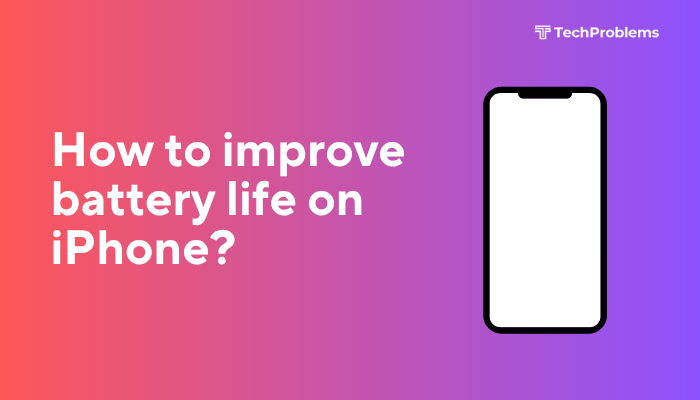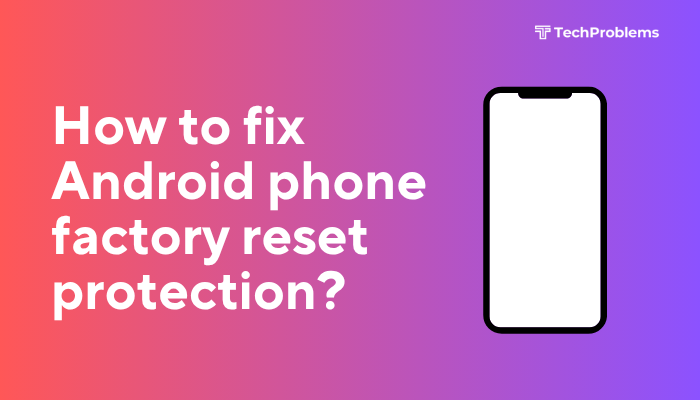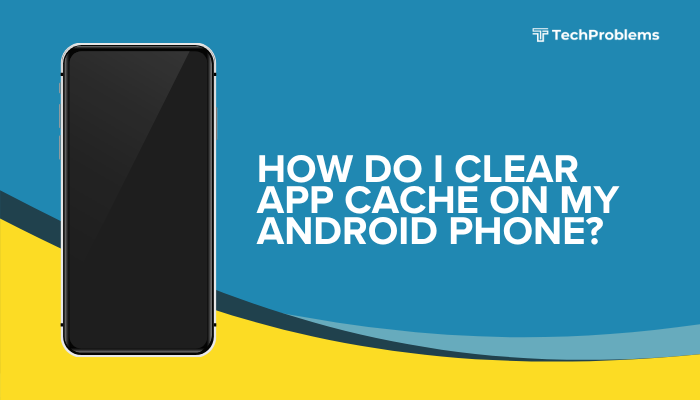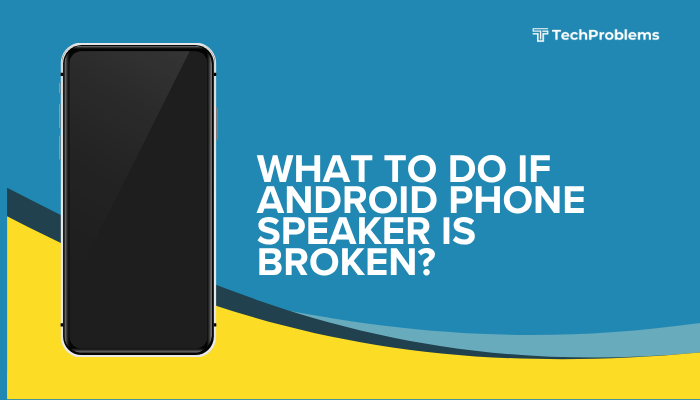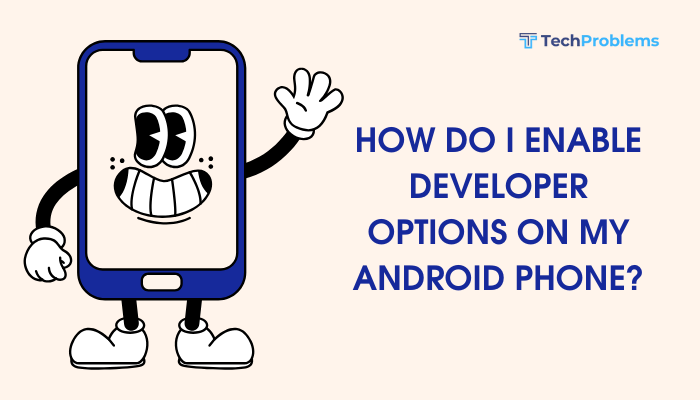When an app you just installed suddenly vanishes, it disrupts your workflow and raises concerns about device stability. Apps can uninstall themselves due to storage errors, system settings, malware, or device policies. This 1,500-word guide presents 12 practical fixes—each with clear steps—to diagnose why apps disappear and restore reliable app retention.
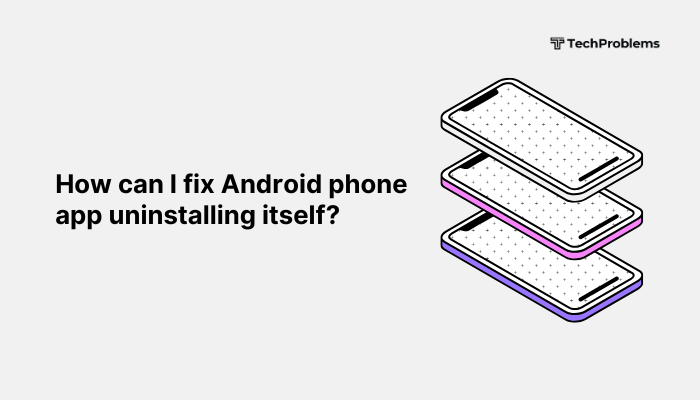
Check Storage Space and SD Card Issues
Insufficient internal storage or a failing SD card can cause Android to purge apps automatically.
Verify Free Space
- Open Settings > Storage (or Device care > Storage on Samsung).
- Confirm you have at least 500 MB–1 GB free.
- If low, tap Clean now or Free up space, delete unused files, large videos, or uninstall unused apps.
Inspect SD Card Mounting
- If you moved apps to an SD card, go to Settings > Storage > tap SD card.
- Ensure it shows Mounted without errors.
- If it shows corruption, tap Eject, remove the card, reinsert, and remount.
- Consider copying files off the card and formatting it as portable storage under Settings > Storage > Format as portable.
Removing storage issues prevents Android from forcibly uninstalling apps to reclaim space.
Disable Play Store’s “Remove Unused Apps” Feature
Recent Google Play updates can auto-remove apps you haven’t opened in a while.
Steps
- Open Play Store and tap your Profile icon.
- Tap Settings > General.
- Find Auto-remove unused apps and toggle it Off.
- Return to the Play Store and reinstall any disappeared apps.
This ensures Play Store doesn’t silently uninstall apps it deems “unused.”
Turn Off Uninstall via Device Policy (Work Profile)
If your phone is managed by enterprise or parental-control software, policies may remove unapproved apps.
Steps
- Go to Settings > Accounts (or Users & accounts).
- Look for a Work profile or Device administrator entry (e.g., “Company Portal,” “Google Family Link”).
- If you own the device, disable or remove the work profile:
- Tap the work profile account > Remove work profile.
- Confirm and enter your PIN/password.
- If parental controls are enabled via Family Link, ask the manager to whitelist desired apps under the Family Link app on their device.
Removing restrictive policies stops automatic app removals.
Whitelist Apps in Android’s Battery Optimization
Aggressive battery savers sometimes uninstall or disable background apps.
Steps
- Open Settings > Apps & notifications > Special app access (or Battery > App launch on some OEMs).
- Tap Battery optimization (or Manage automatically).
- Switch to All apps, find the disappearing app, and set it to Not optimized (or Manage manually > toggle Auto launch, Secondary launch, and Run in background to On).
- Repeat for any other critical apps.
Exempting apps from optimization prevents them from being killed or uninstalled when idle.
Scan for Malware and Rogue Uninstaller Apps
Malware or malicious apps can stealthily uninstall other apps.
Steps
- Install a trusted scanner like Malwarebytes or Bitdefender from Play Store.
- Run a Full scan and follow prompts to remove threats.
- Go to Settings > Apps and look for unfamiliar or recently installed apps with high privileges—uninstall anything suspicious.
- Restart your phone and verify that apps stay installed.
Removing malware stops unauthorized app removals.
Update Google Play Store and Google Play Services
Outdated Play components can glitch and remove apps unexpectedly.
Play Store Update
- Open Play Store > tap your Profile > Settings.
- Expand About, tap Update Play Store if available.
Play Services Update
- In Play Store, search for Google Play services.
- If an Update button appears, tap it.
- Restart your phone.
Keeping Play Store and Play Services current ensures stable app management.
Clear Play Store and Package Installer Cache
Corrupted caches in Play Store or the system installer can misfire and remove apps.
Steps
- Settings > Apps & notifications > See all apps.
- Find Google Play Store, tap Storage & cache > Clear cache.
- Find Package installer (or Android Package Installer under system apps), tap Storage & cache > Clear cache.
- Reboot and reinstall any missing apps.
Clearing caches refreshes the installation system and prevents erroneous uninstalls.
Check Default Install Location and Adoptable Storage
If your phone uses adoptable storage (apps on SD), incorrect defaults can uninstall apps when card is unmounted.
Steps
- Settings > Storage; tap the gear or menu > Preferred install location.
- Set to Internal instead of SD card.
- If you need apps on SD, format the card as Internal under Settings > Storage > tap SD card > Format as internal—but use a high-speed, high-endurance card.
This stops Android from uninstalling SD-based apps when the card is offline.
Test in Safe Mode to Isolate Third-Party Interference
Safe Mode disables downloaded apps, letting you see if a specific app is uninstalling others.
Steps
- Press and hold the Power button.
- Long-press Power off until Reboot to safe mode appears; tap OK.
- In Safe Mode, open Settings > Apps and wait—do any apps vanish?
- If not, reboot normally and uninstall recently added apps until the problem stops.
Safe Mode helps you identify the rogue uninstaller.
Reset App Preferences
Restoring default preferences can undo misconfigured default handlers or disabled apps.
Steps
- Go to Settings > Apps & notifications > See all apps.
- Tap the three-dot menu > Reset app preferences.
- Confirm; this re-enables disabled apps, resets notification restrictions, default apps, and background data restrictions.
After reset, reinstall or re-enable any needed apps.
Factory Reset as a Last Resort
When system corruption causes apps to vanish, a return to factory settings can fix deep issues.
Preparation
- Backup all personal data (Photos, contacts, messages) via Settings > System > Backup or Google Drive.
- Note essential app licenses or logins.
Reset Steps
- Settings > System > Reset options.
- Tap Erase all data (factory reset).
- Confirm and wait for the phone to reboot.
- Reinstall your apps from the Play Store and verify they persist.
Warning: This deletes all personal data—use only after all other steps fail.
Seek Professional Help for Hardware or Firmware Issues
If apps keep disappearing despite all software fixes, underlying hardware (like eMMC corruption) or low-level firmware bugs may be to blame.
Indicators
- Factory-reset device still loses apps.
- Storage errors or “Storage corrupted” messages.
- Custom firmware or root modifications causing instability.
Options
- Authorized Service Center: Under warranty, get firmware reflash or storage module replacement.
- Local Repair Shop: For out-of-warranty devices, a technician can reflash stock ROM or replace faulty storage chips.
- New Device Consideration: If hardware failure recurs, investing in a new phone may be more economical.
Professional intervention resolves deep storage or firmware corruption permanently.
Preventive Tips to Keep Apps from Vanishing
- Maintain Ample Storage: Keep ≥10 % free internal storage.
- Avoid Untrusted Apps: Only install from Play Store or reputable sources.
- Limit Auto-Optimization Tools: Don’t use cache/ram “boosters” that may uninstall apps.
- Regularly Back Up Apps and Data: Use Helium or Titanium Backup (root) for offline backups.
- Monitor Play Store Settings: Periodically check Auto-remove unused apps and Auto-update preferences.
Proactive maintenance minimizes the chance of unexpected app removals.
Frequently Asked Questions
Q1: Why does my phone remove apps I haven’t opened in weeks?
A1: Google Play’s “Auto-remove unused apps” feature deletes apps after a period of inactivity—disable it under Play Store > Settings > General.
Q2: Can a failing SD card cause apps to uninstall?
A2: Yes. If apps reside on an SD card, card corruption or unmounting can force Android to remove or disable those apps.
Q3: Does clearing cache/data for Play Store delete my apps?
A3: No. Clearing caches only removes temporary files. Clearing storage resets Play Store data but does not uninstall apps.
Q4: How can I back up my installed apps list?
A4: Use Google Drive’s backup (auto-restores apps after reset) or third-party tools like App Backup & Restore for APK backups.
Q5: Will factory reset always fix disappearing apps?
A5: It fixes software-level issues but not hardware faults like worn-out flash storage—if a reset doesn’t help, consider professional repair.
Conclusion
Apps uninstalling themselves on Android can stem from simple settings—like storage management or Play Store features—or from deeper issues like malware, corrupt firmware, or hardware failure. By following these 12 methods—freeing storage, disabling auto-remove, checking device policies, adjusting battery optimizations, scanning for malware, clearing caches, testing in Safe Mode, and ultimately performing a factory reset or seeking repair—you’ll restore stable app retention. Combine these fixes with regular backups and cautious app installs to ensure your favorite apps stay installed and ready whenever you need them.