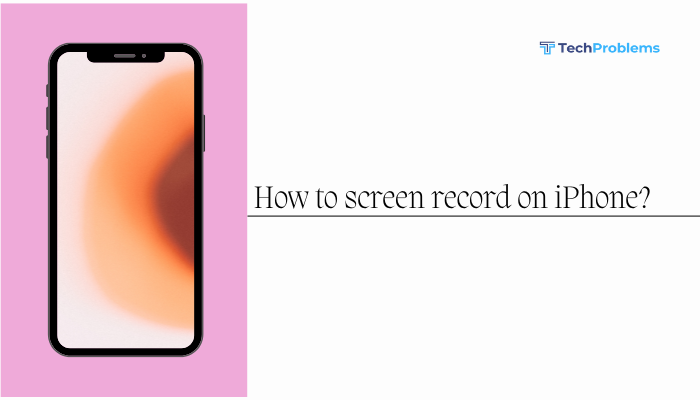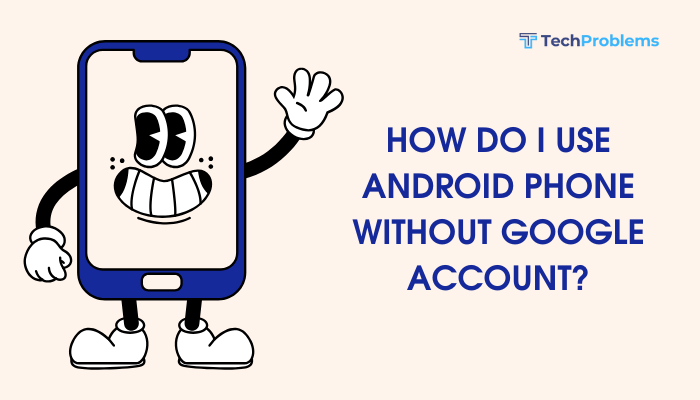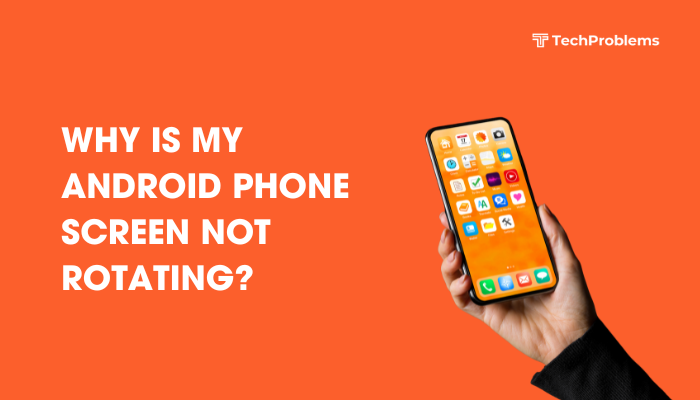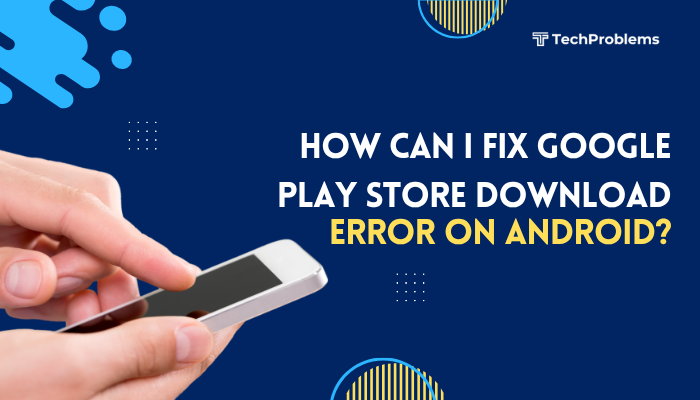When your Android alarm fails to ring, you risk oversleeping and missing appointments. Alarm issues can arise from simple misconfigurations or deeper software conflicts. This 1,500-word guide walks you through 12 comprehensive solutions—from basic volume checks to advanced system resets—so you can trust your alarm to wake you on time.

Verify Alarm Volume and Sound Settings
Why This Matters
Android treats alarms as a separate audio stream. If your “Alarm” volume is too low or muted, no alert will sound even if “Media” and “Ringtone” volumes are up.
Steps
- Open Clock app and tap your alarm.
- Tap Alarm sound (or the bell icon) to confirm a ringtone is selected.
- Exit and press a volume button on home screen.
- Tap the Settings gear next to the slider.
- Drag the Alarm slider to at least 70%.
Tip: Some OEM skins have an “Alarm volume” toggle under Settings > Sound—ensure it’s enabled.
Check Do Not Disturb (DND) and Silent Modes
Why This Matters
When Do Not Disturb blocks alarms, even properly configured alarms stay silent.
Steps
- Swipe down twice to open Quick Settings.
- Ensure Do Not Disturb is Off.
- If you need DND, tap and hold it to open Exceptions.
- Under Allowed interruptions, enable Alarms (sometimes “Alarms only” or “Priority alarms”).
- Exit and test by setting a 1-minute alarm.
Key Point: Some devices have a “Mute all sounds” schedule under Settings > Sound > Do Not Disturb—disable any time-based rules.
Confirm App Permissions and Background Access
Why This Matters
If the Clock app lacks permission to run in the background, Android may kill it before the alarm rings.
Steps
- Go to Settings > Apps & notifications > See all apps.
- Scroll to Clock (or your default alarm app).
- Tap Battery > Background restriction and select Allow background activity.
- Go back to Permissions and ensure None are denied (Clock generally needs no special permissions, but check Storage if custom tones are stored on SD).
Insight: On some OEMs, battery savers automatically restrict background apps—exclude the Clock from any battery optimization list.
Disable Battery Saver and Adaptive Battery
Why This Helps
Battery saver modes throttle CPU and disable background tasks, preventing alarms from firing.
Steps
- Open Settings > Battery > Battery Saver and toggle Off.
- Tap Adaptive Battery (if available) and toggle Off.
- Under Battery > Battery optimization, switch the view to All apps, locate Clock, and set to Don’t optimize.
Tip: On Xiaomi, Oppo, and Huawei phones, also enable Autostart for Clock in Security or Permissions settings.
Check Date, Time, and Time Zone Settings
Why This Matters
If your phone’s clock drifts or selects the wrong time zone, alarms will fire at unexpected times or not at all.
Steps
- Go to Settings > System > Date & time.
- Toggle Use network-provided time and Use network-provided time zone On.
- If you prefer manual, set the Time zone and Time accurately.
- Reboot your phone for changes to take full effect.
Note: Some custom ROMs have a “Clock sync” toggle—ensure it’s enabled if present.
Clear Clock App Cache and Data
Why This Helps
Corrupted cache or misconfigured data can prevent alarms from scheduling correctly.
Steps
- Settings > Apps & notifications > See all apps > Clock.
- Tap Storage & cache > Clear cache.
- If issues persist, tap Clear storage (data).
- Recreate your alarms in the Clock app.
Warning: Clearing data resets all alarms—note them down before proceeding.
Test with a Different Alarm App
Why This Helps
Identifies whether the issue lies with the built-in Clock or a system-wide problem.
Steps
- Open Google Play Store.
- Install a third-party alarm app (e.g., Alarm Clock Xtreme or Timely).
- Set a quick alarm and test.
- If the third-party alarm works, reinstall or update your default Clock app.
Insight: Some users find Pixel’s Clock app more reliable—consider side-loading the Pixel Clock APK for non-Pixel devices (advanced users only).
Restart in Safe Mode to Rule Out Conflicting Apps
Why This Helps
Safe Mode disables all third-party apps—if alarms work here, a downloaded app is interfering.
Steps
- Press and hold Power until the power menu appears.
- Long-press Power off until Reboot to safe mode appears.
- Tap OK; the phone restarts with a “Safe mode” watermark.
- Set and test an alarm.
- If it rings, uninstall recently installed or suspicious apps, then reboot normally.
Common Culprits: Task killers, battery savers, notification managers, or custom clock widgets.
Update Android OS and Clock App
Why Updates Matter
Manufacturers and Google push fixes for alarm-related bugs in system and app updates.
Steps
- System Update:
- Settings > System > System update (or About phone > Software update).
- Download and install any pending updates.
- App Update:
- Open Play Store > Profile > Manage apps & device > Updates available.
- Update Clock and any alarm-related apps.
- Reboot and test alarms again.
Hint: On Samsung, update the Clock via Galaxy Store if available—some OEMs maintain separate app stores.
Clear Cache Partition in Recovery
Why This Helps
System-level cache corruption can block scheduled jobs like alarms.
Steps (Stock Android)
- Power off your phone.
- Boot into recovery (common combo: Volume Down + Power, varies by OEM).
- Use volume keys to highlight Wipe cache partition, press Power to select.
- Confirm Yes; when done, select Reboot system now.
OEM Note: Samsung uses Volume Up + Bixby + Power. Consult your device’s support page if the standard combo fails.
Factory Reset as Last Resort
When to Use
If all software fixes fail, a factory reset clears deep-seated system conflicts at the cost of wiping personal data.
Preparation
- Backup: Photos, contacts, SMS via Google Backup, Photos, or third-party apps.
- Note Alarms: Record any recurring alarms before resetting.
Steps
- Settings > System > Reset options > Erase all data (factory reset).
- Confirm and wait for the process to complete.
- Recreate alarms and test.
Warning: A factory reset deletes all data and settings—use only after exhausting other options.
Seek Professional Repair for Hardware Issues
Hardware Fault Indicators
- No sound even when alarms trigger (vibrate works).
- Damaged speaker or audio IC malfunctions.
- Loose audio jack (alarms sometimes route to an attached headset).
Steps
- Test Media Playback: Play a ringtone or YouTube video to confirm the speaker works.
- Inspect Headphone Jack: Plug and unplug headphones—alarms may be stuck routing to the jack.
- Service Center: If the speaker or audio routing hardware is faulty, visit an authorized service center for repair.
Tip: Describe all troubleshooting steps to the technician for faster diagnosis.
Preventive Tips to Keep Alarms Reliable
- Regularly Test Alarms: Set a quick 1-minute alarm weekly to ensure it rings.
- Keep Clock App Updated: Enable auto-update for system apps.
- Avoid Third-Party Battery Savers: Stock OS battery managers are more reliable.
- Limit Custom ROMs: Custom firmware can introduce alarm-scheduling bugs.
- Maintain Sufficient Storage: Insufficient system storage can block job scheduling.
Frequently Asked Questions
Q1: Why does my alarm go off late or early?
A1: Time drift can occur if network-provided time is off. Enable Settings > System > Date & time > Use network-provided time to stay accurate.
Q2: Why does my alarm dismiss itself?
A2: Some task-killer apps close the Clock after firing. Exclude it from any auto-kill lists or disable such utilities.
Q3: Does Do Not Disturb always block alarms?
A3: By default, DND blocks notifications but still allows alarms—check your DND Exceptions to confirm alarms are permitted.
Q4: Can third-party alarm apps drain more battery?
A4: Yes—many custom alarm apps run background services that consume power. Use trusted apps like Google Clock or Samsung Clock when possible.
Q5: How can I back up my alarms?
A5: Use apps like ClockSync or Backup & Restore: Data (requires root) to export alarm settings, or manually note them down.
Conclusion
A non-working alarm on Android can result from volume missettings, DND conflicts, software bugs, aggressive battery optimizations, or even hardware faults. By systematically following these 12 fixes—starting with volume checks and DND settings, moving through permissions and cache wipes, and resorting to factory reset or professional repair only when needed—you can restore reliable alarm functionality. Regular testing and maintenance, along with cautious use of third-party apps and custom firmware, will keep your alarms dependable so you never miss another wake-up call.