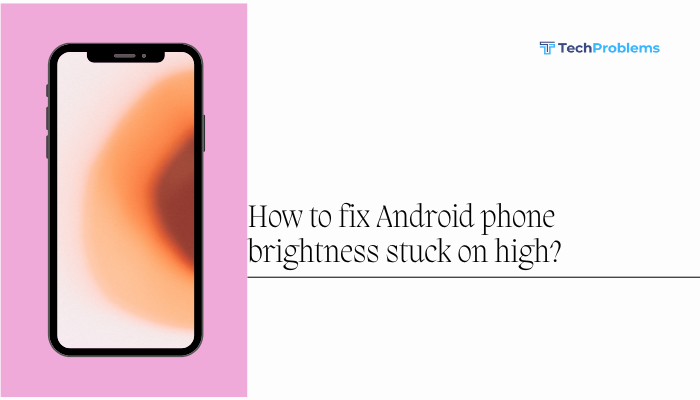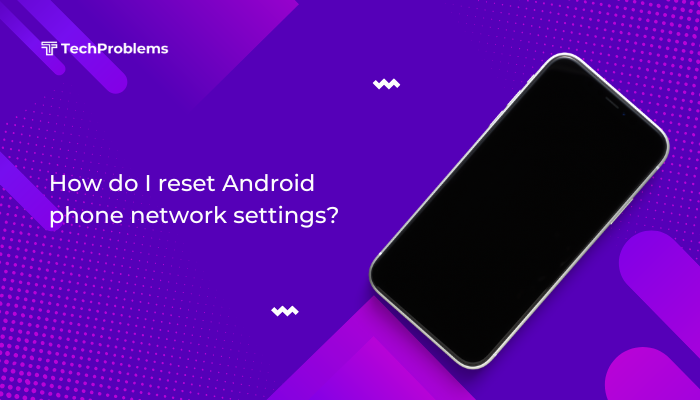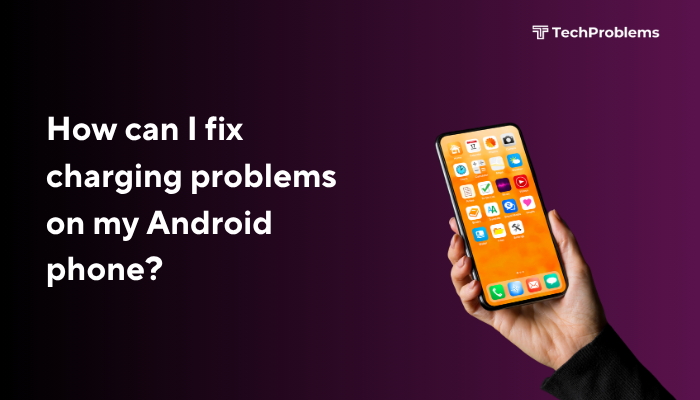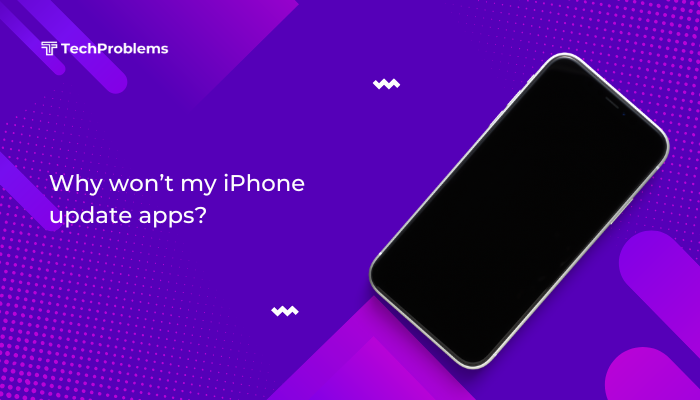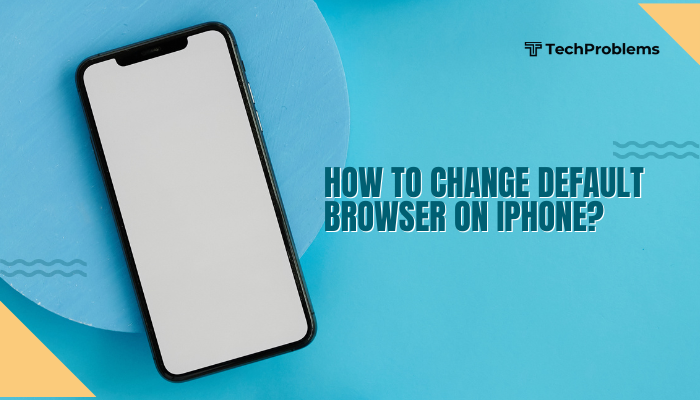Meta Description
Discover effective solutions to restore Android notification sounds with step-by-step fixes—from volume checks and Do Not Disturb settings to app permissions and system resets.
Typing on your Android phone should trigger clear notification tones whenever you receive messages, emails, or app alerts. When notification sounds stop working, you might miss important updates. This detailed guide (approx. 1,500 words) walks you through every possible fix, organized into logical steps, so you can quickly restore your Android app notification sounds.

Common Causes of Missing Notification Sounds
Notification sound failures often stem from one or more of these issues:
- Incorrect volume settings
- Do Not Disturb (DND) or silent mode enabled
- App notification channels misconfigured
- Corrupted app cache or data
- Power-saving restrictions
- Bluetooth or audio routing conflicts
- Outdated app or system software
- Third-party app interference
Understanding these causes helps you apply the right solution.
Verify Basic Sound Settings
Before diving into complex fixes, confirm that your system sound controls are correct.
Check Volume Levels
- Press the Volume Up or Volume Down button on your device.
- Tap the Settings gear icon next to the slider.
- Ensure Notifications (or Ringtone) is set to at least 50–70%.
- Also raise Media and System volumes in the same menu.
Confirm Sound Profile
- Swipe down twice from the top to open Quick Settings.
- Tap the Sound icon until it shows a bell (not a crossed-out bell or a vibrating phone).
- If it reads Silent or Vibrate, tap again to switch to Sound.
Tip: On some devices, Ringtone and Notifications share a single slider.
Inspect Do Not Disturb and Priority Modes
Android’s DND feature can block all or some sounds.
- Swipe down to open Quick Settings.
- Long-press the Do Not Disturb icon to open its menu.
- Toggle Do Not Disturb Off.
- If you want selective alerts, tap Exceptions (or Allow exceptions) and enable Priority notifications for contacts or apps.
- Under Schedules, disable any automatic rules (e.g., “Work hours,” “Bedtime,” or calendar-driven DND).
Note: Some manufacturers rename DND—look under Sound & vibration > Silent & Do Not Disturb.
Check App-Specific Notification Settings
Android 8.0 (Oreo) and later use Notification Channels. Each app can have multiple channels with separate sound controls.
Enable Global Notifications
- Open Settings > Apps & notifications (or Apps).
- Tap See all apps, then select the affected app (e.g., WhatsApp).
- Tap Notifications, then toggle on Show notifications.
Verify Each Notification Channel
- On the app’s Notifications screen, tap each channel (e.g., “Message notifications,” “Group notifications”).
- Ensure Sound is set to a valid ringtone (not None).
- If needed, tap Sound and choose a tone from the list.
Pro Tip: Some apps (like messaging or email apps) let you pick different tones per contact or thread—check in-app settings as well.
Examine System Notification Settings
Beyond individual apps, Android maintains system-wide notification controls.
- Go to Settings > Notifications (or Apps & notifications > Notifications).
- Tap Notification history to see if notifications are arriving silently.
- If your device lists Notification categories, explore each for blocked or muted channels.
Restart Your Android Device
A simple reboot can resolve many software glitches:
- Press and hold the Power button.
- Tap Restart (or Reboot).
- After the device powers back on, send a test message or notification.
Restarting clears temporary system conflicts and reloads services.
Clear App Cache and Data
Corrupted cache or data can stop notifications.
- Open Settings > Apps & notifications > See all apps.
- Select the problematic app, then tap Storage & cache.
- Tap Clear cache.
- If issues persist, tap Clear storage (this deletes app data—log in again afterward).
- Test notifications once more.
Warning: Clearing data resets app settings and requires you to sign in again.
Disable Power-Saving and Background Restrictions
Android’s battery optimizations can prevent apps from running in the background and playing sounds.
Turn Off Battery Saver
- Go to Settings > Battery > Battery Saver (or Power mode).
- Toggle Off.
Allow Unrestricted Background Activity
- In Settings > Battery, tap Battery optimization (or Adaptive Battery).
- Select All apps from the dropdown.
- Find your app, then choose Don’t optimize (or Unrestricted).
OEM Tip: On Xiaomi, Oppo, and similar devices, enable Autostart and Background activity for the app in their security or battery management tools.
Inspect Bluetooth and Audio Routing
If your phone last used a Bluetooth speaker or headset, notifications might still route there.
- Swipe down and long-press the Bluetooth icon in Quick Settings.
- Ensure no devices are connected.
- Alternatively, toggle Bluetooth Off entirely.
- Play a notification tone from Settings > Sound & vibration > Notification sound to confirm speaker output.
Update App and Android System
Outdated software can carry bugs that affect notifications.
Update the Affected App
- Open Google Play Store.
- Tap your Profile icon > Manage apps & device.
- Under Updates available, locate the app and tap Update.
Update Android OS
- Go to Settings > System > System update (or Software update).
- Tap Check for updates and install any available updates.
- Restart when prompted.
Updated frameworks often include fixes for notification issues.
Test in Safe Mode
Safe Mode disables third-party apps, revealing whether a downloaded app is causing the problem.
- Press and hold Power until the power menu appears.
- Touch and hold Power off until Reboot to safe mode appears.
- Tap OK.
- Watch for the “Safe mode” label at a screen corner.
- Send a test notification. If sound works, uninstall recently added or suspicious apps one by one.
Tip: After testing, reboot normally to exit Safe Mode.
Reset App Preferences
Resetting preferences restores default notification settings without deleting app data.
- Go to Settings > Apps & notifications.
- Tap See all apps, then the three-dot menu (⋮) in the top right.
- Select Reset app preferences and confirm.
- Re-enable any permissions or defaults as needed.
This resets disabled apps, notification restrictions, and background limits.
Advanced Fix: Factory Reset as Last Resort
If none of the above steps work, a factory reset returns your phone to a clean software state.
Back Up Your Data
- Use Google Drive, Photos, or another cloud service.
- Copy important files to a PC or external storage.
Perform Factory Reset
- Open Settings > System > Reset options.
- Tap Erase all data (factory reset).
- Confirm and wait for the process to complete.
- During setup, test notification sounds before restoring full backups.
Warning: This deletes all personal data. Only proceed if you have a complete backup and all other options have failed.
Additional Tips for Reliable Notifications
- Choose Distinctive Tones: A unique or louder tone helps you notice alerts in noisy environments.
- Maintain Free Storage: Keep at least 10–15% of storage free—low space can hinder background processes.
- Reboot Regularly: A weekly restart prevents software glitches from accumulating.
- Monitor App Permissions: Ensure apps have permission to send notifications: Settings > Apps > [App name] > Permissions > Notifications.
- Use Automation Tools: Apps like Tasker or IFTTT can re-trigger notifications for critical alerts.
Frequently Asked Questions
Q1: Why do some notifications vibrate but not play a sound?
A1: The app or channel may have sound set to None while still allowing vibration. Check channel settings under Settings > Apps & notifications > [App] > Notifications.
Q2: Can I set different notification sounds for each app?
A2: Yes. In each app’s Notification channels, you can assign unique tones per category or use the app’s internal settings (e.g., email vs. chat).
Q3: Will clearing cache affect my messages or emails?
A3: No. Clearing cache only removes temporary files. Clearing storage/data resets app settings and requires re-login.
Q4: Does Android 13 handle notifications differently?
A4: Android 13 introduced improved notification controls and categories. Steps remain similar, but menu names or locations may vary slightly.
Q5: How do I re-enable notifications after a system update?
A5: System updates can reset some preferences. After updating, revisit Settings > Apps & notifications > [App] > Notifications and confirm your desired channels and sounds.
Conclusion
Missing notification sounds on your Android phone disrupt communication and productivity. By following this systematic, step-by-step guide—starting with basic sound checks, moving through app and system settings, and ending with advanced resets—you can restore reliable notification alerts. Remember to back up your data before major changes and apply the additional tips for ongoing stability. With these solutions, you’ll never miss an important notification again.