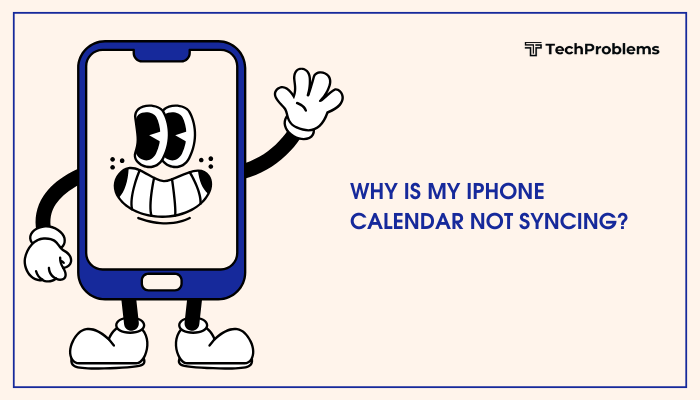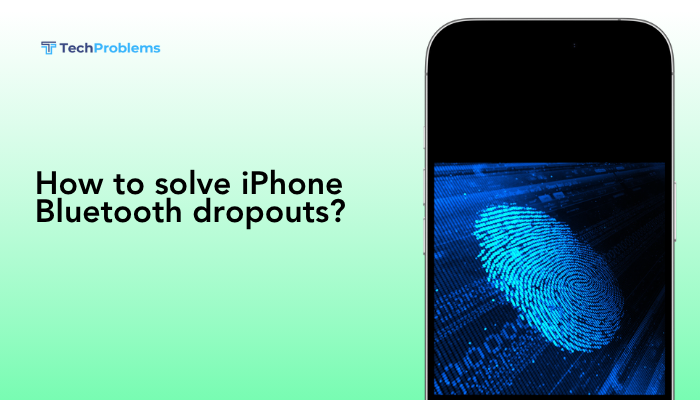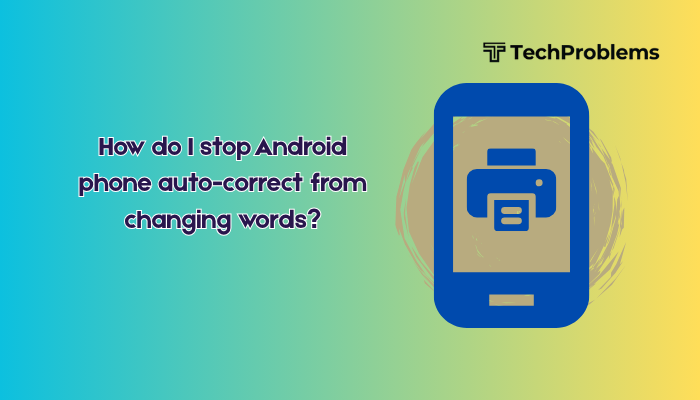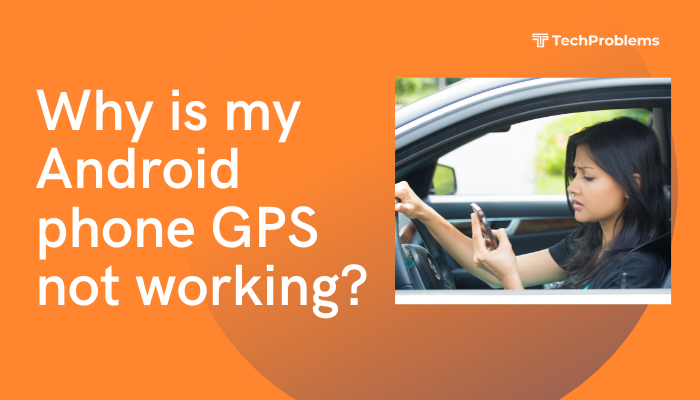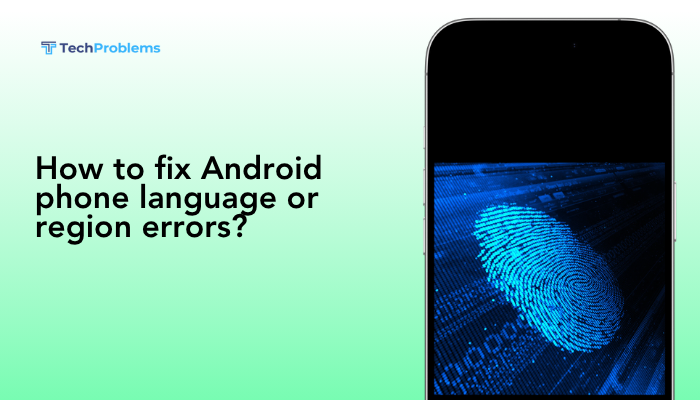When your iPhone boots only as far as the Apple logo and then stays frozen, you can’t access your apps, data, or even emergency calls. This problem—often caused by software updates gone awry, jailbreaking attempts, corrupted backups, or low-level system errors—can feel like an emergency. Fortunately, most cases can be resolved with a systematic approach. Here are 12 clear, step-by-step methods to get your iPhone back up and running.

Force Restart Your iPhone
Why This Helps
A force restart clears temporary glitches in low-level processes without erasing your data.
Steps
- iPhone 8 and later
- Quickly press and release Volume Up.
- Quickly press and release Volume Down.
- Press and hold the Side button until the Apple logo reappears (about 10–15 seconds).
- iPhone 7 / 7 Plus
- Press and hold Volume Down + Side buttons together.
- Keep holding until the screen goes blank and the Apple logo reappears.
- iPhone 6s and earlier
- Press and hold Home + Side (or Top) buttons together.
- Hold until you see the Apple logo, then release both.
Tip: If your iPhone boots normally afterward, be cautious next time you install updates or new software.
Charge Your iPhone Properly
Why This Helps
Critical battery levels or faulty charging can prevent the system from completing boot.
Steps
- Plug in your iPhone using a genuine Apple charger and cable.
- Let it charge for at least 30 minutes—the low-battery screen may not show until a threshold is met.
- After charging, perform a force restart (see Method 1).
- If the battery was entirely drained, the logo may show briefly before the standard charging icon; wait for it to boot normally.
Outcome: Ensures your iPhone isn’t simply powerless or stalled due to low charge.
Try Recovery Mode Restore
Why This Helps
Recovery Mode reinstalls iOS without erasing your data if you choose Update rather than Restore.
Steps
- Install or update to the latest iTunes (Windows) or use Finder (macOS Catalina+).
- Connect your iPhone to the computer via USB.
- Enter Recovery Mode (force-restart gestures, but keep holding until the recovery-mode screen appears—cable pointing to a computer).
- In iTunes/Finder, when prompted, choose Update to reinstall iOS while preserving data.
- If the update hangs or fails, repeat and choose Restore (this erases your device; you’ll need a backup).
Note: Recovery Mode is less destructive than DFU Mode and should be your first restore attempt.
Use DFU Mode for a Deeper Restore
Why This Helps
DFU (Device Firmware Update) Mode reloads both firmware and iOS, resolving deeper corruption.
Steps
- Connect your iPhone to the computer; open iTunes/Finder.
- Enter DFU Mode (precise timing):
- iPhone 8+: VUp, VDown, hold Side 10s, then hold Side+VDown 5s, release Side keep VDown until screen stays black and device detected.
- iPhone 7/7 Plus: Hold Side+VDown 10s, release Side keep VDown until detected.
- iPhone 6s–: Hold Home+Side 8s, release Side hold Home 10s until detected.
- When prompted, click Restore to wipe and reinstall.
Warning: DFU Mode is advanced; follow steps exactly to avoid bricking.
Check for Hardware Issues
Why This Helps
Physical damage—water intrusion or drops—can interrupt boot processes.
Steps
- Inspect your iPhone for cracks, dents, or moisture (look for the liquid contact indicator in the SIM tray).
- If you suspect water damage, power off immediately and let it dry for 48 hours in a moisture-absorbing environment.
- After drying, retry a force restart or Recovery Mode.
- If hardware faults persist, proceed to professional repair (Method 12).
Insight: Hardware faults often require board-level diagnostics.
Delete Problematic Profiles or Beta Software
Why This Helps
Beta or configuration profiles can introduce unstable code that interrupts boot.
Steps
- If you can boot intermittently, open Settings → General → VPN & Device Management → Profiles.
- Tap any iOS Beta Software Profile or unknown profile and select Remove Profile.
- Restart your iPhone.
- Attempt a normal boot; if successful, avoid installing that beta again.
Tip: Only enroll in public betas if you’re comfortable troubleshooting potential issues.
Free Up Storage via DFU Update without Data Loss
Why This Helps
Low internal storage can cause update or restore failures, leaving the device stuck.
Steps
- In Recovery Mode (Method 3), choose Update rather than Restore.
- iTunes/Finder will attempt to reinstall iOS without erasing data, freeing temporary space.
- If that fails, back up in DFU mode if possible—some third-party tools can extract data under DFU before wiping.
Outcome: Often resolves stuck-update loops by rebuilding system files.
Use Third-Party iOS Repair Tools (With Caution)
Why This Helps
Some utilities automate DFU/Recovery restores and can fix boot-loop errors without data loss.
Steps
- Research a reputable tool (e.g., Tenorshare ReiBoot, Dr.Fone – Repair).
- Install it on your computer, connect your iPhone, and follow the on-screen repair workflow.
- Choose Standard Repair (non-data-wiping) first; only escalate to Advanced Repair (wipes data) if needed.
Warning: Always back up first; only use well-known, trusted software to avoid malware.
Check Your Computer’s Software
Why This Helps
Outdated or corrupted iTunes/Finder can block Recovery/DFU restores.
Steps
- Windows/iTunes: Open iTunes → Help → Check for Updates, install any.
- macOS: Apple menu → System Preferences → Software Update, install macOS updates.
- Restart your computer, reconnect your iPhone, and retry Recovery/DFU.
Tip: Updated host-device communication is essential for restores.
Disable or Uninstall Security Software
Why This Helps
Firewalls or antivirus suites can block iTunes’ access to Apple’s servers and device communication.
Steps
- Temporarily disable or uninstall third-party security software on your computer.
- Ensure your network is secure while antivirus is off.
- Retry Recovery Mode restore via iTunes/Finder.
- Re-enable security software immediately after.
Outcome: Eliminates PC-side blocks on restore processes.
Try Another Lightning Cable or Port
Why This Helps
A faulty cable or USB port can interrupt data transfer during Recovery/DFU restores, leaving the phone stuck.
Steps
- Use an Apple-certified Lightning cable and a direct USB-A or USB-C port on your computer.
- Avoid USB hubs or extended ports.
- If possible, try a different computer altogether.
- Re-enter Recovery/DFU mode and restore again.
Insight: Reliable physical connections are critical for low-level restores.
Contact Apple Support or Authorized Repair
Why This Helps
When all DIY methods fail, in-depth diagnostics and genuine parts from Apple or AASPs can repair firmware or hardware faults.
Steps
- Back up your device if you regained intermittent access—via iCloud or computer.
- Schedule a Genius Bar appointment or mail-in repair using the Apple Support app or website.
- Explain the steps you’ve taken so technicians can focus on advanced diagnostics (board repair, NAND replacement).
- Approve repair if under warranty/AppleCare+, or get a quote before proceeding.
Note: Only Apple-authorized providers guarantee genuine parts and preserve warranties.
Preventive Tips to Avoid Future Boot-Loops
- Update iOS Carefully: Always install updates over stable Wi-Fi, with full battery or charging.
- Avoid Unofficial Modifications: Jailbreaks and unauthorized tweaks often cause boot failures.
- Backup Regularly: Use iCloud or computer backups so you can restore quickly if problems arise.
- Monitor Storage: Keep at least 1–2 GB free to allow updates and system caches to function.
- Remove Beta Profiles: Once public versions release, uninstall beta profiles to stop receiving experimental code.
Conclusion
An iPhone stuck on the Apple logo is distressing but usually fixable at home. Start with soft resets and proper charging, then move to Recovery and DFU restores before exploring third-party repair tools. If software methods fail, seek Apple’s professional support. By following these 12 steps—and adopting preventive best practices—you’ll resolve boot-loop errors and keep your iPhone healthy and up to date for the long run.