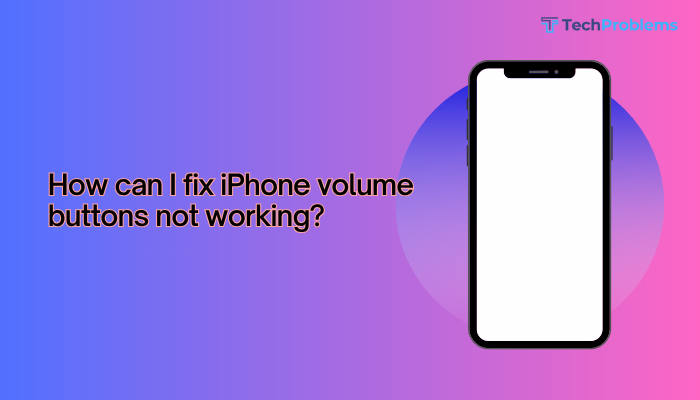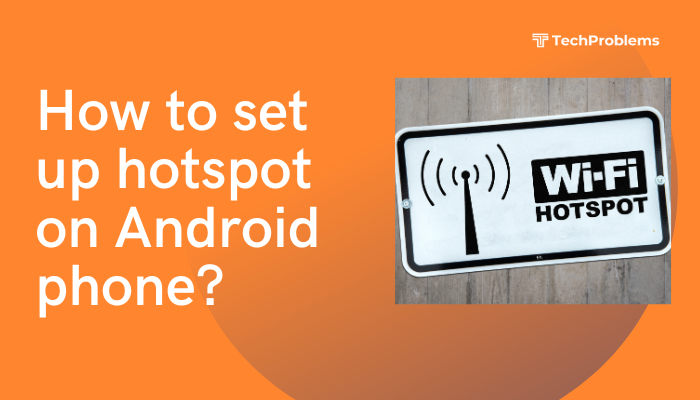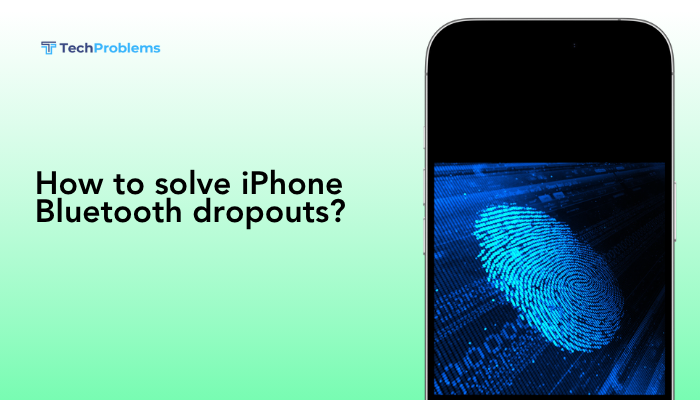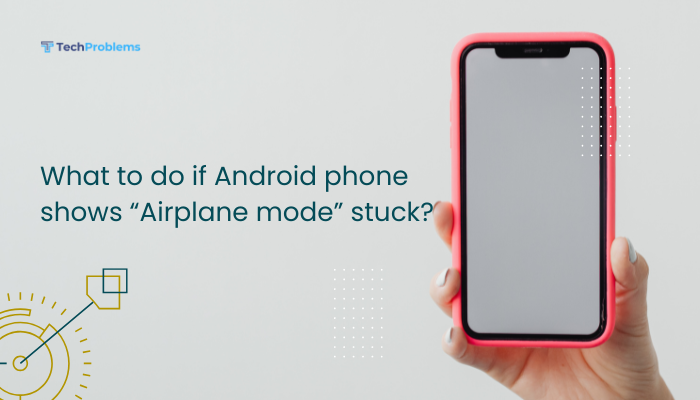A factory reset (also known as a master reset or hard reset) erases all data on your Android device and returns it to the original system state—just like when it came out of the box. This is helpful when:
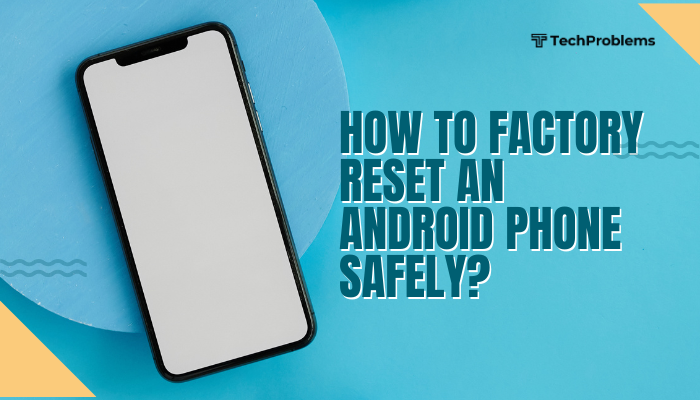
- Your phone is lagging, crashing, or buggy
- You want to sell, donate, or trade in your phone
- You’re facing persistent software issues or malware infections
However, a factory reset wipes everything, so it’s crucial to follow the steps safely and correctly to avoid losing important information.
This complete guide walks you through how to back up, reset, and restore your Android device securely.
📌 What Does a Factory Reset Do?
A factory reset:
- Erases all user data: contacts, messages, apps, photos, and downloads
- Removes Google accounts and system settings
- Clears storage and resets the phone to its original firmware
- Does not affect SD card (unless you choose to format it)
✅ When Should You Factory Reset Your Phone?
Consider resetting your Android device if:
- It freezes, lags, or crashes often
- You suspect a virus or malware
- You’re experiencing major app or system issues
- You’re selling or giving away the device
- You want a fresh start for performance
🔒 Step 1: Back Up Your Data
Before factory resetting, back up your important files and settings.
Back Up with Google
Go to:
- Settings > Google > Backup
- Toggle Back up to Google One (or Google Drive)
- Tap Back up now
This backs up:
- App data
- Contacts
- Call history
- SMS (on supported devices)
- Device settings
- Photos & videos (via Google Photos, if enabled)
Back Up Photos and Media
- Open Google Photos > Settings > Backup & sync > Enable
- For large media files, transfer to a PC or SD card using a USB cable
WhatsApp Backup
- Open WhatsApp > Settings > Chats > Chat backup
- Tap Back up to Google Drive
⚠️ After a reset, your data is unrecoverable if not backed up.
🔐 Step 2: Remove Your Google Account (Optional but Recommended)
Removing your account disables Factory Reset Protection (FRP), which locks the phone if reset while signed in.
Steps:
- Go to Settings > Accounts (or Users & accounts)
- Select your Google account
- Tap Remove account
This is especially important before selling or transferring ownership.
⚙️ Step 3: Perform the Factory Reset
There are two main ways to reset an Android phone:
🟢 Method 1: Factory Reset from Settings (Recommended)
Best for fully functioning devices.
Steps:
- Open Settings > System > Reset options
- Tap Erase all data (factory reset)
- Review what will be erased
- Tap Erase all data
- Enter your PIN/password if prompted
- Tap Confirm
Your phone will restart and begin the reset process.
🔴 Method 2: Factory Reset via Recovery Mode (If Phone Won’t Boot)
Use this if your device is frozen, stuck in a boot loop, or not responding.
Steps:
- Power off the phone
- Press and hold Power + Volume Up (or Volume Down for some brands)
- Use volume buttons to navigate to Recovery Mode
- Press Power to enter
- Select Wipe data/factory reset
- Confirm with Yes
- Once complete, select Reboot system now
🛠️ Step 4: Set Up Your Device After Reset
Once the reset is complete:
- Choose your language and region
- Connect to Wi-Fi
- Sign in to your Google account (if not previously removed, FRP will require the original Google credentials)
- Restore data from your Google backup
- Reinstall your favorite apps
⚠️ Important Notes
| Task | Notes |
| Backup photos | Use Google Photos or manual transfer to PC/SD |
| WhatsApp chats | Backup to Google Drive before reset |
| Banking or 2FA apps | Make sure you reauthorize after reset |
| FRP lock | Disable by removing Google account before reset |
| Encrypted SD card | Decrypt before reset, or files may be unreadable |
🧼 Optional: Erase SD Card Too
If you plan to sell your phone, format your SD card as well.
Steps:
- Go to Settings > Storage > SD card
- Tap Format > Erase SD card
This removes personal files stored on the memory card.
🛡️ Factory Reset vs. Hard Reset vs. Soft Reset
| Term | What It Does |
| Soft Reset | Reboots the device (no data loss) |
| Factory Reset | Erases all user data and settings |
| Hard Reset | Typically same as Factory Reset (via Recovery) |
✅ Conclusion
Performing a factory reset on your Android phone can resolve deep software issues, clear malware, or prepare the device for resale. The process is safe if done correctly—back up your data, remove Google accounts, and follow the appropriate reset method for your situation.
For most users, resetting from the Settings menu is quick and safe. If your phone is unresponsive, Recovery Mode offers a fallback option. After the reset, your device will be fresh, clean, and ready to set up like new.