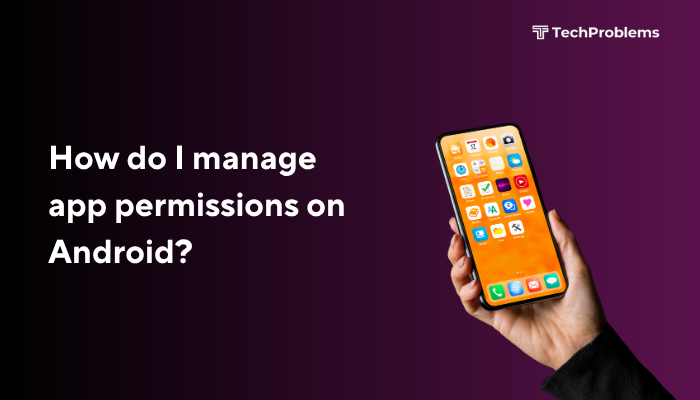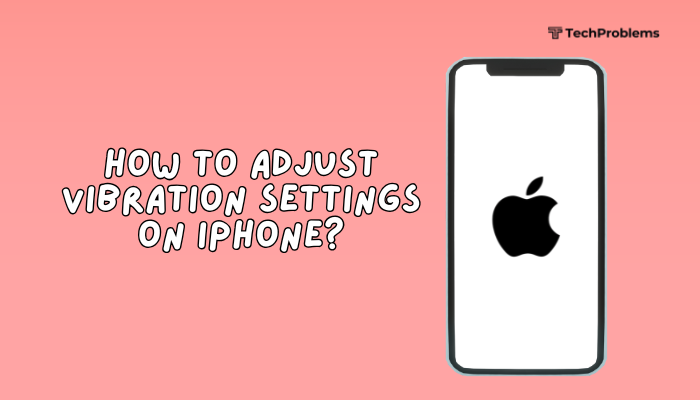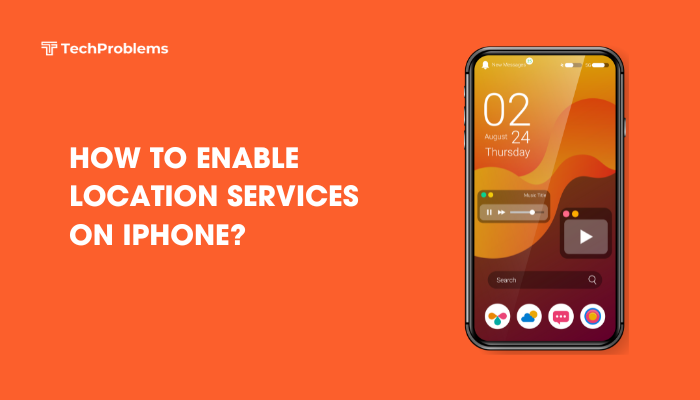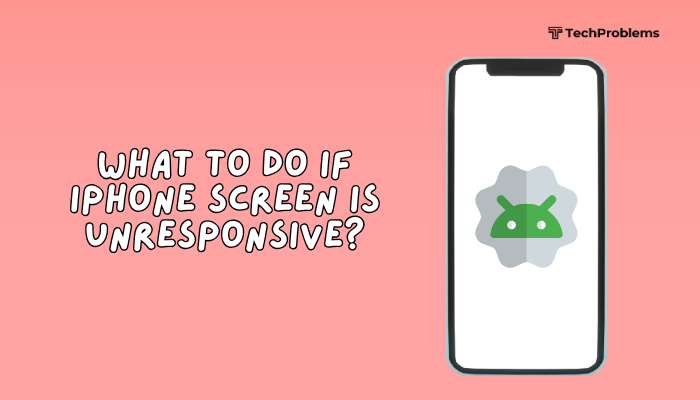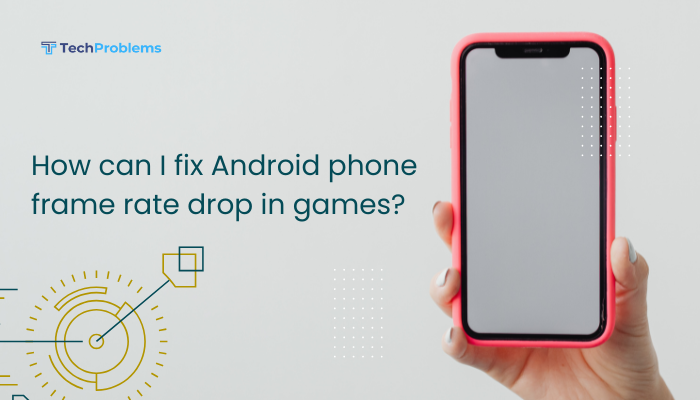Connecting your Android phone to a PC lets you transfer files, manage media, back up data, and even mirror your screen. Whether you want to move photos, share internet, or access phone apps on a bigger screen, there are several ways to link your phone with your computer.
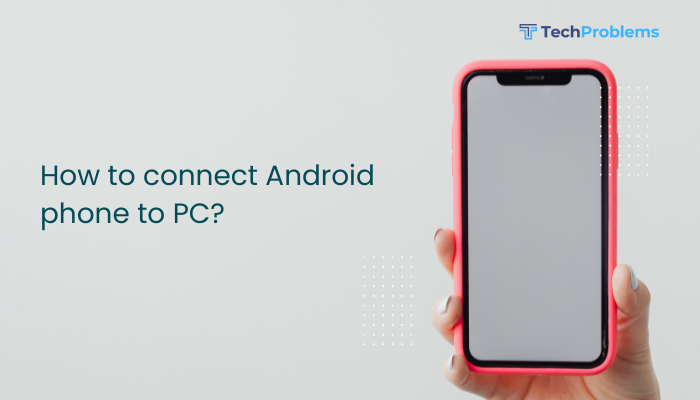
This guide walks you through wired and wireless methods to connect your Android phone to a Windows PC, covering everything from file transfers to advanced features like screen mirroring and remote access.
Method 1: Connect via USB Cable (File Transfer)
The most common and straightforward way to connect your phone to a PC is through a USB cable.
Steps:
- Plug in the USB cable to your phone and the PC.
- On your phone, swipe down to open the Notification panel.
- Tap the notification that says Charging this device via USB.
- Select File Transfer / MTP (Media Transfer Protocol) from the list.
- On your PC, open File Explorer.
- Click on your device (usually listed under “This PC” with your phone’s name).
- Now you can drag and drop files between folders.
Tip: Use the original USB cable for faster and more reliable transfers.
Method 2: Connect Using Bluetooth
Bluetooth is a wireless option for sharing smaller files without a cable.
Steps:
- On your PC, go to Settings > Devices > Bluetooth & other devices.
- Turn on Bluetooth.
- On your Android phone, go to Settings > Bluetooth and enable it.
- On your PC, click Add Bluetooth or other device > Bluetooth.
- Select your phone from the list and pair it by confirming the PIN on both devices.
- Once paired, you can send or receive files via Bluetooth File Transfer on Windows.
Limitation: Bluetooth is slower than USB and not ideal for large files.
Method 3: Connect via Wi-Fi Using Apps
Several apps allow wireless file transfers over Wi-Fi.
Popular apps:
- AirDroid
- Pushbullet
- Feem
- Send Anywhere
- SHAREit
Example Using AirDroid:
- Install AirDroid from the Play Store on your phone.
- Open the app and create/log in to an account.
- On your PC, go to web.airdroid.com.
- Scan the QR code with your phone to connect.
- Now you can transfer files, access messages, and even mirror your screen.
Method 4: USB Tethering to Share Internet
You can also share your phone’s internet connection with your PC via USB.
Steps:
- Connect your phone to your PC using a USB cable.
- Go to Settings > Network & Internet > Hotspot & tethering.
- Tap USB tethering to enable it.
- Your PC should automatically connect to the internet via your phone’s mobile data.
Method 5: Connect via Microsoft Phone Link (Formerly “Your Phone”)
This tool syncs your Android phone with your Windows PC to access photos, messages, notifications, and even calls.
Requirements:
- Windows 10 or 11 with Phone Link app
- Android 7.0 or above
- Both devices must be on the same Wi-Fi network
Steps:
- On your PC, open Phone Link (pre-installed on most Windows systems).
- On your phone, install Link to Windows app from the Play Store.
- Open both apps and scan the QR code or sign in to the same Microsoft account.
- Grant permissions on your phone.
- Once linked, you can view messages, answer calls, access photos, and run apps from your PC.
Method 6: Screen Mirroring (Cast to PC)
You can mirror your Android screen to your PC using third-party tools.
Tools you can use:
- Vysor
- Scrcpy (advanced, open-source)
- AirDroid Cast
- Windows Connect app (for Miracast-supported phones)
Scrcpy Example (for tech-savvy users):
- Download and install ADB (Android Debug Bridge) and Scrcpy on your PC.
- Enable Developer Options > USB Debugging on your phone.
- Connect your phone via USB and run Scrcpy.
- Your phone screen will appear on your PC for full control.
Troubleshooting Connection Issues
Phone not detected via USB?
- Make sure File Transfer mode is selected.
- Try a different USB cable or port.
- Restart both the phone and the PC.
- Update USB drivers on your Windows PC.
Bluetooth not pairing?
- Turn off Bluetooth and turn it back on.
- Remove the device from Bluetooth list and re-pair.
- Ensure both devices are discoverable.
Wi-Fi app not connecting?
- Ensure both devices are on the same Wi-Fi network.
- Disable VPN or firewall temporarily if blocking access.
Conclusion
Connecting your Android phone to a PC opens up a wide range of possibilities—from simple file transfers and internet sharing to advanced screen mirroring and app control. The best connection method depends on what you want to do: use USB for speed and stability, Bluetooth for small wireless transfers, Wi-Fi apps for convenience, and Microsoft’s Phone Link for full-featured integration.
With the right tools and settings, managing your Android device from your PC can be fast, seamless, and incredibly productive.