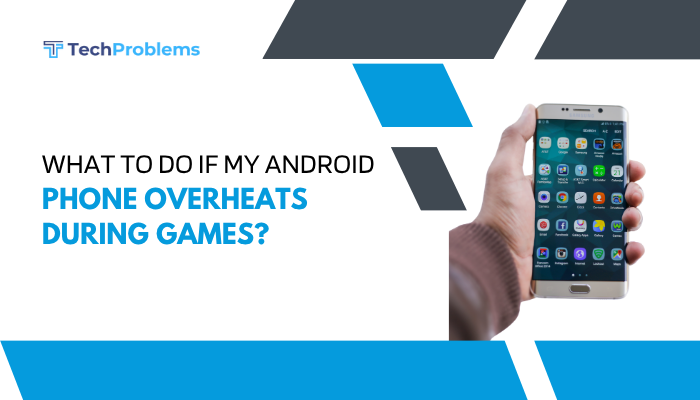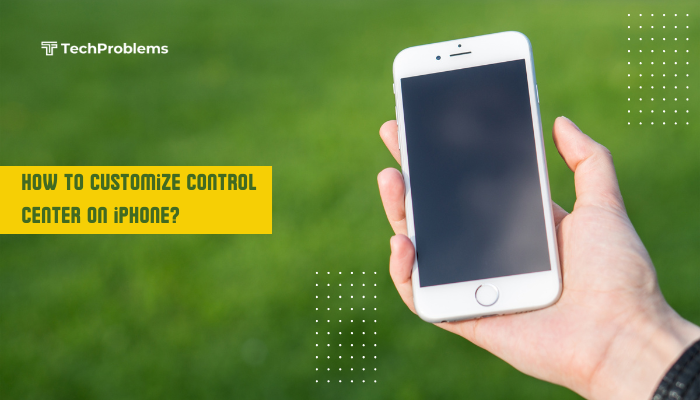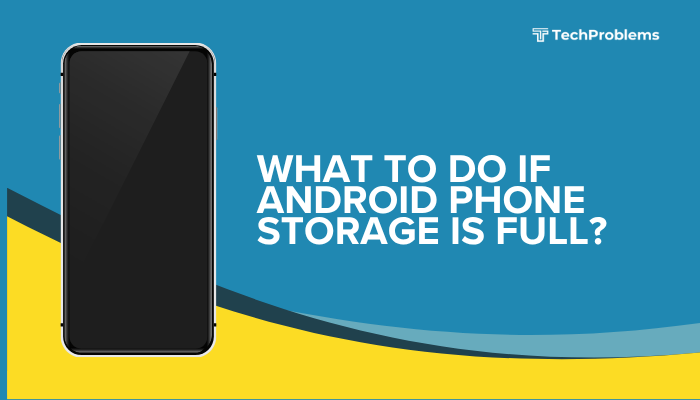Clearing the cache partition on your Android phone can resolve performance issues, free up space, and eliminate glitches caused by corrupted system files. Unlike clearing individual app caches, wiping the cache partition removes temporary system files used by Android OS without affecting your personal data or installed apps. In this comprehensive 1,500-word guide, you’ll learn why and when to clear the cache partition, how to prepare your device, step-by-step instructions for stock Android and popular OEM skins, troubleshooting tips, and best practices to keep your phone running smoothly.

Why Clear the Cache Partition?
Android stores system files, updates, and temporary data in the cache partition to speed up tasks. However, over time, these files can become outdated or corrupted, leading to:
- Sluggish Performance: Stuttering menus, slow app launches, and lag.
- System Instability: Unexpected reboots, freezes, or crashes.
- Battery Drain: Background processes stuck in loops consuming power.
- Update Failures: Errors when installing OS updates.
- Storage Bloat: Cache files can grow in size, occupying valuable space.
By wiping the cache partition, you force Android to rebuild these files fresh, often resolving many of these problems without a full factory reset.
When to Clear Cache Partition
Clearing the cache partition is not part of everyday maintenance but becomes valuable when you experience:
- After a Major System Update: New OS versions sometimes conflict with old cache data.
- Post-Root or Custom ROM Installation: To eliminate residual files from previous installations.
- Persistent Performance Issues: Lag, stuttering, or app crashes that don’t resolve with a reboot.
- Battery Drain Following an Update: When battery life suddenly plummets without obvious culprits.
- App Store or System App Errors: Download failures, Play Store crashes, or system services acting up.
Use this as a safe first-step before more drastic measures like a factory reset.
Safety and Preparation
Backup Important Data (Optional)
Wiping the cache partition does not delete personal files or settings, but it’s wise to back up critical data before any system-level change:
- Photos and Videos: Use Google Photos or manually copy to a PC.
- Contacts and Calendar: Sync with your Google account.
- SMS and Call Logs: Apps like SMS Backup & Restore.
- App Data: Some apps offer built-in export features (e.g., WhatsApp chat backup).
Charge Your Phone
Ensure your battery is at least 50% charged. If the device powers off mid-process, you could end up in a boot loop.
Know Your Device Model
Different manufacturers implement different key combinations to enter recovery mode. Find your exact model name (e.g., Pixel 7, Samsung Galaxy S24, OnePlus 11) under Settings > About phone.
Clearing Cache Partition on Stock Android (Pixel, Android One)
- Power Off Your Phone
Press and hold the Power button, then tap Power off. - Boot into Recovery Mode
- Press and hold the Volume Down and Power buttons simultaneously for 10 seconds.
- Use the Volume keys to highlight Recovery mode.
- Press Power to select.
- Enter Recovery Menu
You’ll see an Android robot with a red exclamation mark.- Press and hold the Power button, then tap Volume Up to enter the menu.
- Navigate to “Wipe Cache Partition”
- Use Volume Down to highlight Wipe cache partition.
- Press Power to select.
- Confirm the Action
Highlight Yes and press Power.
The system clears the cache partition (this may take 30–60 seconds). - Reboot System Now
Once complete, Reboot system now is highlighted by default. Press Power to restart your phone.
OEM-Specific Methods
Samsung Galaxy Series
- Power Off the Device
- Enter Recovery Mode
- Press and hold Volume Up + Bixby + Power until the Samsung logo appears.
- Release keys when the Android Recovery menu appears.
- Select “Wipe cache partition”
- Navigate with Volume Down and select with Power.
- Confirm and Reboot
- Choose Yes, then after completion select Reboot system now.
OnePlus OxygenOS
- Power Off
- Recovery Mode
- Hold Volume Down + Power until the OnePlus logo appears.
- Enter Recovery
- In the first menu, choose English with touch.
- Tap Wipe data and cache.
- Tap Wipe cache only.
- Reboot
- Return and tap Reboot system.
Xiaomi MIUI
- Power Off
- Fastboot or Recovery?
- MIUI uses Fastboot for custom ROMs, but stock recovery for cache:
- Hold Volume Up + Power until Mi logo appears, then release.
- Wipe Cache
- In Recovery, tap Wipe > Wipe cache.
- Reboot
- Tap Reboot.
Huawei EMUI
- Power Off
- Enter Recovery
- Press and hold Volume Up + Power.
- Select “Wipe cache partition”
- Use Volume keys to navigate, Power to select.
- Reboot
- After clearing, choose Reboot system.
LG, Sony, and Others
Most other OEMs follow the stock Android pattern:
- Power Off
- Hold Volume Down + Power (or Volume Up + Power).
- Navigate to Wipe cache partition in Recovery.
Consult your manufacturer’s support page for model-specific keys if the standard combo fails.
Post-Wipe Tips and Troubleshooting
First Boot After Clearing Cache
The first reboot may take longer—Android is rebuilding caches. Be patient; avoid interrupting.
Observe Performance
- Speed: Menus and apps should feel snappier.
- Battery: Monitor battery stats to ensure drain issues are resolved.
- Stability: No spontaneous crashes or freezes.
If issues persist:
- Repeat the Cache Wipe: Sometimes a second wipe helps.
- Clear Individual App Caches: Go to Settings > Apps, select an app, tap Storage > Clear cache.
- Safe Mode Test: Boot into Safe Mode to rule out third-party apps as the culprit.
Safe Mode Entry
- Press and hold Power button.
- Long-press Power off prompt until Reboot to safe mode appears.
- Select and test split-screen if relevant, or overall stability.
Advanced Options if Cache Wipe Fails
Factory Reset
When none of the above fixes work, a factory reset wipes user data but often cures deep-seated system issues.
- Backup Data thoroughly (see Preparation).
- Boot Recovery as shown above.
- Select Wipe data/factory reset.
- Confirm and reboot.
Flash Stock Firmware
For rooted or custom-ROM users, re-flashing the official firmware can repair corrupted system partitions:
- Download your phone’s firmware from the manufacturer’s site.
- Use tools like Odin (Samsung) or Fastboot commands (Pixel, OnePlus).
- Flash the full stock ROM, then wipe cache partition again.
Warning: Flashing firmware carries risk. Only proceed if you’re comfortable with advanced procedures.
Best Practices to Maintain a Healthy Cache
- Regular Reboots: A weekly restart prevents cache files from bloating.
- Avoid Debloating Tools: Third-party “cache cleaners” can remove needed files; stick to the recovery-mode wipe.
- Keep Android Up to Date: Install security patches and OS updates promptly.
- Limit Beta Builds: Unstable beta software may corrupt cache files more frequently.
- Monitor Storage: Free up space via Settings > Storage to avoid low-disk-space issues that trigger cache buildup.
Frequently Asked Questions
Q1: Will wiping the cache delete my photos or apps?
A1: No. Clearing the cache partition only removes temporary system files. Your personal data and installed apps remain intact.
Q2: How often should I clear the cache partition?
A2: Only when you experience performance issues or after major updates. Frequent wipes aren’t necessary and waste time.
Q3: Can I clear cache partition without recovery mode?
A3: No. This operation is only available in Android’s recovery environment to ensure system integrity.
Q4: What’s the difference between clearing cache partition and clearing app cache?
A4: Clearing app cache removes temporary files for a specific app. Wiping the cache partition targets system-wide cache, benefiting all components.
Q5: Does Android 12/13 change cache-wipe steps?
A5: The basic recovery-mode procedure remains consistent across versions. Only key combinations or menu labels may vary slightly by OEM.
Conclusion
Clearing the cache partition is a safe, effective way to resolve Android performance issues, crashes, and update errors without losing personal data. By following this guide’s 12 detailed sections—covering reasons, preparation, stock and OEM-specific methods, post-wipe troubleshooting, and best practices—you can keep your Android phone running smoothly. Remember to back up critical data before advanced operations like factory resets or firmware flashes. With periodic maintenance and prompt updates, you’ll minimize the need for cache wipes and enjoy a faster, more stable Android experience.