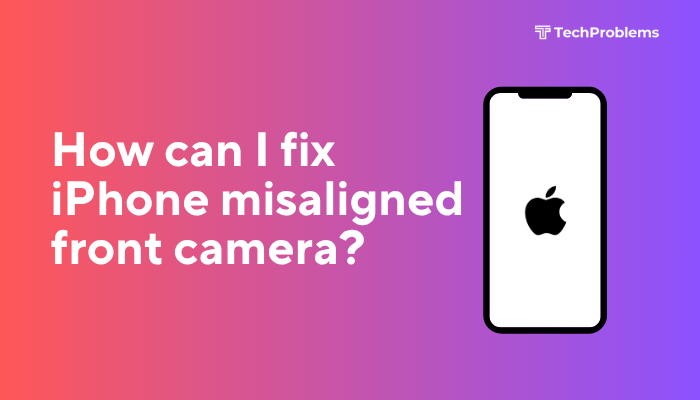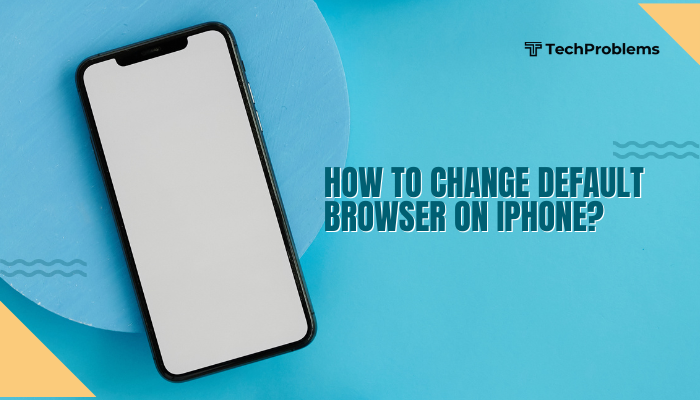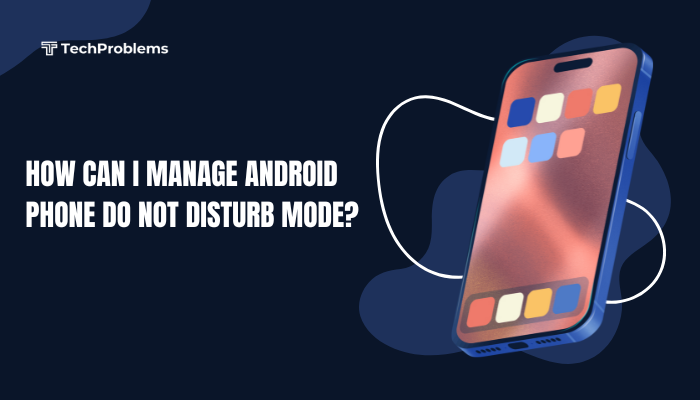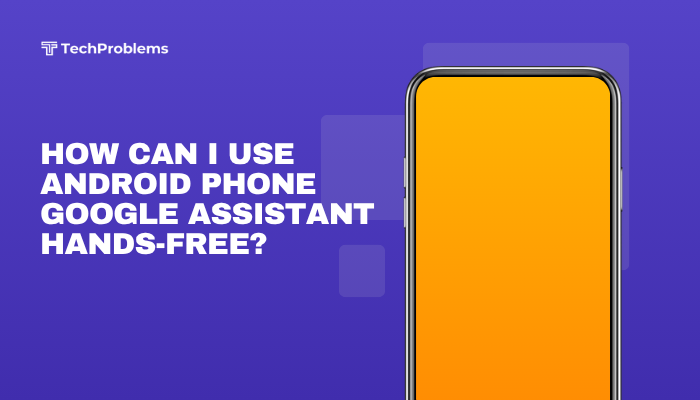Over time, apps on your iPhone accumulate cached data—temporary files, images, and logs—that can slow performance and consume storage. Unlike Android, iOS offers no universal “clear cache” button for every app. Instead, you use a mix of built-in features and manual steps to reclaim space and keep your device running smoothly.
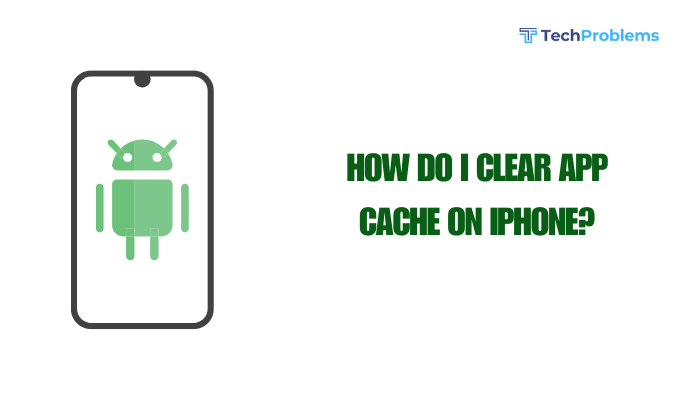
Understanding App Cache on iPhone
iOS manages cached data automatically, deleting it when storage is low or when system policies dictate. However, some apps retain large caches—video streaming apps, social networks, and web browsers can quickly accumulate gigabytes of data. Clearing cache can:
- Free up storage
- Improve app launch speed
- Resolve glitches caused by corrupted temporary files
Because iOS sandboxes apps, you cannot directly browse an app’s cache folder. Instead, you use the methods below to clear cached data safely.
Method 1: Clear Safari Cache
Safari is Apple’s native browser and one of the biggest cache consumers. Clearing its cache removes website data, cookies, and browsing history.
Steps
- Open Settings → Safari.
- Scroll down and tap Clear History and Website Data.
- Confirm by tapping Clear History and Data.
- Wait a few seconds for Safari to purge cached files.
Note: This logs you out of websites and removes browsing history. Saved passwords in Keychain remain intact unless you choose to clear them separately under Passwords.
Method 2: Offload Unused Apps
iOS provides an Offload App feature that removes the app binary but retains its documents and data. When you reinstall the app, your data returns—cache is removed.
Steps
- Open Settings → General → iPhone Storage.
- Wait for the storage list to populate; scroll to the target app.
- Tap the app name, then tap Offload App.
- Confirm by tapping Offload App again.
- After offloading, tap Reinstall App to restore the app from your data.
Tip: You can enable automatic offloading via Settings → iTunes & App Store → toggle Offload Unused Apps, so iOS offloads apps you don’t use regularly when storage is low.
Method 3: Delete and Reinstall Specific Apps
For apps without offload support or with corrupted data, reinstalling is the most reliable cache-clearing method. You’ll lose in-app documents unless they’re synced to the cloud.
Steps
- On the Home screen, press and hold the app icon until a context menu appears.
- Tap Remove App, then Delete App, and confirm.
- Open the App Store, search for the app, and tap the download icon.
- Wait for the app to reinstall; launch it and log back in if required.
Warning: Any data not backed up (game progress, downloaded files) will be lost. Always verify cloud sync or export important documents first.
Method 4: Use In-App Cache Clearing Options
Some apps include built-in settings to clear cache, especially content-heavy services like streaming or social media.
Steps for Common Apps
- Instagram / Twitter: Open the app’s Settings, find Data Usage or Storage, and tap Clear Cache.
- Spotify: Settings → Storage → Delete Cache.
- WhatsApp: Settings → Storage and Data → Manage Storage → review chat sizes and delete large items.
Note: Consult each app’s help or support pages if you can’t locate cache controls; developers often document these options.
Method 5: Manage Storage via Settings
The iPhone Storage screen not only lets you offload apps but also shows recommendations and large attachments you can delete en masse.
Steps
- Settings → General → iPhone Storage.
- Review the Recommendations section: enable Review Large Attachments, Auto-Delete Old Conversations, or Offload Unused Apps.
- Scroll through the app list and tap any app to see Documents & Data size.
- For apps that lack a clear cache button, use Offload or Delete as shown above.
Tip: Use Review Large Attachments to delete old photos, videos, and files from Messages that may be eating storage.
Method 6: Clear Cache with Third-Party Tools (Caution)
A few desktop utilities claim to clear iOS cache by analyzing backups. Use these sparingly and only from trusted developers to avoid data loss or security risks.
Example Workflow
- Download a reputable tool (e.g., iMazing, AnyTrans).
- Connect your iPhone to your computer.
- In the tool’s interface, locate Cleanup or Cache options.
- Follow prompts to remove temporary files without deleting personal data.
Warning: Back up your iPhone via iCloud or computer before using third-party software. Verify the developer’s reputation and read reviews to avoid malware.
Method 7: Reset All Settings
Resetting all settings returns system preferences to factory defaults without erasing your apps or data. This can clear system caches related to previews and temporary files.
Steps
- Settings → General → Transfer or Reset iPhone → Reset.
- Tap Reset All Settings, enter your passcode, and confirm.
- Your iPhone reboots; you’ll need to re-enter Wi-Fi passwords and adjust preferences.
- Check storage again to see if System Data (formerly called Other) has decreased.
Note: This does not reinstall apps, so your data and media remain safe, but you lose custom settings like wallpapers and network configurations.
Preventive Tips for Cache Management
- Enable Offload Unused Apps: Automates app removal when storage is low.
- Use Low Data/Cache Modes: In apps like YouTube and Netflix, enable low-data or offline download limits to reduce cache bloat.
- Regularly Clear Safari Data: Keeps browser cache from growing indefinitely.
- Monitor Storage Monthly: Check Settings → General → iPhone Storage and act before you run out of space.
- Update Apps Frequently: Newer app versions often manage cache more efficiently.
By adopting these habits, you avoid large cache accumulation and maintain optimal performance.
Conclusion
Clearing app cache on iPhone requires a blend of built-in features—Safari cache clearing, offloading, deleting and reinstalling apps, in-app options, storage management, and occasional resets. While iOS does automatic cache cleanup, high-usage apps can still consume gigabytes. Use the seven methods above—each with clear, numbered steps—to free up space, boost performance, and resolve app glitches. Combine these techniques with preventive habits, regular storage reviews, and mindful app usage to keep your iPhone running smoothly and efficiently for the long haul.