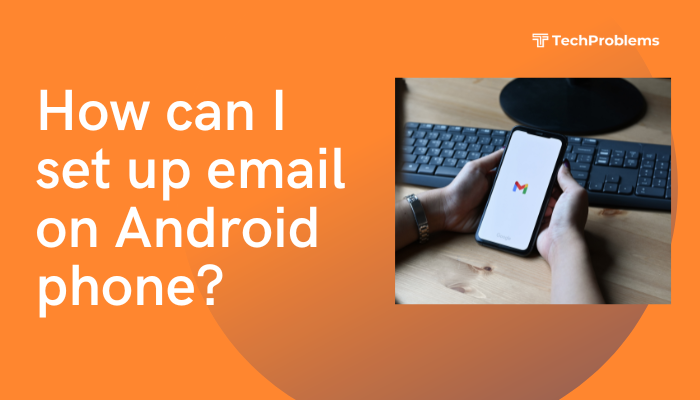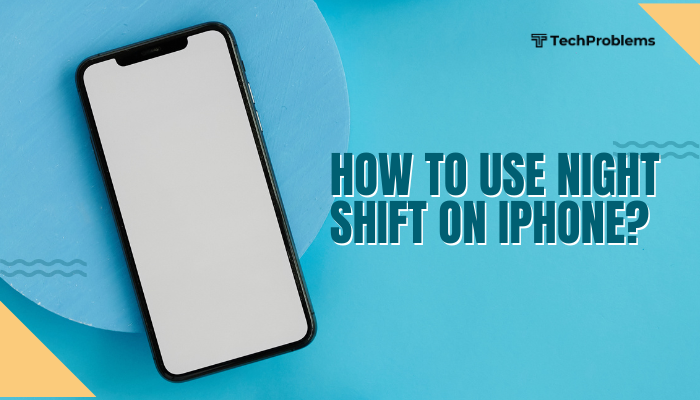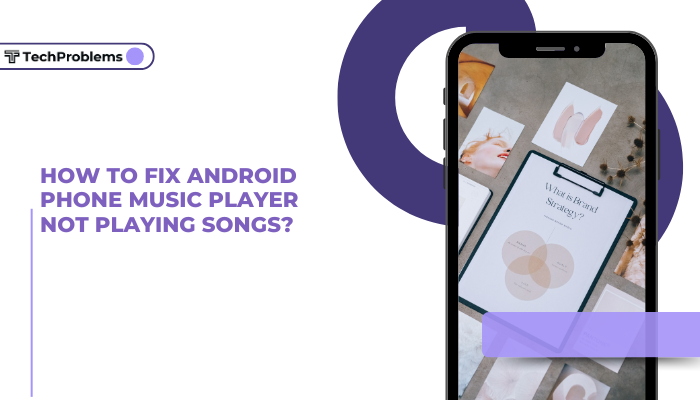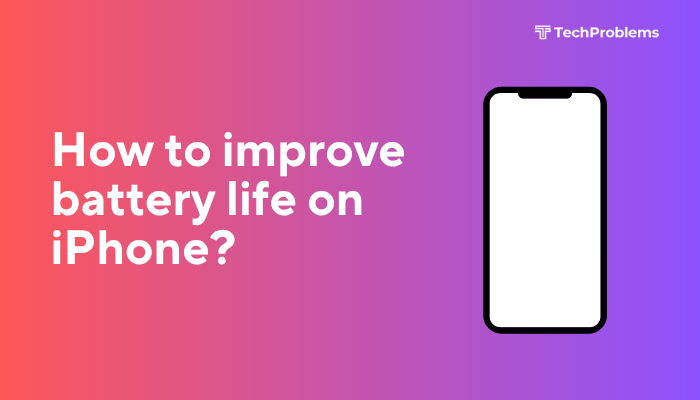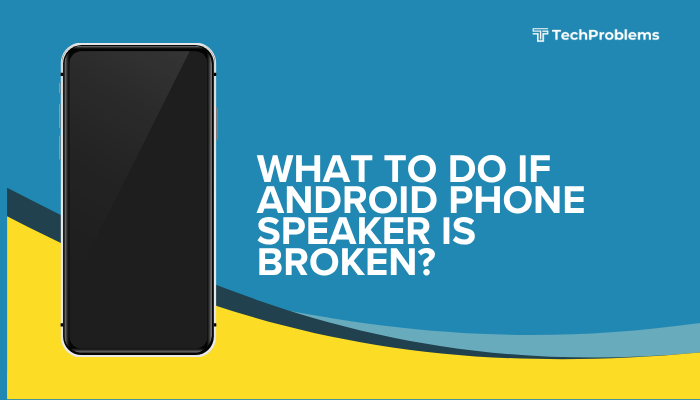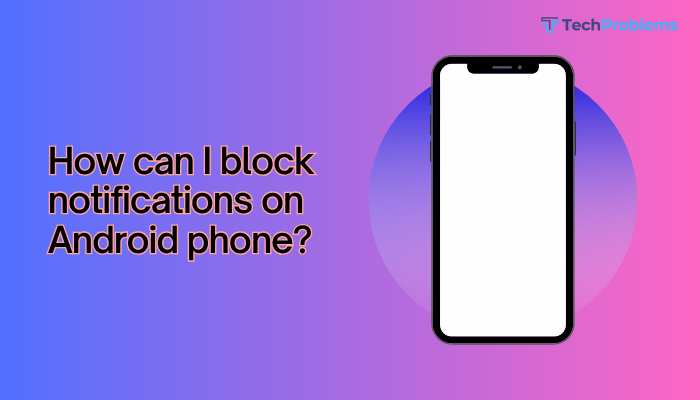Adjusting the animation speed on your Android phone is a simple yet powerful trick to make your device feel faster and more responsive. Android uses visual transitions and animations to make the user interface smooth and engaging.

However, if you’re someone who prefers speed over style—or if your device is older and sluggish—tweaking the animation settings can significantly improve the overall experience.
This guide walks you through what animation settings are, how to access and change them, and the benefits and potential downsides of modifying animation speeds.
What Are Android Animations?
Animations in Android control how transitions appear when you open apps, switch between screens, or interact with UI elements. They add polish and fluidity to the experience, but they also consume a small amount of processing power and can cause delays, especially on budget or aging devices.
Android provides three key animation settings:
- Window animation scale – Affects how windows open and close.
- Transition animation scale – Controls the speed of switching between screens or activities.
- Animator duration scale – Influences animations within apps (e.g., button fades, loaders).
By reducing or disabling these animations, you can make your phone feel quicker.
Why Change Animation Speed?
Here are some of the main reasons users adjust animation speeds:
- Faster navigation: Reducing animation time speeds up transitions between apps and screens.
- Performance boost: Especially on older or slower phones, shorter animations can reduce UI lag.
- Battery efficiency: Less animation might slightly conserve battery by reducing CPU/GPU activity.
- Accessibility: Reducing motion can help users who experience discomfort from visual effects.
Step-by-Step Guide to Adjust Animation Speed
Step 1: Enable Developer Options
Android hides animation settings in the “Developer Options” menu. To enable this:
- Open Settings on your Android phone.
- Scroll to “About phone.”
- Find the “Build number” (it might be under “Software information” on some phones).
- Tap “Build number” seven times.
- You may need to enter your lock screen PIN or password.
- A message will confirm: “You are now a developer!”
Step 2: Access Developer Options
Once enabled:
- Go back to Settings.
- Scroll down to System > Developer options.
- Some phones (like Xiaomi or Samsung) might list Developer Options under different menus, like Additional Settings.
Step 3: Change the Animation Settings
Under the Drawing or Animation section in Developer Options, locate:
- Window animation scale
- Transition animation scale
- Animator duration scale
Tap on each setting and choose your preferred scale:
- Animation scale 1x: Default speed (normal)
- Animation scale 0.5x: Twice as fast (snappier)
- Animation scale 0x: Disables animations completely (instant transitions)
- Animation scale 2x or more: Slower animations (more visible but less efficient)
Tip: Setting all three to 0.5x gives a fast and fluid experience without feeling jarring.
Device-Specific Instructions
Different Android brands may place menus slightly differently. Here’s a quick guide:
- Samsung (One UI):
- Go to Settings > About phone > Software Information > Tap Build number.
- Developer Options will appear under Settings > Developer options.
- Xiaomi (MIUI):
- Go to Settings > About phone > Tap MIUI version multiple times.
- Find Developer Options under Settings > Additional settings.
- OnePlus (OxygenOS):
- Same process; find Developer Options under Settings > System.
- Google Pixel:
- Easy access under Settings > System > Developer options.
Additional Tips
- Restart the device after making changes to ensure all settings apply smoothly.
- If using a custom launcher, animation speeds may be overridden or need to be set separately.
- Avoid using extremely slow (e.g., 10x) animations unless testing UI behavior or accessibility features.
When Should You Disable Animations?
While lowering animation speed to 0.5x is generally safe and beneficial, disabling animations entirely (0x) might:
- Make transitions feel too abrupt.
- Cause issues with some apps that depend on animations for UI rendering.
- Reduce the overall aesthetic polish of the Android interface.
Pros and Cons of Adjusting Animation Speeds
| Pros | Cons |
| Improved responsiveness | Can reduce visual appeal |
| Slight battery and CPU efficiency | Some apps may glitch without animations |
| Better experience on older phones | May be disorienting to some users |
| Simple and reversible change | Not beginner-accessible without guidance |
Common Questions
Q: Does reducing animation speed really make my phone faster?
A: Not technically faster, but it feels faster because transitions take less time. There’s less waiting for windows to open or close.
Q: Will it affect all apps?
A: Most system-level animations will be affected. However, apps that use custom animations might not change behavior.
Q: Is it safe to use Developer Options?
A: Yes, as long as you only adjust visual settings like animation scales. Avoid changing advanced options unless you understand their effects.
Conclusion
Adjusting animation speed on your Android phone is an easy, effective way to enhance responsiveness without installing apps or making risky modifications. By enabling Developer Options and reducing animation scales to 0.5x or 0x, you can streamline the user experience, especially on devices that feel laggy or underpowered. While disabling animations entirely may sacrifice visual elegance, it can deliver instant transitions for those who prioritize speed.
Whether you’re looking to optimize your phone’s performance, enhance accessibility, or just want a cleaner, faster feel—customizing animation speed gives you more control over how your Android device behaves. And best of all, it’s easy to reverse if you ever want to bring the visual flair back.