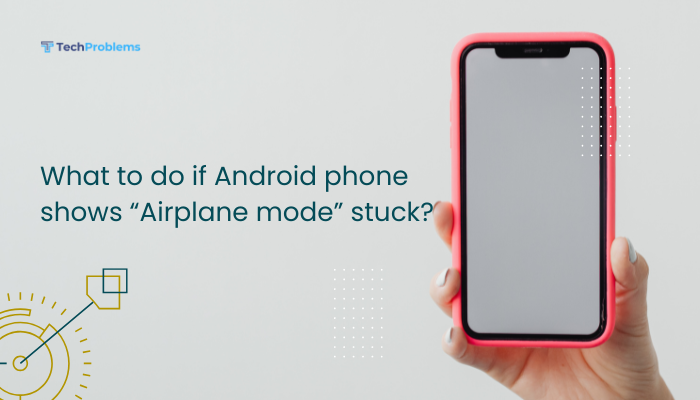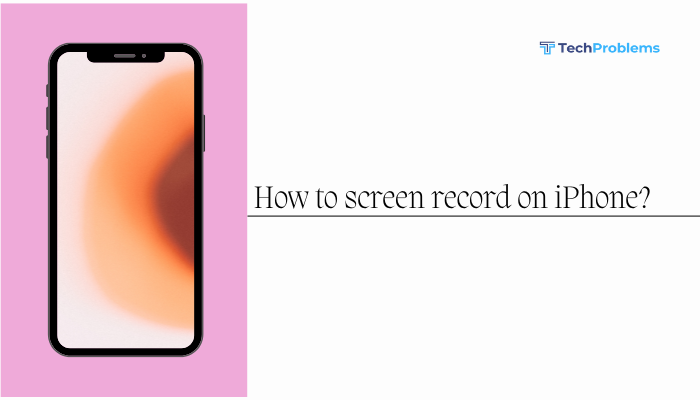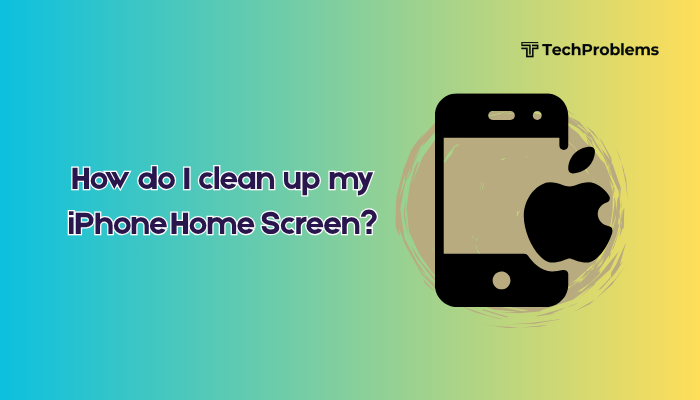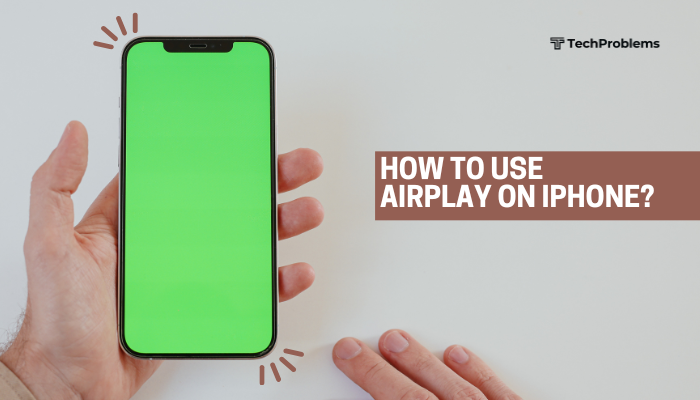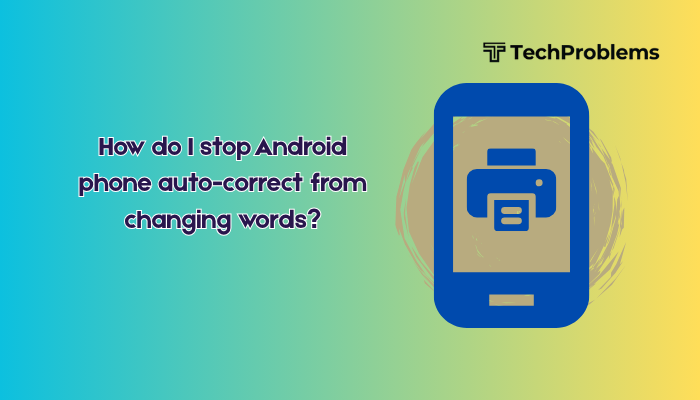A freezing screen on your Android phone can be incredibly frustrating—especially when it happens during an important task like taking a call, using maps, or browsing online. Whether your phone is lagging occasionally or completely unresponsive, these issues often stem from software glitches, overloaded memory, or hardware problems.
This guide will help you diagnose the cause and offer practical, step-by-step solutions to fix your Android phone when it keeps freezing.
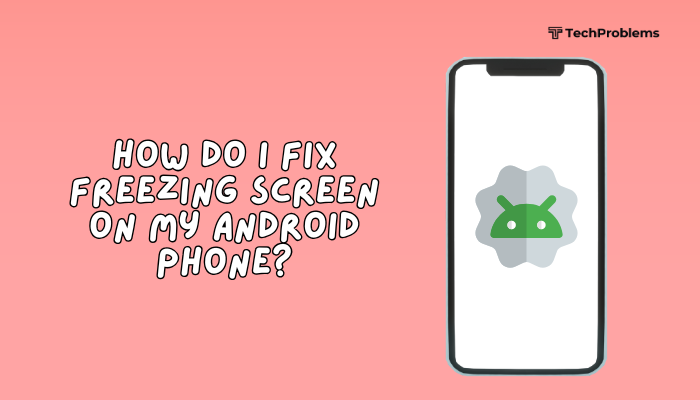
Common Causes of a Freezing Android Phone
Before jumping into the fixes, it’s important to understand why your phone might be freezing:
- Low RAM or storage space
- Too many apps running in the background
- Buggy or outdated apps
- System software issues
- Overheating
- Corrupt cache files
- Malware or rogue apps
- Aging hardware or battery issues
Once you identify the likely cause, apply the right fix from the steps below.
How to Fix a Freezing Screen on Android: Step-by-Step
✅ Force Restart Your Phone
If the screen is completely unresponsive, a force restart may resolve the issue.
Steps:
- Most Android phones: Press and hold the Power + Volume Down buttons for about 10 seconds
- On Samsung: Power + Volume Down for 10–15 seconds until the logo appears
This forces the system to reboot and clears temporary memory.
✅ Free Up Internal Storage
Low storage can severely impact performance and cause screen freezes.
Steps:
- Go to Settings > Storage
- Delete or move:
- Unused apps
- Old videos/photos
- Large downloads
- Use Files by Google to clean junk files and cache
Aim to keep at least 1–2 GB of free internal storage.
✅ Update System Software
Outdated system software can have bugs that cause instability.
Steps:
- Go to Settings > System > Software Update
- Tap Check for Updates and install if available
- Restart your phone after updating
This can resolve freezing caused by firmware glitches or poor optimization.
✅ Close Background Apps
Running too many apps at once can overload RAM.
Steps:
- Tap the Recent Apps button (square icon or swipe-up gesture)
- Close all running apps
- Alternatively, go to Settings > Apps > Running apps and stop unused services
✅ Clear App Cache or Problematic App Data
A specific app may be freezing your device.
Steps:
- Go to Settings > Apps > Select a suspect app
- Tap Storage & cache
- Tap Clear Cache
- If issue persists, tap Clear Storage
Start with heavy apps like Facebook, Instagram, or games. Use your phone normally to see if the freezing stops.
✅ Boot Into Safe Mode
Safe Mode disables all third-party apps, helping you isolate rogue apps causing the freeze.
Steps:
- Hold the Power button
- Long-press Power off and tap OK when prompted to boot into Safe Mode
- Observe performance—if it stops freezing, a third-party app is the issue
To exit Safe Mode, restart your phone.
✅ Check for Malware or Suspicious Apps
Some apps may contain malicious code that causes system lag or freezes.
Steps:
- Uninstall apps you don’t recognize or recently installed
- Install Play Protect or a trusted antivirus app like Malwarebytes
- Run a full scan and follow the recommendations
✅ Reset App Preferences
Resetting preferences restores disabled apps and default behaviors.
Steps:
- Go to Settings > Apps
- Tap the 3-dot menu > Reset app preferences
This won’t delete data but resets permissions, disabled apps, and default apps.
✅ Check for Overheating
When the device overheats, Android may throttle performance or freeze temporarily.
What to do:
- Stop gaming or heavy use for a while
- Remove phone case to allow cooling
- Avoid charging while using processor-heavy apps
- Keep it out of direct sunlight
✅ Factory Reset (Last Resort)
If none of the above works, resetting the phone can eliminate software issues.
Warning: This will erase all data. Back up your phone before proceeding.
Steps:
- Go to Settings > System > Reset Options
- Tap Erase all data (factory reset)
- Confirm and follow on-screen instructions
After the reset, set up your phone and monitor for freezing.
✅ Check for Hardware Issues
If your screen freezes persist even after a reset, the problem may be hardware-related:
- Failing battery
- Damaged screen or motherboard
- Water or drop damage
In this case, visit an authorized service center for diagnosis and repair.
Summary: Quick Fix Table
| Fix | When to Use |
| Force restart | Screen is completely frozen |
| Free up storage | Storage under 1 GB |
| Update software | System lags or buggy interface |
| Close background apps | RAM overload or lag |
| Clear cache/app data | Specific app causes freeze |
| Safe Mode | Suspect third-party app interference |
| Run malware scan | Recently installed unknown apps |
| Factory reset | Persistent freezing after all other fixes |
| Visit service center | Suspected hardware failure |
Conclusion
A freezing Android phone screen is often due to low memory, buggy apps, or outdated software. In most cases, you can fix it by force restarting your phone, clearing storage, or removing problematic apps. Safe Mode and app cache clearing are great diagnostic tools. If none of the software solutions work, your device might have a hardware issue that needs professional repair.