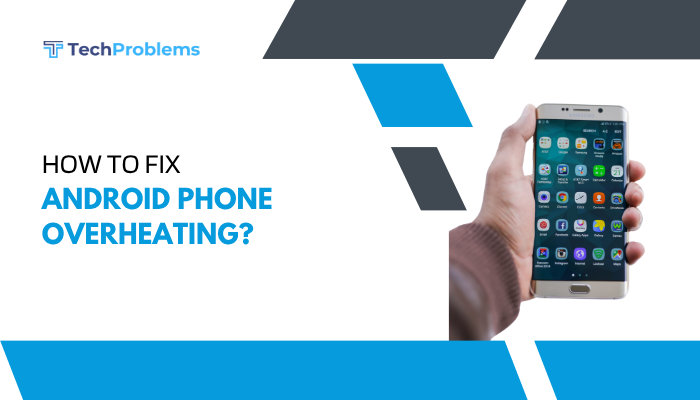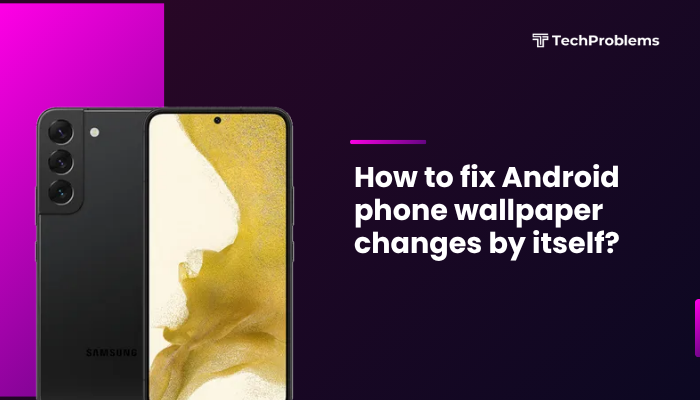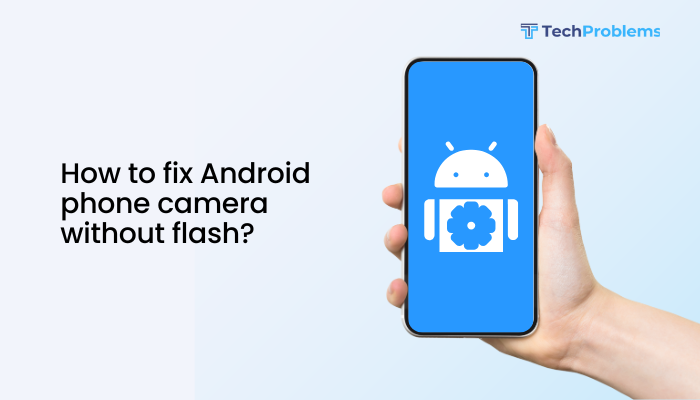A cluttered Home Screen slows you down and hides the apps you actually use. With iOS’s powerful organization features—folders, widgets, the App Library, Focus pages, and more—you can transform chaos into clarity.
Remove Unused Apps
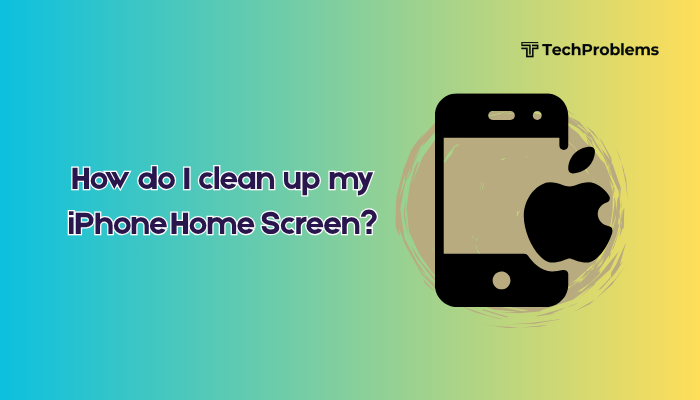
Why This Helps
Deleting apps you never open instantly frees space and reduces visual clutter.
Steps
- On the Home Screen, press and hold any app icon until a menu appears.
- Tap Remove App, then tap Delete App, and confirm.
- Repeat for all apps you no longer need.
Tip: Offload apps instead of deleting if you might use them later (Settings → App Store → Offload Unused Apps).
Consolidate Apps into Folders
Why This Helps
Grouping related apps into folders frees multiple screens and makes apps easier to find.
Steps
- Long-press an app icon until it jiggles.
- Drag it onto a second app of the same category to create a folder.
- Tap the folder name to rename (e.g., “Productivity,” “Games”).
- Drag additional related apps into that folder.
- Press Done (or Home button) when finished.
Best Practice: Create folders by theme (Social, Utilities, Photo & Video, Health).
Leverage the App Library
Why This Helps
iOS automatically organizes every installed app in the App Library, letting you remove rarely used icons from the Home Screen without deleting them.
Steps
- Swipe left past your last Home Screen page to open the App Library.
- Long-press an app you want to remove from Home, tap Remove App, then Remove from Home Screen.
- The app stays in the App Library but vanishes from the Home Screen.
Pro Tip: Use the App Library’s search bar at the top for quick access to any hidden app.
Use Widgets for Key Information
Why This Helps
Widgets surface real-time data—weather, calendar, news—so you don’t need separate app icons for those tasks.
Steps
- Long-press on empty Home Screen space until icons jiggle.
- Tap the “+” in the top left.
- Browse widgets by app or category; tap one and choose a size.
- Tap Add Widget and position it on your Home Screen.
- Press Done when you’re satisfied.
Suggestion: Use a Weather widget, Calendar, or Reminders widget to replace their app icons.
Create Smart Stacks of Widgets
Why This Helps
A Smart Stack cycles through multiple widgets in the same space, maximizing real estate.
Steps
- In the widget gallery, scroll to Smart Stack.
- Choose a size, then tap Add Widget.
- To customize, long-press the stack, tap Edit Stack, and add or remove individual widgets.
- Reorder widgets by dragging, and toggle Smart Rotate on/off.
Outcome: One stack can show your weather, calendar, news, and battery status in a single spot.
Rearrange Icons Precisely
Why This Helps
Arranging frequently used apps within your thumb’s reach speeds navigation.
Steps
- Long-press and hold any empty area until icons jiggle.
- Drag each app icon to your preferred spot—bottom row for top-use, upper corners for less frequent.
- Use page dots at the bottom to move icons to specific pages.
- Press Done (or Home button) to lock layout.
Tip: Keep your most-used apps in the dock for one-tap access on every page.
Hide Entire Home Screen Pages
Why This Helps
Temporarily removing pages of apps lets you focus on core tools without deleting anything.
Steps
- Long-press on an empty Home Screen area until icons jiggle.
- Tap the page dots above the dock.
- In the page preview, uncheck pages you want to hide.
- Tap Done twice—those pages vanish but remain available in Edit mode.
Use Case: Hide work-related apps on weekends, then re-enable that page on Monday.
Clean Up the Dock
Why This Helps
The dock holds your four most important apps; keeping it lean speeds your workflow.
Steps
- Long-press any docked icon until icons jiggle.
- Drag out any app you rarely use.
- Drag in your top four—Phone, Messages, Safari, Music, or any you open most.
- Tap Done (or Home button) to confirm.
Advice: Limit the dock to apps you launch multiple times daily.
Reset Home Screen Layout as a Fresh Start
Why This Helps
If your layout is too tangled, resetting returns default Apple-provided apps to page one and moves all third-party apps to the App Library.
Steps
- Open Settings → General → Transfer or Reset iPhone → Reset.
- Tap Reset Home Screen Layout, then confirm.
Outcome: Apple apps restore to their original spots; third-party apps populate the App Library only.
Use Focus Pages (iOS 15+)
Why This Helps
Focus pages let you assign different Home screens to different Focus modes (Work, Sleep, Personal), automatically showing only relevant apps.
Steps
- Settings → Focus → choose a Focus or create a new one.
- Under Customize Screens, tap Home Screen.
- Check Custom Pages, then select which pages to display when that Focus is active.
- Activate the Focus via Control Center; your Home Screen changes instantly.
Example: Show only productivity apps during Work Focus, and games/social media during Personal Focus.
Leverage App Badges Sparingly
Why This Helps
Badge icons (red circles) attract attention; turning off badges for low-priority apps reduces visual noise.
Steps
- Settings → Notifications.
- Tap an app, then toggle Badges Off.
- Repeat for apps like News, Social Media, or Shopping.
Tip: Keep badges on messaging or email apps only.
Automate Organization with Shortcuts
Why This Helps
Shortcuts automations can open folders, rearrange icons, or trigger Focus modes based on time or location.
Steps
- Open the Shortcuts app → Automation → Create Personal Automation.
- Choose a trigger (Time of Day, Arrive at Location).
- Add Action → Open App or Set Focus.
- Tap Next, disable Ask Before Running, and Done.
Use Case: At 9 AM, open your Work folder; at 6 PM, switch to Personal Focus and show only recreational apps.
Conclusion
A clean Home Screen makes your iPhone faster to navigate and less distracting. By removing unused apps, consolidating into folders, leveraging widgets, using the App Library, hiding pages, and automating with Focus modes and Shortcuts, you’ll streamline your digital workspace. Regularly review your layout and apply these 12 methods—removal, offloading, folder-making, widget-adding, page-hiding, resetting, and automation—to maintain a tidy, efficient Home Screen that adapts to your life.