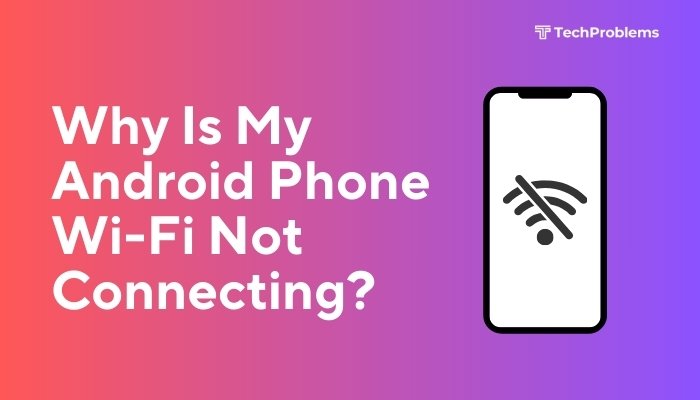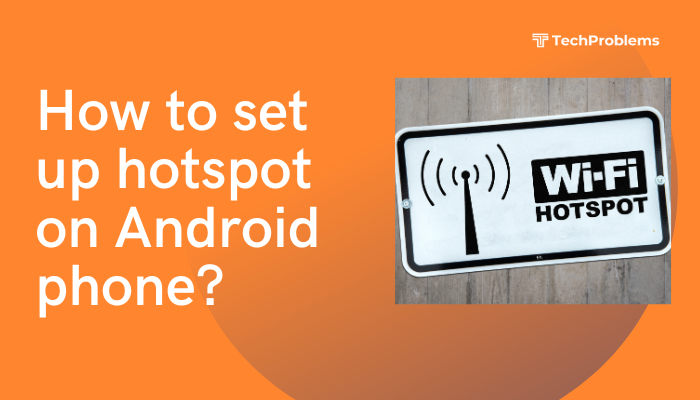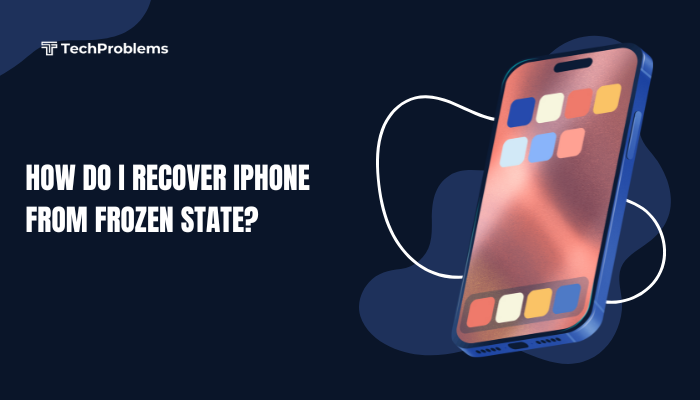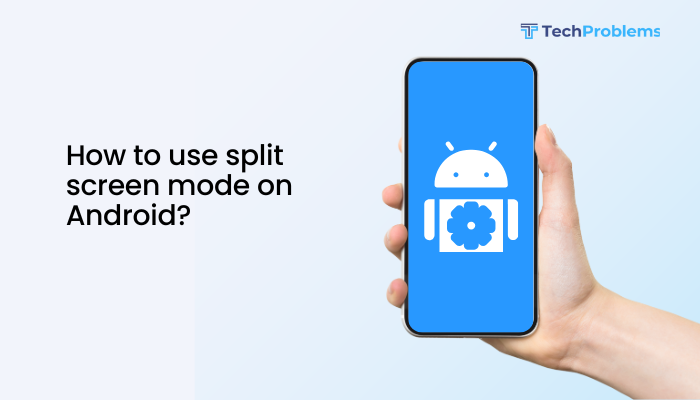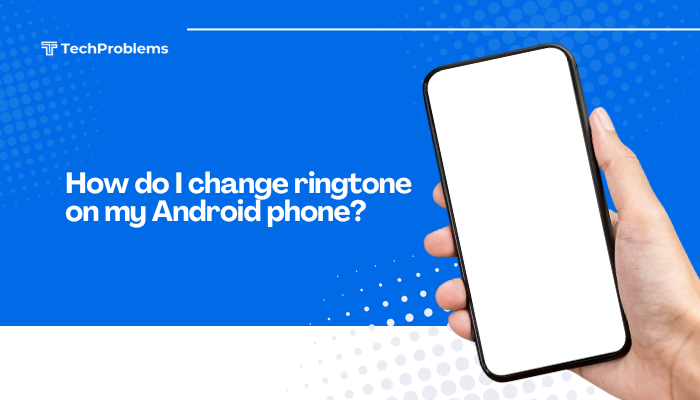Changing default apps on your Android phone can help you customize your experience—whether it’s setting your preferred browser, email client, camera, or messaging app. By default, Android assigns certain apps to open specific file types or perform certain actions. But if you’ve installed alternatives like Chrome, Firefox, Gmail, Outlook, or any third-party app, you can easily change which app your phone uses by default.
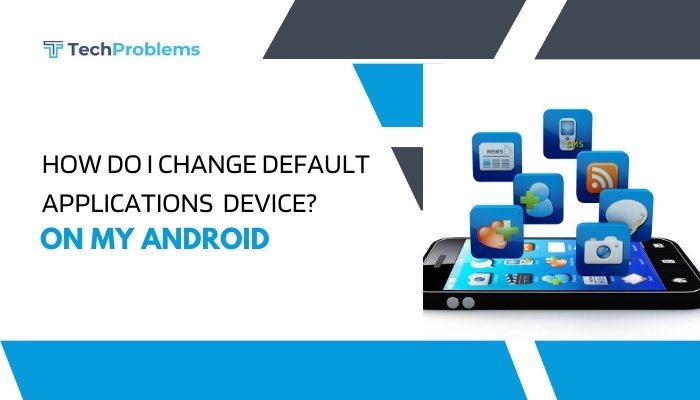
This guide walks you through how to change, reset, or manage default apps on Android devices, with clear step-by-step instructions and tips.
What Are Default Apps in Android?
Default apps are the applications Android uses automatically to perform specific actions. Some common default apps include:
- Browser (e.g., Chrome, Firefox)
- Phone/Dialer
- SMS/Messages
- Email client
- Home/Launcher
- Camera
- File opener (PDF, images, videos, etc.)
When you tap a link, open an image, or launch an email link, Android uses the assigned default app unless you change it.
Why Change Default Apps?
You might want to switch default apps if:
- You prefer a different browser like Brave or Firefox over Chrome.
- You use Gmail instead of the stock email app.
- You installed a new messaging app like Signal or Truecaller.
- You want a custom camera app or gallery with more features.
- Your default app isn’t working correctly.
How to Change Default Apps on Android (Step-by-Step)
Method 1: Change Default Apps via Settings
Most Android phones allow you to change default apps from the Settings app.
Steps:
- Open the Settings app on your Android phone.
- Scroll down and tap on Apps or Apps & notifications.
- Tap Default apps (this may be under “Advanced” on some phones).
- Choose the type of app you want to change:
- Browser app
- Phone app
- SMS app
- Home app
- Email app
- Digital assistant app
- Tap the category (e.g., Browser app) and select your preferred app from the list.
- Press Back or Home to save the changes.
Note: The exact menu path may vary slightly depending on your device brand (Samsung, OnePlus, Xiaomi, Pixel, etc.) and Android version.
Method 2: Set Default Apps Through “Open With” Dialog
If you open a file or link type for the first time after installing a new app:
- Tap the file or link (e.g., a web link or PDF).
- Android will show an “Open with” or “Complete action using” dialog.
- Select the app you want to use.
- Tap Always to set it as the default or Just once if you only want to try it temporarily.
How to Reset or Clear Default Apps
If you accidentally set the wrong default app or want to remove all default preferences:
Reset a Specific Default App:
- Go to Settings > Apps.
- Tap See all apps or scroll to find the app whose default behavior you want to change.
- Tap the app > tap Open by default or Set as default.
- Tap Clear defaults.
This removes that app’s default status so you’ll get the “Open with” dialog again next time.
Reset All Default Apps:
- Go to Settings > Apps.
- Tap the three-dot menu in the top-right corner.
- Choose Reset app preferences.
- Confirm the action.
⚠️ This will reset all app preferences including disabled apps, notification restrictions, and background data limits—not just defaults.
Managing Default Apps for Specific File Types
Sometimes, you want to change the app used to open specific file types (e.g., PDFs, videos, images).
To change default file opener:
- Go to Settings > Apps > Default apps.
- Scroll to Opening links.
- Tap the app currently associated with the file type.
- Tap Clear defaults, then open the file again and choose a new app when prompted.
Alternatively, install a new app (e.g., Adobe Acrobat for PDFs) and open a file. Android will prompt you to choose a new default.
Special Cases: Changing Default Apps on Samsung, Xiaomi, and Other Devices
Samsung (One UI):
- Go to Settings > Apps > Choose default apps.
- Options like Browser, Messaging, Caller ID, etc., are listed here.
- Samsung may also offer special settings under Advanced features.
Xiaomi (MIUI):
- Go to Settings > Apps > Manage apps > Default apps.
- Choose the app category and assign your preferred app.
OnePlus (OxygenOS):
- Go to Settings > Apps & notifications > Default apps.
- Follow the same steps as generic Android.
Useful Tips
- If your preferred app doesn’t show up in the list, make sure it’s installed and updated.
- Some preinstalled apps (like the stock browser or dialer) can’t be fully removed but can be replaced as the default.
- Use apps from trusted sources to avoid security risks when replacing core apps like browsers or file managers.
Conclusion
Changing default applications on Android is a simple yet powerful way to tailor your smartphone experience to your preferences. Whether you’re setting a preferred browser, messaging app, or file viewer, Android offers flexibility through its Settings menu and “Open with” dialogs. If something goes wrong, it’s easy to reset defaults or reassign them as needed.
By learning to manage default apps effectively, you can enhance productivity, streamline your workflow, and enjoy a more personalized mobile experience.