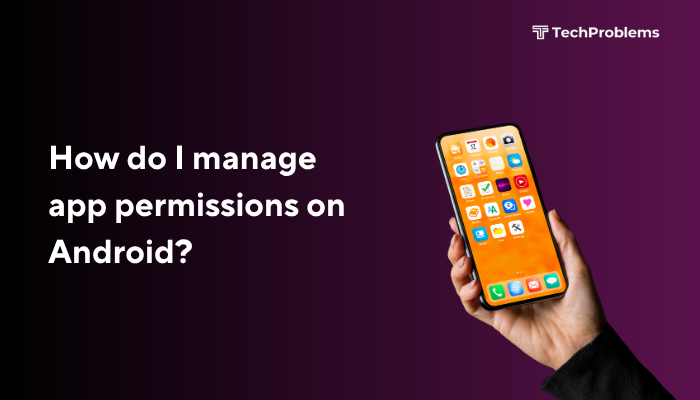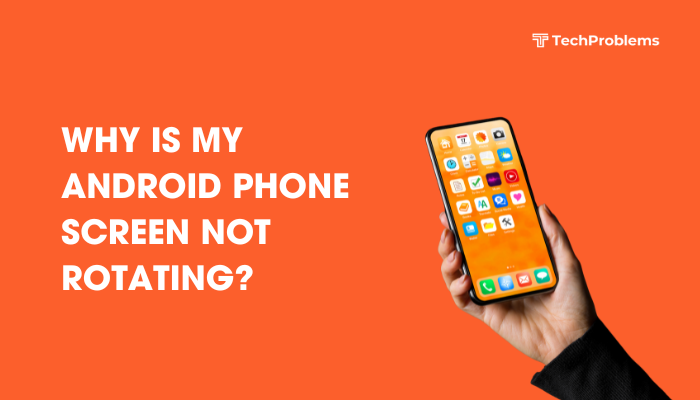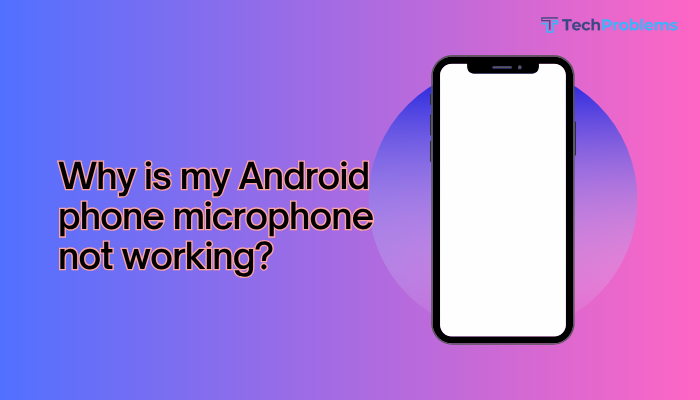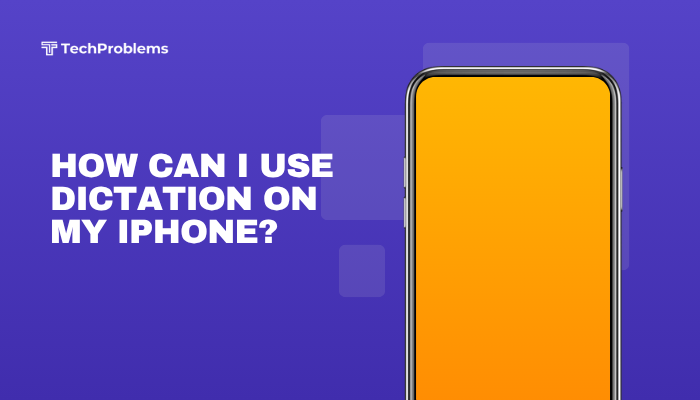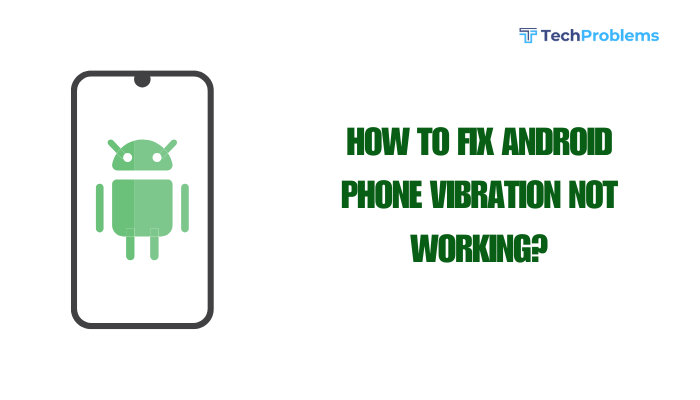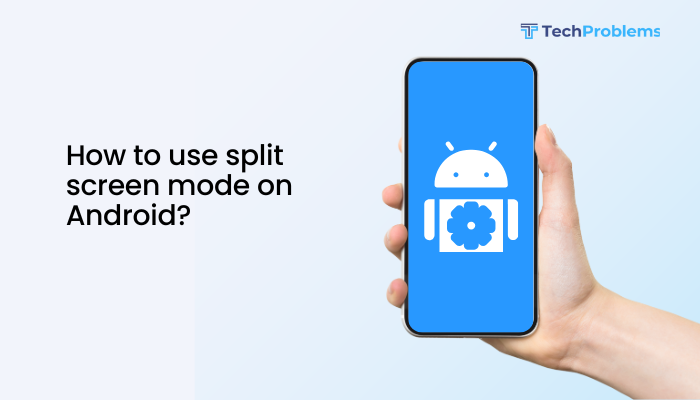Modern iPhones (XR, XS, 11, 12, 13, 14, 15 series and later) support dual SIM functionality, enabling you to have two active cellular plans—one physical nano-SIM and one eSIM, or dual eSIMs on newer models.
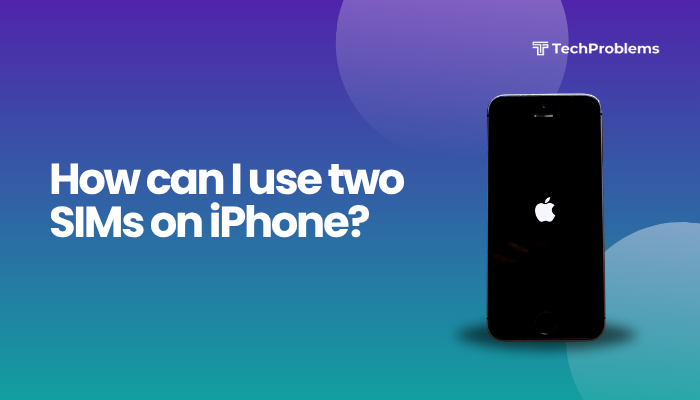
Prerequisites for Dual SIM on iPhone
Before you begin, ensure your iPhone and carrier support dual SIM:
- iPhone Model
- Physical SIM + eSIM: iPhone XR, XS, 11, 12, 13, 14, 15 series.
- Dual eSIM (no physical SIM): iPhone 14 and later (US models only for some carriers).
- iOS Version
- iOS 12.1 or later for eSIM support. Always update to the latest iOS for best compatibility:
- Settings → General → Software Update → Download and Install.
- iOS 12.1 or later for eSIM support. Always update to the latest iOS for best compatibility:
- Carrier Support
- Your carriers must support eSIM activation. Common supported carriers include Verizon, AT&T, T-Mobile (US), EE, Vodafone (UK), and many international providers.
- Check compatibility on your carrier’s website or call customer service to confirm eSIM and dual-SIM support.
- Data Plans
- Ensure you have two active plans: one for the physical SIM and one for the eSIM. Roaming and data-only plans work seamlessly via eSIM.
Activating Your First SIM (Physical SIM)
If you haven’t already inserted your physical SIM:
- Power Off your iPhone.
- Eject the SIM Tray: Insert the SIM-eject tool (or a paperclip) into the hole next to the tray.
- Insert the Nano-SIM: Place your SIM card into the tray (gold contacts down).
- Reinsert the Tray and power on.
- Confirm Activation:
- Settings → Cellular should show Primary or SIM 1 with signal bars.
Adding an eSIM
Using a QR Code from Your Carrier
- Open Settings → Cellular (or Mobile Data).
- Tap Add Cellular Plan.
- Scan the QR Code provided by your carrier (on a letter or via their app).
- Label Your Plans: After scanning, you’ll be prompted to assign a label (e.g., Business, Personal).
- Set Defaults: Choose which plan you want as the default line for voice, SMS, and data (explained in Section 5).
Using Carrier App
- Download your carrier’s app (e.g., T-Mobile, Verizon).
- Follow in-app instructions to Add eSIM or Transfer number to eSIM.
- After installation, return to Settings → Cellular to confirm both lines appear.
Understanding Dual SIM Modes
Once both SIMs are active, your iPhone supports:
- Dual Standby: Both lines are on standby, able to receive calls and SMS.
- Single Active Voice: If you’re on a call using one line, incoming calls on the other line go to voicemail or receive a “call forwarding” prompt, depending on carrier.
- Data on One Line: Only one line can use cellular data at a time. Switch data line in Settings (Section 6).
Labeling and Setting Defaults
Label Your Lines
- Settings → Cellular.
- Tap the line under CELLULAR PLANS.
- Tap Cellular Plan Label, choose from presets (Primary, Secondary, Travel, Business, Personal) or enter a Custom Label.
Selecting Your Default Line
- Settings → Cellular → Default Voice Line: Choose which line to use for outgoing calls and SMS when no contact-specific setting is applied.
- Default Cellular Data: Tap Cellular Data and choose which line to use for mobile data.
- Allow Cellular Data Switching: When On, your iPhone automatically switches data to your other line when you’re on a call and need data. This ensures uninterrupted internet access.
Tip: Labeling clearly (e.g., Work vs. Personal) avoids confusion when making calls or sending messages.
Making and Receiving Calls
Outgoing Calls
- By default, calls use your Default Voice Line (set in Section 5).
- To override per contact:
- Open Contacts → Select a contact → Preferred Line → choose the other line.
- Future calls to that contact use the selected line automatically.
Incoming Calls
- Both lines receive calls when idle.
- If you’re on a call on one line, calls to the other go to voicemail.
- To call waiting between lines, enable Settings → Phone → Wi-Fi Calling → Calls on Other Devices if supported.
Sending Messages
iMessage and SMS
- For iMessage, both lines can send and receive if you add both numbers in Settings → Messages → Send & Receive.
- For SMS/MMS, your iPhone uses the Default Voice Line by default. To change per message:
- In the Messages app, compose a new message.
- Tap the sender line label (e.g., Primary) above the keyboard.
- Select the other line to send that conversation.
Managing Cellular Data Usage
Switching Data Lines
- Settings → Cellular → Cellular Data.
- Tap the line you want for data.
- Data-intensive tasks (streaming, downloads) now use the selected line.
Data Roaming
- Enable roaming per line:
- Settings → Cellular → Cellular Data Options → select line.
- Toggle Data Roaming On or Off according to your travel needs.
- Use one line as a local data plan when traveling to avoid roaming fees on your home number.
Using Dual eSIM on iPhone 14 and Later
Setting Up Two eSIMs
- Settings → Cellular → Add Cellular Plan.
- Scan QR Code or use carrier app for both plans.
- Label and set defaults as in Sections 3 and 5.
Note: Without a physical SIM, you rely entirely on eSIM profiles—keep backups of your carrier’s eSIM QR codes in case you need to reactivate.
Troubleshooting Dual SIM Issues
“No SIM” or “Invalid SIM”
- Reinsert the physical SIM: Power off, eject tray, reseat SIM, power on.
- Ensure eSIM is Activated: Settings → Cellular → Cellular Plans should list both profiles.
- Restart your iPhone to refresh network settings.
Can’t Add eSIM
- Confirm carrier supports eSIM on your iPhone model and region.
- Verify you’re on the latest iOS.
- Contact your carrier to issue a new QR code or activation number.
Dropped Calls or One Line Unreachable
- Check that Voice & Data settings are correct for each line under Settings → Cellular → Cellular Plans → [Plan] → Voice & Data.
- Toggle Airplane Mode on/off.
- Reset network settings if persistent: Settings → General → Reset → Reset Network Settings (you’ll need to re-enter Wi-Fi and re-pair).
Best Practices for Dual SIM Management
- Use Labels: Clearly label lines (Home, Travel, Business).
- Set Smart Defaults: Keep your primary number for personal use and secondary for work.
- Monitor Data: Use Settings → Cellular to track each line’s usage separately.
- Switch for Savings: Leverage local prepaid data plans on your secondary line when traveling internationally.
- Enable Wi-Fi Calling: Provides better indoor coverage per line if supported by carrier.
When to Contact Your Carrier or Apple Support
If you’ve followed all steps and still face issues:
- Carrier Support: For activation errors, account provisioning, or network-related problems.
- Apple Support: For hardware diagnostics—SIM tray issues, antenna faults, or software bugs unfixable by resets.
- Genius Bar Appointment: Apple technicians can run diagnostics and replace SIM trays, antennas, or logic-board components if needed.
Conclusion
Dual SIM on iPhone unlocks flexibility—separating personal and business lines, combining local and international plans, and optimizing data costs. By completing these 12 steps—from inserting your physical SIM and activating an eSIM, labeling and choosing defaults, to troubleshooting and best practices—you’ll master dual-SIM management. Keep your iOS updated, review carrier compatibility, and routinely monitor each line’s settings and usage to ensure seamless, reliable service on both numbers.