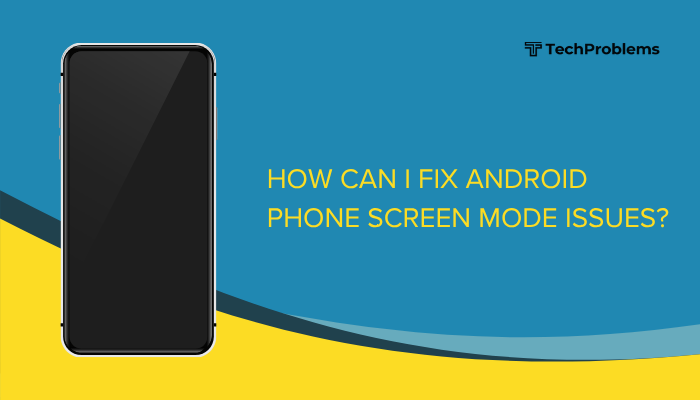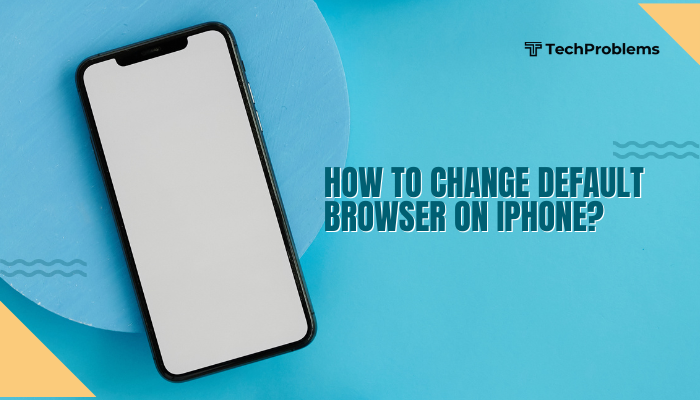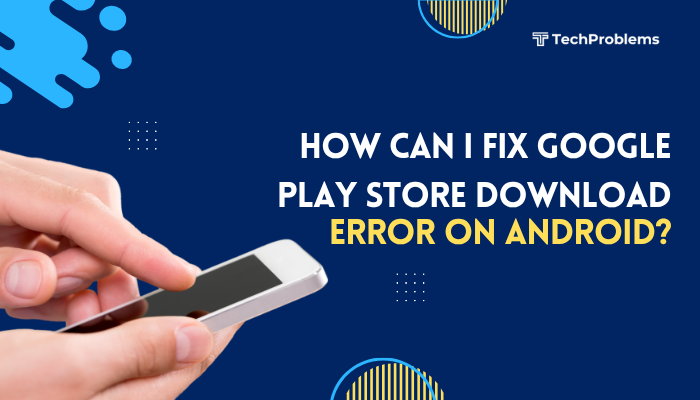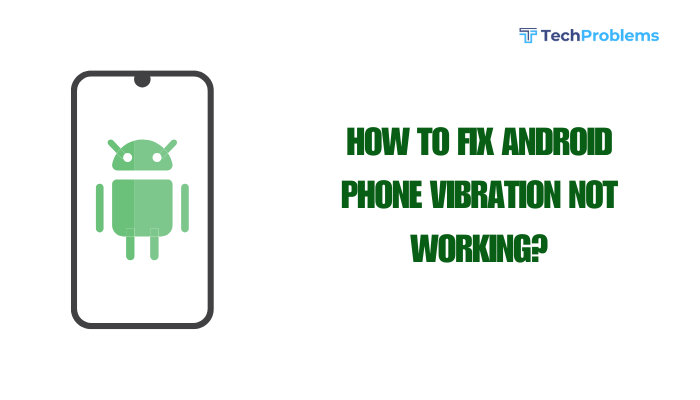Battery Saver Mode is one of the most useful features on Android devices, designed to extend your phone’s battery life when power is running low. Whether you’re traveling, away from a charger, or just trying to get through the day, enabling Battery Saver can help reduce energy consumption and keep your device operational for longer.
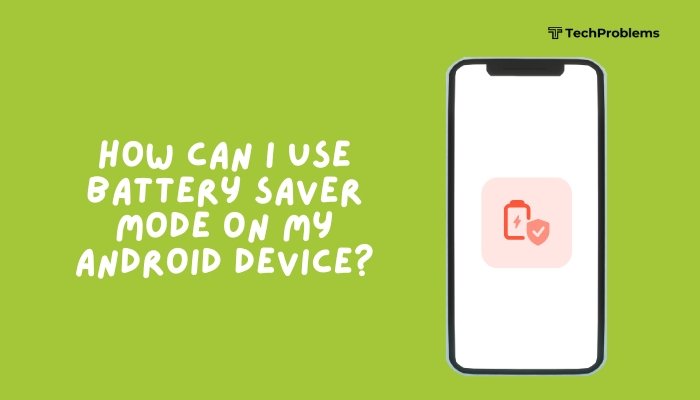
This comprehensive guide explains what Battery Saver Mode is, how it works, how to enable and customize it, and some additional tips to maximize your Android battery life.
What Is Battery Saver Mode?
Battery Saver Mode is a built-in Android feature that limits background activity and adjusts performance settings to conserve energy. When activated, it typically does the following:
- Restricts background apps and syncing
- Reduces screen brightness
- Disables location services
- Turns off vibrations and animations
- Limits CPU and data usage
These adjustments help your device use power more efficiently, especially when battery levels are critically low.
When Should You Use Battery Saver Mode?
You should consider enabling Battery Saver Mode when:
- Your battery drops below 20% or 15%
- You know you won’t have access to a charger for a while
- You want to stretch battery life while traveling or during emergencies
- You’re in a low-signal area, where your phone works harder to stay connected
How to Enable Battery Saver Mode Manually
There are several ways to activate Battery Saver Mode on Android, depending on your device brand and version.
Method 1: Through Quick Settings
- Swipe down from the top of the screen to open Quick Settings.
- Look for the Battery Saver icon (a battery with a plus sign or leaf).
- Tap it to turn on Battery Saver instantly.
This is the fastest method and works on almost all Android phones.
Method 2: Through Settings Menu
- Go to Settings > Battery.
- Tap on Battery Saver.
- Tap Turn on now.
Here, you’ll also find options to schedule when Battery Saver turns on automatically.
How to Set Battery Saver to Turn On Automatically
You can configure Android to enable Battery Saver at a specific battery level.
Steps:
- Open Settings > Battery > Battery Saver.
- Tap Set a schedule or Turn on automatically.
- Choose either:
- Based on percentage (e.g., activate at 20%)
- Based on routine (adaptive option that learns usage habits)
This automation ensures you never forget to activate it when it’s most needed.
Ultra Battery Saver or Power Saving Modes
Some manufacturers like Xiaomi, Samsung, and OnePlus offer enhanced battery-saving modes beyond standard Android Battery Saver.
Features May Include:
- Limited to essential apps (Phone, SMS, Clock)
- Black-and-white interface
- CPU speed reduction
- Turn off Bluetooth, GPS, and Wi-Fi
How to Enable (Samsung Example):
- Go to Settings > Battery and device care > Battery.
- Tap Power saving mode.
- Customize settings or tap to activate.
Use Ultra Power Saving when your battery is critically low and you need your phone to last several hours more.
Customizing Battery Saver Settings
Depending on your Android version, you can fine-tune what Battery Saver controls.
Common Options:
- Allow certain apps to run in the background
- Exclude specific apps from restriction
- Enable location access for select apps
- Turn off or adjust 5G connectivity
How to Customize:
- Go to Settings > Apps > Battery usage.
- Tap on an app, then select Unrestricted, Optimized, or Restricted.
This ensures critical apps like messaging or GPS still function when needed.
What Battery Saver Mode Doesn’t Do
While helpful, Battery Saver Mode does not:
- Stop phone calls or SMS
- Turn off Wi-Fi or mobile data (unless Ultra Saver is used)
- Stop manual app use—you can still open and use any app manually
However, real-time updates from messaging or email apps may be delayed.
Additional Tips to Extend Battery Life
- Lower screen brightness or enable adaptive brightness
- Turn off Always-On Display
- Disable vibration feedback and keyboard sound
- Use Dark Mode, especially on OLED screens
- Turn off unused radios like Bluetooth, Wi-Fi, or GPS
- Limit live wallpapers and animations
- Uninstall or restrict battery-draining apps
Combine these with Battery Saver Mode for maximum power conservation.
Pros and Cons of Battery Saver Mode
| Pros | Cons |
| Extends battery life in emergencies | May delay notifications |
| Easy to enable manually or automatically | Reduced app performance |
| Great for travel or outdoor use | Disables background syncing and updates |
| Customizable on most Android devices | Limits features like GPS and animations |
Conclusion
Battery Saver Mode is a powerful and easy-to-use tool that helps prolong your Android phone’s battery life when you’re running low or need to stretch usage throughout the day. By limiting background activity, reducing visual effects, and controlling power-hungry services, it helps your device operate more efficiently.
You can enable Battery Saver manually, schedule it based on battery level, or activate enhanced Ultra Battery Saver modes for critical situations. Pair it with smart habits—like reducing screen brightness and disabling unnecessary apps—and your battery can last significantly longer without compromising essential functionality.