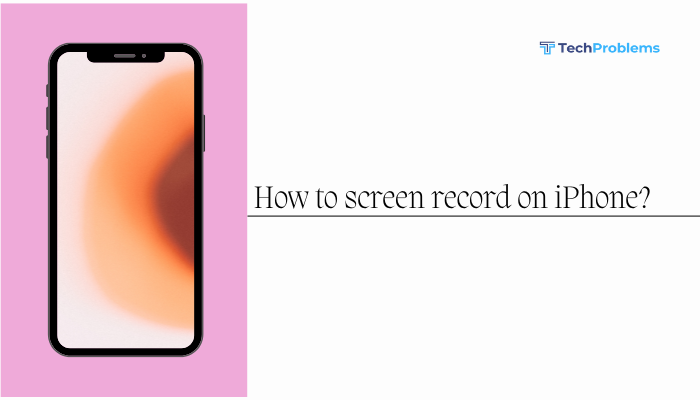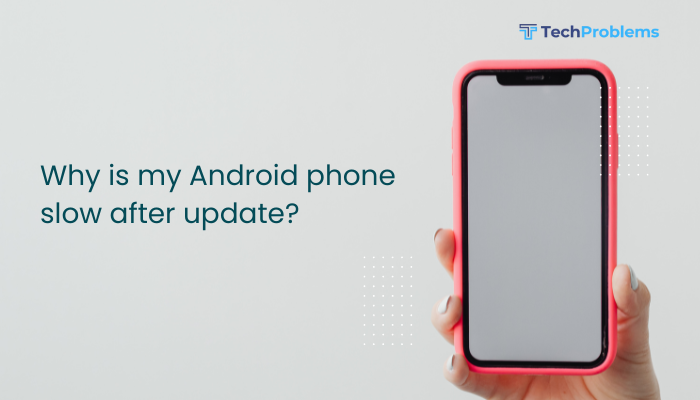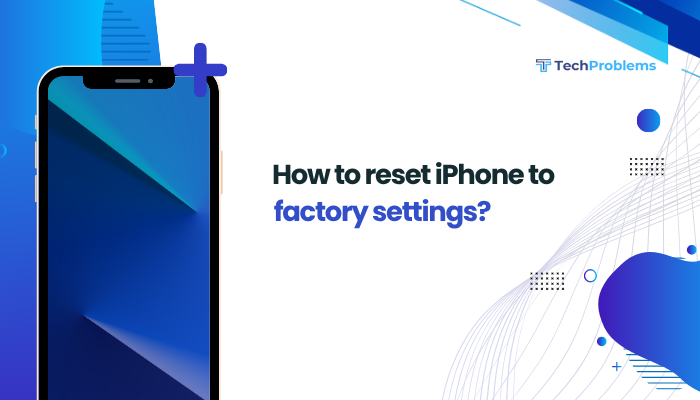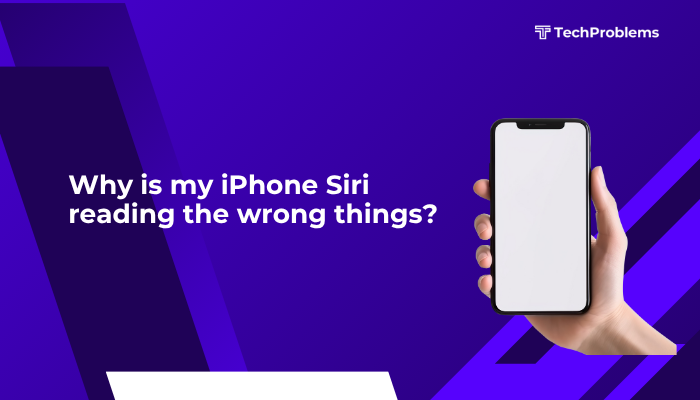Transferring files from your Android phone to your PC is a common task—whether it’s moving photos, documents, music, or videos. Fortunately, Android offers multiple reliable methods for file transfer depending on your preferences, available hardware, and network setup.

This comprehensive guide outlines wired and wireless ways to move files from your Android device to your Windows or Mac computer, with step-by-step instructions, tips, and troubleshooting advice.
Method 1: Using a USB Cable (Fastest and Most Reliable)
Steps to transfer files via USB:
- Connect your phone to your PC using the original USB cable.
- On your phone, you’ll see a notification that says Charging this device via USB.
- Tap the notification and select File Transfer or MTP (Media Transfer Protocol).
- On your PC, open File Explorer (Windows + E).
- Look for your phone under This PC or Devices and Drives.
- Open the device, browse files, and copy/paste or drag-and-drop files to your computer.
Tips:
- Use a high-quality USB cable to avoid disconnection.
- For large file transfers, this is the most stable and fastest method.
Method 2: Transfer Files Using Bluetooth (For Small Files)
If you don’t have a USB cable, Bluetooth is a wireless alternative for small file transfers.
Steps:
- Enable Bluetooth on both your Android phone and PC.
- On PC: Go to Settings > Bluetooth & devices > Add device.
- On Android: Go to Settings > Bluetooth, turn it on, and pair with your PC.
- Once paired, select the file on your phone.
- Tap Share > Bluetooth > choose your PC’s name.
- On your PC, accept the file transfer prompt.
Note:
- Best for small files like photos, documents, or audio.
- Slower than USB or Wi-Fi methods.
Method 3: Using Google Drive or Cloud Storage
Steps with Google Drive:
- On your phone, open the Google Drive app.
- Tap the + icon > Upload > choose files to upload.
- Wait for the files to sync.
- On your PC, open https://drive.google.com in a browser.
- Download the uploaded files to your PC.
Other cloud options:
- Dropbox
- OneDrive
- Google Photos (for images and videos)
Pros:
- No cables needed
- Accessible from anywhere
- Good for sharing files across multiple devices
Cons:
- Requires internet connection
- Storage limits may apply unless you upgrade your plan
Method 4: Wireless Transfer via Wi-Fi (Using Apps)
Apps like AirDroid, Send Anywhere, or Feem offer wireless file transfer over Wi-Fi.
Example: Using AirDroid:
- Install AirDroid on your Android device from the Play Store.
- Open the app and follow the setup instructions.
- On your PC, go to web.airdroid.com.
- Scan the QR code using the app or sign in with your account.
- Once connected, browse and download files from your phone to your PC.
Advantages:
- Fast transfer over local Wi-Fi
- No cables or drivers needed
Disadvantages:
- Requires both devices to be on the same Wi-Fi network
- May need an account for some features
Method 5: Email the Files
For quick transfers of small documents or images:
- Open your email app on your Android phone.
- Compose a new message to yourself.
- Attach the desired files.
- Send the email.
- Open your email on the PC and download the attachments.
Limitations:
- Email size limit (usually 20–25 MB per email)
- Slower than other options for large files
Method 6: Use SD Card or USB OTG
If your phone has a microSD card, you can:
- Move files to the SD card using a file manager app.
- Remove the SD card and use an SD card reader to access files on your PC.
For phones supporting USB OTG (On-The-Go):
- Plug in a USB flash drive with an OTG adapter.
- Transfer files from phone to flash drive.
- Plug the flash drive into your PC.
Method 7: Use Windows Phone Companion (Your Phone App)
For Windows 10 and 11:
- On PC, open Phone Link or Your Phone app.
- On your phone, install Link to Windows from the Play Store (or it may already be pre-installed).
- Pair both devices using the QR code.
- Access and transfer recent photos and files wirelessly.
Pros:
- Easy integration for Samsung and Microsoft users
- Fast syncing of photos and messages
Troubleshooting Common Issues
Phone not showing up on PC?
- Ensure the phone is unlocked when connected.
- Check the USB mode is set to “File Transfer,” not “Charging only.”
- Use a different USB port or cable.
Transfer is too slow?
- Avoid Bluetooth for large files.
- Use USB or Wi-Fi-based apps like AirDroid or Send Anywhere.
Can’t find your files?
- Use your phone’s File Manager app to locate and move files to visible folders like DCIM, Downloads, or Documents.
Conclusion
Transferring files from an Android phone to a PC is easier than ever, with several flexible options available. For large and frequent transfers, a USB cable or Wi-Fi-based app like AirDroid is ideal. For quick or small files, cloud storage or email might be more convenient. Choose the method that suits your file size, connection type, and speed preferences.