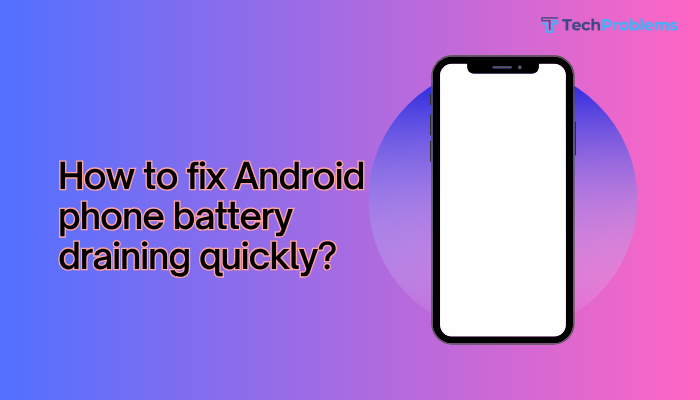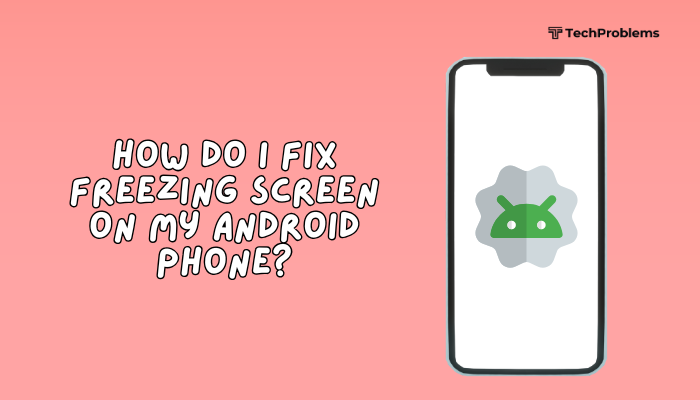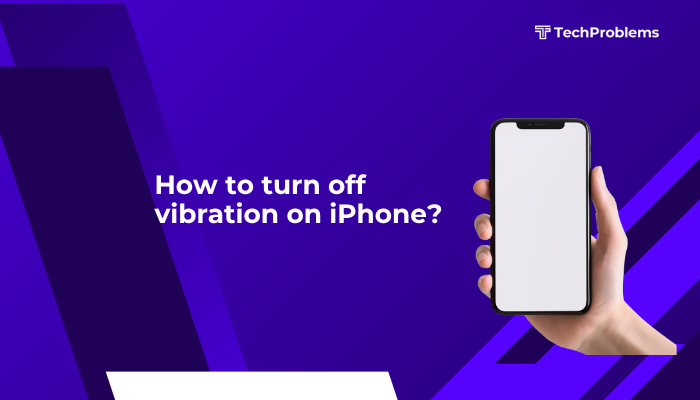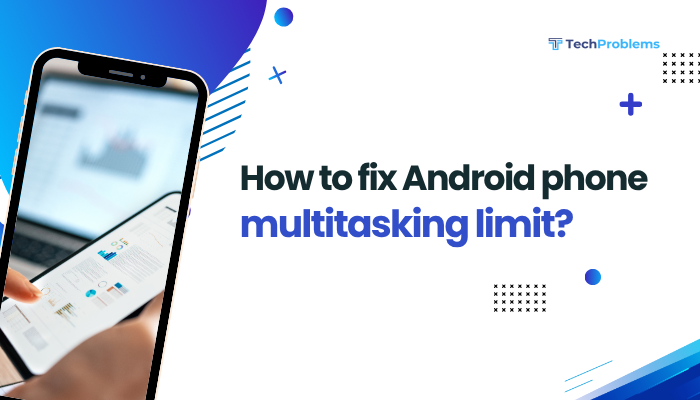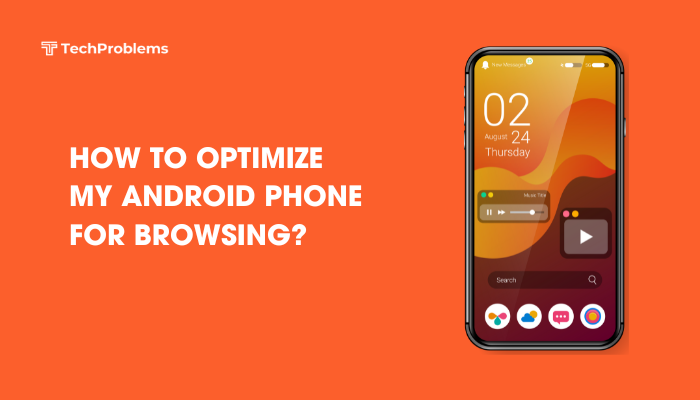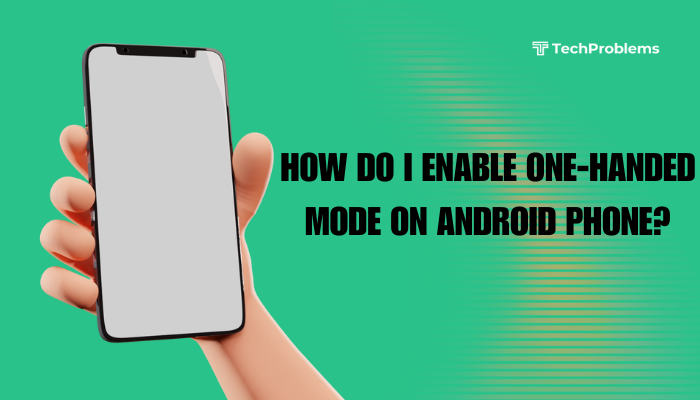Syncing your Android phone with your Google account is essential to back up your data, access Google services (like Gmail, Drive, Calendar, Contacts), and ensure your device stays updated across platforms. Whether you’re setting up a new device or fixing sync issues, this guide will walk you through everything you need to know to properly sync your Android phone with Google.
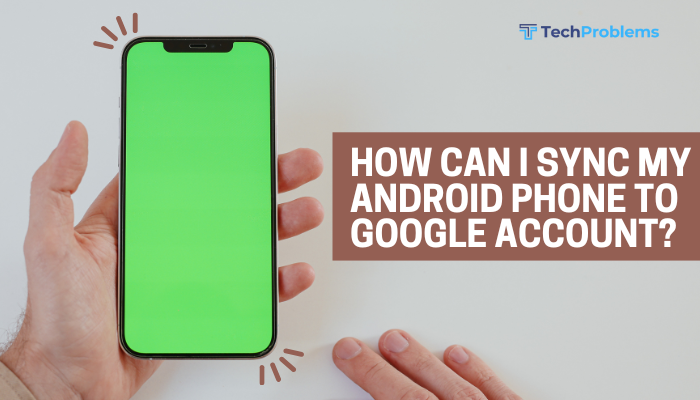
Why Syncing Your Android Phone to Google Matters
When your Android phone is synced with your Google account, you can:
- Back up contacts, calendar events, app data, and device settings
- Access emails, Google Docs, Google Photos, and more from any device
- Automatically restore apps and settings when switching phones
- Keep your information updated in real-time across devices
How to Sync Your Android Phone to a Google Account
Here’s how to ensure your Android device is synced properly with your Google account.
✅ Add a Google Account to Your Device
If you haven’t already added your account, start here:
Steps:
- Open Settings on your Android phone.
- Tap Accounts or Users & Accounts.
- Tap Add account > Select Google.
- Enter your email address and password, then agree to the terms.
Your phone is now linked to your Google account.
📌 Note: You’ll need an active internet connection (Wi-Fi or mobile data).
✅ Enable Sync for Google Services
Once your account is added, ensure sync is turned on.
Steps:
- Go to Settings > Accounts > Google.
- Tap your Google account.
- You’ll see a list of services (e.g., Gmail, Contacts, Drive).
- Turn on the toggles for the data types you want to sync.
✅ Make sure all required services like Contacts, Calendar, and Google Fit are enabled.
✅ Manually Trigger Sync
If data isn’t updating, you can manually trigger a sync.
Steps:
- Go to Settings > Accounts > Google.
- Tap your account.
- Tap the 3-dot menu (top-right) or “More” and select Sync now.
Wait for the sync process to complete. You may see a spinning sync icon next to each service.
Troubleshooting: What If Sync Isn’t Working?
If your phone isn’t syncing properly, try these solutions.
🔧 Check Internet Connection
A poor or inactive connection will prevent sync.
- Switch between Wi-Fi and Mobile Data.
- Restart your router if on Wi-Fi.
- Test your connection in a browser or YouTube app.
🔧 Restart Your Phone
A simple reboot often fixes temporary sync issues.
- Hold the Power button and tap Restart.
🔧 Clear Cache for Google Services
Corrupt cache may prevent sync.
Steps:
- Go to Settings > Apps > Google Play Services.
- Tap Storage & cache.
- Tap Clear Cache (don’t tap Clear Storage unless necessary).
- Repeat for Google Account Manager and Google Contacts Sync (if available).
🔧 Update Google Apps and System Software
Outdated apps can block synchronization.
Steps:
- Open Google Play Store > Tap your profile > Manage apps & device.
- Tap Update all.
To update Android:
- Go to Settings > System > System update.
🔧 Check Date and Time Settings
Incorrect date/time may cause authentication errors.
Steps:
- Go to Settings > System > Date & Time.
- Enable Automatic date & time and Automatic time zone.
🔧 Enable Background Data and Battery Permissions
If battery optimization is on, syncing might be delayed or blocked.
Steps:
- Go to Settings > Battery > Battery optimization.
- Find Google Services and Google Contacts Sync.
- Set them to Don’t optimize.
Also check:
- Settings > Apps > Select Google apps > Mobile data & Wi-Fi > Enable Background data.
🔧 Remove and Re-add Google Account
This can fix persistent sync problems.
Steps:
- Go to Settings > Accounts > Google > Tap your account.
- Tap Remove account.
- Reboot your phone.
- Add the account again and re-enable sync.
Sync Options: What Gets Synced With Google?
Here are some services you can sync when your account is connected:
| Data Type | Synced with Google? |
| Gmail | ✅ Yes |
| Contacts | ✅ Yes (Google Contacts) |
| Calendar | ✅ Yes (Google Calendar) |
| Chrome bookmarks | ✅ Yes |
| Google Drive files | ✅ Yes |
| Google Photos | ✅ Yes (if enabled separately) |
| App Data | ✅ Yes |
| SMS & Call History | ✅ Yes (on newer Androids with Google One) |
| Notes (Google Keep) | ✅ Yes |
Tips to Keep Sync Running Smoothly
- Keep your phone updated (system + apps).
- Avoid aggressive battery savers that disable background activity.
- Regularly review account sync settings in case toggles are turned off by mistake.
- Use a stable Wi-Fi connection when backing up large data like photos.
Conclusion
Syncing your Android phone with a Google account ensures seamless access to your data, from emails and contacts to calendar events and app settings. Most syncing issues are easy to resolve with a few settings tweaks, cache clearing, or connectivity fixes. By ensuring your account is properly linked and background sync is allowed, you can maintain an uninterrupted Google experience across all your devices.