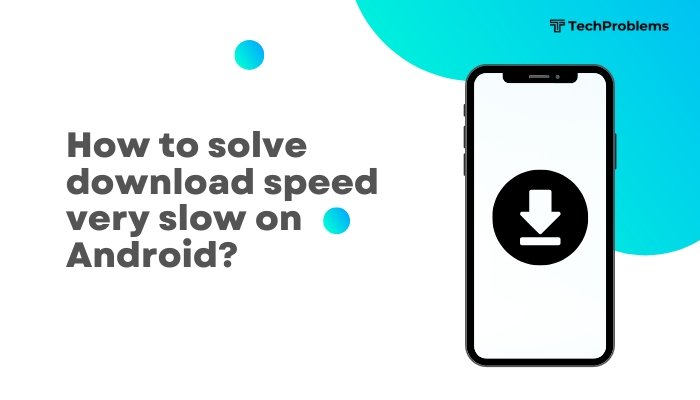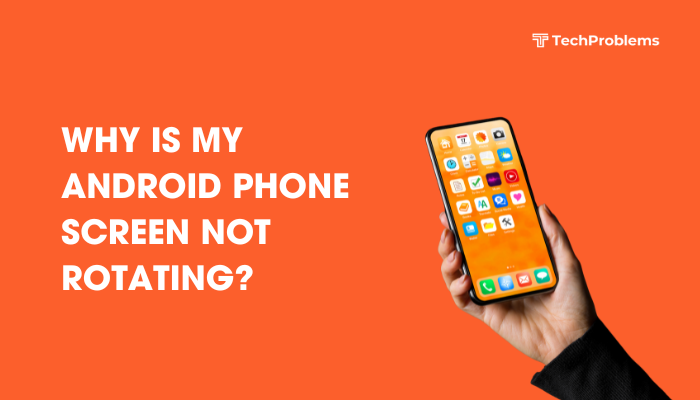A sluggish or unresponsive touchscreen can make everyday tasks—typing, swiping, gaming—frustrating. Before rushing to a repair center, try these 12 comprehensive methods. Each section includes clear, numbered steps so you can methodically restore your iPhone’s crisp, accurate touch performance.

H2: 1. Clean the Screen Thoroughly
H3: Why This Helps
Oils from your fingers, dust, and grime form an invisible layer that impedes capacitive sensing.
H3: Steps
- Power off your iPhone to prevent unintended taps.
- Use a microfiber cloth, slightly dampened with water or 70% isopropyl alcohol.
- Gently wipe the entire screen in circular motions.
- Dry with a dry microfiber cloth to remove streaks.
- Inspect under bright light; repeat if residue remains.
Tip: Clean your screen weekly, especially after eating, exercising, or outdoor use.
H2: 2. Remove Screen Protectors and Cases
H3: Why This Helps
Thick, low-quality screen protectors or ill-fitting cases can reduce touch sensitivity or cause dead zones.
H3: Steps
- Carefully peel off any screen protector or tempered glass.
- Inspect the screen response by swiping and tapping.
- Remove your case and test again.
- If sensitivity returns, replace with a high-quality, ultra-thin protector (look for “high touch sensitivity” in specs) and a case designed for your model.
Insight: Some third-party accessories block the True Tone or 3D Touch sensors along the screen edges.
H2: 3. Update iOS to the Latest Version
H3: Why This Helps
Apple often includes touchscreen and driver optimizations in software updates.
H3: Steps
- Connect to Wi-Fi and a power source.
- Open Settings → General → Software Update.
- Tap Download and Install if an update is available.
- After installation and reboot, test your touchscreen sensitivity.
Pro Tip: Enable Automatic Updates under Software Update → Automatic Updates to stay current without manual checks.
H2: 4. Disable 3D Touch or Haptic Touch and Re-Enable
H3: Why This Helps
Temporarily toggling touch-pressure features can recalibrate the sensor.
H3: Steps
- Open Settings → Accessibility → Touch.
- Tap 3D & Haptic Touch (or Haptic Touch on newer iPhones).
- Toggle 3D Touch or Haptic Touch Off.
- Wait 10 seconds, then toggle it back On.
- Adjust Touch Sensitivity slider to Firm for more distinct presses if needed.
Outcome: Resets the system’s touch-pressure mappings.
H2: 5. Enable Touch Accommodations
H3: Why This Helps
Accessibility features let you fine-tune how the screen recognizes initial touch and swipe durations.
H3: Steps
- Go to Settings → Accessibility → Touch → Touch Accommodations.
- Toggle Touch Accommodations On.
- Experiment with:
- Hold Duration: Sets minimum press time before the touch registers.
- Ignore Repeat: Filters out accidental multiple taps.
- Tap Assistance: Choose Use Initial Touch Location for more forgiving taps.
- Hold Duration: Sets minimum press time before the touch registers.
- Test in apps and adjust sliders until your taps register accurately.
Tip: These settings help if you have unsteady hands or use gloves.
H2: 6. Restart or Force-Restart Your iPhone
H3: Why This Helps
Clears background processes and potential touchscreen driver hangs.
H3: Steps
- iPhone 8 / X / 11 / 12 / 13 / 14 / 15 series:
- Quickly press and release Volume Up, then Volume Down.
- Press and hold the Side button until the Apple logo appears.
- Quickly press and release Volume Up, then Volume Down.
- iPhone 7 / 7 Plus:
- Hold Side + Volume Down until the Apple logo appears.
- Hold Side + Volume Down until the Apple logo appears.
- iPhone 6s and earlier:
- Hold Home + Side (or Top) buttons together until the Apple logo appears.
- Hold Home + Side (or Top) buttons together until the Apple logo appears.
Outcome: A clean boot often restores full responsiveness.
H2: 7. Reset All Settings
H3: Why This Helps
Reverts screen-related system settings (touch, display, network) to defaults without erasing your data.
H3: Steps
- Open Settings → General → Transfer or Reset iPhone → Reset.
- Tap Reset All Settings.
- Enter your passcode and confirm.
- Your iPhone restarts; reconfigure Wi-Fi and custom preferences.
- Test touchscreen responsiveness.
Note: No apps, photos, or messages are deleted, but you’ll need to re-enter Wi-Fi passwords and other preferences.
H2: 8. Check for Water or Physical Damage
H3: Why This Helps
Exposure to moisture or impact can impair the capacitive sensor or LCD layer.
H3: Steps
- Inspect the screen under bright light for cracks, separation, or discoloration.
- If you suspect water ingress, power off and place the iPhone upright in a dry, cool location for 24–48 hours.
- Avoid rice or silica packs inside the device—moisture can corrode internal components.
- After drying, power on and test.
- If damage is obvious, schedule service via Apple Support or an authorized provider.
Warning: DIY water-drying methods can worsen corrosion; professional diagnostics are safer.
H2: 9. Avoid Extreme Temperatures
H3: Why This Helps
Capacitive sensors and LCDs perform poorly in very hot or cold conditions.
H3: Guidelines
- Operating Range: 0° to 35° C (32° to 95° F).
- Do not leave your iPhone in direct sunlight or inside a hot car.
- In cold weather (<0° C/32° F), use gloves or a pocket to keep it at body temperature.
- If the screen is unresponsive due to cold, let it warm gradually to normal range.
Pro Tip: Use insulated pockets or sleeves to buffer temperature extremes during outdoor activities.
H2: 10. Use iOS Diagnostics and Analytics
H3: Why This Helps
Reviewing system logs can reveal touchscreen driver errors.
H3: Steps
- Open Settings → Privacy & Security → Analytics & Improvements.
- Tap Analytics Data and look for entries named HIDEventAgent or IOAccessoryManager around the time of unresponsiveness.
- While these logs aren’t user-friendly, if you see repeated errors, note the timestamps.
- When you contact Apple Support, provide these details to streamline diagnostics.
Outcome: Data-driven insights help technicians pinpoint software faults.
H2: 11. Restore via Recovery or DFU Mode
H3: Why This Helps
A clean iOS reinstall clears deep corruption that resets can’t fix.
H3: Recovery Mode (Preserves Data)
- Connect to a Mac (Finder) or PC (iTunes).
- Enter Recovery Mode: perform a force-restart but keep holding until you see the recovery screen (cable + computer icon).
- Choose Update in Finder/iTunes to reinstall iOS without erasing personal data.
- After completion, test touchscreen.
H3: DFU Mode (Full Firmware Reload)
- Connect and open Finder/iTunes.
- Enter DFU Mode (model-specific sequences on Apple’s site).
- Click Restore iPhone—this erases and reinstalls firmware+OS.
- Set up as new or restore a backup, then test before restoring apps.
Warning: DFU is advanced; follow Apple’s precise instructions to avoid bricking.
H2: 12. Know When to Seek Professional Repair
H3: Why This Helps
Persistent dead zones or erratic touch after all software fixes usually indicate hardware faults.
H3: Steps
- Back up your iPhone via iCloud or computer.
- Use the Apple Support app or visit support.apple.com.
- Schedule a Genius Bar or authorized service appointment.
- Describe your troubleshooting steps and provide any analytics logs.
- Technicians can test and replace the digitizer or display assembly if needed.
Note: Only Apple-certified parts and service preserve warranty and performance.
H2: Preventive Tips for Lasting Touch Responsiveness
- Regular Cleaning: Wipe screen weekly with a microfiber cloth.
- Quality Accessories: Use thin, high-sensitivity screen protectors and cases designed for your model.
- Avoid Liquids and Drops: Keep your iPhone dry and handle carefully.
- Software Hygiene: Update iOS and apps promptly; uninstall unused apps.
- Routine Restarts: Reboot once a week to clear caches and hung processes.
H2: Conclusion
Improving your iPhone’s touchscreen sensitivity often boils down to simple cleaning, accessory adjustments, and software tweaks—no expensive repair needed. By following these 12 methods—from removing screen protectors and enabling Touch Accommodations to performing Recovery/DFU restores and knowing when to seek professional help—you’ll restore and maintain fast, accurate touch performance. Pair these steps with preventive habits for a consistently responsive touchscreen, ensuring your iPhone stays a pleasure to use every day.
Search