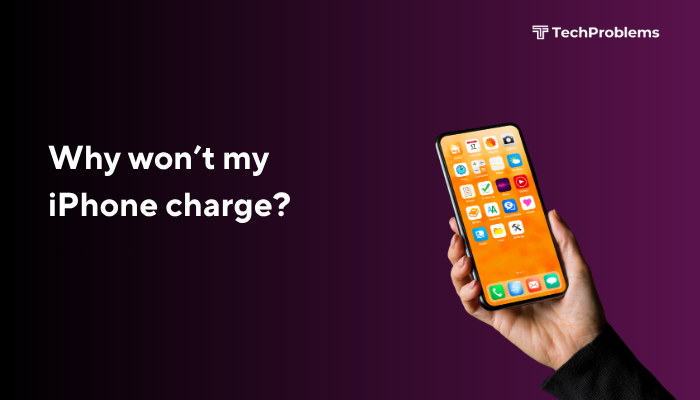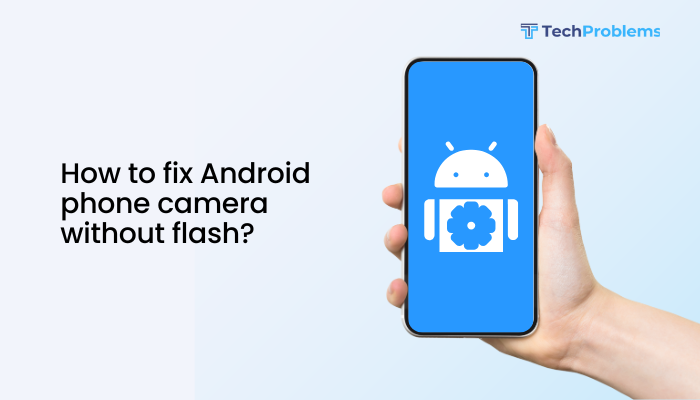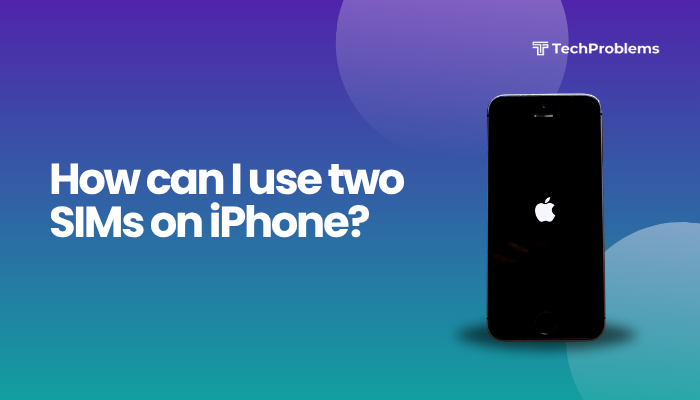Voice typing, also known as speech-to-text, is a powerful feature that allows Android users to dictate text instead of typing manually. It’s especially useful for sending messages, composing emails, or writing notes hands-free. However, if voice typing stops working, it can be frustrating—especially if the microphone icon disappears or the speech input isn’t recognized.

This guide offers a complete walkthrough to troubleshoot and fix voice typing issues on Android phones, covering everything from microphone permissions to language settings and app conflicts.
Common Signs of Voice Typing Issues
- The microphone icon is missing from the keyboard
- Voice input doesn’t respond when tapped
- Voice gets recognized but no text appears
- Voice typing works intermittently or only in some apps
- The keyboard shows “No permission” or “Speech recognition error”
Main Causes of Voice Typing Problems
- Microphone permission denied
- Poor internet connection (for online speech recognition)
- Outdated Google app or Gboard
- Corrupted app cache or data
- Language settings misconfigured
- Disabled Google voice input
- Third-party keyboard or voice assistant conflict
Step-by-Step Fixes for Voice Typing Not Working on Android
Check Internet Connection
Voice typing usually requires an active internet connection unless you’ve downloaded offline speech recognition files.
- Switch between Wi-Fi and mobile data to test connectivity.
- Open a browser or YouTube to verify that your internet is working.
- If using a VPN, try disabling it temporarily.
Enable Microphone Permission for Gboard or Keyboard App
Your keyboard needs microphone access for speech input.
Steps:
- Go to Settings > Apps > Gboard (or your default keyboard).
- Tap Permissions > Microphone.
- Choose Allow while using the app.
If you’re using a different keyboard (e.g., SwiftKey), check permissions for that app instead.
Switch to Gboard as the Default Keyboard
Gboard offers the most stable voice typing experience on Android.
To switch:
- Go to Settings > System > Languages & input > On-screen keyboard.
- Tap Manage keyboards, and enable Gboard.
- Then go to Default keyboard, and set it to Gboard.
Once enabled, open any typing field and check for the microphone icon.
Update Google App and Gboard
Outdated apps can cause compatibility or voice recognition issues.
Steps:
- Open the Google Play Store.
- Search for Gboard and Google.
- Tap Update for both (if available).
- Restart your phone after updates are complete.
Enable Google Voice Typing
Make sure Google voice typing is active in your input settings.
Steps:
- Go to Settings > System > Languages & input > On-screen keyboard.
- Tap Gboard > Voice typing.
- Toggle Use voice typing to ON.
Alternatively:
- Tap the mic icon on your Gboard to test if it starts listening.
Set the Correct Language for Voice Input
Mismatched language settings may cause speech-to-text issues.
To fix:
- Go to Gboard > Voice typing > Languages.
- Choose your desired input language (e.g., English – US).
- Ensure the same language is selected under:
- Settings > System > Languages & input > Language
You can also enable multiple languages if you switch between them often.
Clear Cache and Data for Google and Gboard
Corrupt cache files can interfere with voice recognition.
Steps:
- Go to Settings > Apps > Gboard.
- Tap Storage & cache > Clear cache.
- Repeat for the Google app.
If issues persist, tap Clear storage too (note: this resets settings).
Download Offline Speech Recognition (Optional)
You can use voice typing without internet if offline speech is installed.
To enable:
- Go to Settings > System > Languages & input > Google voice typing.
- Tap Offline speech recognition.
- Download your preferred language (e.g., English – US).
Remove and Re-add Google Account (if applicable)
If Google services aren’t syncing properly, re-adding your account may help.
Steps:
- Go to Settings > Accounts > Google.
- Select your account > Remove account.
- Restart your phone and re-add the account.
Make sure to back up important data before removing your account.
Try Voice Typing in Another App
Test if the issue is app-specific.
- Open Google Keep, Messages, or Notes and tap the mic icon.
- If voice typing works here, the issue may be with a specific app like WhatsApp or Chrome.
Update or reinstall the affected app if needed.
When to Seek Help
If you’ve tried all fixes and voice typing still doesn’t work:
- Contact your phone’s customer support or visit a service center.
- Consider resetting app preferences:
- Go to Settings > Apps > Reset app preferences.
Avoid full factory reset unless other functions are also affected and voice typing still doesn’t work.
Preventive Tips
- Keep apps and OS updated regularly
- Restart your phone weekly to clear background issues
- Use only trusted keyboard apps
- Enable backup and sync so your voice preferences remain consistent across devices
Conclusion
Voice typing on Android is a convenient tool, but it can stop working due to minor software glitches, permission restrictions, or outdated settings. Most issues are easily fixed by enabling microphone permissions, updating the Gboard and Google apps, clearing cache, and checking your internet and language settings.
By following this guide step-by-step, you should be able to restore voice typing functionality without needing technical support. If all else fails, switching keyboards or consulting with customer service may help resolve deeper issues.