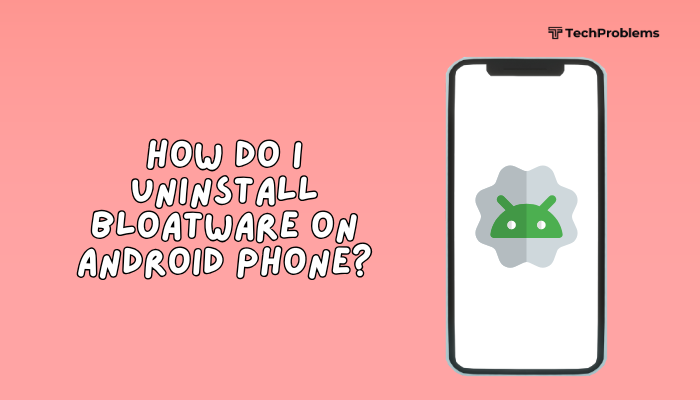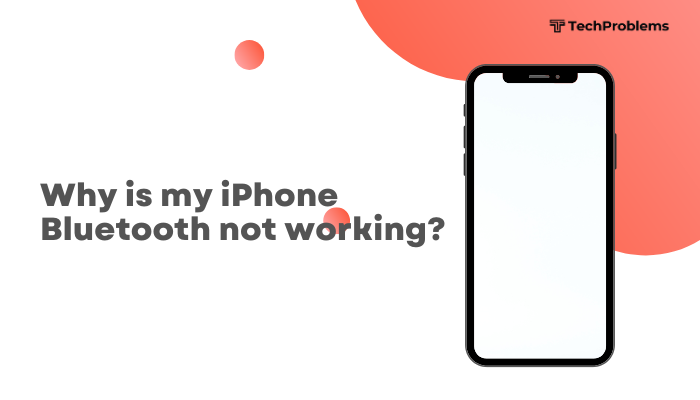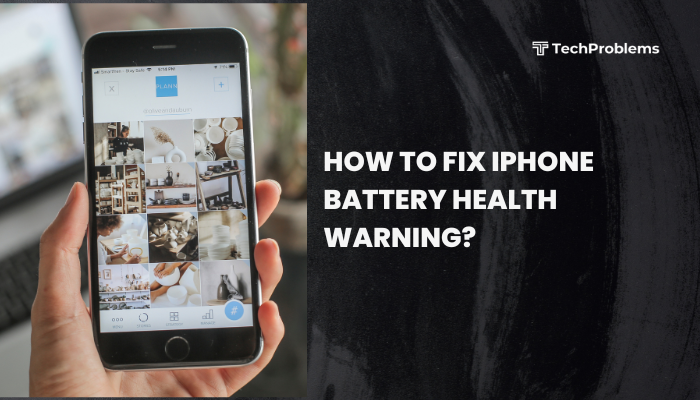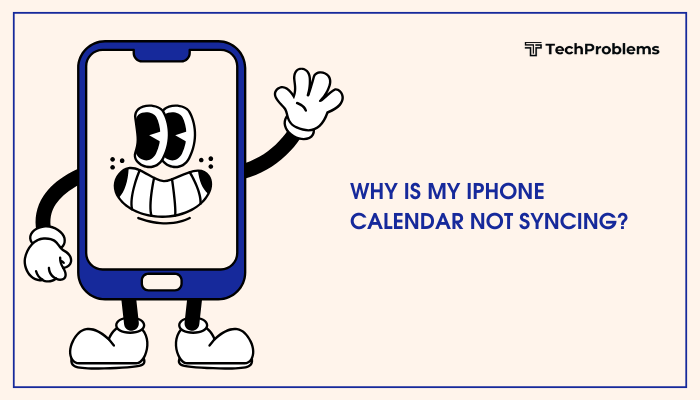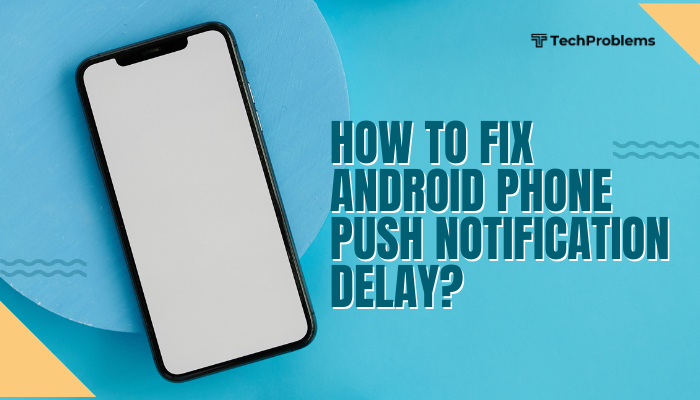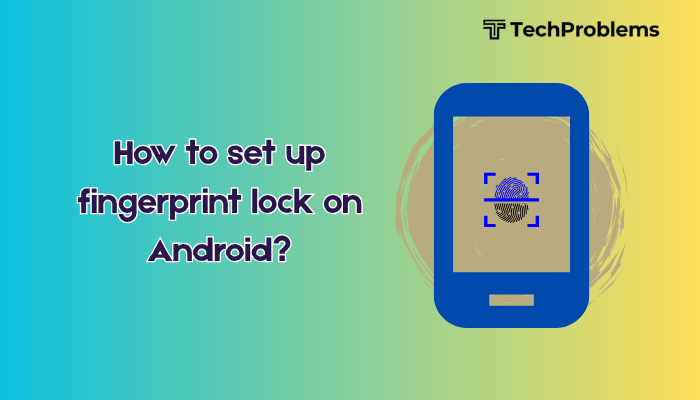Safe Mode on Android is a useful tool for troubleshooting issues caused by third-party apps. When your phone is in Safe Mode, it loads only the core system apps, temporarily disabling everything else. However, sometimes your device can get stuck in Safe Mode and refuse to reboot normally, even after restarting. This can be frustrating, especially if you’re unable to access your regular apps or settings.
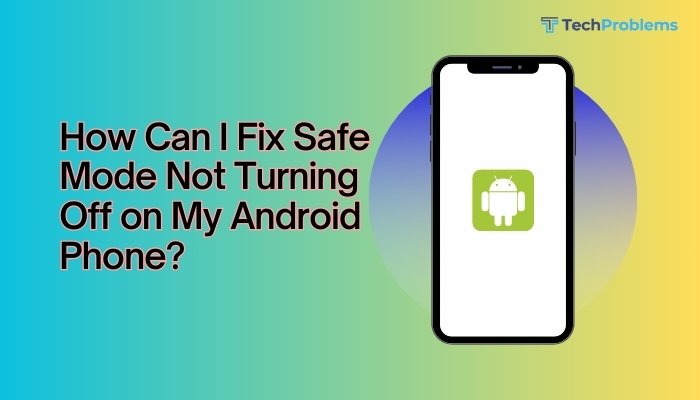
This guide will walk you through why Safe Mode might not be turning off and how to fix it using clear, step-by-step instructions.
What Is Safe Mode on Android?
Safe Mode is a diagnostic mode built into Android devices. It helps users identify whether a third-party app is causing system instability, freezing, or crashing. When the phone is in Safe Mode:
- Only default system apps are available.
- All third-party apps are temporarily disabled.
- A “Safe mode” label appears at the bottom-left or bottom-right corner of the screen.
Why Is My Phone Stuck in Safe Mode?
Several reasons can cause an Android phone to remain stuck in Safe Mode:
- System or software glitches
- Faulty or stuck hardware buttons, especially the Volume Down button
- Corrupted cache or system files
- Incompatible or buggy third-party apps
- Incomplete system update or install errors
How to Tell If You’re in Safe Mode
Before troubleshooting, ensure your device is actually in Safe Mode. Look for:
- A “Safe mode” watermark on the screen
- Missing third-party apps from the app drawer
- Only basic functions (calls, messages, browser) working
How to Exit Safe Mode on Android
Restart Your Device
This is the most basic and often effective method.
Steps:
- Press and hold the Power button.
- Tap Restart or Reboot.
- If you only see “Power off,” tap it, wait 10 seconds, then turn the phone back on.
This usually exits Safe Mode unless something is forcing it back on reboot.
Check for a Stuck Volume Button
A stuck Volume Down button is a common cause for Safe Mode to activate.
Steps:
- Press and release the Volume Up and Volume Down buttons a few times.
- Ensure there’s no dirt or physical obstruction around the buttons.
- Remove any phone case that might be pressing the volume button.
If the phone thinks you’re holding Volume Down at startup, it will boot into Safe Mode every time.
Use the Notification Panel (If Available)
On some Android versions, you may get an option to exit Safe Mode directly from the notification area.
Steps:
- Pull down the notification shade.
- Tap the notification that says “Safe Mode is enabled.”
- Tap Turn Off Safe Mode or Restart.
If this option is missing, try one of the manual methods below.
Perform a Soft Reset
A soft reset clears temporary data and refreshes system processes without deleting personal files.
Steps:
- For most Android phones:
- Hold Power + Volume Down buttons together for 10–15 seconds until the phone restarts.
- For Samsung:
- Hold Power + Volume Down until the logo appears.
This works well for software-related glitches causing Safe Mode issues.
Clear Cache Partition (Advanced)
This step requires booting into Recovery Mode and clearing the cache, which can help if system files are causing issues.
Steps:
- Power off your phone.
- Press and hold Power + Volume Up (or Power + Volume Down on some devices).
- Use volume keys to navigate to Wipe Cache Partition.
- Select with the Power button.
- After it completes, choose Reboot system now.
This doesn’t delete your data but clears cached system files.
Uninstall Recently Installed Apps
If Safe Mode appeared after installing a new app, that app might be causing issues.
Steps:
- Boot into Safe Mode (if you’re not already stuck in it).
- Go to Settings > Apps > Recently installed app.
- Tap the app and select Uninstall.
- Restart the phone normally.
Only system apps are available in Safe Mode, so you can access Settings but not third-party apps directly.
Factory Reset (Last Resort)
If nothing else works, performing a factory reset will remove all data and settings, giving your phone a clean slate.
Steps:
- Back up your important data.
- Go to Settings > System > Reset > Factory data reset.
- Confirm and follow on-screen instructions.
Use this only if all other methods fail. Your phone will exit Safe Mode after the reset.
Additional Tips
- Software updates: Check for system updates that might fix bugs related to Safe Mode.
- Third-party launchers or mods: Unstable launchers or root mods can force Safe Mode. Revert any customizations.
- Service center check: If your hardware buttons are damaged, visit a technician.
Pros and Cons of Safe Mode
| Pros | Cons |
| Helps diagnose app issues | Limited phone functionality |
| Easy to activate | Can confuse non-technical users |
| Disables all third-party apps safely | Sometimes gets stuck and won’t turn off |
Conclusion
Safe Mode is a helpful tool for identifying and fixing issues caused by third-party apps on Android. However, if your phone is stuck in Safe Mode and refuses to restart normally, the issue can usually be resolved with simple troubleshooting steps like restarting your phone, checking for stuck buttons, clearing the cache, or removing problematic apps.
Always begin with the easiest solutions and move on to more advanced ones only if needed. In rare cases where nothing works, a factory reset or service visit may be necessary. With the right steps, you can easily restore your phone to its full functionality and enjoy your regular apps once again.