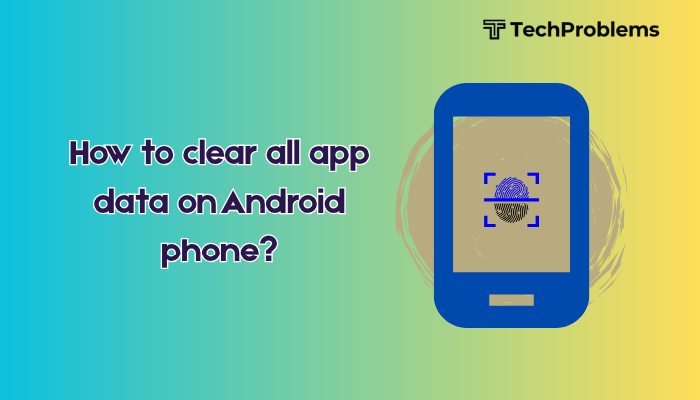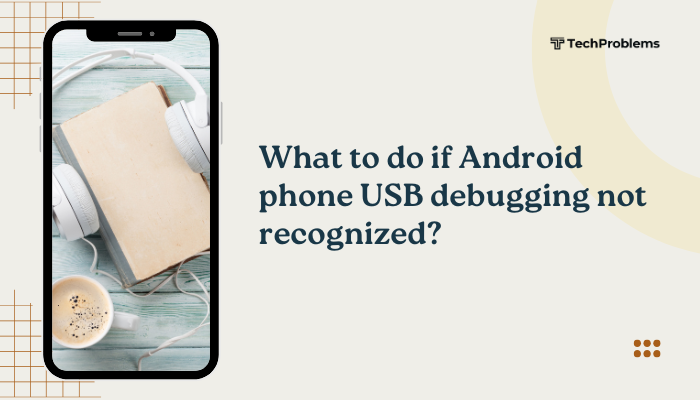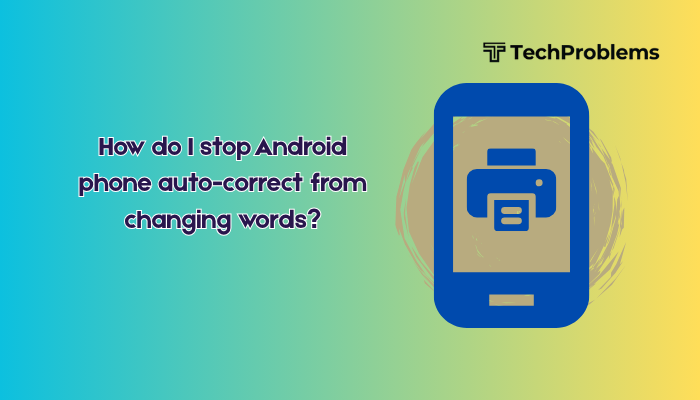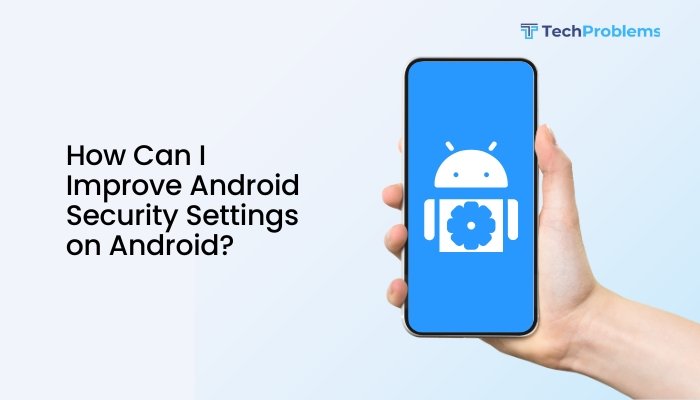NFC (Near Field Communication) is a powerful feature on Android phones that allows for contactless payments, data transfer, quick pairing, and smart device automation. But when NFC stops working, it can disrupt essential tasks like using Google Pay, sharing files, or connecting to Bluetooth speakers or headphones.
This guide explains common reasons why NFC may stop working and provides step-by-step solutions to help you fix the problem quickly.
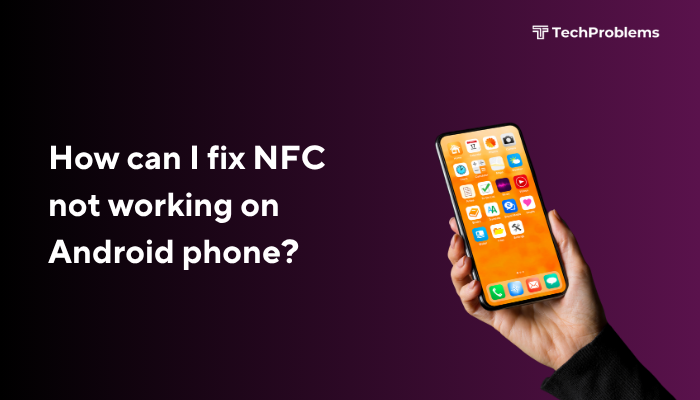
📶 What Is NFC Used For on Android?
- Google Pay and other contactless payment apps
- Pairing Bluetooth devices quickly via a tap
- Android Beam or other file transfer tools (older Android versions)
- Smart tags (like automating settings or launching apps)
- Access cards and transportation passes
❌ Signs That NFC Is Not Working
- Google Pay says “Hold near reader” but nothing happens
- You tap another device or tag but no response
- NFC toggle is missing or greyed out in settings
- Unable to scan transit cards, hotel keys, or NFC tags
- Previously working features now fail or freeze
🧭 Common Causes of NFC Problems
- NFC is turned off in system settings
- Hardware damage to NFC antenna or chip
- Outdated software or app bugs
- Interference from cases or metal covers
- Incorrect positioning of phone over NFC terminal
- App permissions or Google Pay issues
- Battery saver or background restrictions disabling NFC temporarily
✅ Step-by-Step Fixes for NFC Not Working on Android
Ensure NFC Is Enabled
Sometimes NFC gets turned off accidentally.
Steps:
- Go to Settings > Connected Devices > Connection Preferences > NFC
- Toggle NFC ON
- Alternatively, swipe down the Quick Settings panel and look for the NFC icon
If the NFC setting is missing, your phone may not support NFC or a software glitch is hiding the feature.
Restart Your Phone
A simple reboot can clear minor system glitches.
- Hold the Power button
- Tap Restart
- Wait for the system to load and try using NFC again
Check NFC Antenna Location
NFC works only when two devices or tags are within 4–10 cm of each other.
- On most Android phones, the NFC antenna is on the back, near the top
- Ensure you’re tapping the correct spot against the other device or terminal
- Don’t move the phone immediately—hold it still for 1–2 seconds
Tip: Remove any metal-backed case that may be interfering with NFC signals.
Update Android Software and Apps
NFC-related bugs can be resolved with system or app updates.
Steps:
- Go to Settings > System > System update and install any pending updates
- Open the Play Store > Profile > Manage apps & device > Update all
Also update Google Wallet, Google Play Services, or any app that uses NFC.
Clear Cache of Google Pay or NFC App
Corrupted data can prevent NFC-based apps from functioning.
Steps:
- Go to Settings > Apps > Google Wallet (or similar app)
- Tap Storage & cache
- Select Clear Cache and (if needed) Clear Storage
- Re-open the app and set up NFC payment again
Try Another NFC Function
To determine whether it’s a device-wide or app-specific issue:
- Try scanning an NFC tag
- Use Quick Pairing with Bluetooth headphones
- Tap another NFC-enabled phone to test Android Beam (if supported)
If other NFC features work, the issue likely lies with the specific app (e.g., Google Pay), not your phone’s NFC hardware.
Disable Battery Saver and Background Restrictions
Battery-saving settings can disable NFC or restrict its access.
Steps:
- Go to Settings > Battery > Battery Saver > Turn OFF
- Go to Settings > Apps > [Affected App] > Battery > Unrestricted
Also, ensure Airplane Mode is OFF as it may disable NFC on some phones.
Remove or Replace Phone Case
Thick cases or magnetic covers can block NFC signals.
- Try using the phone without any case
- Especially avoid metal or magnetic cases, pop sockets, or wallet cases
Reset Network Settings
If NFC still won’t work, resetting connectivity settings may help.
Steps:
- Go to Settings > System > Reset options > Reset Wi-Fi, mobile & Bluetooth
- Confirm and wait for the reset to complete
This will remove saved Bluetooth devices and Wi-Fi networks but may also resolve NFC glitches.
Perform a Factory Reset (Last Resort)
If all else fails, resetting your phone to factory settings can fix deep system-level issues.
⚠️ Backup all your data before proceeding.
Steps:
- Go to Settings > System > Reset > Factory data reset
- Follow prompts and allow the phone to reboot
- Set up NFC again and test its functionality
🛠️ When to Seek Technical Support
You should contact a service center or technician if:
- NFC never worked since purchase
- The feature is missing from settings entirely
- You’ve dropped or damaged your phone recently
- Other wireless features like Bluetooth or Wi-Fi also misbehave
It may be a hardware issue involving the NFC antenna or motherboard.
📌 Tips to Use NFC More Effectively
- Hold your phone still for 1–2 seconds when tapping a terminal
- Use Google Wallet instead of older apps like Android Pay
- Add cards again if NFC payments fail
- For transit cards, check if your region and device support it
- Keep your phone and payment apps updated regularly
✅ Conclusion
NFC issues on Android phones are usually easy to fix with a few checks—like making sure the feature is enabled, cleaning out app cache, or removing obstructive cases. Whether you’re trying to pay with Google Wallet or pair with accessories, following the troubleshooting steps above will often solve the problem.
If the problem persists even after software resets and updates, it could be a hardware failure, and you may need professional repair. Keeping your phone clean, updated, and free from interference ensures reliable NFC performance every time.