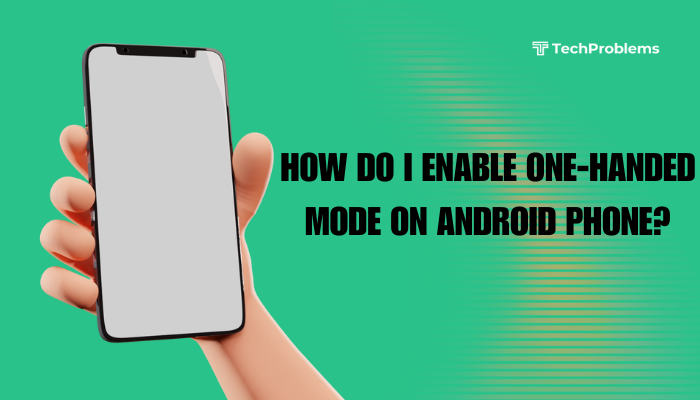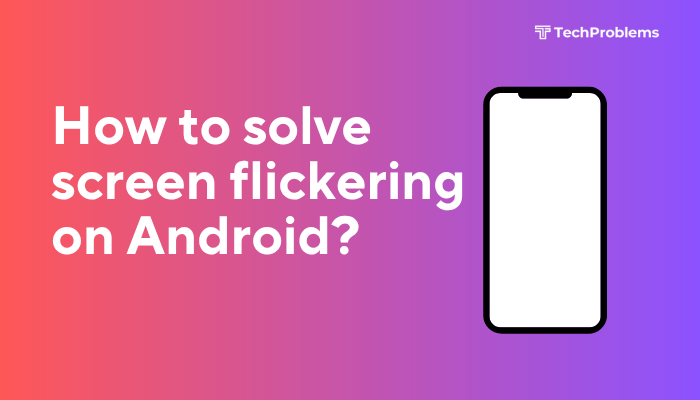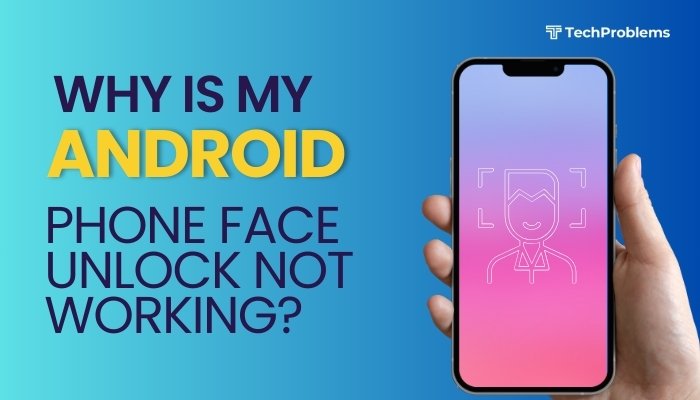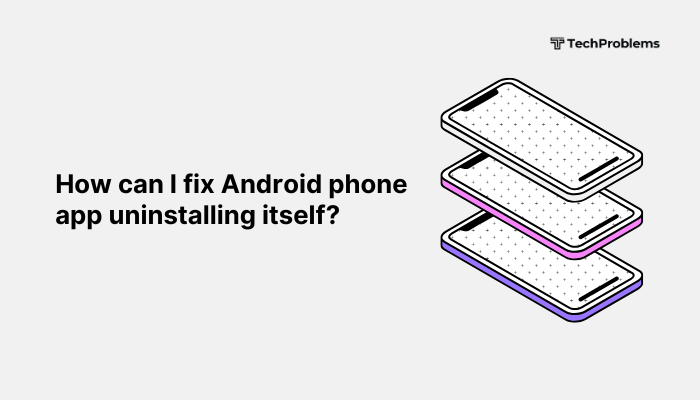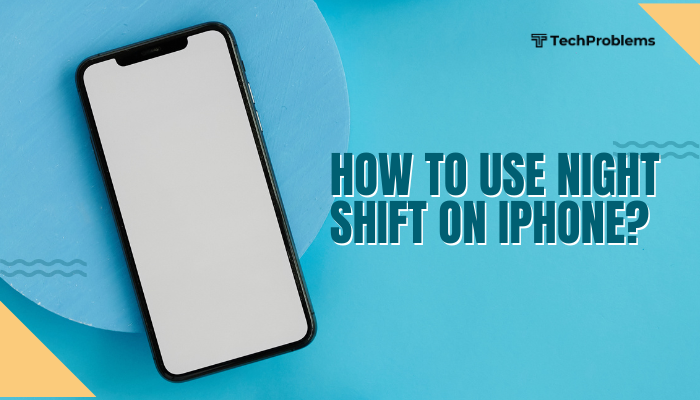Google Play Store is the primary source for downloading apps on Android, but sometimes users encounter frustrating issues where apps fail to download or update. You may see messages like “Download pending,” “Can’t install app,” or “Something went wrong.” These errors can be caused by various factors, from software glitches and poor internet connection to storage issues or incorrect account settings.
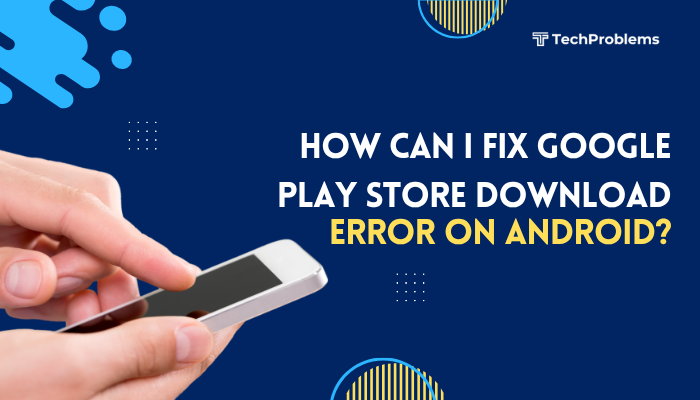
This guide provides practical, step-by-step solutions to fix Google Play Store download errors on Android and get your apps working again.
Common Causes of Google Play Store Download Errors
Before we dive into the solutions, it’s helpful to understand what might be going wrong:
- Weak or unstable internet connection
- Insufficient storage space
- Corrupted cache or data of the Play Store
- Pending app updates or downloads
- Google account sync issues
- Battery saver or data saver restrictions
- Incorrect date and time settings
Step-by-Step Solutions to Fix Download Errors
Check Your Internet Connection
A slow or unstable connection is one of the most common reasons for download issues.
What to do:
- Switch between Wi-Fi and mobile data to see if the issue persists.
- Restart your Wi-Fi router if you’re on a wireless network.
- Try opening a webpage or streaming a video to test your connection.
Restart Your Phone
Rebooting your phone can fix minor system glitches affecting the Play Store.
How to restart:
- Press and hold the Power button.
- Tap Restart.
- Once the phone powers back on, try downloading the app again.
Check Available Storage Space
If your device is low on storage, downloads may fail.
To check:
- Go to Settings > Storage.
- Make sure there’s at least 1–2 GB of free space.
Free up space by:
- Deleting unused apps or large files
- Clearing cached data
- Moving photos or videos to cloud storage or an SD card
Clear Cache and Data of Google Play Store
Corrupted cache files can prevent the Play Store from working properly.
Steps:
- Go to Settings > Apps > Google Play Store.
- Tap Storage & cache.
- Tap Clear Cache.
- If the issue persists, tap Clear Storage or Clear Data.
Do the same for:
- Google Play Services
- Download Manager
This will not delete your apps, but you may need to log in again.
Stop and Restart the Download Manager
Download Manager is a system app that handles downloads.
To reset it:
- Go to Settings > Apps > See all apps.
- Tap the three-dot menu > Show system.
- Find Download Manager.
- Tap Force Stop, then Clear Cache and Clear Data.
- Try downloading the app again from the Play Store.
Check for System Updates
An outdated Android version can sometimes cause compatibility issues with Play Store services.
To update:
- Go to Settings > System > Software Update.
- Tap Check for Updates and install if available.
Remove and Re-add Your Google Account
Account sync issues may interfere with downloads.
Steps:
- Go to Settings > Accounts > Google.
- Select your Google account > Tap Remove account.
- Restart your phone.
- Go back to Accounts and tap Add account > Google.
- Sign in and retry the download.
Set the Correct Date and Time
Incorrect date/time settings can cause Play Store errors.
To fix:
- Go to Settings > System > Date & Time.
- Enable Automatic date & time and Automatic time zone.
- If already enabled, toggle off and back on.
Disable Battery Saver or Data Saver
These features can restrict background activity, including Play Store downloads.
Battery Saver:
- Go to Settings > Battery > Battery Saver.
- Turn it off.
Data Saver:
- Go to Settings > Network & Internet > Data Saver.
- Turn it off or allow unrestricted data access for Google Play Store.
Check App Download Preferences
Play Store may be set to download apps over Wi-Fi only.
Steps:
- Open Google Play Store.
- Tap your profile icon > Settings.
- Go to Network preferences > App download preference.
- Select Over any network.
Also, ensure Auto-update apps is set appropriately.
Factory Reset (Last Resort)
If none of the above work, consider a factory reset.
Warning: This erases all data, so back up your phone first.
To reset:
- Go to Settings > System > Reset > Factory data reset.
- Follow on-screen instructions.
After the reset, re-add your Google account and check if the issue is resolved.
Bonus Tips
- Avoid using VPNs or ad blockers, which can interfere with Google services.
- Check for Play Store app updates in the Play Store itself.
- Use an alternate Google account to test if the issue is account-specific.
Conclusion
Google Play Store download errors are common but usually easy to fix. Whether the issue stems from network settings, insufficient storage, or corrupted cache, following the step-by-step solutions above can typically restore normal functionality.
By keeping your system updated, clearing unnecessary data, and ensuring the correct settings are in place, you can maintain a smooth experience with app downloads and updates. If all else fails, a reset or professional help may be needed—but in most cases, basic troubleshooting will do the trick.