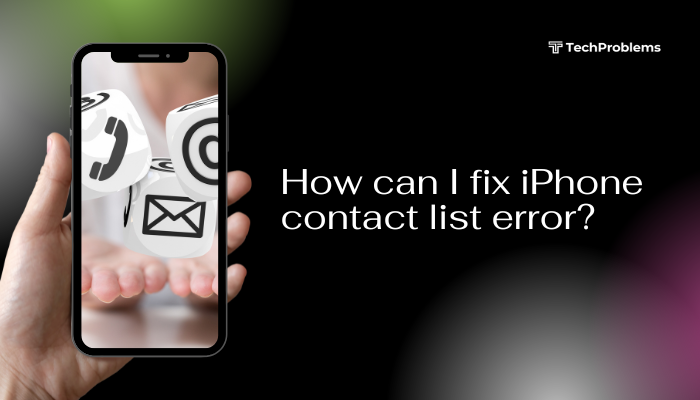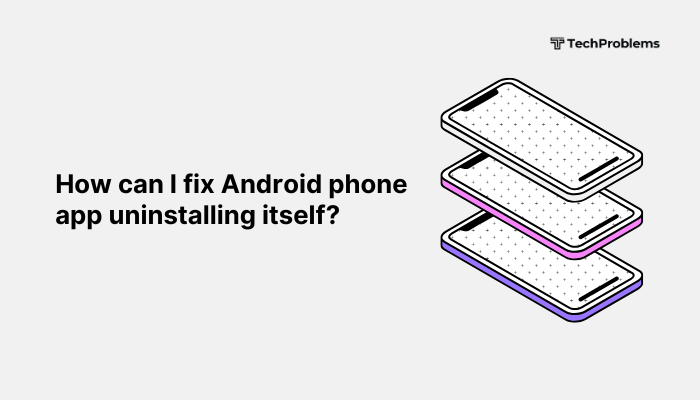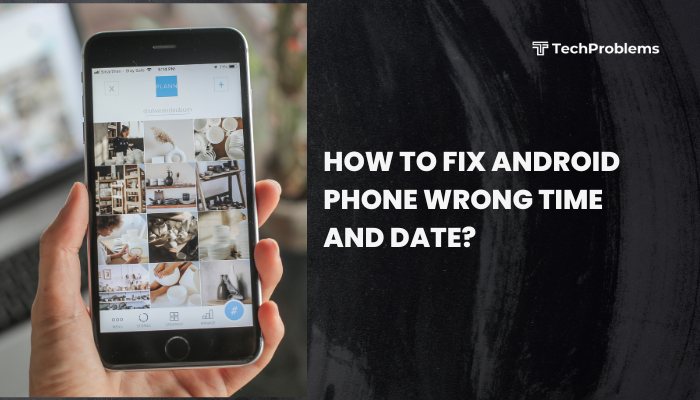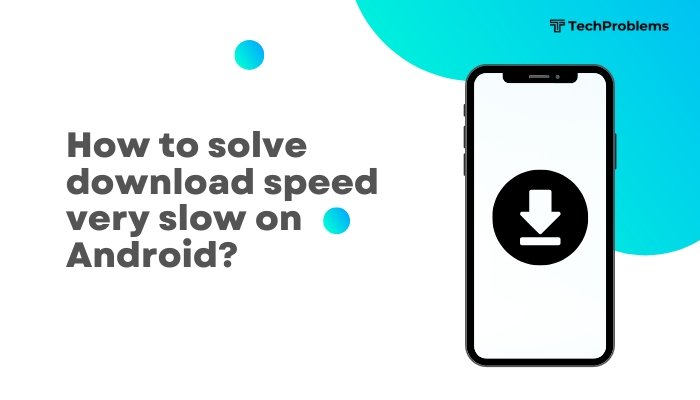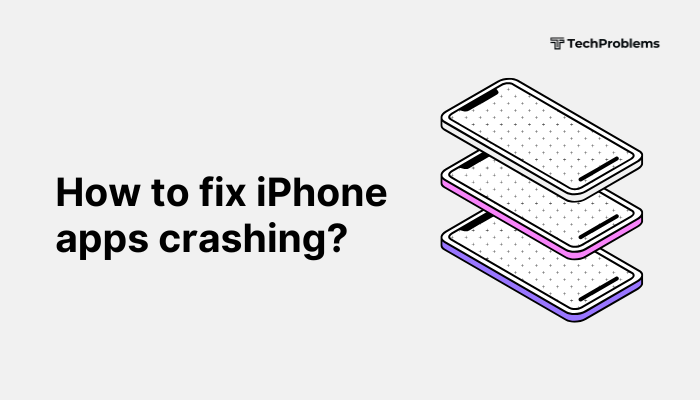Bluetooth is a vital feature on Android phones for connecting to wireless headphones, smartwatches, speakers, car stereos, and more. However, sometimes Bluetooth pairing fails—devices won’t connect, the connection drops, or your phone can’t even find the other device.
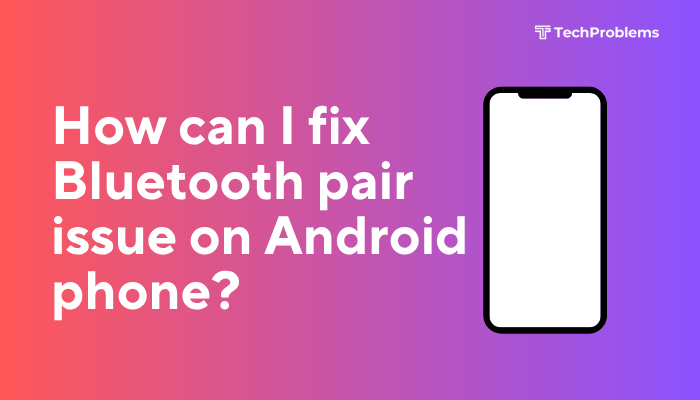
This comprehensive guide covers common causes and step-by-step solutions to help you fix Bluetooth pairing issues on your Android phone, ensuring stable and successful connections.
Common Bluetooth Pairing Problems on Android
- Bluetooth is not turning on or keeps turning off
- Your phone can’t find the Bluetooth device
- The connection shows “Pairing failed” or “Connection unsuccessful”
- Devices are paired but not connecting properly
- Frequent disconnection or stuttering in audio
- The device doesn’t appear in available devices list
Reasons Why Bluetooth Pairing Fails
- Outdated software
- Low battery on either device
- Bluetooth not discoverable
- Too many previously paired devices
- Interference from Wi-Fi or other signals
- Corrupted Bluetooth cache or system glitch
- Hardware compatibility issues
Step-by-Step Fixes for Bluetooth Pairing Issues
Restart Both Devices
Start with the simplest solution—a full restart of both your phone and the Bluetooth device.
- Power off your Android phone and wait 10 seconds before restarting.
- Do the same with the Bluetooth device (e.g., headphones, smartwatch).
- Try pairing again.
A reboot clears temporary glitches affecting Bluetooth services.
Turn Bluetooth Off and On Again
Manually resetting the Bluetooth toggle can refresh connections.
Steps:
- Go to Settings > Connected devices > Connection preferences > Bluetooth.
- Turn Bluetooth off, wait 10 seconds, and turn it on again.
- Alternatively, swipe down the Quick Settings panel and tap the Bluetooth icon.
Forget and Re-Pair the Device
If you’ve previously connected but can’t pair now, remove the existing connection.
Steps:
- Go to Settings > Bluetooth.
- Tap the gear icon or “i” next to the device.
- Tap Forget or Unpair.
- Put the device in pairing mode again and try reconnecting.
For headphones or speakers, hold the Power or Pair button until an LED blinks or a tone plays.
Clear Bluetooth Cache and Data
Corrupted Bluetooth data can prevent successful connections.
Steps:
- Go to Settings > Apps > See all apps.
- Tap the three-dot menu > Show system.
- Select Bluetooth and Bluetooth Share apps.
- Tap Storage & cache > Clear cache, then Clear storage/data.
- Restart your phone and try pairing again.
Check Device Visibility and Pairing Mode
Ensure the other device is in pairing/discoverable mode.
- For headphones: hold the pairing button until it blinks.
- For cars: enable Bluetooth mode from infotainment system settings.
- For wearables: initiate pairing from the companion app (e.g., Galaxy Wearable, Zepp, etc.).
Also ensure the device hasn’t already auto-paired to another phone nearby.
Update Android System and Apps
Outdated firmware can lead to Bluetooth compatibility issues.
Steps:
- Go to Settings > System > Software update.
- Tap Check for updates and install any available ones.
- Also update the Bluetooth accessory’s firmware if possible (via manufacturer app).
Reset Network Settings
This resets Wi-Fi, mobile data, and Bluetooth connections.
Steps:
- Go to Settings > System > Reset options.
- Tap Reset Wi-Fi, mobile & Bluetooth.
- Confirm the action.
Afterward, turn Bluetooth back on and try pairing again.
Check Bluetooth Permissions
Some Android apps require Bluetooth access to initiate pairing (e.g., fitness trackers).
To check:
- Go to Settings > Apps > [App name] > Permissions.
- Ensure Nearby devices or Bluetooth is enabled.
Check Battery and Proximity
- Make sure both devices are within 5–10 meters.
- Remove any obstacles or walls between them.
- Ensure both devices are charged above 20%, as some will disable Bluetooth when the battery is low.
Avoid Interference from Other Devices
- Turn off unused Bluetooth devices nearby.
- Switch off Wi-Fi temporarily (2.4GHz Wi-Fi and Bluetooth can interfere).
- Avoid pairing multiple devices at once.
Bonus Tips by Device Type
For Headphones/Earbuds:
- Reset the accessory to factory settings (check manual).
- Disconnect from other phones or tablets nearby.
For Car Bluetooth:
- Delete old devices from the car’s memory.
- Enable pairing mode manually via the car’s infotainment settings.
For Smartwatches:
- Use the companion app to initiate pairing.
- Ensure location permissions and Bluetooth are enabled for the app.
When to Seek Help
If Bluetooth pairing still fails:
- Test with another phone: If the accessory pairs with other phones, your phone may have a Bluetooth issue.
- Factory reset the phone (as a last resort): Go to Settings > Reset > Factory data reset.
- Contact customer support: If your device is still under warranty.
Prevent Future Pairing Problems
- Keep your phone and accessories updated.
- Avoid installing battery optimization apps that interfere with Bluetooth.
- Don’t pair to multiple devices at once unless the device supports multipoint.
- Restart Bluetooth weekly for a fresh connection environment.
Conclusion
Bluetooth pairing issues on Android phones can often be resolved by restarting devices, clearing Bluetooth cache, resetting network settings, or ensuring proper pairing mode. Interference, outdated software, and conflicting connections are common culprits.