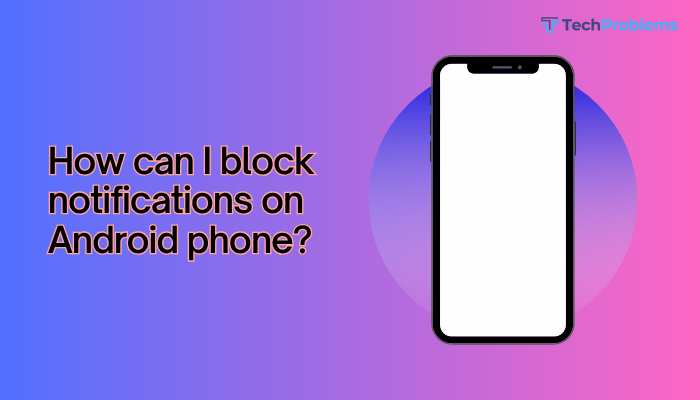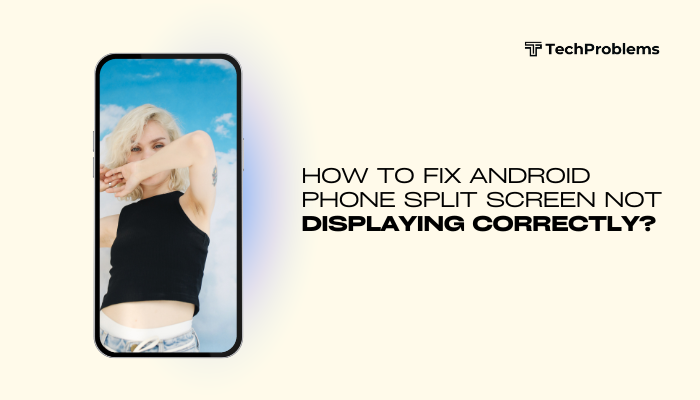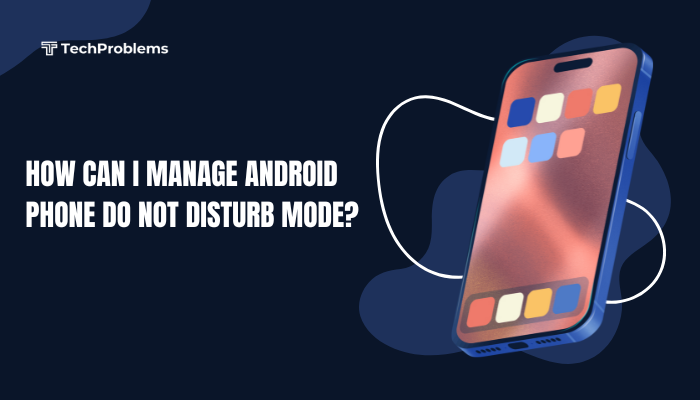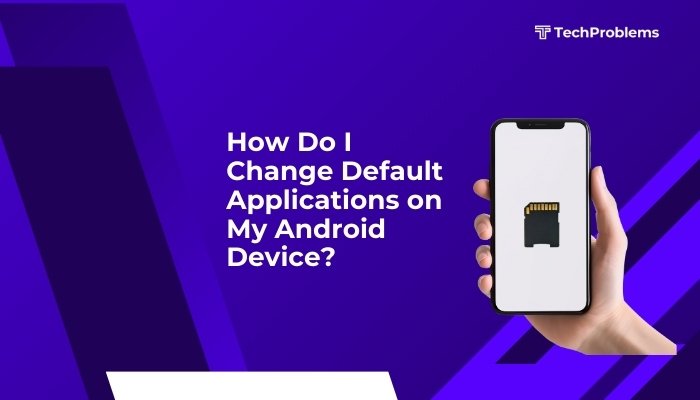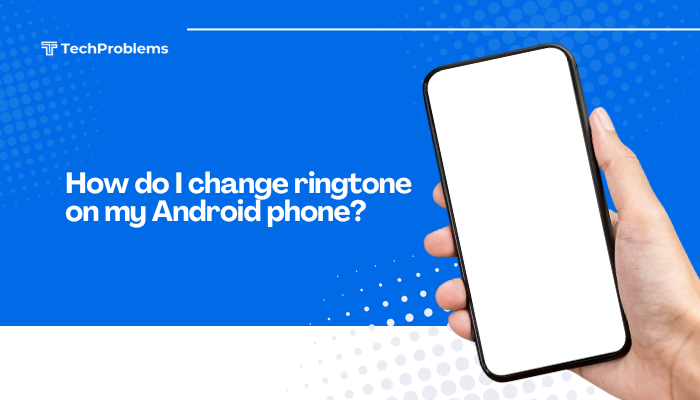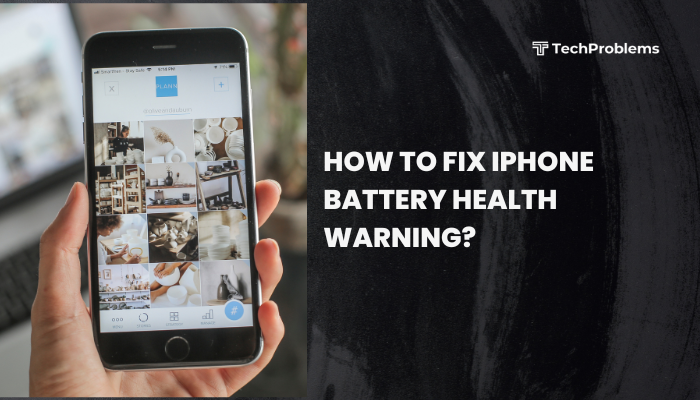A frozen iPhone screen—where taps don’t register and swipes have no effect—can halt productivity and cause panic. Freezes often stem from software glitches, low memory, outdated firmware, or even hardware faults.

Perform a Soft Reset (Restart)
Why This Helps
A soft reset clears temporary software glitches without erasing data.
Steps
- iPhone X or later / iPhone 8: Quickly press and release Volume Up, then Volume Down, then press and hold the Side button until the Apple logo appears.
- iPhone 7 / 7 Plus: Press and hold Volume Down and Side buttons together until you see the Apple logo.
- iPhone 6s and earlier: Press and hold Home and Side (or Top) buttons together until the Apple logo appears.
- Wait for the device to reboot and test if the screen responds.
Soft resets resolve most freezes caused by minor software hiccups.
Charge Your iPhone Safely
Why This Helps
A completely drained battery can make the phone unresponsive.
Steps
- Connect your iPhone to a genuine Apple charger and cable.
- Wait 2 minutes—if the battery’s critically low, the screen may remain black for a short while.
- If charging doesn’t start, inspect the Lightning port for debris; use a soft, dry brush to clean gently.
- After a few minutes of charging, try a soft reset again (see Solution 1).
Using non-certified chargers can cause charging failures and freezes.
Force Quit a Misbehaving App
Why This Helps
An individual app can lock up the UI without freezing the entire OS.
Steps
- iPhone X or later: Swipe up from the bottom and pause in the middle to open App Switcher.
- iPhone 8 and earlier: Double-click the Home button.
- Swipe left or right to find the frozen app’s preview.
- Swipe the app’s preview up off the top of the screen to force quit.
- Return to the Home screen and reopen the app to see if the issue persists.
Force-quitting isolates the problem to a single app rather than the whole system.
Free Up Memory by Closing Background Apps
Why This Helps
Low RAM can cause the system to freeze when too many apps run simultaneously.
Steps
- Open the App Switcher (as above).
- Swipe up on multiple app previews to close them all.
- Press the Side/Home button to return to the Home screen.
- Launch your desired app to check responsiveness.
Regularly closing unused apps maintains optimal memory availability.
Update iOS Software
Why This Helps
Apple releases patches to fix bugs that can cause freezes.
Steps
- Connect to Wi-Fi and plug into power.
- Open Settings → General → Software Update.
- If an update is available, tap Download and Install.
- After installation and reboot, test your screen’s responsiveness.
Keeping iOS up to date prevents freeze bugs addressed in recent patches.
Reset All Settings
Why This Helps
Corrupted settings (network, display, accessibility) can lock up UI elements.
Steps
- Open Settings → General → Transfer or Reset iPhone → Reset.
- Tap Reset All Settings, enter your passcode, and confirm.
- Your data remains, but system settings restore to defaults.
- After reset, re-enable essential settings and test the screen.
This fix resets Wi-Fi passwords, wallpaper, and accessibility options without data loss.
Restore via Recovery Mode
Why This Helps
Recovery mode reinstalls iOS, clearing deeper software issues without full data loss.
Steps
- Connect your iPhone to a computer with iTunes (Windows/macOS Mojave and earlier) or Finder (macOS Catalina+).
- Put your iPhone into Recovery Mode:
- iPhone 8 or later: Press and release Volume Up, then Volume Down, then hold Side until Recovery screen.
- iPhone 7/7 Plus: Hold Volume Down + Side.
- iPhone 6s and earlier: Hold Home + Side/Top.
- When prompted in iTunes/Finder, choose Update (to reinstall iOS without erasing data).
- If Update fails, repeat and choose Restore (erases all data—use only if update fails).
Recovery mode preserves user data when choosing Update, but Restore erases completely.
Use DFU Mode for Deep Restore
Why This Helps
Device Firmware Update (DFU) mode reloads the bootloader and iOS, resolving severe firmware corruption.
Steps
- Connect iPhone to your computer.
- Enter DFU mode:
- iPhone 8 or later: Press and quickly release Volume Up, then Volume Down, then hold Side until the screen goes black. Then hold Side + Volume Down for 5 seconds, release Side but keep holding Volume Down for another 10 seconds until iTunes/Finder detects recovery-mode device.
- iPhone 7/7 Plus: Hold Side + Volume Down for 10 seconds, release Side, hold Volume Down for another 10 seconds.
- iPhone 6s and earlier: Hold Home + Side/Top for 8 seconds, release Side/Top, hold Home for 10 seconds.
- In iTunes/Finder, select Restore iPhone….
- After completion, set up as new or restore from backup.
Caution: DFU mode is advanced; proceed only if recovery mode fails.
Check for Overheating and Remove Case
Why This Helps
Overheating or a tight case can cause touchscreen unresponsiveness.
Steps
- Feel your iPhone—if it’s unusually hot, power it off and let it cool for 15 minutes.
- Remove any protective case and clean screen edges.
- Power on and test; heat and pressure-sensitive issues often resolve when cooled and relieved from case stress.
Thermal throttling and warped frames from cases sometimes impair touch sensors.
Inspect for Physical or Water Damage
Why This Helps
Dropped phones or moisture intrusion can damage the digitizer.
Steps
- Look for display cracks, bubbles, or liquid residue near the screen edges.
- Remove the SIM tray and check the liquid contact indicator (red mark indicates moisture).
- If damage is evident, contact Apple Support or an authorized service provider for diagnostics and possible screen replacement.
Hardware failures require professional repair; DIY fixes risk further damage.
Free Up Storage Space
Why This Helps
A near-full storage can slow system responsiveness and cause UI hangs.
Steps
- Open Settings → General → iPhone Storage.
- Review the storage graph and recommendations.
- Offload unused apps, delete large messages and attachments, or remove old photos/videos to free at least 1–2 GB.
- Restart your iPhone and verify if the screen responsiveness improves.
iOS slows down writes and UI performance when storage nears capacity—freeing space revives speed.
Contact Apple Support or Visit the Genius Bar
Why This Helps
If all software and basic hardware checks fail, specialized diagnostics can identify subtle faults.
Steps
- Backup your iPhone: Settings → [Your Name] → iCloud Backup → Back Up Now, or via iTunes/Finder.
- Use the Apple Support app or support.apple.com to schedule a Genius Bar appointment.
- Explain the steps you’ve taken; the technician can run hardware tests and replace faulty components (digitizer, logic board).
Repairs under AppleCare+ or warranty may cover screen or logic-board faults.
Preventive Tips for Avoiding Future Freezes
- Keep iOS Updated: Enable Settings → General → Software Update → Automatic Updates.
- Avoid Beta Software: Pre-release iOS betas often contain stability issues.
- Limit Background App Refresh: Settings → General → Background App Refresh → disable for non-essential apps.
- Restart Weekly: Regular reboots clear hidden memory leaks and caches.
- Manage Storage: Keep at least 10% of storage free to prevent system slowdowns.
Conclusion
A frozen iPhone screen can interrupt your workflow and cause frustration. By following these 12 methods—soft and hard resets, safe charging, app management, software updates, recovery and DFU modes, hardware inspections, and professional support—you’ll diagnose and fix nearly any freeze issue. Combine these solutions with preventive practices—regular restarts, updates, and storage management—to keep your iPhone running smoothly and responsive every time you tap or swipe.