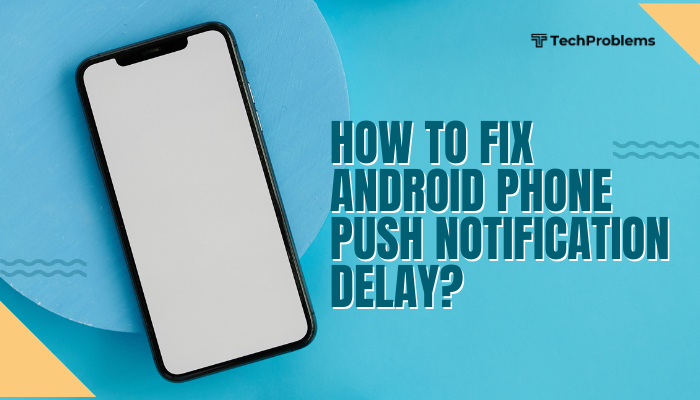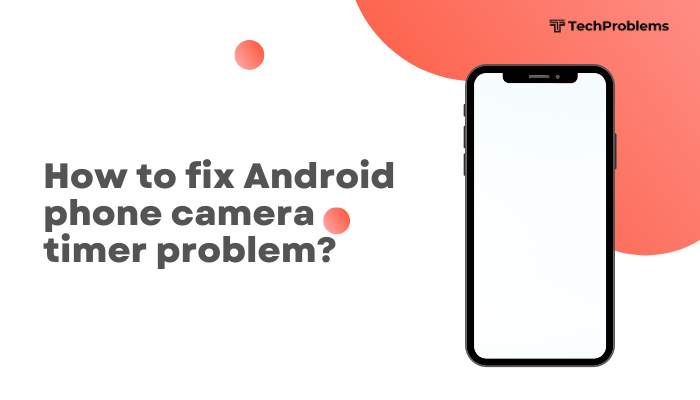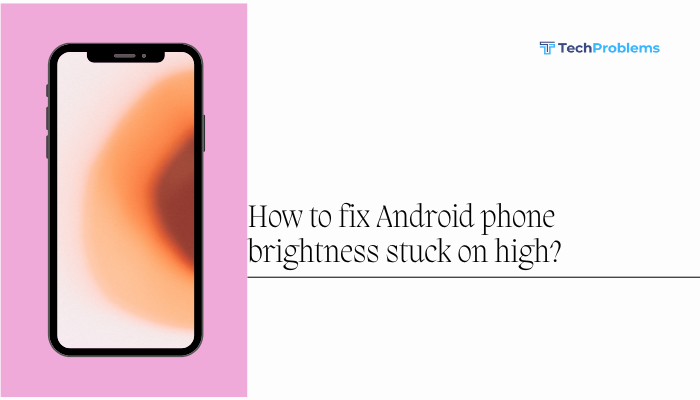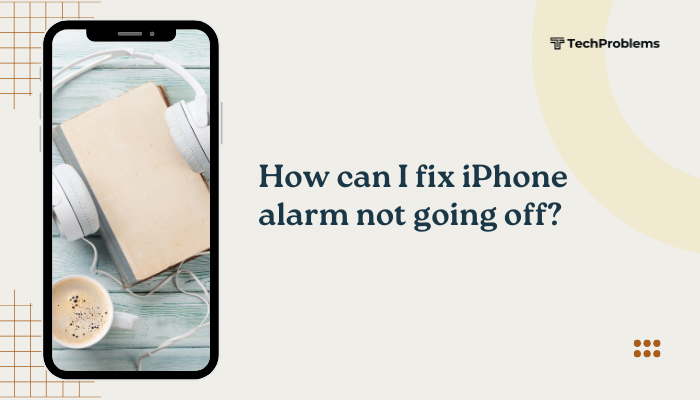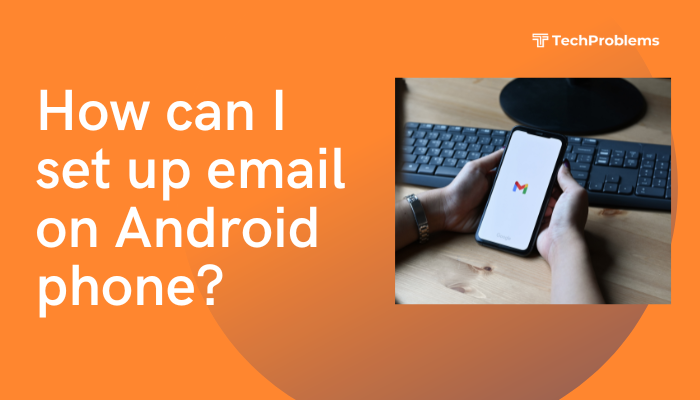Constant notifications can be overwhelming and disruptive, especially if your Android phone buzzes with every message, update, or app alert. Whether you’re trying to reduce distractions, improve focus, or save battery, learning how to block or manage notifications can greatly enhance your smartphone experience.
This guide provides step-by-step instructions on how to block notifications on Android—from individual apps to full Do Not Disturb settings—so you can take control of when and how you’re notified.
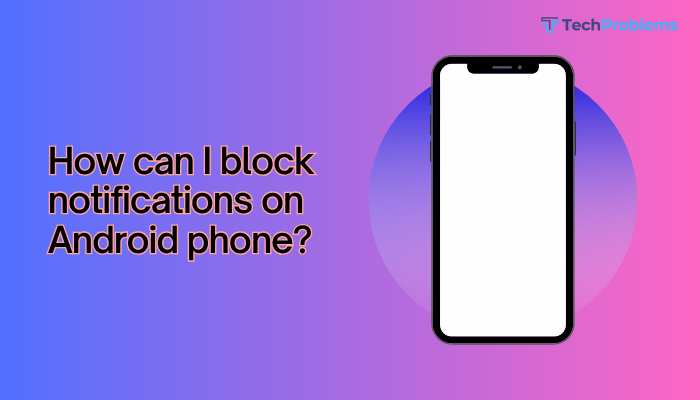
🔔 Common Types of Notifications on Android
- App notifications – Messages, alerts, or reminders from installed apps
- System notifications – OS updates, battery warnings, and connectivity alerts
- Promotional or push notifications – Ads from apps or games
- Lock screen notifications – Visible while the screen is locked
- Ongoing notifications – Background apps like music players or VPNs
✅ Methods to Block or Manage Notifications on Android
Block Notifications from Specific Apps
You can selectively turn off notifications from any app you don’t want to hear from.
Steps:
- Go to Settings > Notifications
- Tap App settings or See all apps
- Select the app you want to manage
- Toggle off Allow notifications
You can also:
- Tap Notification categories to block only certain types (e.g., marketing, messages)
- Use silent notifications instead of blocking everything
Use Do Not Disturb Mode
This mode mutes all alerts except for selected contacts or apps.
Steps:
- Swipe down from the top of the screen to access Quick Settings
- Tap Do Not Disturb
- Long press it to access Settings
- Customize:
- What to block (calls, messages, alarms)
- Exceptions (favorite contacts, repeat callers)
- Schedules (e.g., during sleep or work hours)
This is useful when you want temporary silence without permanently turning off notifications.
Silence Notifications Without Blocking
If you want to receive notifications without sound or vibration:
Steps:
- Go to Settings > Notifications
- Tap the desired app
- Change notification style to:
- Silent
- Disable Pop-up
- Turn off Sound and Vibration
The notification still shows in the bar, but without alerting you.
Turn Off Lock Screen Notifications
Don’t want messages or emails showing while your phone is locked?
Steps:
- Go to Settings > Notifications > Lock screen notifications
- Choose:
- Don’t show notifications
- Show sensitive content only when unlocked
- Hide sensitive content
Ideal for maintaining privacy in public spaces.
Disable Notification Dots or Badges
Notification dots (those small icons on app icons) can be distracting.
Steps:
- Go to Settings > Notifications > Notification dot on app icon
- Toggle it Off
Now your home screen stays clean even if apps have unread alerts.
Manage Notifications from the Notification Shade
When you receive a notification, long-press it to manage settings.
Options:
- Mute or block future notifications from that app
- Tap the gear icon to go directly to app notification settings
This is the quickest way to take action on unwanted alerts as they appear.
Uninstall or Limit Background Activity of Apps
Apps that constantly push notifications may not be essential.
Steps:
- Uninstall the app if it’s not needed
- Or go to Settings > Apps > [App] > Notifications and turn them off
- You can also go to Battery settings to restrict background activity
Use Focus Mode or Digital Wellbeing
These tools help reduce distractions by pausing apps temporarily.
Steps:
- Go to Settings > Digital Wellbeing & parental controls
- Tap Focus mode
- Select apps to pause during your focused time
- Set a schedule or activate manually
Notifications from paused apps will be blocked until Focus mode is turned off.
Control Notifications on Android 13 and Later
Starting Android 13, apps must request permission to send notifications.
If you denied this during installation, the app won’t bother you at all.
To change permissions:
- Go to Settings > Apps > [App name] > Notifications
- Toggle Allow notifications on or off
Block Ads and Pop-Up Notifications
Some games or apps push spammy alerts or ads.
- Uninstall these apps if they’re intrusive
- Install a trusted ad blocker or use Google Play Protect
- Report apps that violate Play Store policies
🛠️ Troubleshooting Notification Settings
Notifications still coming through?
- Make sure Do Not Disturb is properly set with no exceptions
- Check App updates—some apps re-enable notifications after updates
- Disable Assistant suggestions or notification history features that surface hidden alerts
🔐 Tips for Managing Notifications Effectively
- Review your notifications weekly to stay in control
- Use app categories to customize behavior without blocking entirely
- Prioritize essential apps like messaging, banking, and calendar
- Avoid installing apps that ask for excessive permissions or push frequent pop-ups
✅ Conclusion
Blocking or managing notifications on your Android phone helps reduce distractions, protect your privacy, and improve battery life. Whether you want to mute a single app, hide sensitive alerts, or create focused quiet times, Android gives you complete control over how and when you’re notified.
By following the steps in this guide, you can declutter your digital life and use your phone more mindfully—without missing what matters.