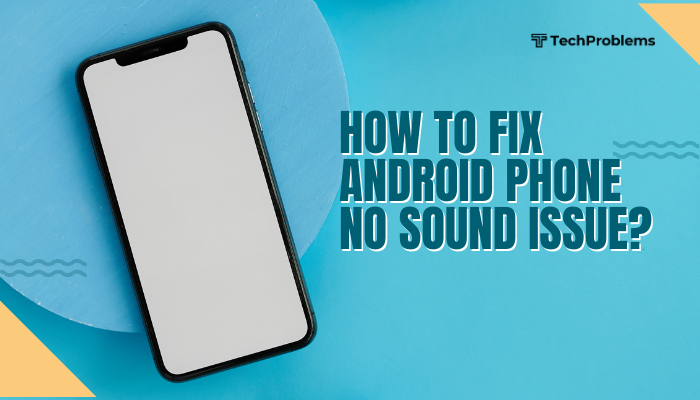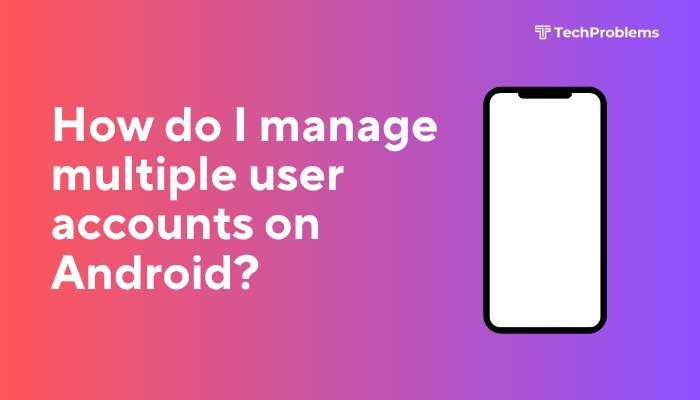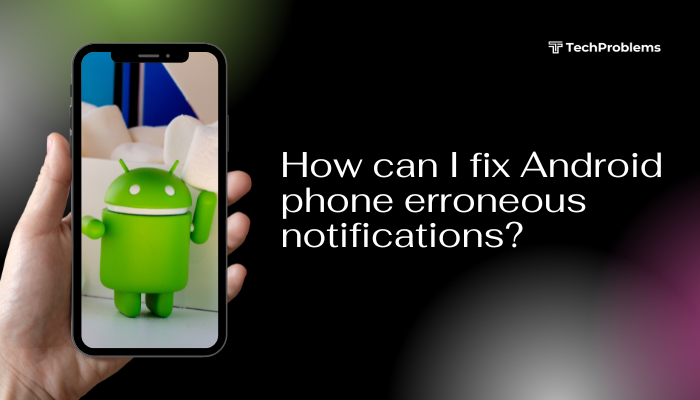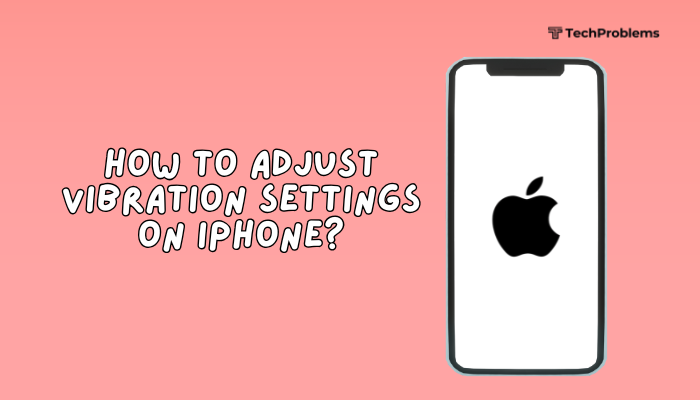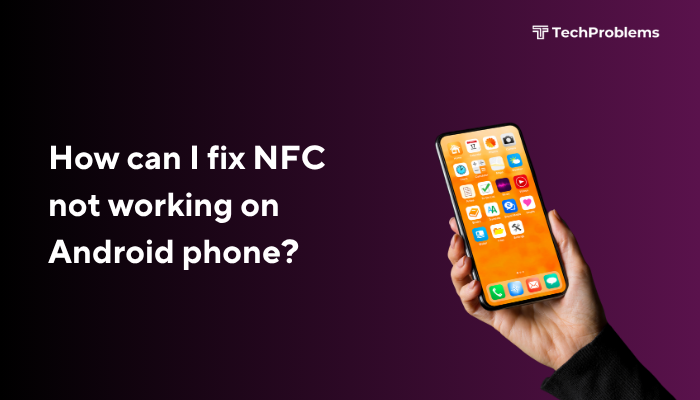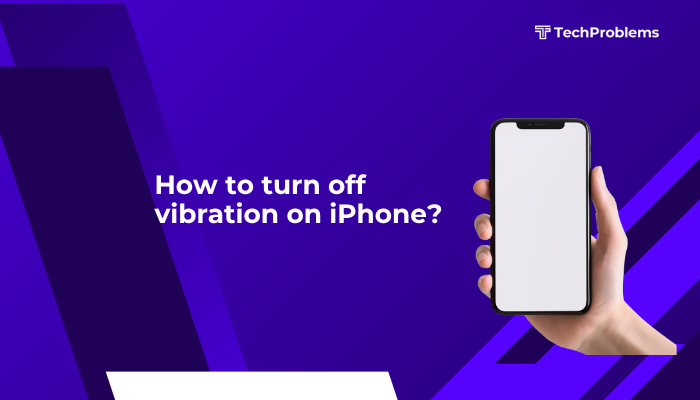Resetting your iPhone to factory settings restores it to the state it was in when it left the factory. This process erases all your personal data, settings, and installed apps—making it ideal when you’re preparing to sell, trade, or troubleshoot major software issues. Follow this comprehensive guide to back up your data, choose the right reset method, and carry out a safe, complete factory reset.
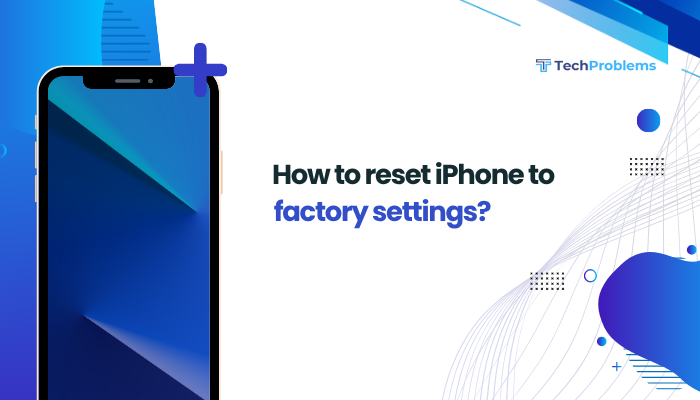
Why You Might Reset Your iPhone
- Preparing to Sell or Gift: Remove personal data and unlink your Apple ID.
- Troubleshooting Software Problems: Fix persistent crashes, freezes, or performance issues.
- Removing Malware or Configuration Profiles: Clear unwanted profiles or corrupted settings.
- Starting Fresh: Reclaim storage space and set up your device from scratch.
Important Considerations Before Resetting
Back Up Your Data
A factory reset erases everything. Back up to iCloud or your computer to avoid permanent data loss:
- iCloud Backup
- Connect to Wi-Fi.
- Go to Settings > [Your Name] > iCloud > iCloud Backup.
- Tap Back Up Now and wait for completion.
- Computer Backup (Finder or iTunes)
- Connect your iPhone to your Mac (Finder on macOS Catalina or later) or PC (iTunes on Windows/macOS Mojave and earlier).
- Open Finder or iTunes and select your device.
- Click Back Up Now (ensure Encrypt local backup is checked if you want Health and Activity data).
Sign Out of Apple Services
Signing out removes Activation Lock and prevents issues when the device is reactivated:
- Go to Settings > [Your Name] at the top.
- Scroll down and tap Sign Out.
- Enter your Apple ID password and tap Turn Off.
Charge Your iPhone
Ensure at least 50% battery or keep it connected to a charger during the reset to prevent interruptions.
Methods to Factory Reset Your iPhone
There are three main ways to reset your iPhone: via Settings, via Finder/iTunes, and via Recovery Mode. Choose the method that best suits your situation.
Method 1: Reset via Settings App
This is the simplest method if your iPhone is functioning normally.
Open Settings
- Tap the Settings app on your Home Screen.
Navigate to Reset Options
- Go to General > Transfer or Reset iPhone.
Erase All Content and Settings
- Tap Erase All Content and Settings.
- If prompted, enter your passcode, then your Apple ID password to disable Activation Lock.
- Read the warning, then tap Erase iPhone to confirm.
Wait for the Reset Process
- Your iPhone will reboot, show the Apple logo, and display a progress bar.
- Once complete, you’ll see the Hello setup screen.
Method 2: Reset via Finder or iTunes
Use this method if your iPhone isn’t responding or you prefer a computer-based approach.
Connect to Your Computer
- Use your Lightning cable to connect the iPhone to your Mac (Finder) or PC (iTunes).
Open Finder or iTunes
- Finder: Open a Finder window and select your device under Locations.
- iTunes: Launch iTunes and click the device icon in the toolbar.
Back Up (Optional but Recommended)
- Click Back Up Now to save your data before erasing.
Restore iPhone
- In Finder or iTunes, click Restore iPhone.
- Confirm by clicking Restore again when prompted.
- Finder/iTunes downloads the latest iOS version and reinstalls it.
Complete Setup
- After the restore, your iPhone restarts and displays the Hello screen.
- Set up as new or restore from the backup you created.
Method 3: Reset via Recovery Mode
Use Recovery Mode if your iPhone won’t turn on properly, is stuck in a boot loop, or can’t communicate with Finder/iTunes.
Enter Recovery Mode
Follow the steps for your iPhone model:
- iPhone 8 and Later (including iPhone SE 2nd Gen):
- Quickly press and release Volume Up, then Volume Down.
- Press and hold the Side button until the Recovery Mode screen appears (shows a cable and computer icon).
- iPhone 7 / 7 Plus:
- Press and hold Side and Volume Down together.
- Continue holding until the Recovery Mode screen appears.
- iPhone 6s and Earlier:
- Press and hold Home and Side (or Top) buttons simultaneously.
- Keep holding until you see the Recovery Mode screen.
Connect to Finder or iTunes
- Your computer will detect an iPhone in Recovery Mode and prompt you to Restore or Update.
Choose Restore
- Click Restore (not Update) to erase the device and install the latest iOS.
- Wait for the download and installation—if it takes more than 15 minutes and the device exits Recovery Mode, repeat the steps.
Set Up Your iPhone
- After restore, the device restarts to the Hello screen.
- Proceed with the setup process or restore from backup.
Post-Reset Setup
Once your iPhone is reset, you can set it up anew or restore from a backup:
Language and Region
- Select your language, country, and Wi-Fi network.
Activate Your iPhone
- Sign in with your Apple ID.
- Enter the verification code if Two-Factor Authentication is enabled.
Restore from Backup (Optional)
- When prompted, choose Restore from iCloud Backup or Restore from Mac/PC Backup.
- Select the backup you previously created.
Set Up Face ID/Touch ID and Passcode
- Follow on-screen instructions to register your face or fingerprint.
- Create a six-digit passcode for security.
Customize Settings and Install Apps
- Decide whether to enable Location Services, Siri, Apple Pay, and Screen Time.
- Wait for your apps, photos, and data to download if you restored from an iCloud backup.
Troubleshooting Reset Issues
If you encounter problems during reset, try these solutions:
Reset Button Grayed Out
- Disable Screen Time restrictions in Settings > Screen Time > Content & Privacy Restrictions.
- Sign out of VPN or remove any configuration profiles under Settings > General > VPN & Device Management.
Finder/iTunes Doesn’t Detect iPhone
- Ensure you’re using the latest version of macOS or iTunes.
- Try a different USB cable or port.
- Restart your computer and iPhone, then reconnect.
Recovery Mode Loop
- If your iPhone repeatedly exits recovery mode, update Finder/iTunes, use a different computer, or contact Apple Support.
Tips to Keep Your iPhone Healthy
- Regular Backups: Back up weekly via iCloud or to your computer.
- iOS Updates: Install updates promptly to patch bugs.
- Storage Management: Delete unused apps and media to maintain performance.
- Avoid Beta Software on Primary Device: Beta iOS may cause instability.
- Use Official Accessories: Certified cables and chargers reduce connection issues.
Conclusion
Performing a factory reset on your iPhone is a powerful way to solve persistent software problems, prepare your device for a new owner, or start fresh. Always back up your data first, sign out of your Apple ID, and ensure sufficient battery or a power connection. You can reset directly via the Settings app, through Finder/iTunes, or by using Recovery Mode when the device is unresponsive. After the reset, follow the setup prompts to restore your backup or configure your iPhone as new. By following these steps carefully, you’ll complete a safe and thorough factory reset—giving your iPhone a clean slate and optimal performance.